Where are my tabs? Introducing a new way to cycle tabs in Opera
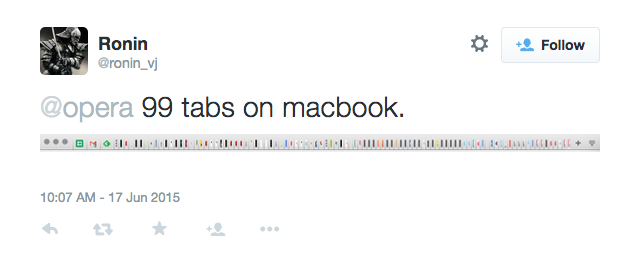
Do you have too many tabs in Opera?
We ran a small “how many tabs are open on your Opera browser?” contest on Twitter. Tweeter @Ronin_vj has proven that it is humanly possible to work with 99 tabs at once and will receive some Opera goodies in the mail!
@opera 99 tabs on macbook. pic.twitter.com/rxQ5rO7Apj
— Ronin (@ronin_vj) June 17, 2015
If you’re like @Ronin_vj, you know that finding the right tab from 99 tabs can be quite a challenge. Opera is designed to be light and small, and makes loading heavy amounts of tabs doable. To further tackle this tab challenge, we’ve introduced the tab menu in the most recent release of Opera for computers 30.
Cycle through tabs with keyboard shortcuts
Press Ctrl + Tab to cycle through your tabs in Opera from the keyboard. You’ll see a preview of each tab and can quickly pick out that one page you need. You can customize this shortcut into any combinations of keys. Check out this guide on customizing keyboard shortcuts.
Get to know the tab menu
The tab menu appears on the right side of the tab bar, just above the Opera account icon. Click it and you’ll see your open tabs and a few different submenus.
The recently-closed submenu is pretty self-explanatory. It lists the 10 most recently-closed tabs.
The other devices submenu gives you an overview of the open tabs you have on other devices, both mobile and desktop, if you are logged in with your Opera account. See a detailed guide on how to enable synchronization across devices.
Preview tabs
Tab previews let you hover your mouse over a tab and get a preview of the page. This is handy if you know where the tab is located. To enable this feature, go to Settings from the main menu (or select Opera > Preferences if you’re on Mac) and check the Show tab previews checkbox under User Interface.
Cycle through tabs linearly
Quite a few of you who used the Ctrl + Tab shortcut to cycle tabs prior to the release of Opera 30 told us that you were caught by surprise when we changed this shortcut. And, you let us know you want to continue cycling tabs the way you did before.
First of all, sorry about that. 🙂 It wasn’t intended. The default shortcuts for cycling tabs linearly are now Ctrl + Alt + 1 and 2, or Command + Alt + ← and → arrows on a Mac. Of course, you can also revert them to the previous shortcuts by customizing your shortcuts.
Get more tips on how to browse faster on Opera.















