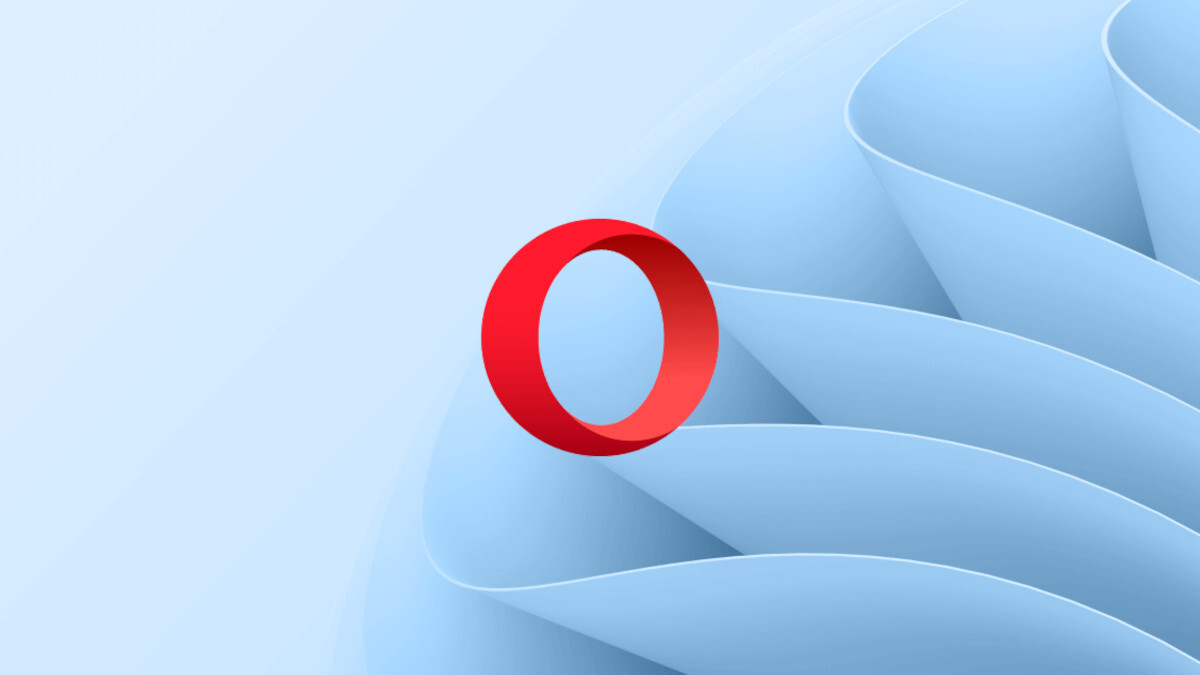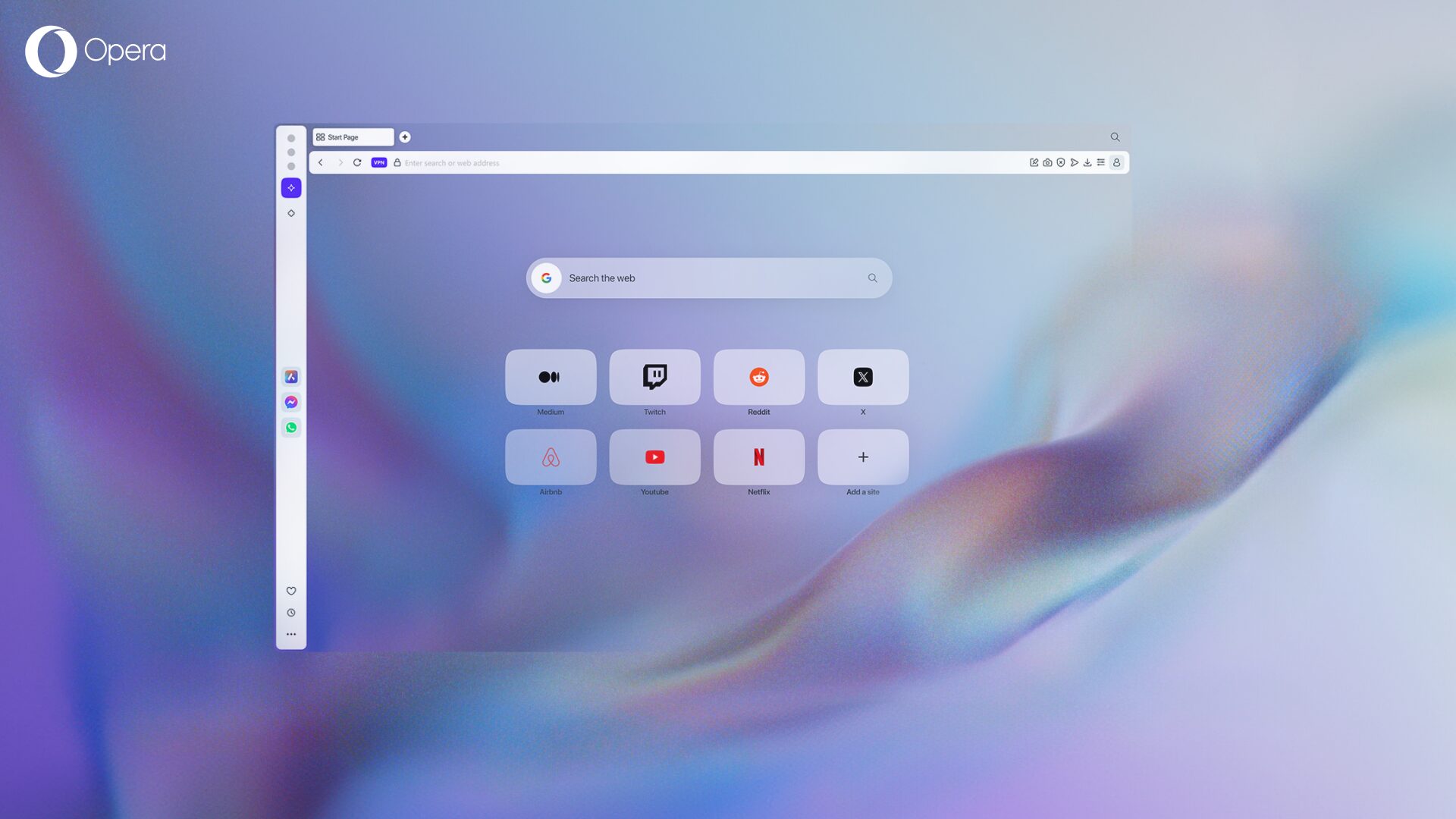How to sync Opera bookmarks
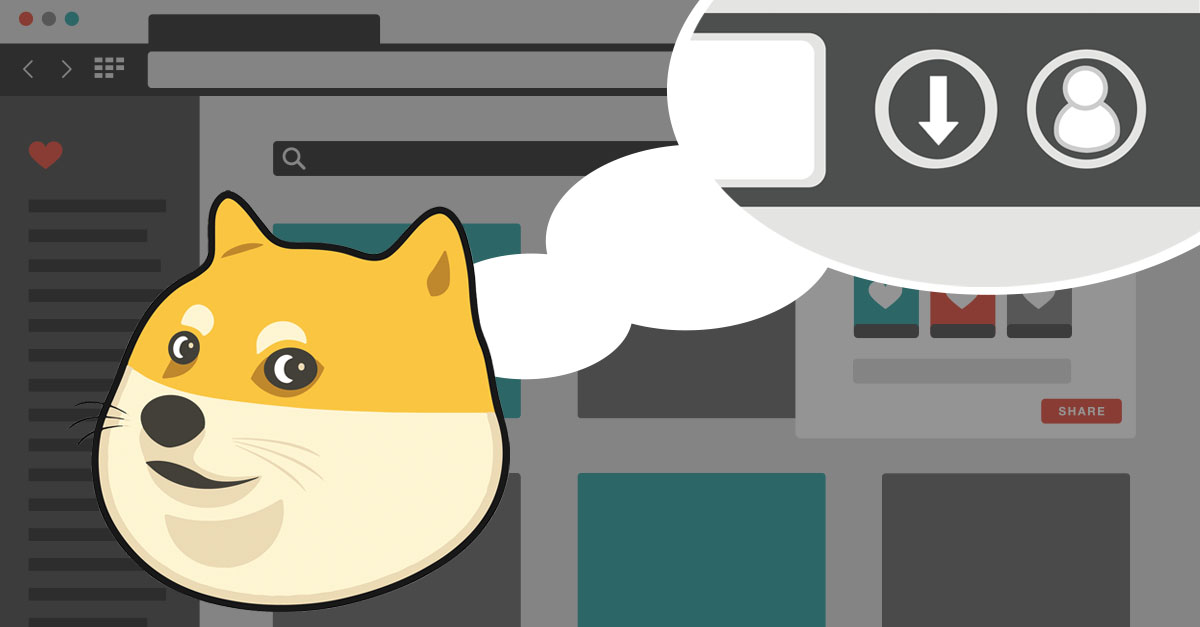
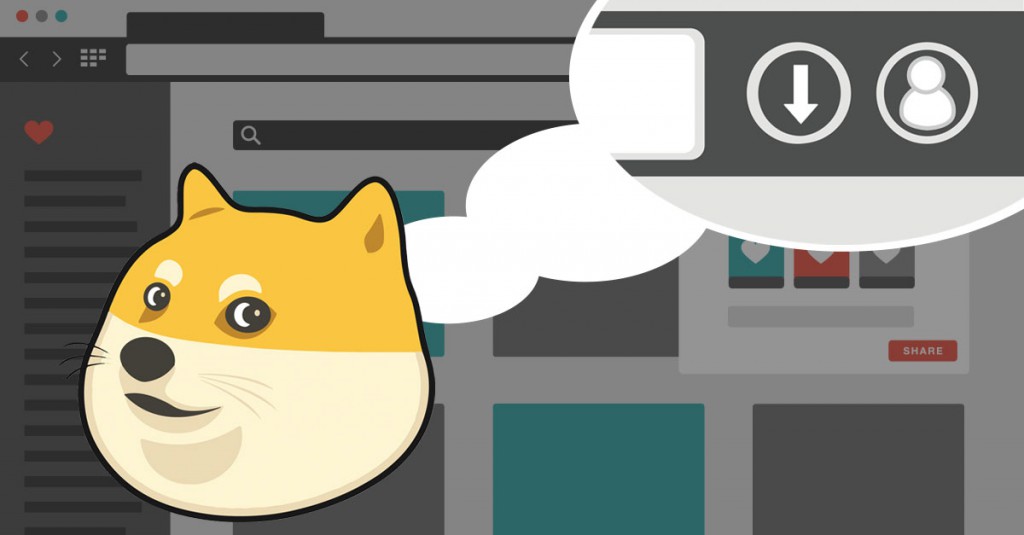
How to synchronize Opera bookmarks
With the newest versions of Opera for computers, phones and tablets, you can sync Opera bookmarks in just a few steps. This is how easy it’s done.
Step 1: Sign in to or create your Opera account
If you use Opera on a computer, listen to Doge and look for this button.
Have you left comments on our blog or in our forums? If so, awesome. You already have an Opera account which you can use to sync your bookmarks. If not, simply click on Create an account. You only need a valid email address and a password of your choice.
Then, click Sign in and put in your account details. Is there a green checkmark on the same button you just clicked? If so, congratulations! You’ve successfully set up sync services on your computer, and your bookmarks have been sent to your account.
Remember, you can also import bookmarks from other browsers to Opera. We have a step-by-step guide here.
Step 2: Sign in on another device
If you have Opera on your phone or tablet, tap on the “O” button, then tap Settings, and you’ll see an option to sign in to Opera.
Use the same account details and voilà! You now have all your bookmarks nicely wrapped in their original folders on your device. Go to your Speed Dial and tap Bookmarks to find them.
Sync isn’t a one-way street
Of course, these two steps can be reversed if you choose to sync Opera bookmarks from your phone to a desktop computer. You can use your account to sync as many devices as you like, as long as you are signed in with the same account.
If you sign out, your synced data will remain on the device.
Syncing your bookmarks is the beginning of the journey for sync in Opera browsers. To read more about other goodies being developed, check our developers’ blogposts.
Questions or comments? Let me know below 🙂