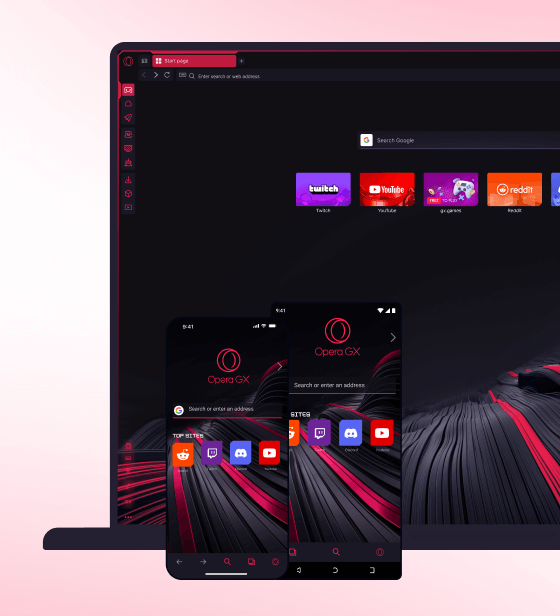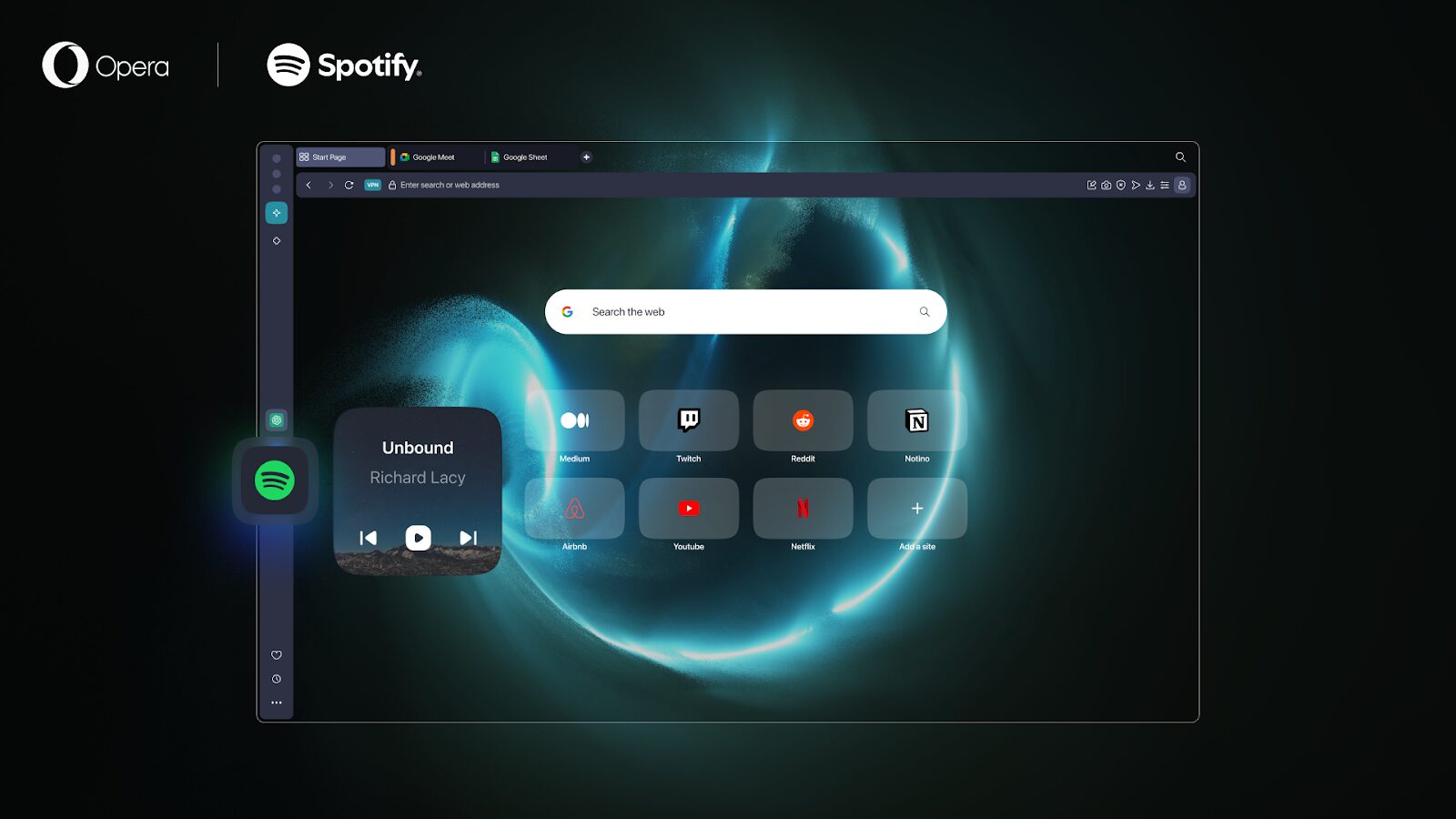Opera GX Live Wallpapers now allow you to monitor your PC metrics in real time
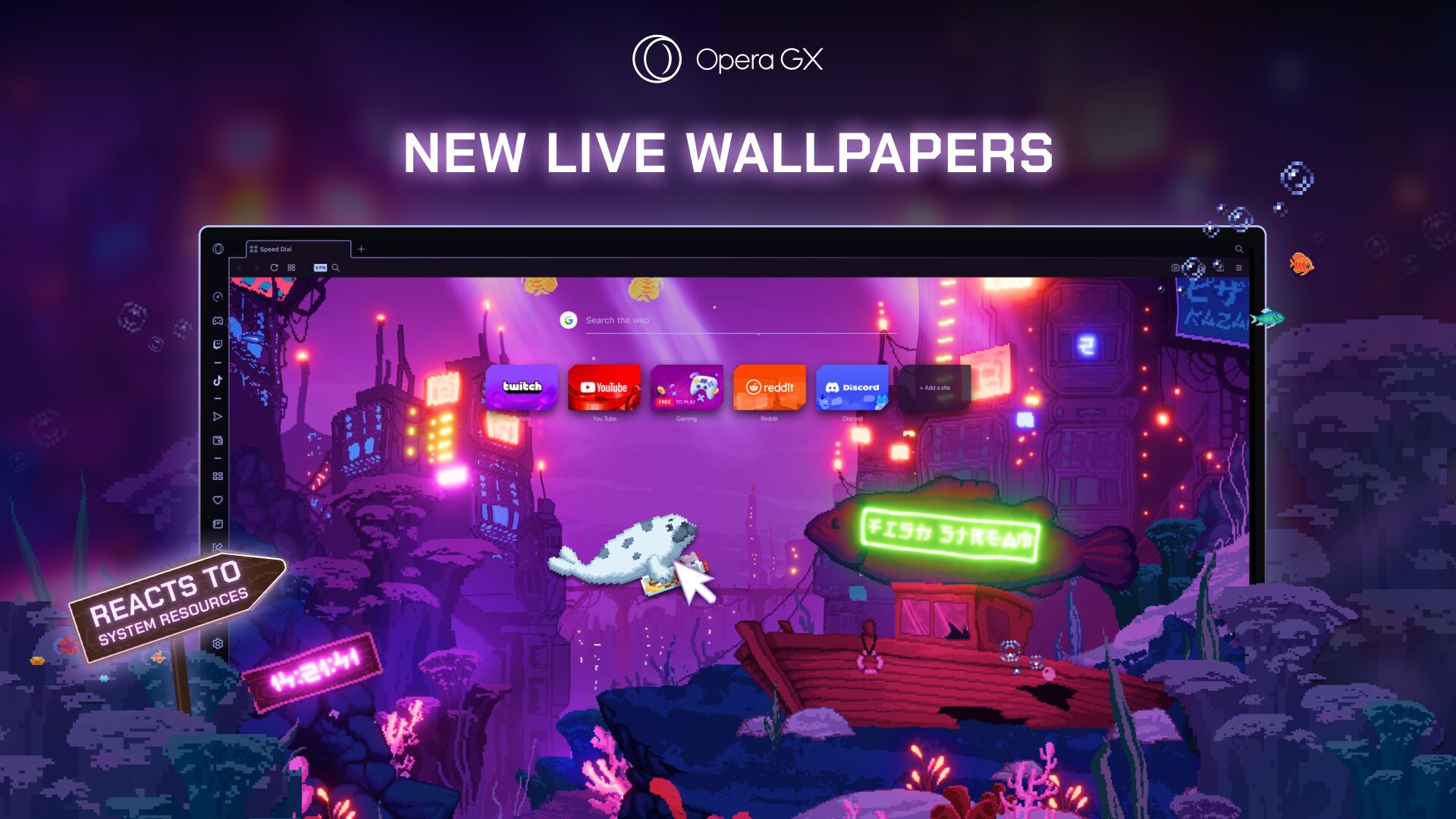
We’ve taken our Live Wallpaper game up a notch by adding system metrics to the toolkit of our GameMaker engine that powers those sick wallpapers. This enables you to easily monitor the performance of your device in real time, as well as interact with your Live Wallpaper.
For instance, you can now have an idea of how much RAM your device is using at any time by looking at your browser’s Live Wallpaper. These wallpapers monitor different resources, like CPU, GPU, Network consumption, and more! Plus, you can decide which ones you want to keep an eye on. We’re kickstarting things with four Live Wallpapers that let you monitor your device:
- Uni’s Room
- Fish stream
- Spaceship
- Dragon Mountain
Each of them will interact differently with your system, showing specific information about it – so let’s check them out!
Meet Uni: the cute cat that lives in Opera GX
This Live Wallpaper features Uni, a real life cat that has made its way into your Opera GX browser. In this interactive and tamagotchi-style Live Wallpaper, you get to play with Uni in different ways. You can have Uni do cat things like throw stuff from a shelf onto the ground or stalk birds – there’s many interactions for you to discover, so we won’t spoil all the fun here. And remember that Uni – like any cat – needs some food and sleep to remain healthy and playful!
Additionally, this Live Wallpaper also interacts with your system’s metrics and provides you with information about them in unique ways:
- Battery life: the day cycle changes (from day to night) according to the remaining battery;
- GPU fans’ speed: the ceiling fans will spin faster or slower according to your GPU fans’ speed;
- Disk usage: depending on your disk usage, there will be more or less clutter in Uni’s room;
- GPU Temperature: if your GPU hits high temps, smoke will come out of the oven;
- CPU usage: the news anchor on the TV will start panicking if your CPU usage is too high;
- The actual date and time are constantly displayed in the calendar and the clock.
This Live Wallpaper is highly dynamic and interactive – you can click on many things to have Uni interact with them, and even click to turn things on and off.
If you want to play with Uni’s friends, you can do so by making your way to the upper floor, and choosing one of its fluffy pals. There’s a catch though: you’ll have to discover how to get up there by exploring the room.
You can configure this Live Wallpaper by right clicking on it and selecting “Configure Live Wallpaper.” When you’re there, you can choose which metrics will be measured and displayed in this Live Wallpaper.
Diving into the Fish Stream: Opera GX underwater
The Fish Stream is an interactive and dynamic Live Wallpaper that will give you information about the following system resources:
- GPU temperatures: hot steams appear in the wallpaper when the GPU temps are running high;
- GPU usage: plants stay more vibrant when the GPU usage is lower;
- CPU usage: the lower the usage, the more diverse and colorful the fish in the stream;
- RAM usage: lower RAM usage means more fish in the stream and vice versa.
There’s also a sign above the shipwreck that changes when there’s high CPU, GPU, or RAM usage, indicated clearly so you won’t miss it.
Additionally, the general scene will change according to the season, so you’ll see that the wallpaper changes during the autumn, winter, spring, and summer. Subtle elements will change during each season, such as leaves and colors.
This Live Wallpaper has many secrets and easter eggs to discover – the more you look at it, the more you’ll discover each time. And as if that wasn’t enough, you can also interact with it: fish will follow your mouse when you click, and you can also clean the trash from the stream to keep it clean. That’s as close as it gets to a literal Live Wallpaper!
Customize your Fish Stream as much as you want by right-clicking and selecting “Configure Live Wallpaper” to make it feel as unique as possible. For example, you can even make the Live Wallpaper look like it comes straight out of a Gameboy game.
Keep tabs on your device from the Spaceship console
Take control of the Spaceship and make its console your monitoring center. Whether you have an actual spaceship of a computer or just a toaster, the Spaceship Live Wallpaper gives you a lot of data on what’s going on in your device.
This Live Wallpaper provides you information about:
- CPU usage;
- GPU usage;
- Disk usage;
- RAM usage;
- Network usage (upload and download);
- Battery level;
- Audio visualization bars.
All of this information is presented in a simple way so you can quickly identify what’s consuming the most resources. And if you click on any of the modules you’ll get the full properties and data consumption details – for example, if you click on GPU usage you’ll see information like the fan speeds, temperature, and more!
Additionally, the Spaceship Live Wallpaper allows you to customize the ship by changing its color to whatever you want. To do so, right click anywhere in the wallpaper and go to “Configure Live Wallpaper.”
Last but not least, there’s also a “hidden” mini-game in the Spaceship – try interacting with it and let us know in the comments how it goes!
Keep the fire alive on Dragon Mountain
The Dragon Mountain is a very special place where the environment and the dragon react and change according to your system’s resource usage. This highly customizable Live Wallpaper shows you – in a very unique way – the status of:
- Your CPU usage;
- GPU usage;
- RAM usage;
- Battery level.
And the different elements that will react to the metrics from those system resources are:
- Cloud visibility: more clouds means more usage (or higher battery level);
- Fog visibility: the more fog, the more usage percentage;
- Firefly density: you’ll see more fireflies appear in your Live Wallpaper when the resource consumption or battery level are higher (looks great when you set it to night time!);
- Eye intensity: this one refers to the fire in the eyes of the dragon, and the same logic applies to it. The more the resource consumption or battery level, the more intense the fire will be.
Additionally, you can choose the day and night cycle to your liking – configure it to match the one in real life, or even have it match your battery level. You can also change the weather: from sunny to rainy, or maybe overcast and snowy – make it feel as cozy as you want!
To wrap it up, you can also change the resolution of this Live Wallpaper; if you set it to “Blurry” you’ll get a really cool 8-bit style Dragon Mountain!
We encourage you to try these Live Wallpapers out and figure out how you want them to interact with your system – there’s many customization options that you can try out!
Get Live Wallpapers and make Opera GX look even better
Download Opera GX and get your Live Wallpaper today! There’s more than just these four Live Wallpapers: we’re also adding an upgraded version of the “Arcade Alley” from last year’s Live Wallpapers announcement. And, there’s even more Live Wallpapers making their way into your browser in the near future!