Opera unveils Opera One R2 in Developer
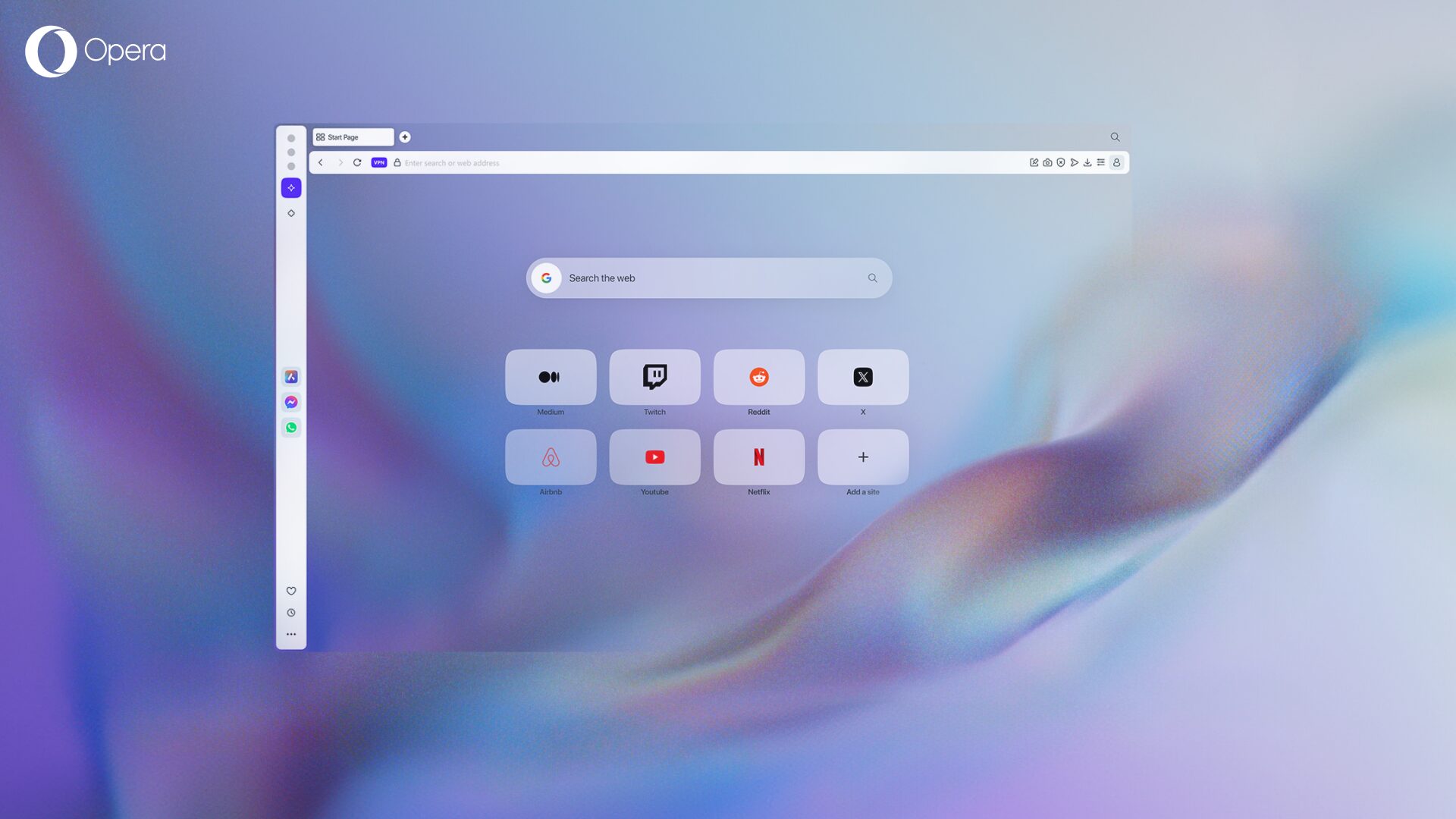
It’s been nearly a year since we launched Opera One, our flagship browser. It laid the foundations for modern browsing by introducing an integrated AI assistant – Aria – at its center. Today we’re giving you a first glance at Opera One R2, a reimagined and updated version of our browser shipping in developer today, with its mainstream release scheduled for later this year. This release will expand on the innovations that characterize Opera One, and bring improvements in key areas such as: Multimedia, AI and Tab management.
Multimedia at the forefront of browsing
Modern browsing is all about multimedia content: music streaming is at an all-time high and video content comprises more than two thirds of the total internet traffic worldwide. You probably have a song or a video playing in the background while reading this blog post – I certainly do as I’m writing it. That’s why we want to make Multimedia a focal point of this update to Opera One.
Opera One R2 upgrades the Multimedia management capabilities of the browser that let you control the content you’re watching or listening to. You’ll be able to control your music and videos without interrupting your browsing activities.
If you want to pause or skip a song, you can do so by hovering over the player icon on the sidebar; no need to open it or switch tabs. Maybe you’re a reader, or a writer, or just have to do a lot of spreadsheets, regardless, this is great for all of us who use music to focus or simply enjoy while browsing! Additionally, the music will automatically stop when you play a video or have a call, and restart when you pause or hang up.
You can also control the videos you’re watching by making them pop out as a floating module. This allows you to drag the video wherever you want, as well as to resize it to fit your screen however you like. This feature comes in handy at all times! Say you want to watch your country’s match while you’re working, or have a tutorial explaining how to Excel next to your spreadsheet. Regardless of the case, you’ll be able to have the video wherever you want it. You also get total control over it: you can pause, rewind or skip forward from the floating module.
Thanks to Opera’s Multithreaded Compositor architecture, which allows multiple threads of the UI to be rendered in parallel, the floating modules with your multimedia content feel responsive and fluid. You can move these modules around your screen – or screens if you’ve got multiple – as well as resize them to your liking. This takes the concept of Modular Design – that Opera One introduced over a year ago – to the next level.
With this new version of the browser, you’ll also get new themes that use dynamic backgrounds and sound elements. This creates an immersive browser experience that takes the customization concept to a new dimension. You’ll be able to change entirely the way in which your browser looks and sounds, giving you even more control over the general feel of it. You can choose between static or animated wallpapers, and you’ll even get sounds for the interactions with the UI.
You’ll get to enjoy Themes in the near future as the features from Opera One R2 will be gradually rolled out into the Developer stream of the browser. We’ll bring more information about them soon, so stay tuned!
Latest AI capabilities
A year ago, with Opera One, we introduced the first browser with native browser AI, Aria, which runs on Opera’s AI engine – Composer. Said engine chooses the right LLMs to tap into, like the ones from Google or OpenAI, depending on your browsing needs. It’s a free-to-use AI service that can help you with many tasks like summarizing content, writing reports, translating documents or even planning trips and events! You can access Aria through the sidebar panel of the browser as well as through a Command Line shortcut* activated by Ctrl + / or Cmd + /.
With the release of Opera One R2 we’re improving Aria’s capabilities to give you even more tools while browsing the web. We’ve brought you bi-weekly Aria upgrades in the past as part of our experimental AI Feature Drops. Now we’re gathering the most important Feature Drops into Opera One R2, to enhance Aria’s capabilities and improve your daily browsing experience.
With Opera One R2, you’ll get new Aria Features such as Image Generation and Voice Output. Images are crucial in today’s web, and now you can prompt Aria to generate a picture of a cute dog in space, a birthday card or an asset for a presentation.
If you like the images that Aria has generated for you, you can save them by right clicking it and selecting the save option. Additionally, you can keep giving prompts to Aria to tweak the image to your liking.
Additionally, Aria has the capability to read answers out loud, making it a great feature for accessibility and for multitasking. This is useful, for example, if reading is not your preferred format to get information, or simply want to get information read out loud for you. Or if you’re shopping online and have questions regarding a product, you can hear Aria’s answers about it while you keep looking for what you want.
You can also make queries using images as supporting information with Aria’s Image Understanding capabilities. For example, you can take a picture of a math or a programming problem and ask Aria to help you understand it and provide solutions.
You can also use it to help identify the specific model of a product you might like to buy, for example a pair of shoes that you found online:
The relevant information is highlighted for you, in this case it’s the shoe’s model. You can click on it and then Aria will automatically open a search about the shoes you’re looking for – only Aria can do that!
Another Aria update that you’ll find in Opera One R2 is Page Context mode. It lets you do page deep dives with ease by summarizing, extracting information and even translating content from the webpage you’re on. You can access this feature with the Command Line shortcut*: Ctrl + / for Windows and Cmd + / for Mac, and then pressing the tab key once.
Revamped Tab management
We understand how important Tabs are, and how they’re a cornerstone of your daily browsing activities. After all, we invented them and then reinvented them! That’s why we brought Tab Islands to Opera One over a year ago, and now we’re bringing yet another upgrade to them with Opera One R2. We’re introducing a Split Screen feature, allowing you to open two tabs at the same time and parallel to each other.
If you’re working on two things at the same time you’ll find this feature particularly useful. Let’s say that you’re comparing two documents and need to have them open side by side. You can open both documents in the same browser window to work on them at the same time. Or perhaps you’re into design and need to have some inspiration alongside the board you’re working on, then the Split Screen feature will help you out.
We’ve implemented tabs Split Screen in such a way that it’s easy for you to use it. That’s why to enable it all you need to do is drag one tab downwards, then your screen will split into two and you’ll need to drop the tab on whichever side you want it to be. The second tab that will occupy the other half of the screen is the one you’re currently on. You can resize the two tabs by using the dividing bar between them. To exit Split Screen mode, click on the three dots that are located at the top of the dividing bar and choose the option to exit. Alternatively, you can right click on the tabs that you’re using Split Screen with and choose the last option in the drop-down menu.
We’re also introducing another tab related feature which makes recently visited tabs leave ‘traces’. This feature lets you easily track your recently used tabs with a subtle visual trace, represented by a subtle underscore. This is particularly useful for those of you that – like me – have constantly more than 30 tabs open in the browser. To address this situation, we’re making your recently visited tabs be subtly highlighted: the lighter the underscore, the older the tab and vice versa. Allowing you to identify where you’re coming from at a glance. Finally, we have Tab Emojis, an optional feature that helps you decorate, distinguish and identify your tabs while adding a personal touch to your browser.
Upgrade your browsing experience
This version of Opera One will be first available in the Developer stream of the browser, which you can download today by clicking here. Upgrade your browsing experience with Opera One R2 and be among the first to try out these new features as well as Opera’s new look and feel.
All of these features will be gradually rolled out into the Opera Developer. If you don’t see all of them at once, don’t worry! They’ll be making their way soon in the upcoming updates.
Here’s the link to the full changelog.
Installation links:
- Opera developer for Windows (Using the Opera developer for Windows installer means you have accepted the Opera for Computers EULA)
- Opera developer for Windows (Portable version)
- Opera developer for macOS
- Opera developer for Linux – deb packages
- Opera developer for Linux – RPM packages
____________________________________________________________________________________
*In some cases – and depending on your keyboard layout – the Aria Command Line shortcut can vary due to different positioning of the forward slash ( / ) character, for example, in the Nordics it’s ctrl/cmd + shift + 7.















