How to use Tab Islands in Opera Browser

Since browser tabs were first introduced, they’ve become an integral part of browsing the web.
But let’s be honest – they can sometimes be a pain to manage.
That’s why Opera Browser now features Tab Islands – an innovation that frees you from this task and helps you easily control your open tabs. When opening new tabs from a webpage, those tabs are automatically grouped together into an island. Then you can create a new island for a different session or a different context. This way, each browsing context is kept in a separate group for easy organization and focused browsing.
So, say you’re browsing for the perfect hotel options for your Greek summer vacation, while simultaneously searching for some new sandals to wear during your stay. Tab Islands lets you keep all the hotel-related tabs on a dedicated island while keeping your shopping tabs neatly grouped in a separate island.
In this blog post, we’ll unpack how you can use Tab Islands, and look deeper into this alternative new way of navigating the web – whether you’re the ultra-organized type or someone who enjoys a bit of creative clutter.
We’ll also dive into different activities where Tab Islands can make a real difference, offering a more efficient way to manage tasks online.
Read along for:
- Tab islands: who are they for?
- How tab islands improve your browsing
- How to use Tab Islands
- Frequently Asked Questions
Tab islands: who are they for?
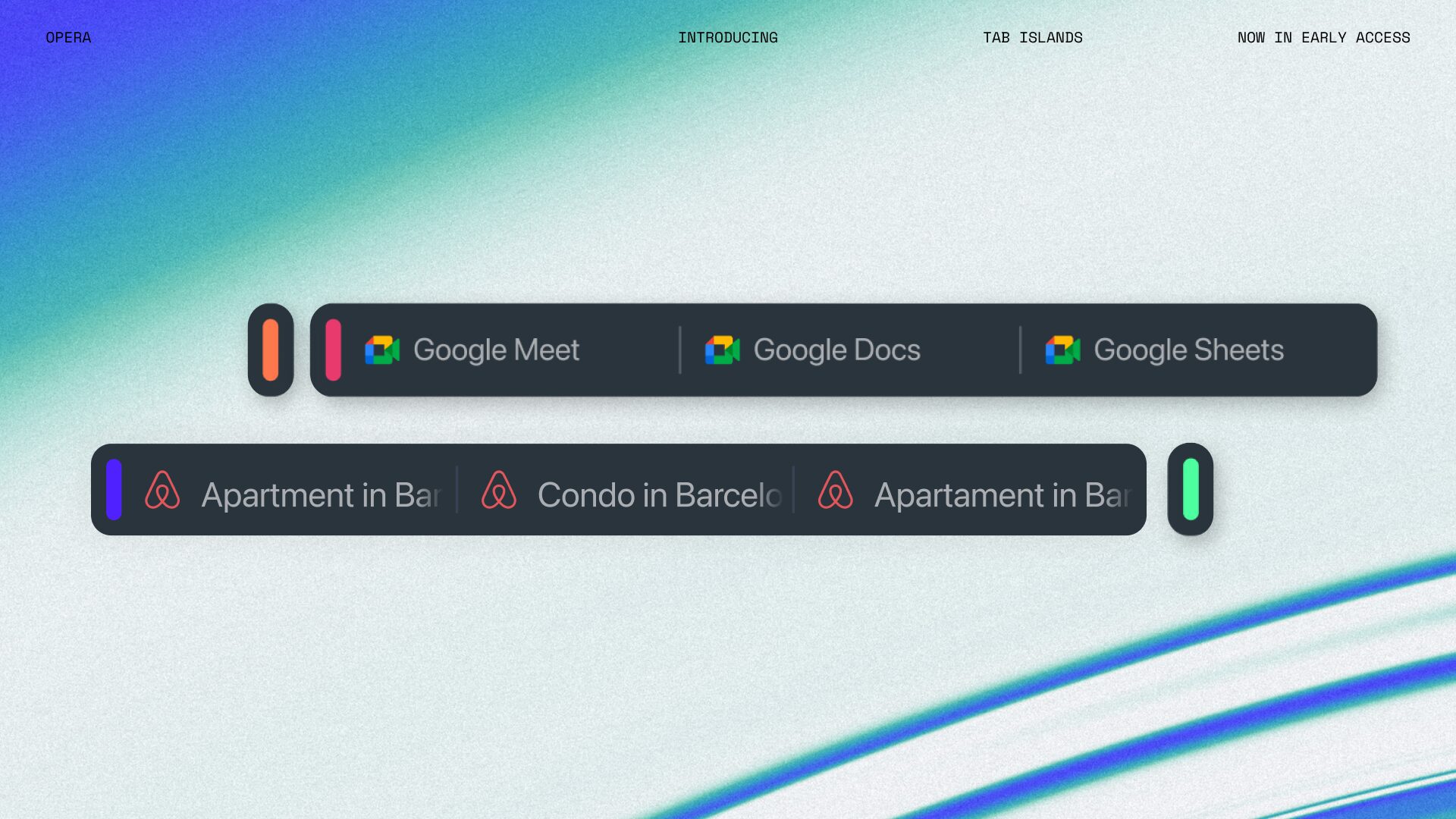
Tab islands were created for those who often find themselves amidst the chaos of ten or more open tabs, as a smooth and easy way to organize their digital workspace.
Whether you’re a meticulous organizer who loves a well-structured browser, a creative spirit who enjoys a bit of chaos, or even someone who hoards tabs out of fear of losing valuable information, tab islands offer a unique solution that adapts to your specific needs.
Let’s explore how different users can leverage Tab Islands for a better, more efficient online experience.
#1: The organized user
If you pride yourself on having a tidy, well-structured browser, Tab Islands provides a new level of organization that goes beyond conventional tab grouping features.
Unlike the static, pre-defined groups offered by other browsers, Tab Islands is dynamic and context-driven. Groups are created based on your browsing context, ensuring a naturally flowing and organized interface.
This powerful feature promises an enhanced, efficient browsing experience that requires no additional effort on your part. The focus is on user-friendliness, allowing you to concentrate on your tasks, not on tidying up tabs.
#2: The creatively disorganized user
Opera’s Tab Islands feature provides an innovative solution for those whose creativity tends to bring a certain level of chaos to their browser.
This unique feature introduces a different way of navigating your open tabs – one that takes the messiness of seemingly random tabs and transforms it into organized simplicity, all without stifling your creative process.
So, no more feeling guilty about a messy browser. Tab islands ensure that your home decor research or your late-night searches for oil painting techniques don’t cross paths with your work files or your partner’s shopping session.
#3: The afraid-to-close-tabs user
If you’re the kind of person who keeps tabs open as a reminder of pending tasks, fearing you’ll forget them if closed, then tab islands have got your back.
The feature allows you to effortlessly collapse any group of tabs that you don’t immediately need, clearing up your browsing space without minimizing the group. This way, you get a streamlined, organized browser where you can monitor all your tabs without feeling overwhelmed by visual clutter.
#4: But Tab Islands may not work for you if…
There’s one type of person we can think of that might not be into Tab Islands. If you’re someone who typically only has one or just a few tabs open at a time, you might not need the feature. But if you’re that person, please tell us your secret!
How tab islands improve your browsing
Tab Islands can bring a world of benefits to your web browsing. Here are some of our top 5+ activities enhanced by Tab Islands:
#1: Switching between contexts and projects
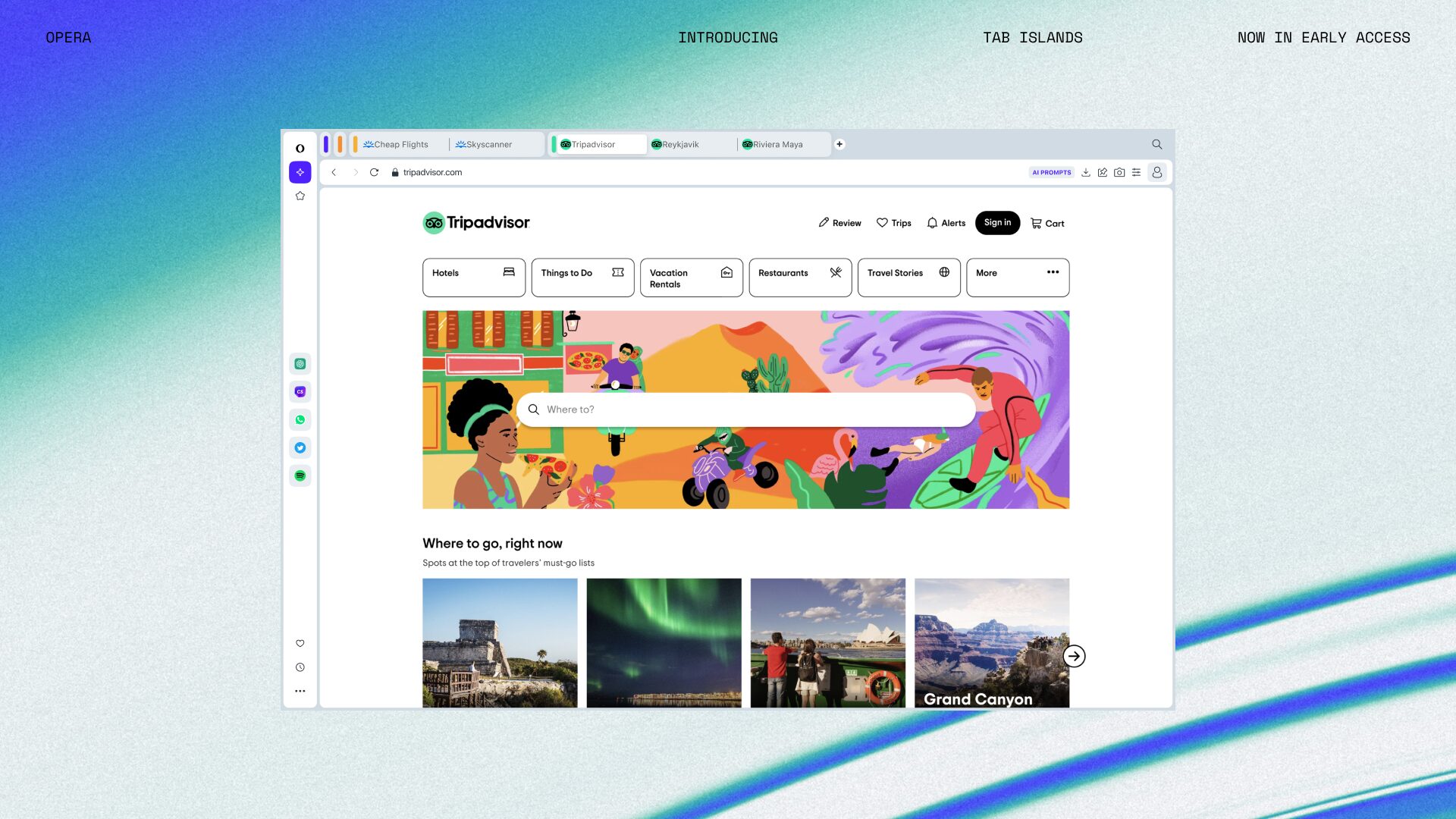
One key benefit is the ability to effortlessly switch between different tasks or projects.
Whether you’re navigating between work assignments, managing personal projects, exploring hobbies, or diving into educational research, tab islands facilitate a smooth switch between these diverse contexts. This ensures that you can return to exactly where you left off, keeping your focus sharp and your workflow uninterrupted.
For example, you can have one island devoted to drafting and researching a work report, and another island focused on finding the perfect outfit for a special occasion or exploring new cooking recipes.
#2: Nurturing your creativity
Tab islands nurture your creativity by facilitating an easy gathering of inspiration from various sources. Whether you’re an artist, designer, or are simply seeking fresh ideas, tab islands enable you to explore different websites, online galleries and platforms, while ensuring your sources of inspiration remain organized and accessible.
#3: Simplifying research
Research also becomes more streamlined with Tab Islands. You can create a research island for each topic or project, allowing you to easily switch between tabs dedicated to different aspects of your exploration.
#4: Upgraded shopping experience
Tab islands also offer a significant upgrade when it comes to shopping. From researching and comparing product specifications to finding the best deals and prices, you can create separate islands for each shopping task.
#5: Improved event planning
Whether it’s an intimate birthday party, a corporate conference, or a dream vacation, planning an event or a trip involves many moving parts – all of which can be easily managed using Tab Islands.
For event planning, you can create separate islands for different aspects such as venues, guest lists, or party themes. This allows you to effortlessly switch between tabs and keep all the essential details at your fingertips.
When it comes to travel planning, Tab Islands become a dynamic tool for organizing your itinerary. You can have different islands for flights, hotels, sightseeing, local cuisine, and cultural experiences.
In both scenarios, Tab Islands provide a structured way to switch between different elements of your planning process, ensuring nothing gets overlooked.
How to use Tab Islands
Now that we’ve got the basics covered, let’s check out how to actually use Opera One’s Tab Islands.
The process is almost completely seamless!
You can create tab islands in Opera One in several ways:
- Completely automatically. When clicking on a link that opens a new page, Opera One automatically keeps the new tab connected to its parent tab in a tab island. This allows you to keep tabs related to the same browsing session or topic neatly grouped together.
- Drag & drop. Drag and drop one tab onto another to create a new tab island, as well as move tabs between islands, or separate a tab from its island.
- By right-clicking. Hold Ctrl (command on mac) and right-click multiple tabs, then select create tab island from the context menu. This method lets you manually group tabs together, providing flexibility and customization.
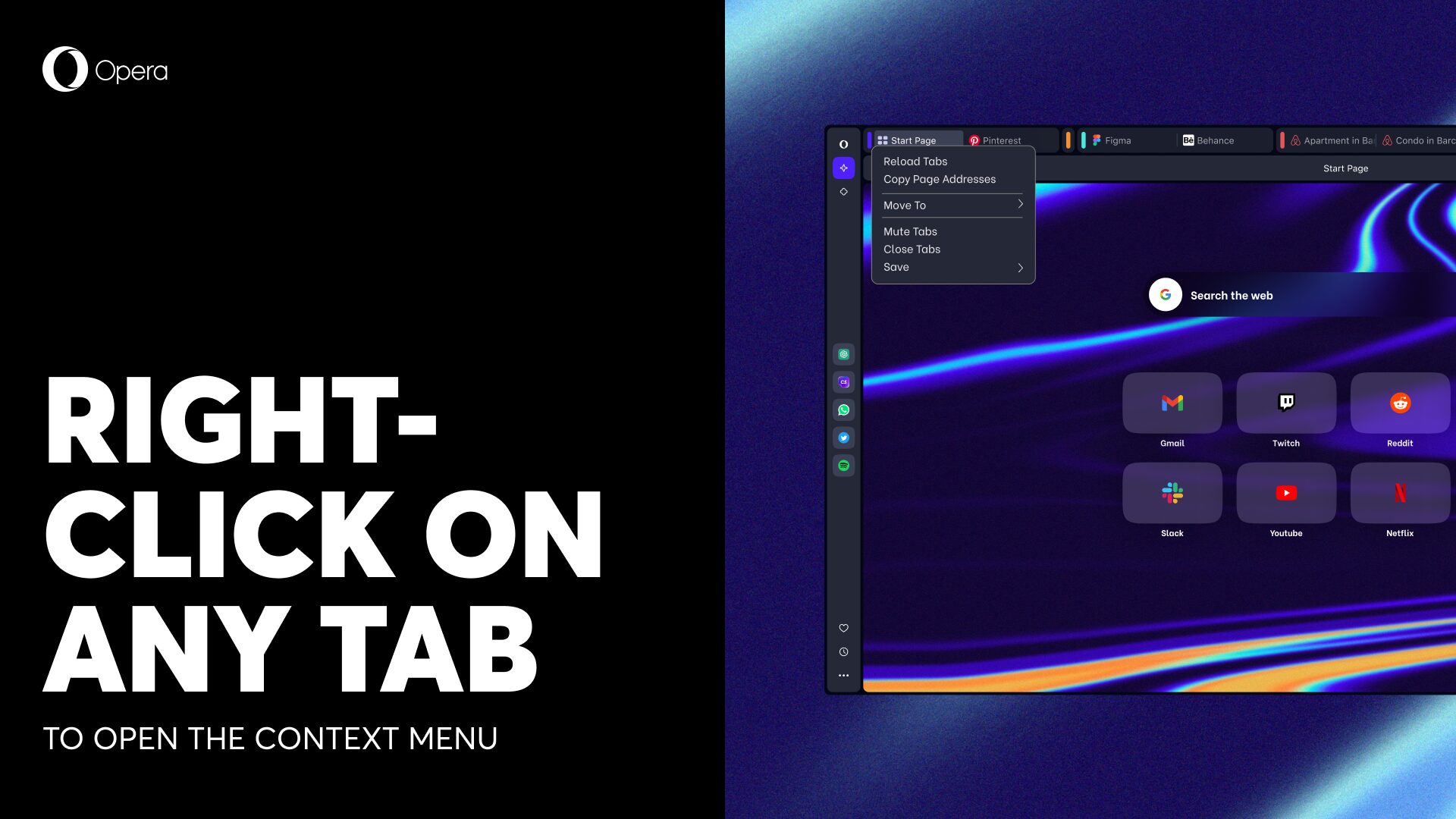
You can right-click on any tab to open the context menu. There you can perform further actions related to tabs and tab islands, such as:
- Reload: Refresh all the tabs within the island.
- Copy page addresses: Copy the URLs of all the tabs within the island.
- Move to a different workspace: Transfer the entire island, including all its tabs, to a different workspace, provided you use that feature.
- Mute all tabs in the island: Silence audio on all the tabs within the Island.
- Close all tabs in the island: Close all the tabs within the island.
- Save island tabs to a pinboard or start page folder: Create a pinboard with all the tabs from an island, or save all the pages in a folder on your start page, for quick access.
Other handy shortcuts you can utilize include:
- Collapse and Expand. Clicking on the colored handle on the left side of a tab island reduces it to a single tab, freeing up space and reducing clutter. Clicking the collapsed tab again restores the grouped tabs, allowing you to continue browsing in that context.
- Add a tab to your island with Alt + T. If you wish to create a new tab within the current Island, use the special keyboard shortcut (Alt+T). This command not only opens a new tab, but also creates an Island if one doesn’t already exist. You can also always use the tiny plus within your tab islands, as an alternative.
- Right-clicking on the island handler provides multiple operations for all your tabs, includig: saving, reloading, copying, muting, or closing them.
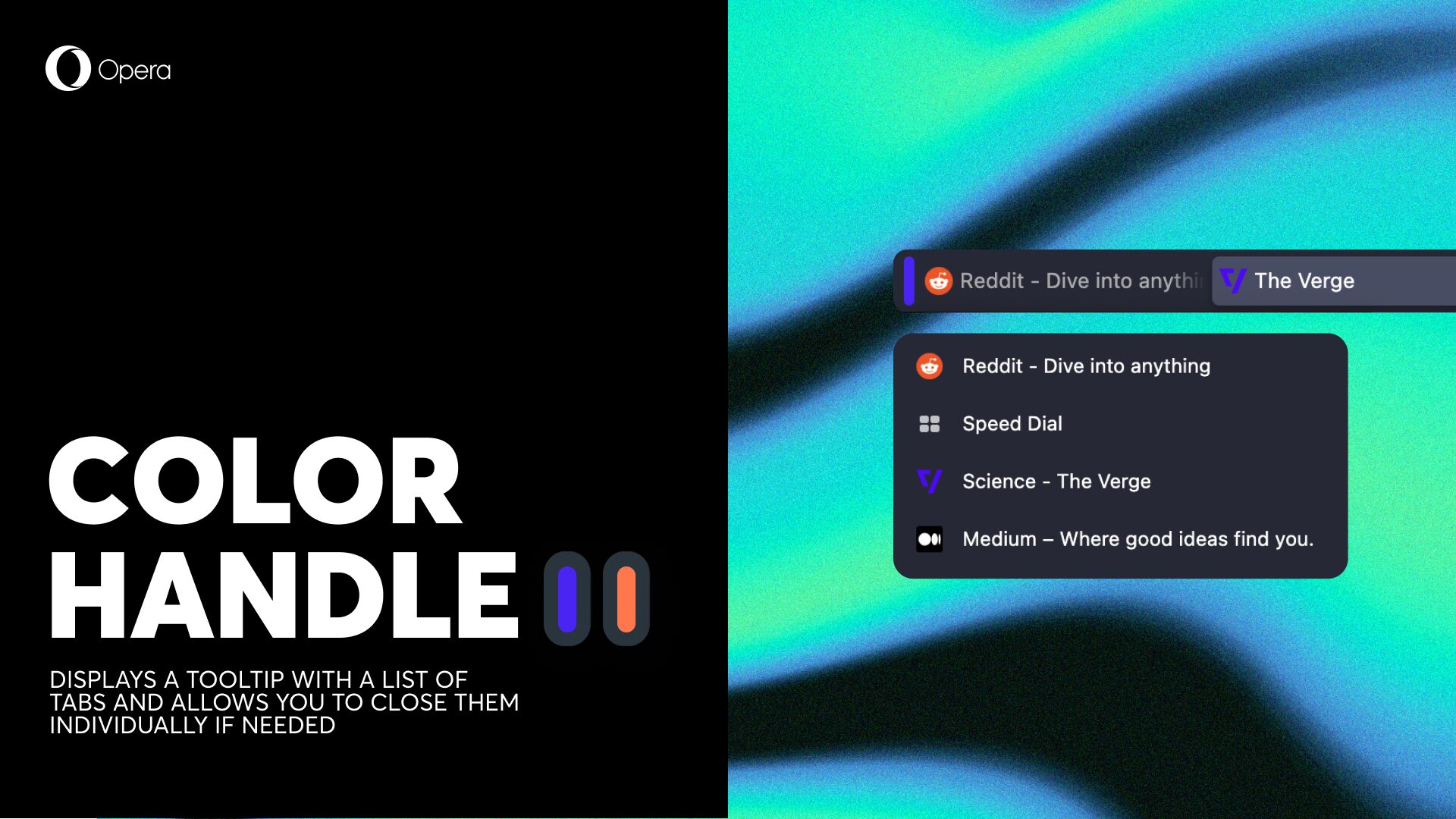
Then, if you want to preview the tabs within a Tab Island, simply hover over the colored handle at the left side of the island. This displays a tooltip with a list of tabs and allows you to close them individually if needed.
If you want to move tabs out of a tab island to be single tabs again, you can drag and drop them from within the island to the outside of it. Alternatively, you can right-click on a tab and select Move out of tab island from the redesigned context menu to remove it from the group.
Lastly, you can close an entire island of tabs with a simple action. Just hover over the handle of the island and click on Close island from the context menu that appears.
Frequently Asked Questions
#1: What are Tab Islands?
Tab Islands is a new feature in the Opera One browser that lets you keep related tabs together. Tab islands provide a dynamic and intuitive way to organize and navigate groups of tabs based on their context, making it easier to manage and switch between different tasks or topics.
#2: How do I group tabs in Opera One?
To group tabs in Opera One, you can use the Tab Islands feature. There are several ways to create tab islands:
- Click on a link that opens a new page, and the new tab will stay connected to the tab you opened it from, creating a tab island.
- Use Ctrl/Cmd/Shift + click to select multiple tabs, then right-click to open the context menu and select create tab island.
- Drag & drop one tab onto another to create a new tab island, separate a tab from an island, or move a tab to a different island
#3: What is Opera One?
Opera One is the latest incarnation of Opera Browser – a completely redesigned browser experience for Windows, macOS, and Linux. It offers a liquid navigation experience with a modular design and innovative features like Tab Islands.
Additionally, Opera One incorporates generative AI features, including Aria, Opera’s browser AI, as well as AI Prompts and sidebar access to ChatGPT and ChatSonic. With Aria, Opera users can gain access to a leading generative AI service with up-to-date information from the web for free.
#4: How do I download Opera One?
Simply go to the Opera One page, and press on the Download Now button at the top right corner of the page. Then, just run the file to install Opera One – and you’re done!














