Three different ways to open bookmarks in Opera
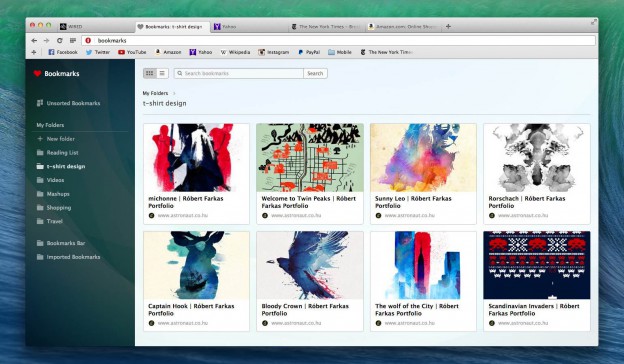
I’ve already bookmarked quite a few of my favorite sites and pages since the launch of the new visual bookmarks in Opera for computers. These sites include those saved for planning my next vacation and shopping ideas, as well as some pages I need frequently at work.
We all have different habits, so one of the coolest things about Opera is that it can fit in with the way you browse the web. Today, I’d like to highlight three different ways to open bookmarks in Opera – choose one that works best for you!
From the Start page
When you launch Opera or open a new tab, you are automatically directed to the start page which shows Speed Dial, bookmarks, and the Discover feature. Remember that if you want to get back to the Speed Dial while you’re viewing a website, just click the Speed Dial icon to the left of the combined address and search bar to go back to the start page.
From Opera’s main menu
If you prefer the classic hierarchical bookmark view, or you need to get to a bookmarked page very quickly, you can open bookmarks in Opera as a list from the menu in one click.
Using keyboard shortcuts
For those of you who frequently use keyboard shortcuts, you can get to sites you’ve bookmarked with the following keyboard shortcuts: Ctrl + Shift + B for Windows or Alt + ⌘ + B for Mac.
How do you prefer to open bookmarks in Opera? Let us know how you usually navigate in the comments.
















