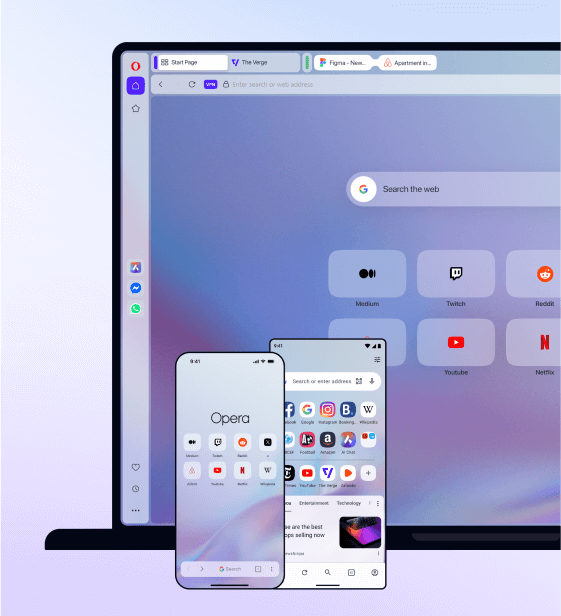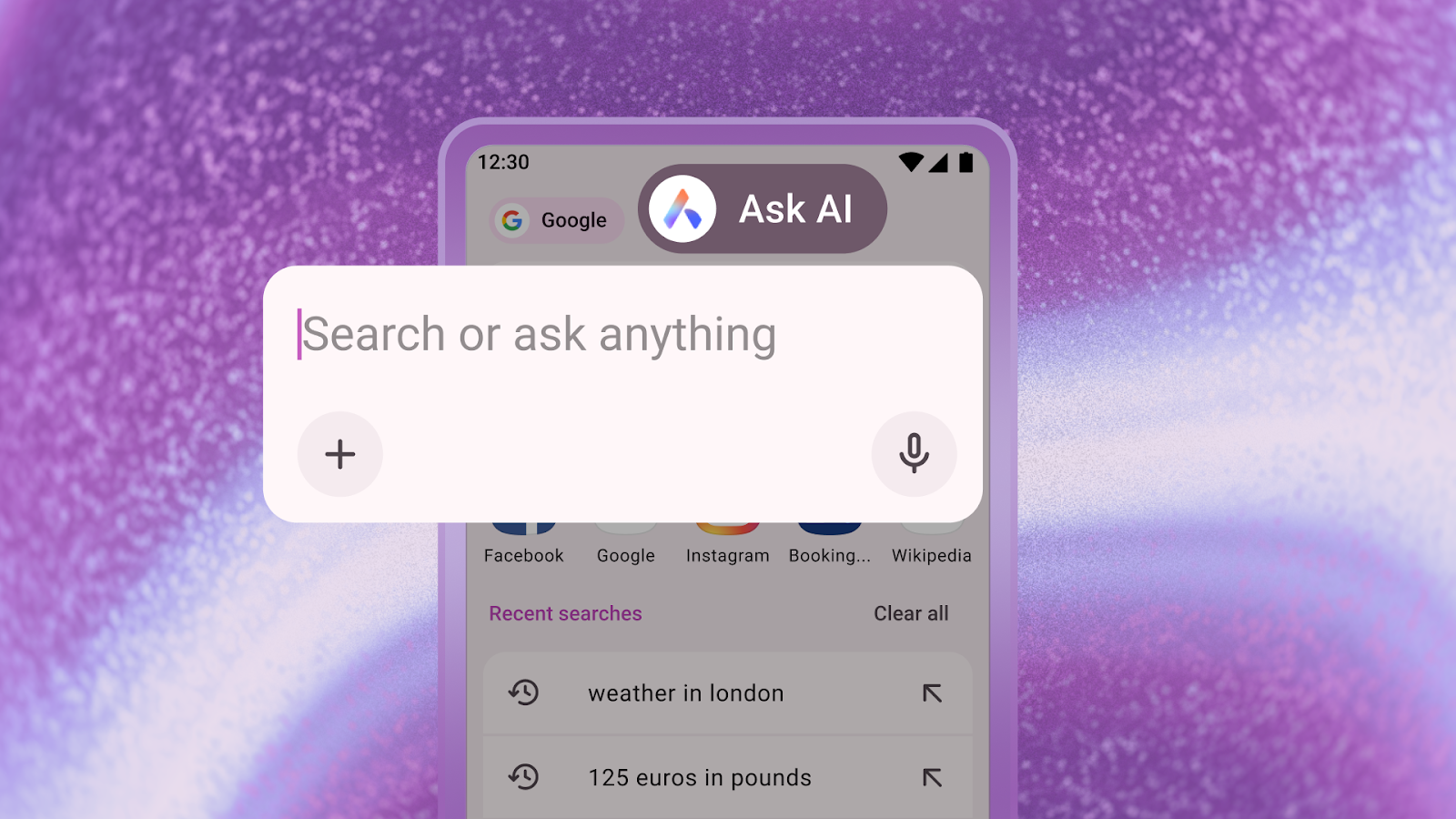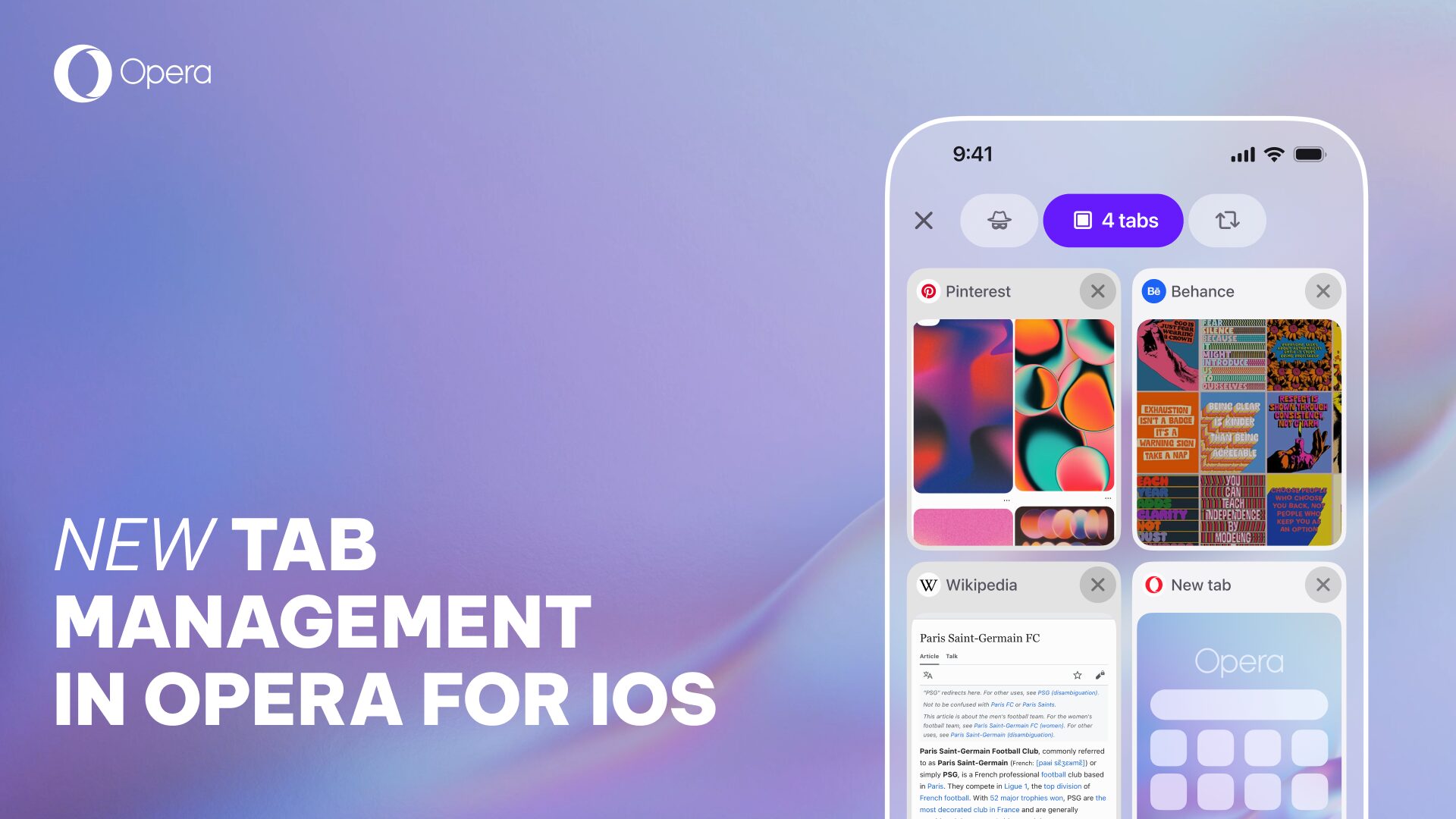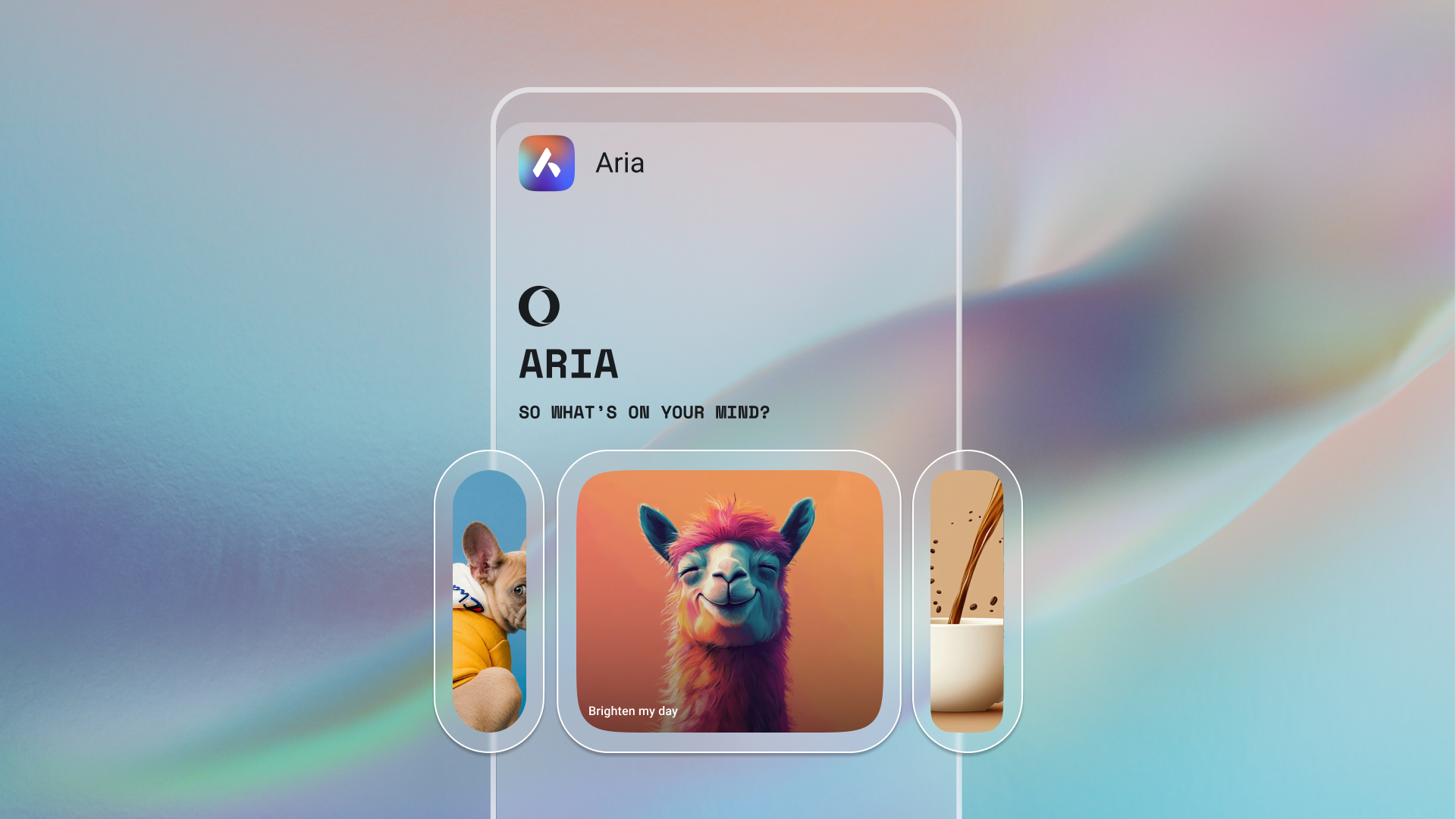Five tips and tricks to take browsing with Opera Touch to the next level
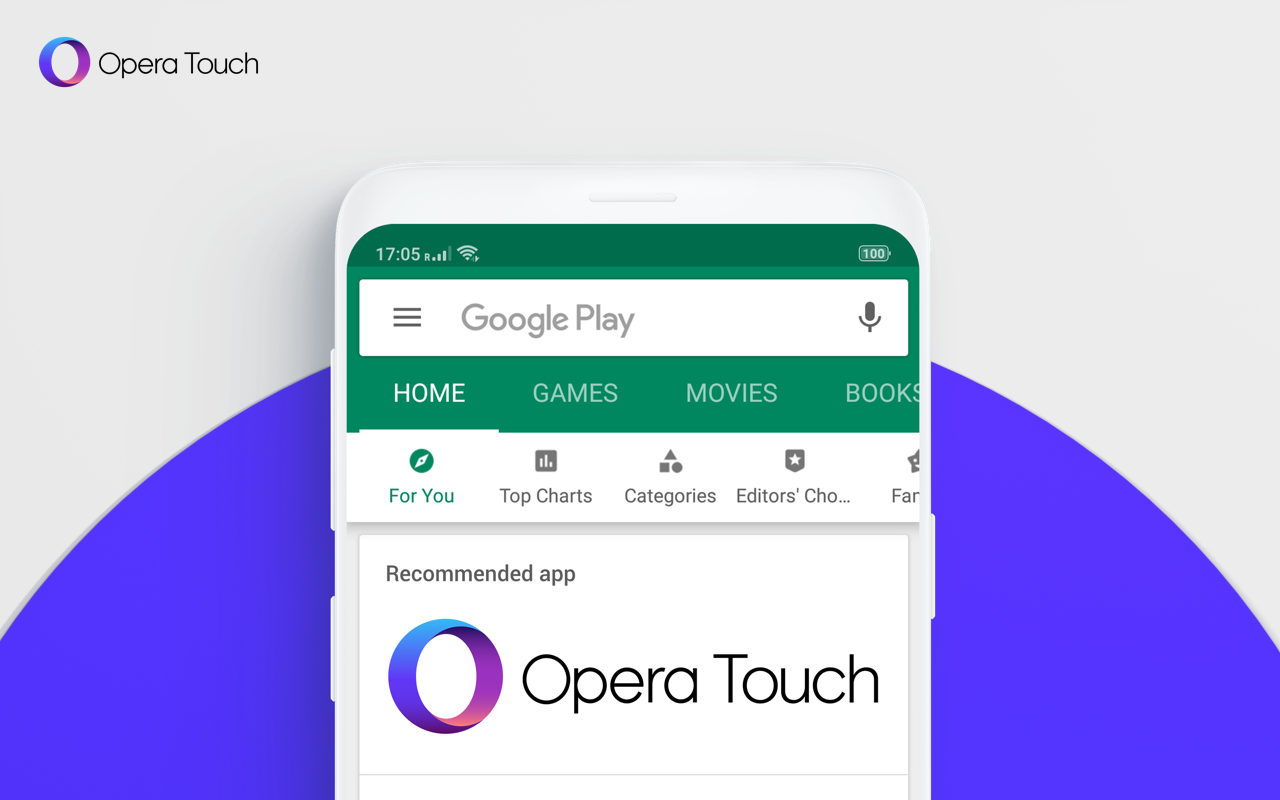
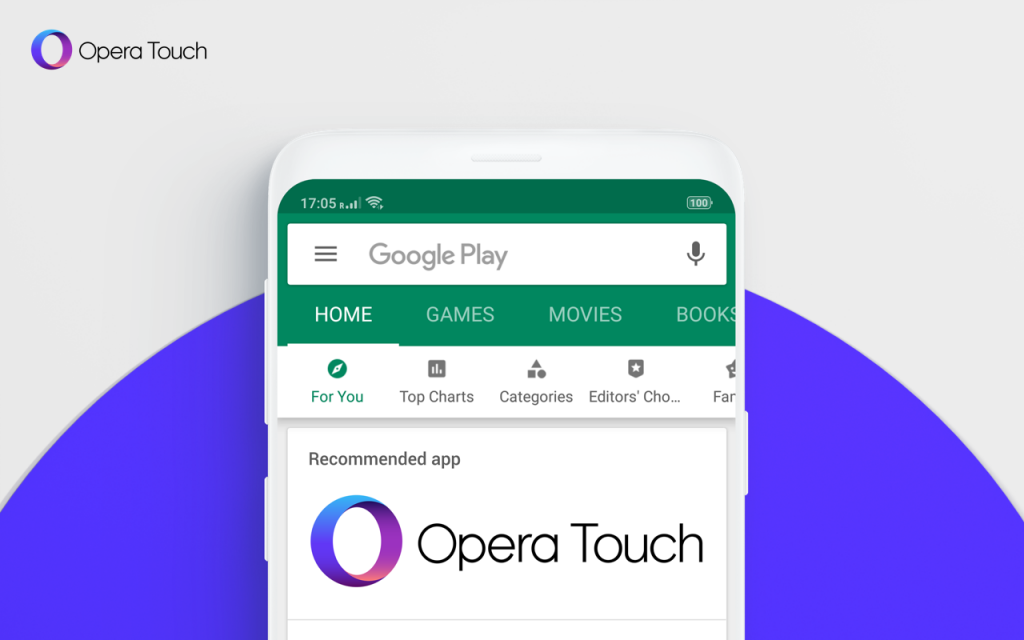
Hello everyone,
We launched Opera Touch, our beautifully-designed, modern and lightweight browser for mobile devices almost a year ago. We designed it to make browsing easier on devices with large screens.
The developers of Opera Touch made the browser extremely user-friendly. The Fast Action Button lets users easily perform new searches. It also lets them scan QR codes or see the last three tabs they opened. Users can access all these features with their thumb as the browser navigation has been moved to the bottom of the screen. With this usability, Opera has solved a big problem with interfaces on smartphones with big displays, and we’ve made browsing more comfortable for your hands.
Today, we’d like to show you a bunch of new features which are about much more than just comfort. They will help you browse with more style, ease and privacy.
Here are five interesting things you can do with Opera Touch.
1. A neater browser without annoying cookie dialogs
We recently added a crucial feature to Opera Touch: the built-in cookie dialog blocker. You can enable it to remove cookie alert dialogs that may appear when you browse.
To enable this feature, go to your browser’s settings and tap Block cookie dialogs.
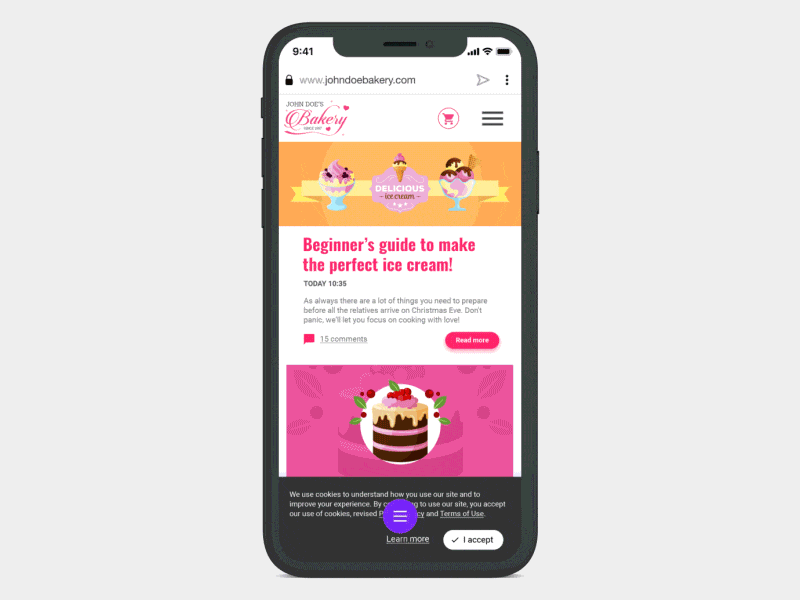
2. Browse privately with private mode
We’ve recently added a private mode to Opera Touch. Also known as incognito mode, this feature creates a separate session for browsing, one that doesn’t appear in your browser’s history. In addition, all the data stored during that session – cookies, for example – will be wiped out completely.
To start browsing in incognito mode, tap on the 3-dot button in the top corner of your browser and tap private mode.
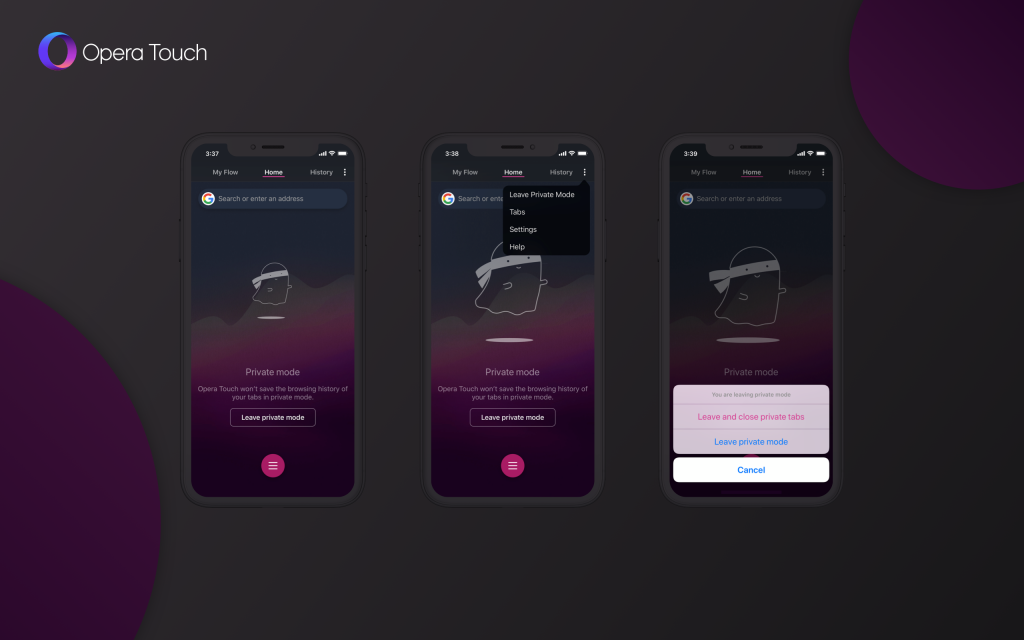
3. Establish a flow between your devices
If you find yourself sending messages to yourself just to save notes or websites for later, you’ll enjoy the My Flow feature in Opera Touch. You can add multiple devices to My Flow to share files, notes and websites between them.
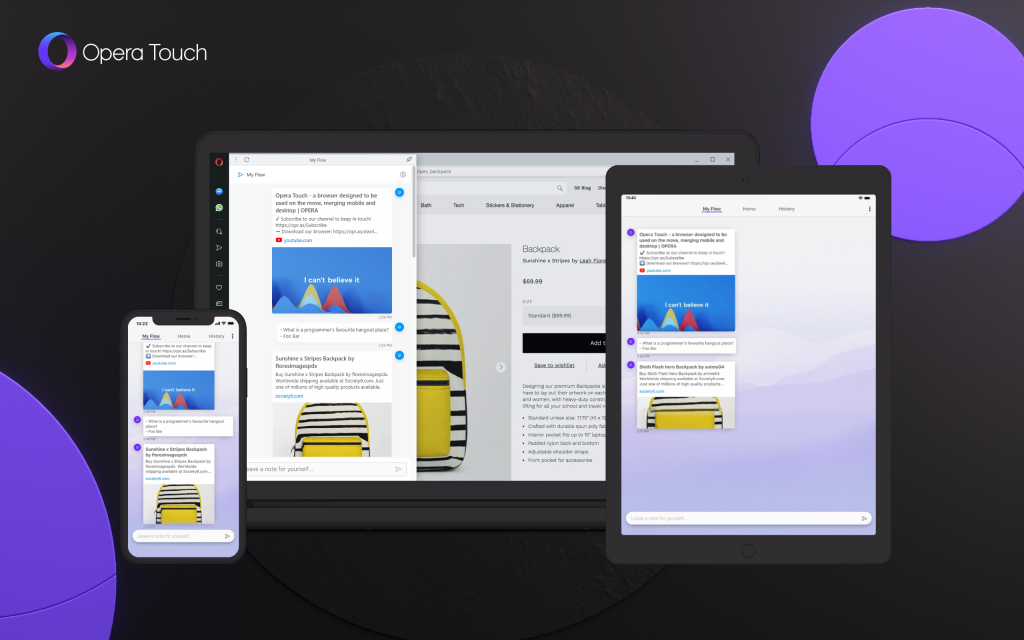
4. Personalise your browser with the dark theme
We’ve recently added a dark theme to Opera Touch so you can now choose between beautiful bright and clean browsing or go for a darker, luxurious interface.
To enable the dark theme in Opera Touch, go to settings. Scroll until you see General, and then enable the dark mode.
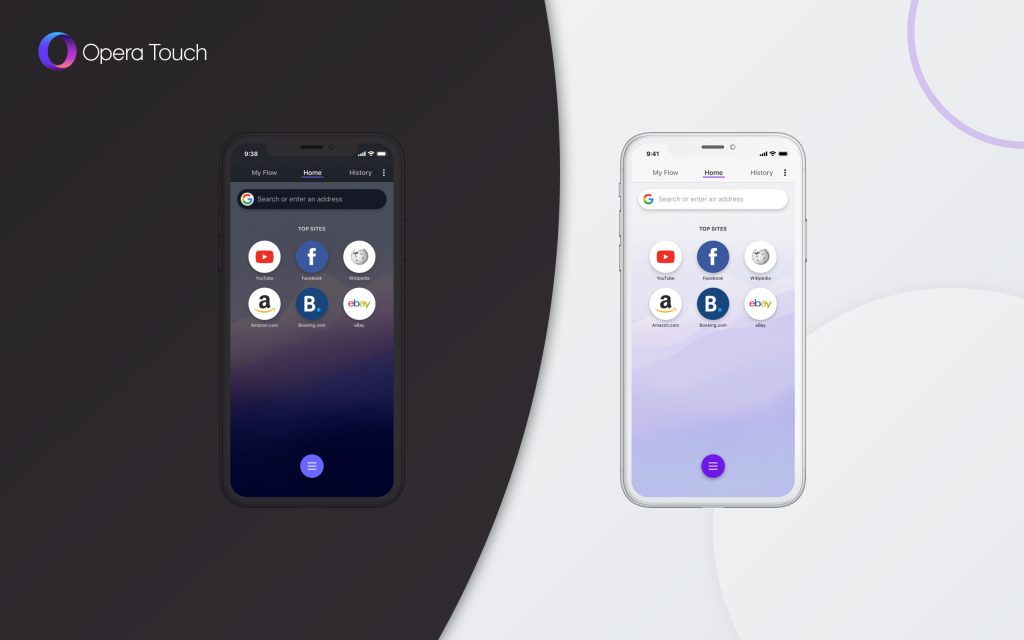
5. Improved and accurate browsing
Sometimes you might want to change your search engine to get better results. With Opera Touch you have the option to choose between eleven search engines including Google, Yandex, Yahoo, Qwant, DuckDuckGo, Amazon or Wikipedia.
To make use of this pro feature, go to your browser’s settings and scroll to General. Go to default search engines and decide which one you want to use.
Featured in Google Play
We also want to let you know that our fast and beautifully designed Opera Touch browser has become a featured app on Google Play.
This means it will be more easily discoverable for Android users around the world. Needless to say, we are very glad about it!
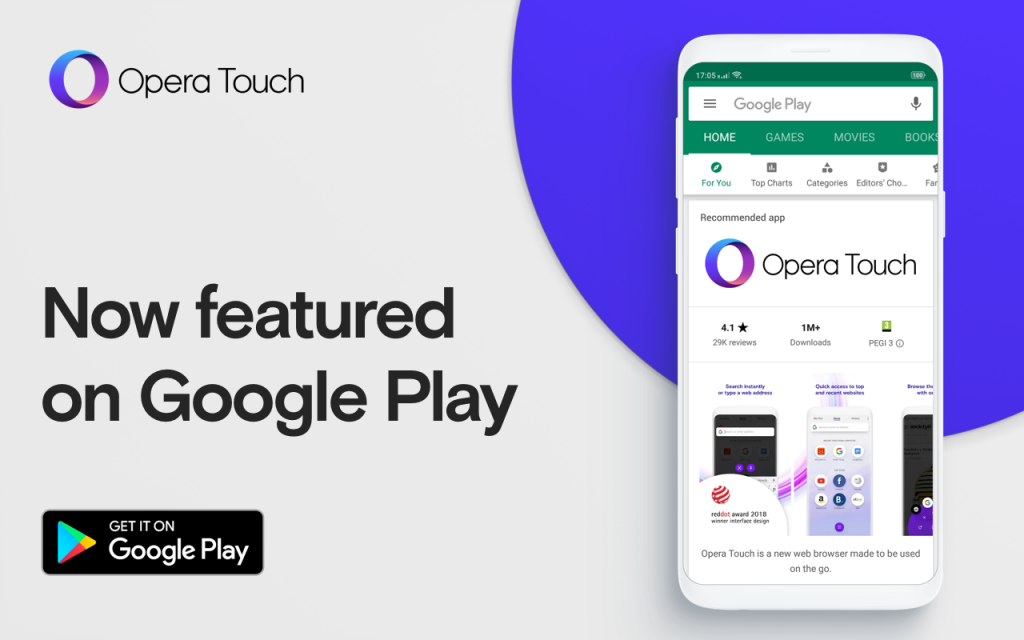
Award-winning browser
Opera Touch is a unique web browser. It recently won the Red Dot design award for its user interface focusing on ease of use on large-display phones. We achieved this by moving the browser navigation to the bottom of the screen.
Our browser comes with a set of useful features including the My Flow function which lets you share websites and notes with yourself across multiple devices.
If you establish a connection between Touch and your Opera PC browser, the adaptive home screen will also display the recent tabs from your computer.
If you haven’t tried our browser yet, go to Google Play and look in the featured apps – it has now become even easier to find it.
Happy browsing!