Opera Touch introduces private mode (Android and iOS) and comes to iPad
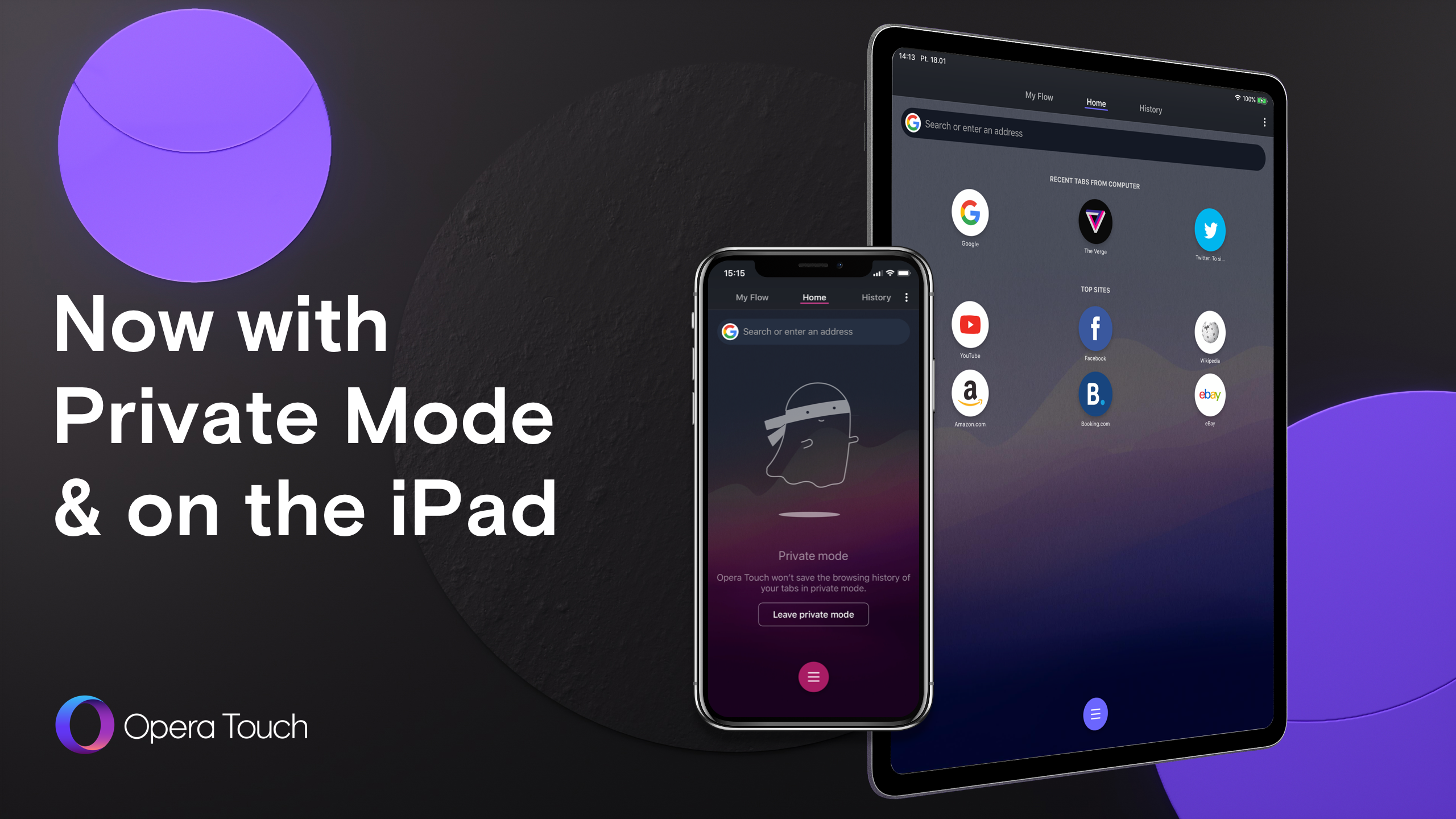
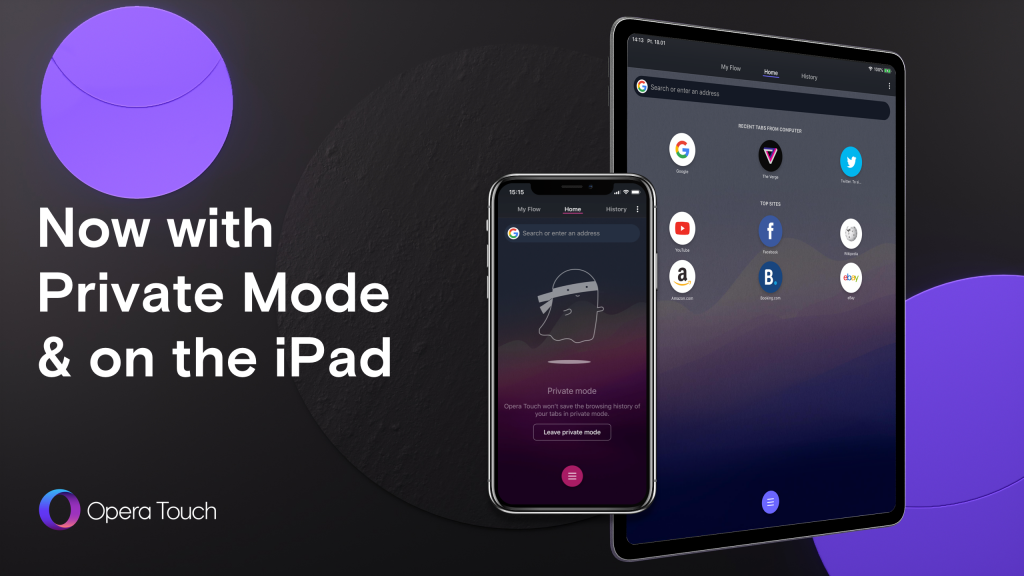
Hello,
We are introducing private mode in Opera Touch for iOS today. This now makes the mode available in both our iOS and Android browsers. We wanted to use this occasion to talk a little bit more about it.
In other news, we are now also introducing an initial version of Opera Touch for the iPad.
Private mode: What is it?
Private mode, also known as “incognito mode”, is a feature which gives you more privacy while browsing. This mode creates a separate session for browsing, one that doesn’t appear in your browser’s history. In addition, all data stored during that session – for example, cookies – can be wiped out completely. Please note that this mode doesn’t guarantee to keep your private tabs open after restarting the application or device.
How and when to use Private Mode?
You can use private mode in Opera Touch to, for example, search for something without leaving a trace in your browser’s history. You can use it to look for gifts or search for other curiosities in order not to be later followed by this content in ads (or the receiver of the gift discovering your surprise for them!).
Another way to use private mode is to log in to a service using different credentials than in a non-private one. Finally, you can also use it to prevent websites from tracking you. The cookies created in private mode will be removed once you are done with your private browsing.
You should remember, however, that when using private mode, you won’t be anonymous to your internet service provider, school or employer; any place or organization that provides your internet access might still be able to see the pages you visit.
To summarize, you can use private mode to:
- Open the same service, but log in using different credentials
- Search for something and not leave traces in history
- Do a bit of browsing on a side and quickly wipe out all tabs and data
- Search for gifts in secret without them appearing later on in other pages
You shouldn’t use private mode:
- To stay anonymous on the web since your internet service provider will still be able to identify you.
How to switch on private mode in Opera Touch
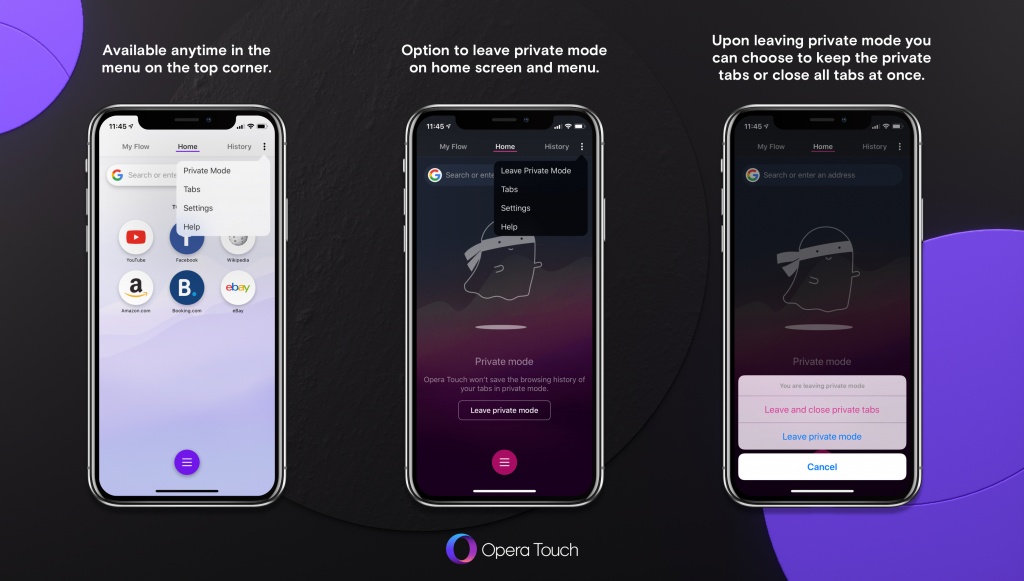
Entering private mode
Private mode is available at any time in the menu marked by 3 dots in the top-right corner of your browser (image on the left). Once you enter it, your browser will turn dark and you will see a floating, friendly Zorro-like ghost (middle image). He’s the mascot of our private mode.
When you browse in private mode, search suggestions from, for example, Google are deactivated. When you are done browsing in private mode and decide to leave it, the browser will ask whether you want to keep your private tabs for the next round of private browsing or not.
Leaving private mode
You can leave private mode at any time by clicking the 3 dots again and tapping on “Leave private mode”.
If you decide to leave private mode and choose the “Leave and close private tabs” option, cookies and any site data will be removed from your device as well. In short, this step wipes traces of your browsing from your device.
You can also choose the “Leave private mode” option to simply leave private mode and keep your tabs open so that you can access them later.
Opera Touch now on the iPad
Some of you requested that we introduce Opera Touch to the iPad. Today, we are doing just that. Be patient with us, as this is still an early version. We are looking forward to your feedback!
If you want to be the first to try out new versions of Opera Touch, you can join our beta channels: Opera Touch beta for iOS and Opera Touch beta for Android.














