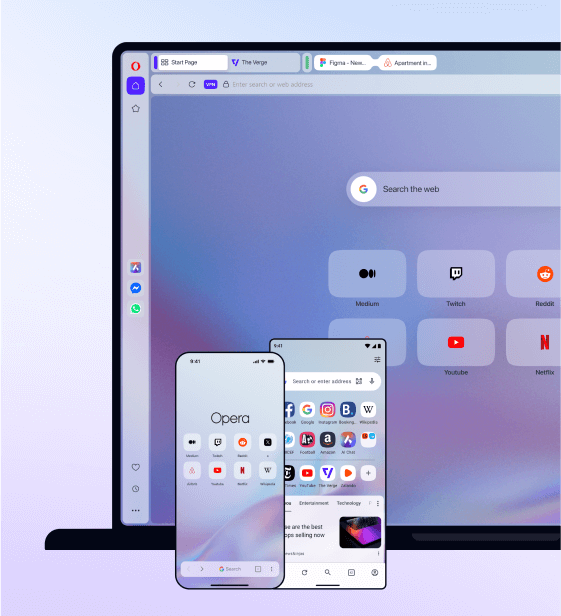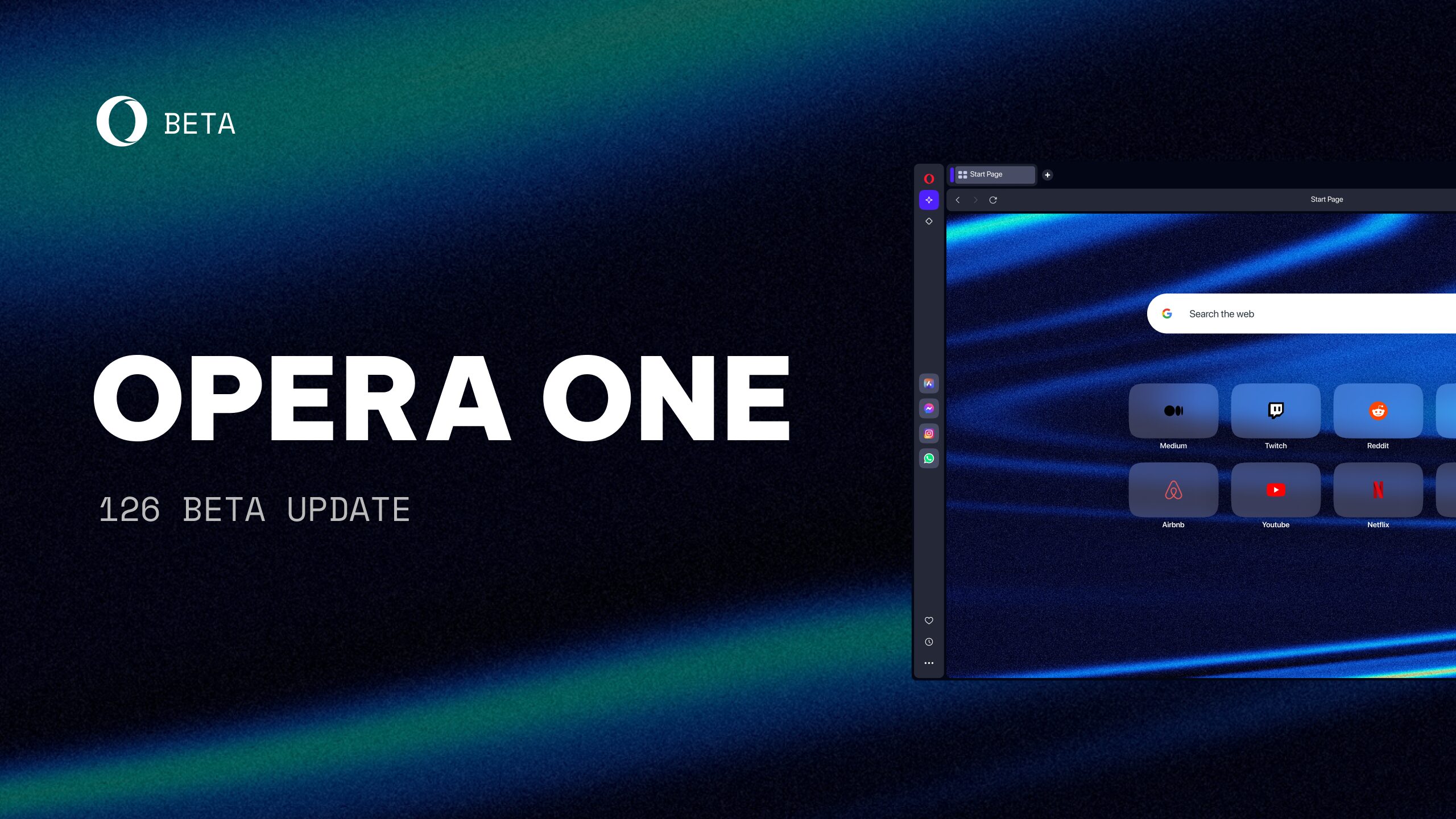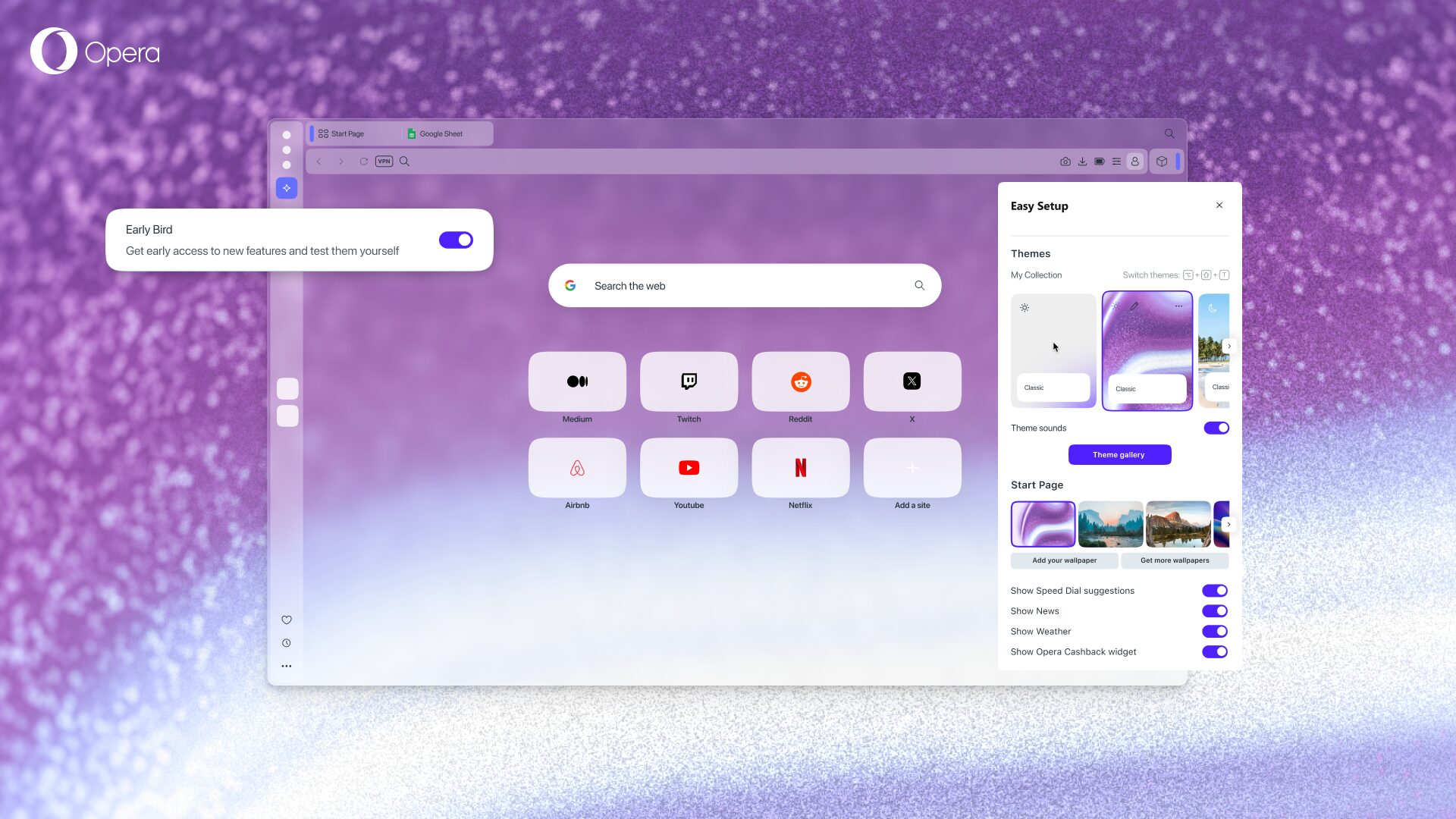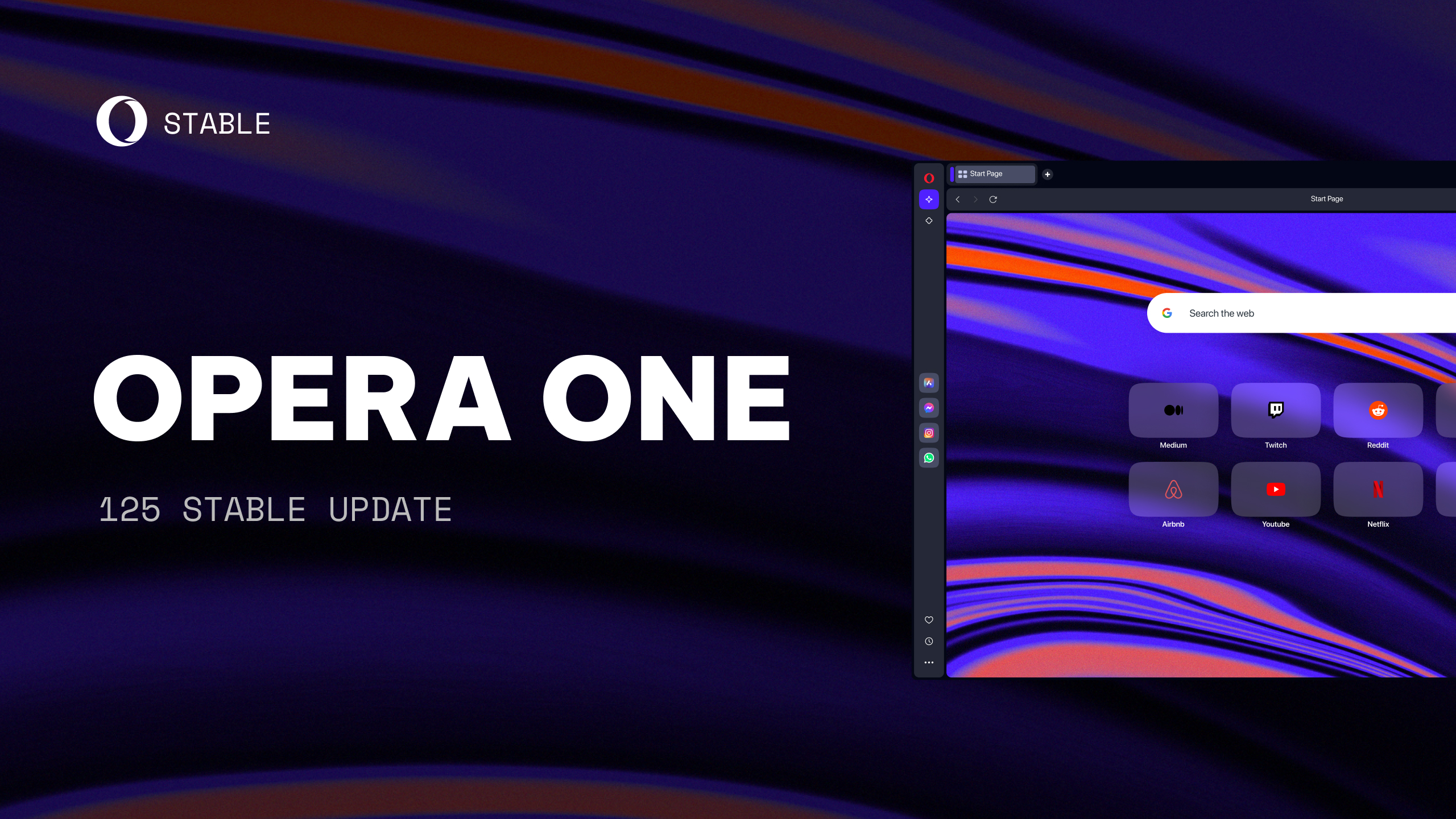Native ad blocker and video pop out ready in Opera
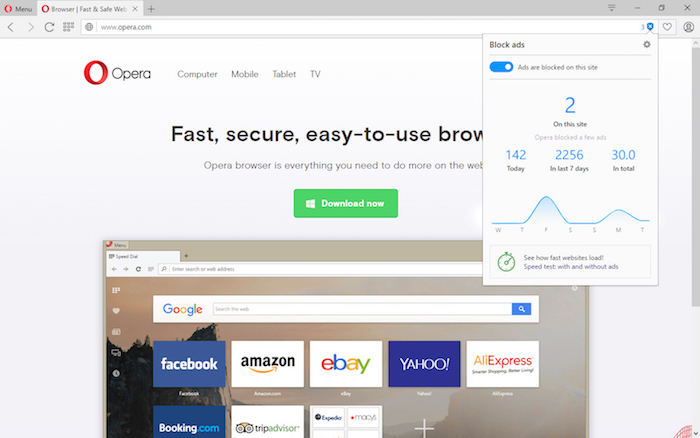
Many of you have been waiting for the final version of Opera 37 with the native ad blocker.
And, here it is!
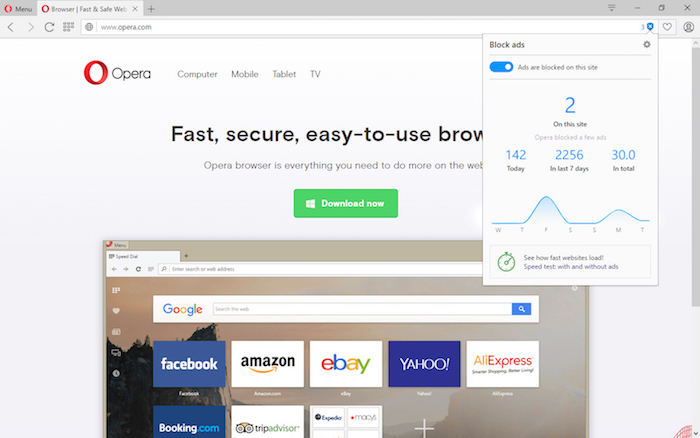
We truly appreciate that you tested the developer version. So, please keep your feedback coming, because it helps us improve the features for you.
Currently, you are helping us test our browser VPN in the developer version, and we are looking forward to rolling it out in the stable version soon.
Why we’ve brought ad blocker to Opera
At Opera, we truly care about speed. For more than 20 years, we have always kept pushing ahead for faster and leaner browsers. However, when planning our new features for 2016, we realized that, with no bloated ads, some top websites would load up to 90% faster. This is a serious performance issue that browsers haven’t been able to respond to for a long time.
We decided to change this by bringing, as the first major browser maker, native ad-blocking technology directly to the browser. And, “native” means that the ad blocking happens at the web engine level, making page loads much faster, while consuming much less memory than extension-based ad blockers.
How good is the native ad blocker?
Bringing this technology directly to the browser engine simplifies ad blocking and makes it much faster compared to extensions.
Many ad-blocker extensions spend a lot of time checking whether URLs or page elements occur in their block lists. Opera checks the block list using native code and fast algorithms, making the computation as fast as possible, which is out of reach for extension-based solutions. Furthermore, Opera blocks ads as early as possible: right in the engine, when a network request for a URL is first being made.
Our research shows that browsing with Opera’s ad-blocking feature is on average 62% faster than without ad blocker.
Recently, our further research has shown that browsing with the ad blocker enabled reduces memory consumption by up to 47%. Our test case showed reduced RAM usage of up to 600 MB for just 10 tabs.

How to enable native ad blocker
Using our native ad blocker is really simple. It’s deactivated by default, so you need to go to Settings (or Preferences on Mac) and flip the “Block ads” switch to turn it on. To activate or deactivate ad blocker for a specific website, simply click the shield icon in the address bar and flip the switch there.
The ad blocker dialog will reveal statistics showing how many ads you’re blocking on the current page and how many you’ve blocked overall. If you disable ad blocking on a website, the website is added to an exception list, which you can manage from Opera’s settings. You can click the gear icon in the pop-up to go there quickly.
Speed test – more than a gadget
With Opera’s ad blocker, you can benchmark the loading speed of the current webpage with and without the ad blocker enabled. It’s not only a great tool for users, but also will help advertisers and publishers understand the problem of heavy ads, and help accelerate the change that the ad industry needs to pursue.
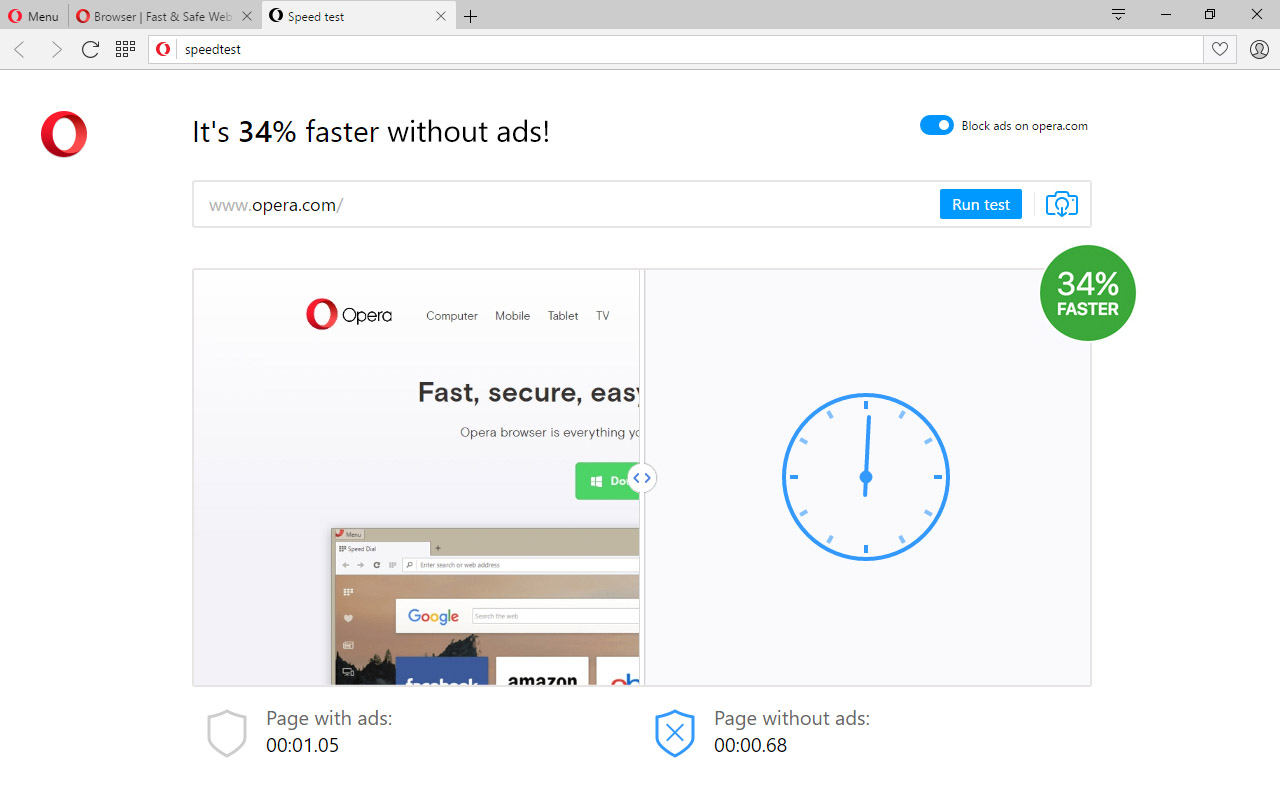
We hope you enjoy playing around with these benchmarks. To encourage you, today we’re kicking off a fun, giveaway activity on our Twitter profile where, you can send your screenshots to show how much faster you’ve browsed with Opera.
Stay tuned for the giveaway details from @opera on Twitter.
Video pop out
Another important addition in this version is the video pop out feature, which allows you to shift your video frame to the side of your screen, so you can truly multitask: browse, shop online or do the research without missing out on the video action. You can drag your video around the screen and close it immediately should the need arise. People love watching videos, and we believe this feature will significantly improve the way you experience your favorite video content.
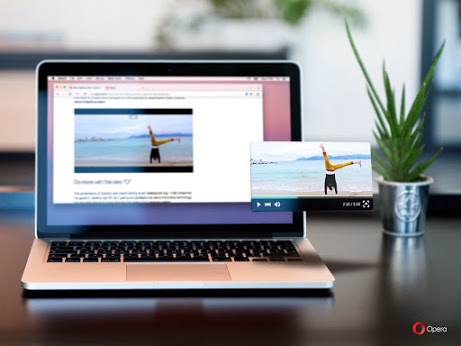
We are happy to bring two such important improvements to the stable version. Stay tuned to hear about more cool stuff we have planned for you. Download the latest Opera for computers, and let us know what you think about it in the comments.
Installation links:
- Opera Stable for Windows
- Opera Stable for Mac
- Opera Stable for Linux – deb packages
- Opera Stable for Linux – RPM packages