Opera Wallet Gets Better: Custom Networks and Tokens Feature Now Live
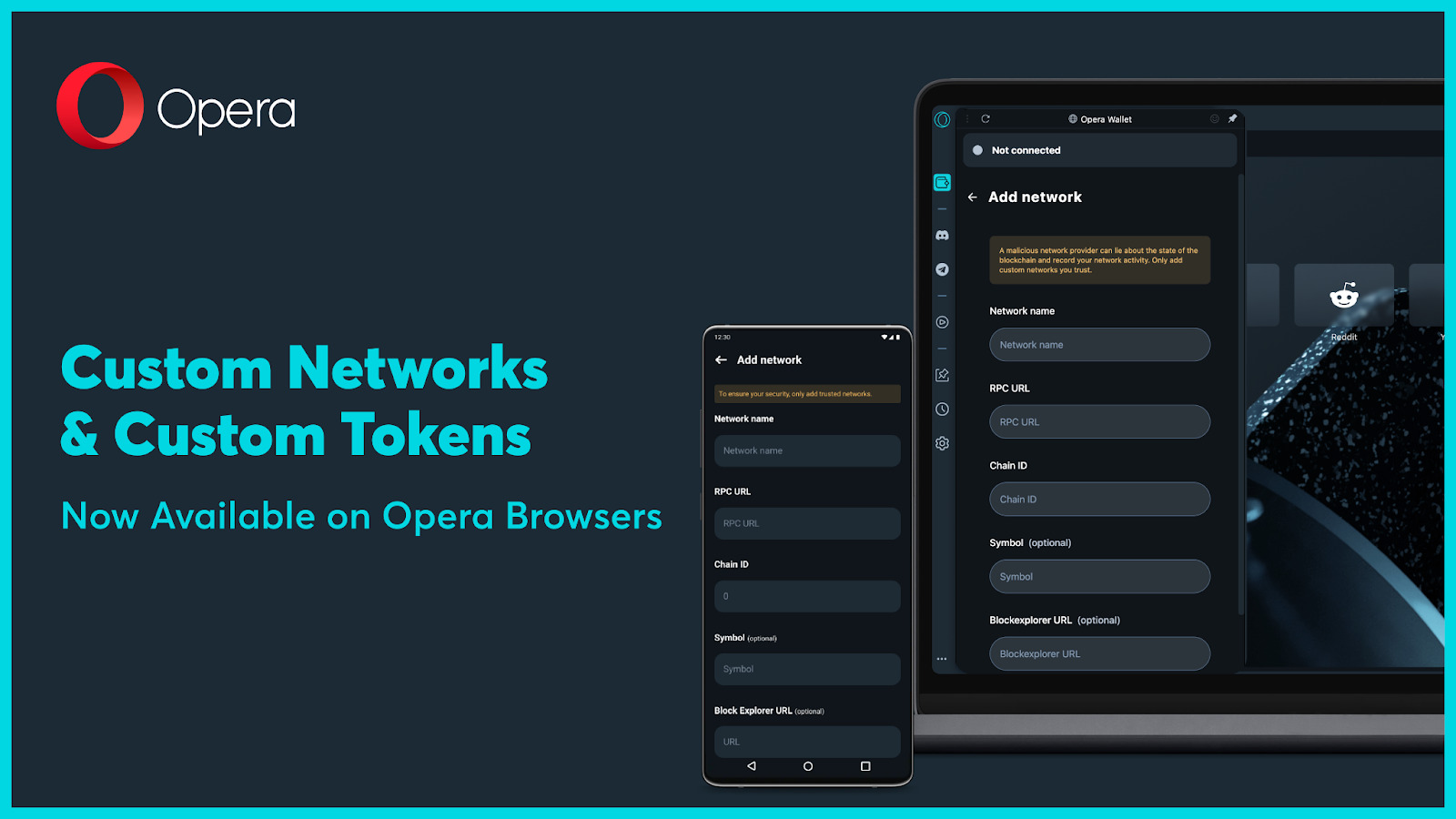
Hey Opera Crypto fans!
Have you heard? We’ve added the highly requested feature of custom networks and tokens to the Opera Wallet, available across all of our browsers!
For those of you who don’t already know, custom networks and tokens are the blockchain networks and tokens that are not part of the default options available on the Opera Wallet.
Adding these custom networks to Opera Wallet means you’re no longer limited to the networks Opera provides you. You can explore and get in on the action of new and up-and-coming networks, unlocking a whole new world in Web3 and exploring some smaller yet growing chains!
There are various types of custom networks/tokens available on websites such as Chainlink. It is, however, always important that you do your own thorough research before adding any network to your Opera Wallet.
How to Add Custom Networks & Tokens
To add a network or token on your Desktop:
- Tap “Settings” in the top right corner.
- In the settings menu, click the “Networks & Tokens” option.
- Click on the “Add Network/Token” button to add a new network or token.
- Provide the required details, such as network name, RPC URL, Chain ID, etc., for the network or token you wish to add.
- Click on the “Add” button to finalize the process – and you’re done!
On your Mobile, follow these steps:
- Open the “Settings” menu, in the top right corner of the page.
- Tap on the “Ethereum Networks” option.
- To add a new network, click on the “+” button in the top right corner of the page.
- Add an RPC url or a token address to auto-fill most of the remaining fields.
- Press the “Add” button.
What Does Each Field in the “Add Custom Networks & Tokens” Menu Mean?
Network Name – This is the name of the custom network you want to add. It can be anything you choose.
RPC URL – RPC stands for Remote Procedure Call, and it’s a web address that is used to send requests for blockchain data. You can usually find it on the network’s website or documentation.
Chain ID – This is a unique identifier for a specific blockchain network.
Symbol – This is the ticker symbol or abbreviation for the custom token you want to add.
Token Address – This is the unique identifier for a specific token on a blockchain network. You’ll need to provide the Token Address for the custom token you want to add, which you can usually find on the website associated with the token or on a block explorer.














