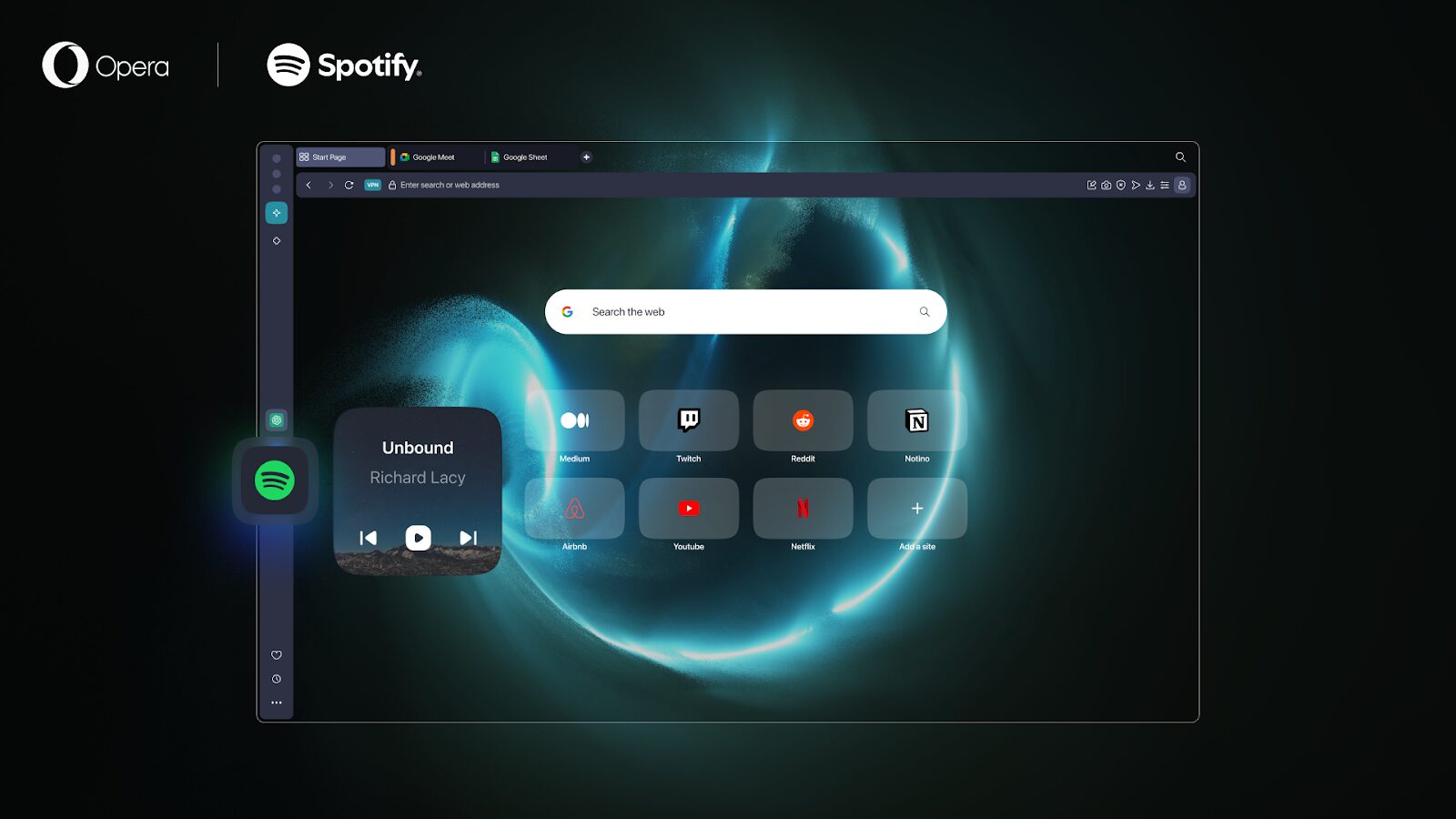Browse incognito: How to open a private window in Opera for computers
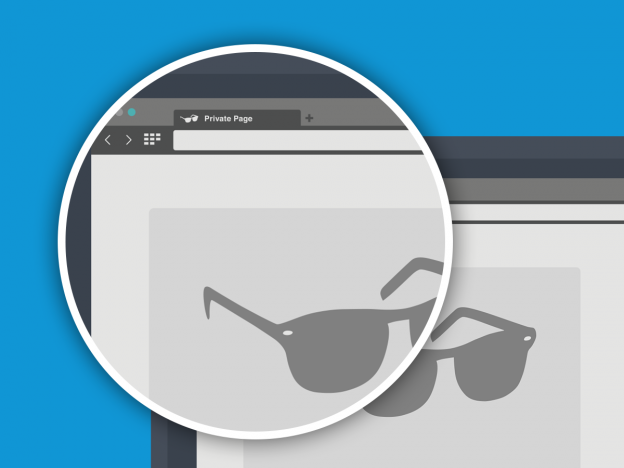
There are times when you don’t want your browsing history recorded. Like when you’re logging in to your email or social-media profiles using a friend’s computer or when you’re accessing your online bank in an internet café.
We at Opera take your online security and privacy seriously. When you don’t want your online sessions recorded, remember to open a private window and browse incognito from there. Once you’ve closed all the private windows after your browsing session, your data, such as history, cache and cookies, will be erased.
How to start browsing incognito in a private window
It’s easy to open a private window in Opera for computers. You can either go through the menu: File > New Private Window. Or, you can use keyboard shortcuts: Ctrl+Shift+N for Windows and ⌘+Shift+N for Mac.
Easily recognize which Opera window is private
Private windows in Opera for computers are also easier to recognize. If you’re multi-tasking and you also have a normal window open, you’ll know which window is private, because it’s darker than a normal window.

Private windows might be especially handy when you’re browsing from a public or a shared computer. You won’t leave any personal browsing data behind. But keep in mind that once you close a private browsing window, you won’t be able to retrieve it from Recently closed tabs.
If you want to learn more about private windows, head on over to our help page. And, if you don’t have Opera for computers yet, it’s a free download. Try it today. 🙂