Speed up your browsing in Opera with handy keyboard shortcuts
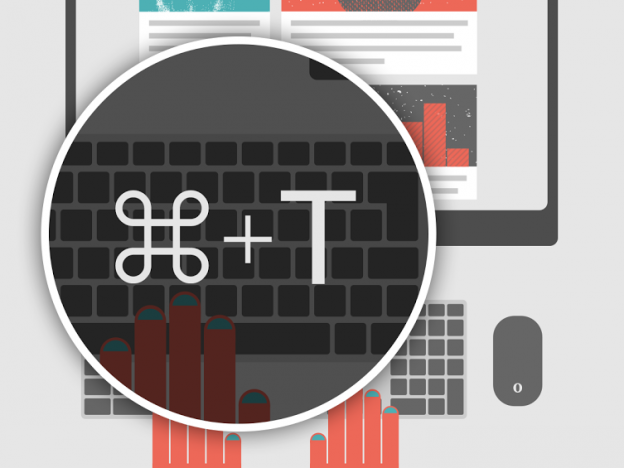
In many cases, using keyboard shortcuts in the browser can make your work faster compared to relying on the mouse only. In fact, shortcuts can replace most of the pointing and clicking you do, and you won’t even need to take your hands off the keyboard. According to the portal Brainscape, keyboard shortcuts we can save us an average of 2 seconds every minute.
2 minutes of precious time saved every hour – sounds attractive, doesn’t it?
Here are some of the most popular shortcuts that can help you browse faster in Opera. The combinations below are for Windows users. If you’re on Mac, you’ll need to press ⌘ instead of Ctrl.
- Activate the address bar: Ctrl+L
- Save the page: Ctrl+S
- Find a word or a phrase on the page: Ctrl+F
- Reload the page: Ctrl+R
- Open a new tab (open Speed Dial): Ctrl+T
- Close the current tab: Ctrl+W
- Re-open the last closed tab: Ctrl+Shift+T
- Open the history: Ctrl+H (Cmd+Shift+H on Mac)
- Cycle forward through open tabs (forward): Ctrl+Tab (Windows and Mac)
- Cycle backward through open tabs (backward): Ctrl+Shift+Tab (Windows and Mac)
- Open a private window: Ctrl+Shift+N
Most of these shortcuts work in all the main browsers. So, if you switched to Opera just recently, you won’t need to change your navigating habits.
If you want to use advanced keyboard shortcuts, single-key or alternatively-configured, go to the preferences page, click on Browser in the pane on the left-hand side, scroll to Shortcuts and check the following box: Enable advanced keyboard shortcuts.

For the full list of keyboard shortcuts that work in Opera for computers, please review our help pages. There, you’ll also find instructions about mouse gestures.
What keyboard shortcuts have you turned into a habit while browsing in Opera?















