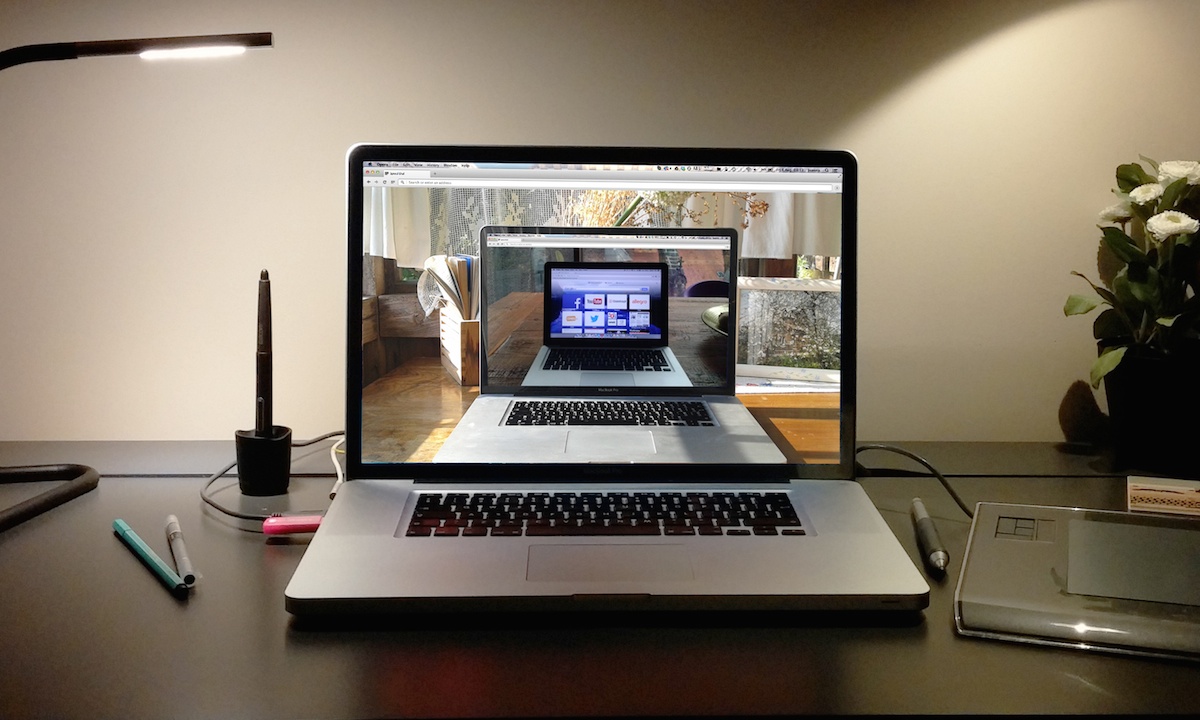Tips for beginners: a few advanced settings in Opera
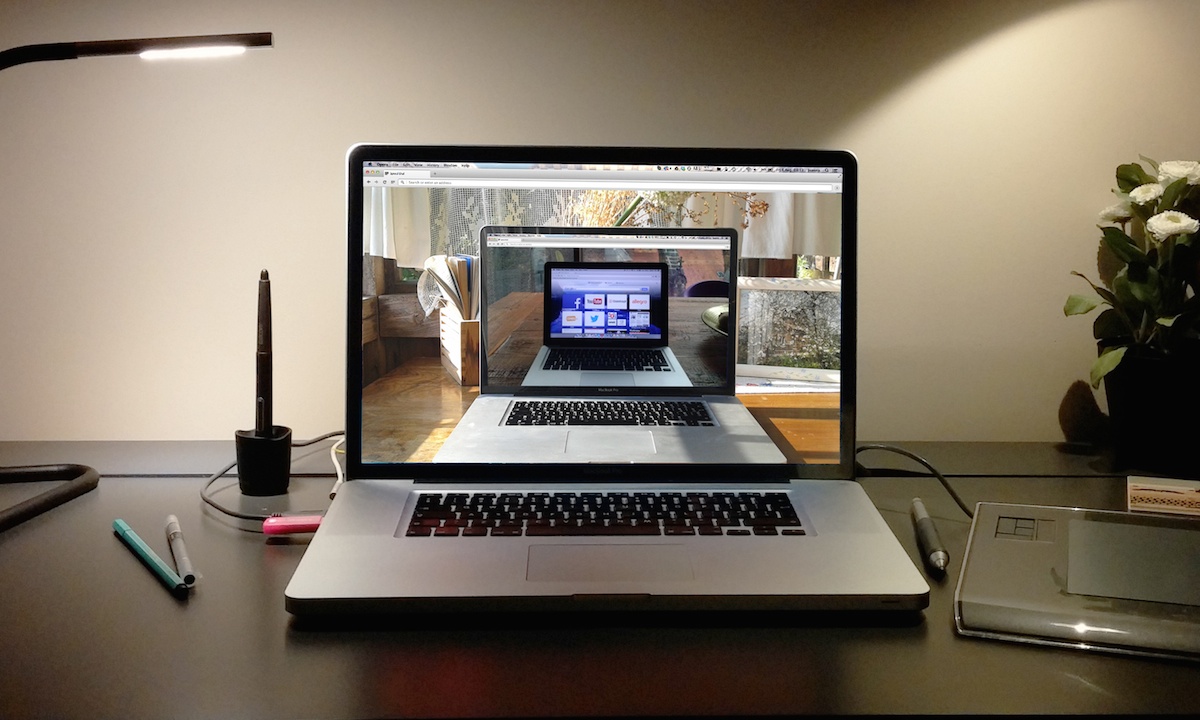
If you’re new to Opera, welcome! Fine-tune your Opera browser with a few easy-to-use advanced settings and get more out of your online experiences.
It’s easy to find Opera’s advanced settings:
- From the main menu, select Settings (Opera > Preferences on Mac).
- Scroll to the bottom of the page and check the box labeled Show advanced settings.
Here are some of the key advanced settings that will open up:
Delay loading background tabs
We prioritize making Opera a fast browser and implement a lot of improvements to make this happen. If you want your browser to start up quicker, consider delaying background tabs from loading. Check this box (under the On startup heading) and only the active tab from your previous session will load when Opera starts up. The content in your background tabs will load when you view them.
Customize your Speed Dial
You can change the look of your Speed Dial with the advanced settings found under the Start page heading. Choose a maximum number of columns for entries on your Speed Dial (between 3 and 11) to make the most of your screen space. This can be especially helpful if you are looking to organize a long list of Speed Dial entries.
View complete locations
Show and quickly manipulate the full path of URLs while you browse by checking the advanced setting Show full URL in combined search and address bar. This option appears under User interface.
Get a little extra on Windows
In response to requests from some of our attentive Windows fans, we added the option to Disable tab bar’s top spacing when browser window is maximized under the User Interface heading. This removes the gap between the tabs and the edge of the screen, so literally not a single pixel of the screen space is wasted.
Pump the brakes on slower machines
If you use a computer that’s not very powerful, you might choose to disable hardware acceleration. Uncheck Use hardware acceleration when available under the System heading and Opera won’t use the capacity of your graphics card for loading content faster.
We hope that these little extras will help you make your Opera experience even better. Enjoy browsing!