Customize keyboard shortcuts in Opera to save time online
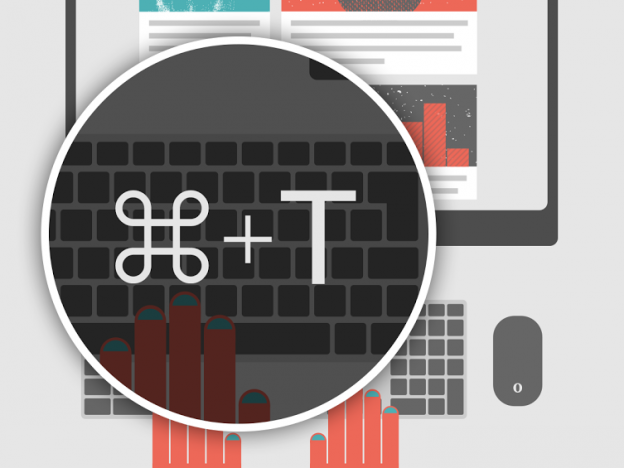
While browsing the web, we spend a lot of time pointing and clicking links, tabs and menus. However, most of these actions can be easily replaced with keyboard shortcuts to make navigation much quicker. As we mentioned in a previous post, according to Brainscape, keyboard shortcuts we can save us an average of 2 seconds every minute.
The latest version of Opera for computers, released a couple of weeks ago, takes this functionality a step further: now, it’s possible to customize keyboard shortcuts. In the browser’s settings, you can configure any keyboard combination for frequent actions, for example, closing a tab or opening a new one, bookmarking a page or switching to Opera’s Speed Dial.
Here’s how you can customize keyboard shortcuts in Opera:
- Go to Settings from the main Opera menu (or click on Opera -> Preferences, if you’re on Mac).
- In Browser tab (which is the first screen you see) scroll down to Shortcuts category and click on Configure shortcuts.
- Hover the cursor over a particular action to see Type a shortcut field.
You can either add an new, alternative combination to the existing one or deactivate the old shortcut (just click on the “x”). In either case, you can safely reset keyboard shortcuts back to the default at any time. Don’t forget to click OK once you’re done with the changes.
Opera is an easy-to-customize browser helps you browse the web more productively, and keyboard shortcuts can serve as a great time-saving trick. What custom shortcuts have you already set up in Opera?















