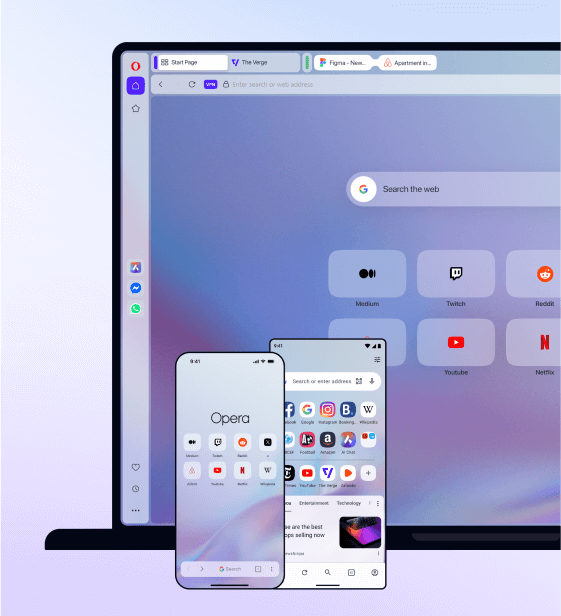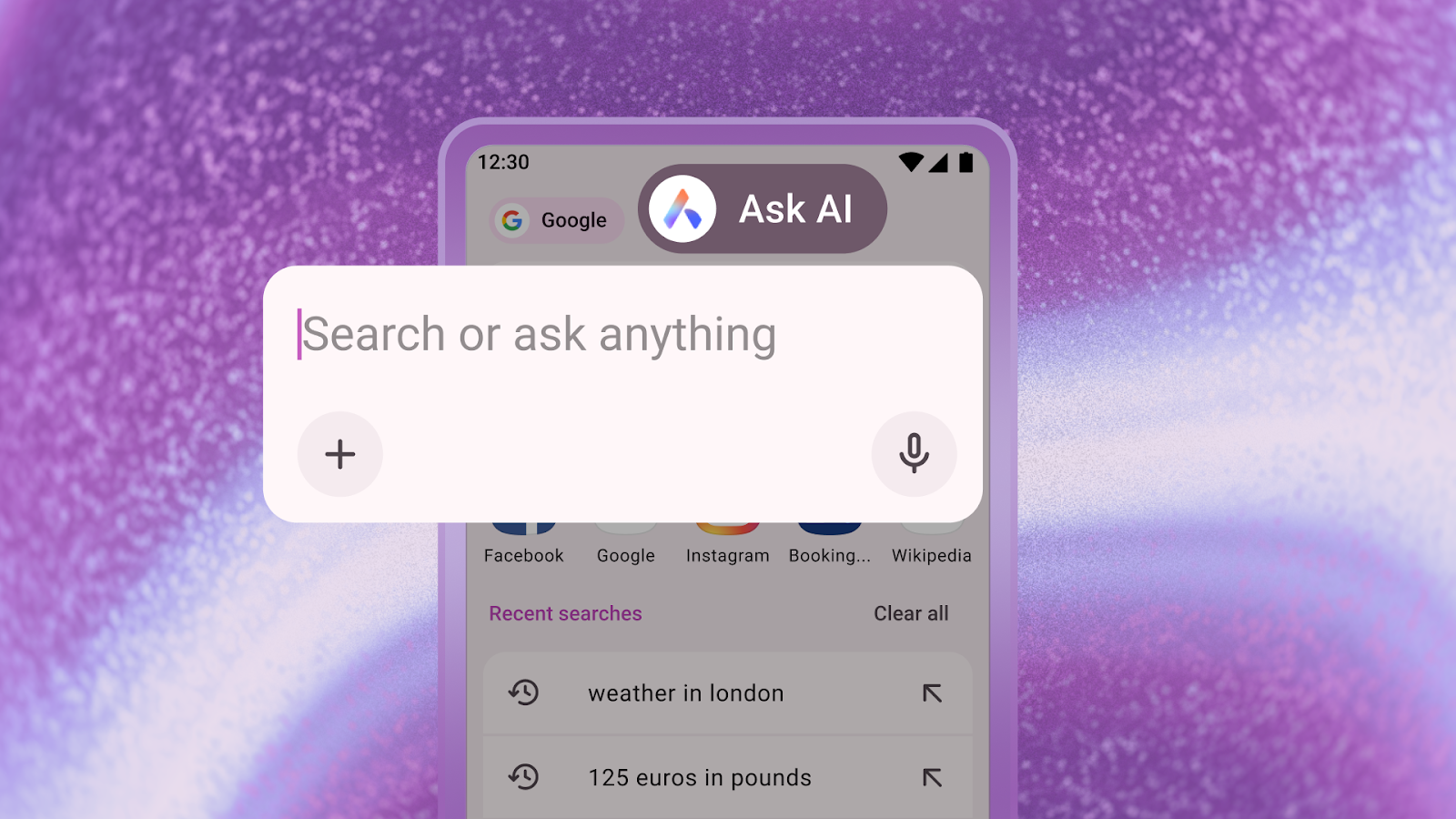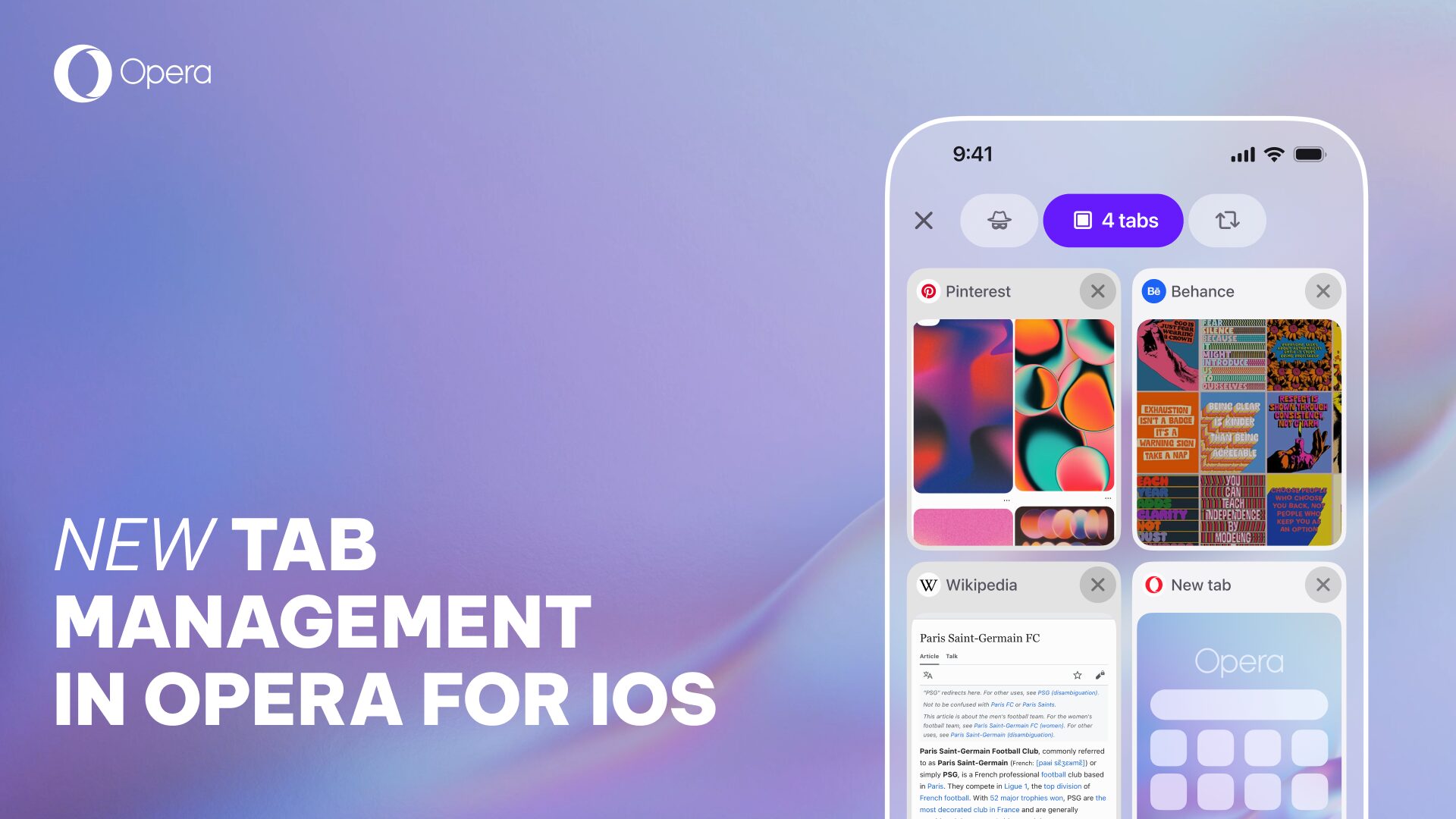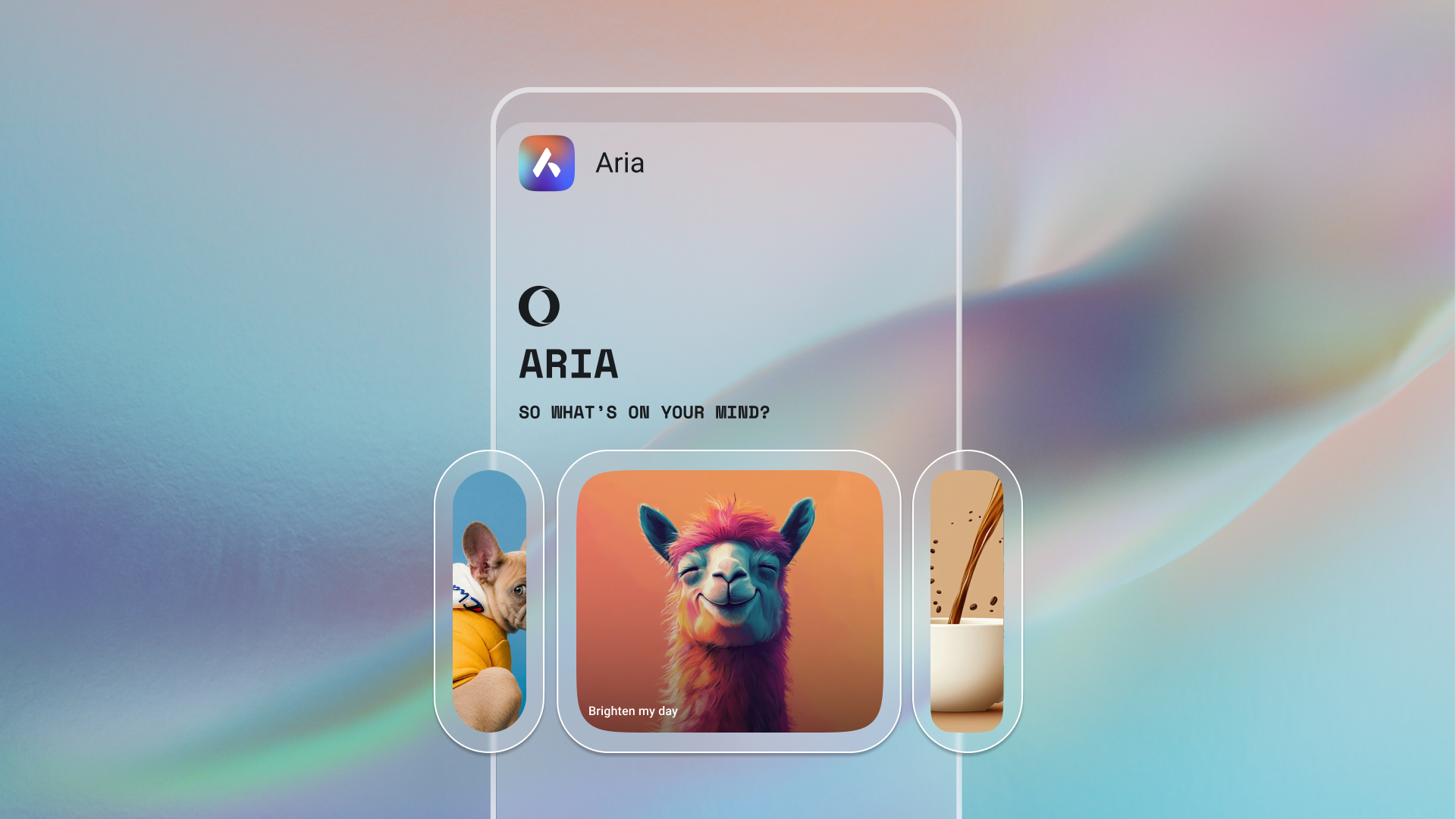Browse the night away with night mode in Opera Mini

It’s celebrations all around with the recent, exciting launch of the new Opera Mini. Within 24 hours, there were 1 million downloads of the new Opera Mini, and it became a worldwide high-ranking, trending app. A big thanks to everyone who’ve used Opera Mini for a long time and welcome to those new to the Opera Mini family!
But, we’re not stopping there. If anything, we’re more excited to give you improved features like night mode.
Browsing at night: Beware the blue-violet light
Being night owls ourselves, we’ve been trying different approaches and comparing notes to find out what works best. But, also being engineers, we have studied a lot about the effects of the light, especially light from smartphones, on our sleep patterns. It is not only tomorrow’s finals that are keeping you up all night, it’s also the blue-violet light coming from your screen!
Sleeping problems may also appear because of this blue light. Light is one of the best biological cues that tells our body what time it is. A tone of blue light, emitting from the smartphone, tells your brain it’s daytime, keeping you in get-up-and-go mode, stopping you from relaxing into a good sleep state.
Browsing in night mode: The Opera Mini way
We’ve been thinking about a way to give you the best night-mode browsing. Altering the look and feel of a webpage, which, in many cases, has been carefully designed to reflect the author’s style, felt wrong – there had to be a better way.
So, today we are presenting you night mode done right. We have a combined setting that allows you to select how dim you want your screen to be, but we also have a “reduce eye strain” mode, which changes the tone of the light emitted by the screen from blue-violet to warm red-orange, which is more pleasant at night, reduces eye fatigue, and won’t keep you awake. So, next time you are reading in bed, you can choose whether you want to read to fall asleep or to prepare for tomorrow’s exam.
To use it go to Settings > Night mode… / Enable. Then, choose the option to reduce eye strain and adjust the brightness level
For more help on getting started with the new Opera Mini features, check out this handy, step-by-step guide.
If you have more questions, you can join the discussion on the blog, comment below or come say “Hi!” on Twitter and Facebook. 🙂
Sweet dreams!