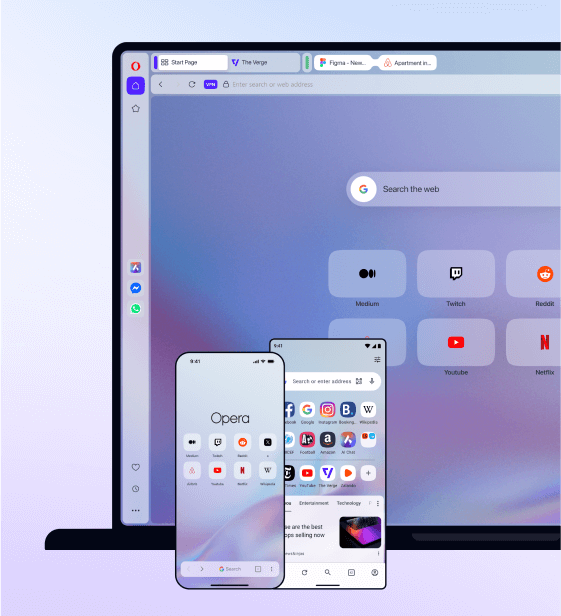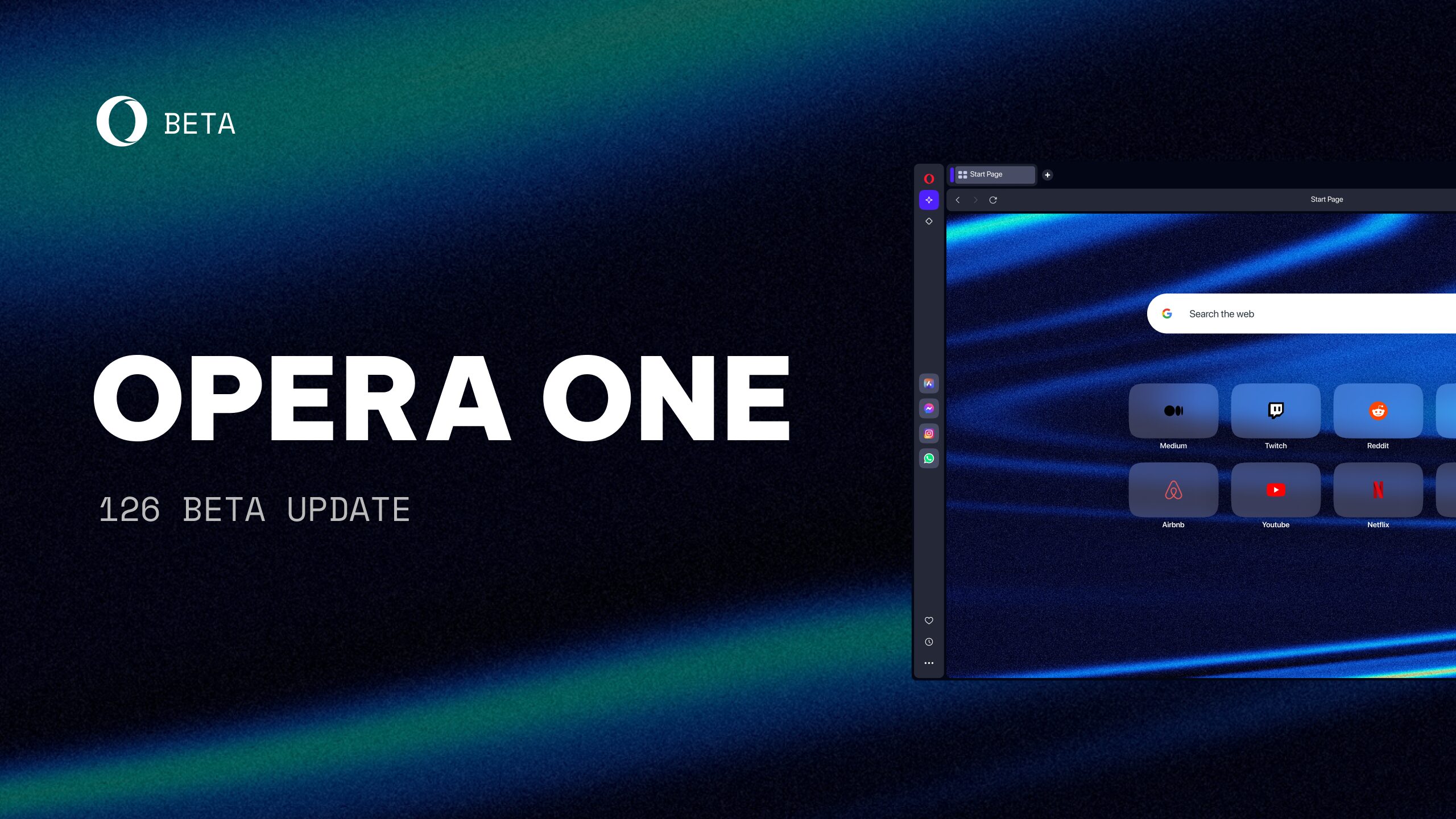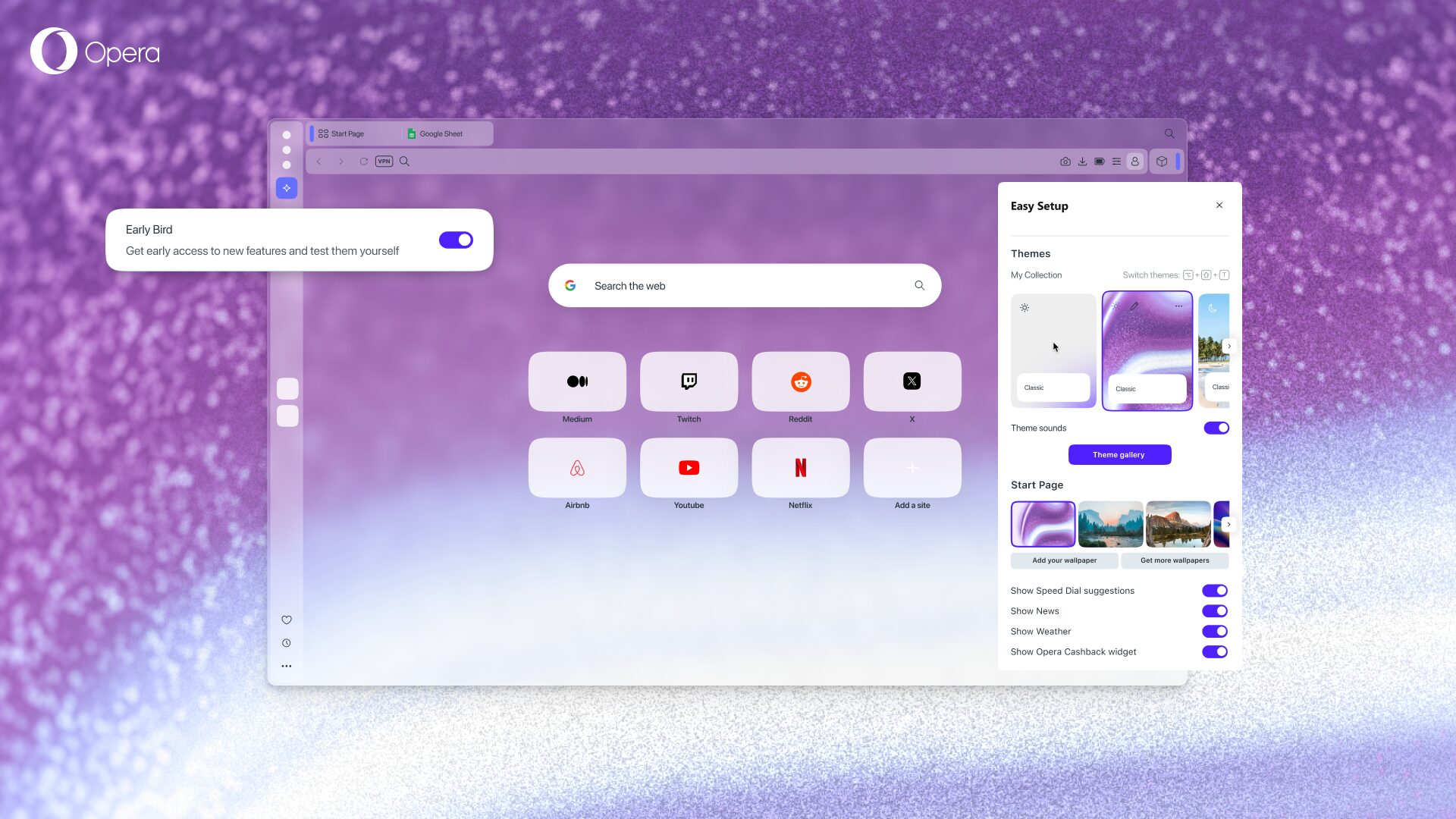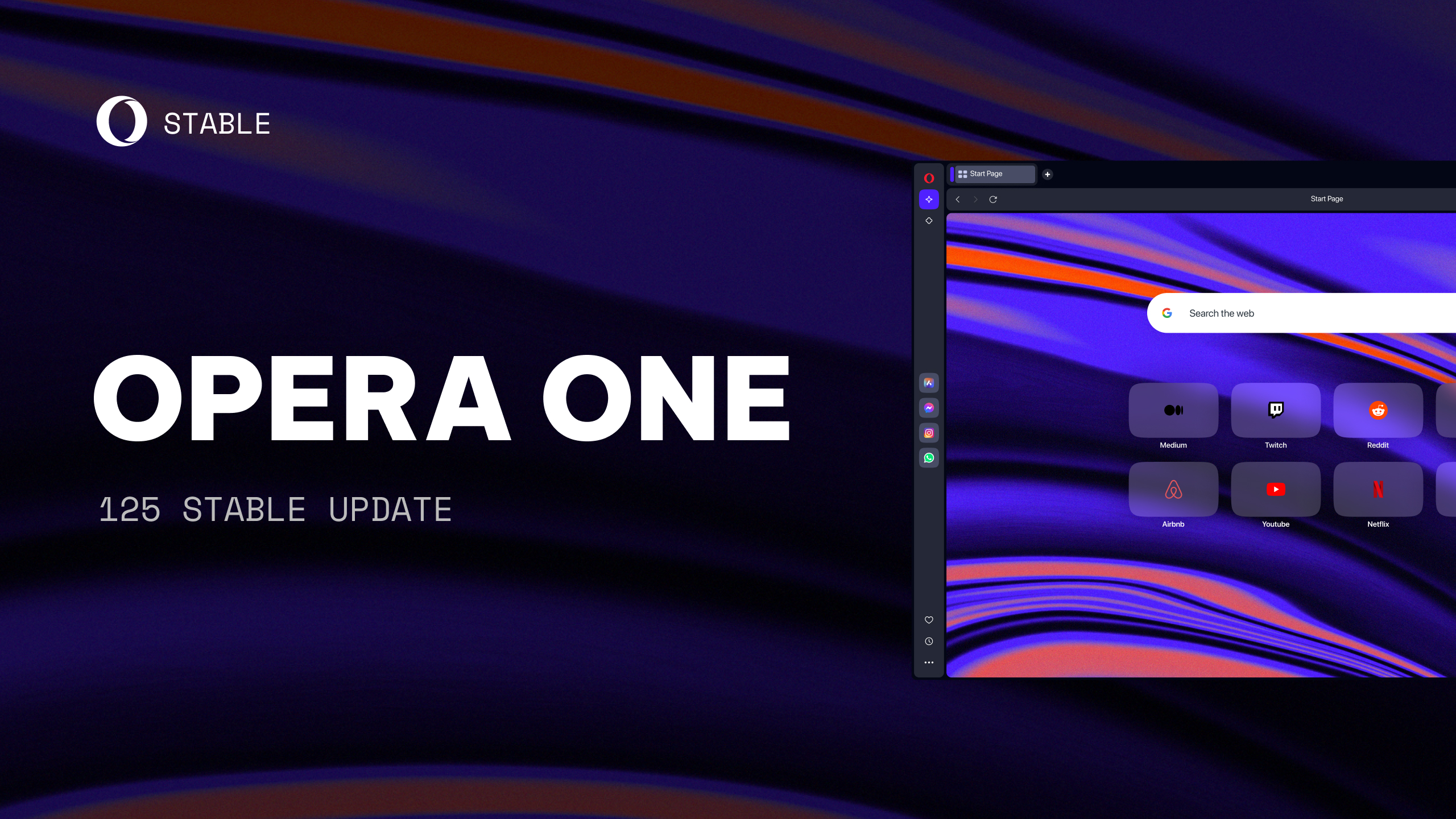Opera 49 beta – Share the web like never before with snapshots and selfies.
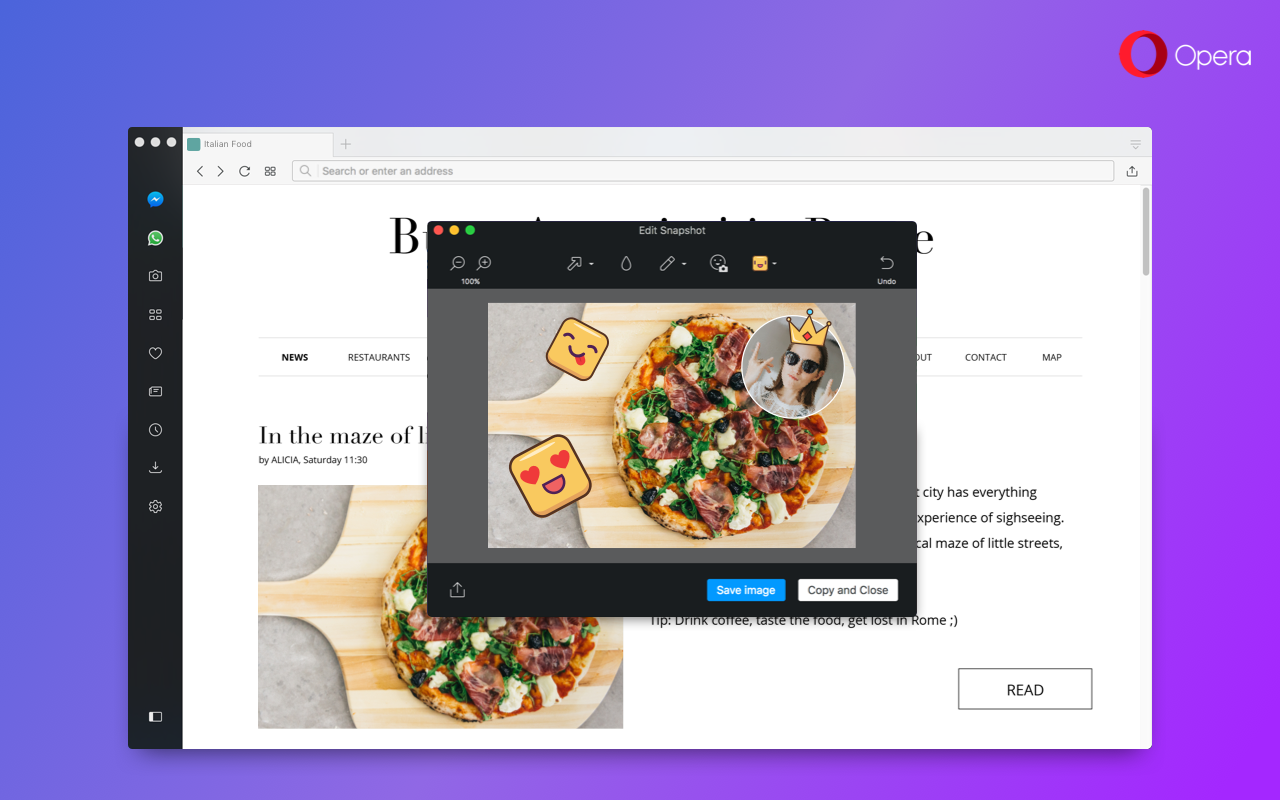
Opera 49 is primed for the beta stage. We are excited to share with you the new features and improvements.
The list of new goodies is too long fit in nice lead paragraph, so let’s jump right in:
New snapshot tool with selfie
We love to find new things on the Internet, but for the past 20 years, when wanting to share content with each other, very often we send links and print screen dumps. Now, we believe it’s time for a change.
This year we set out to really rethink how the web browser of the future should work. With today’s beta release, we have included yet another important improvement in order to make sharing content more fun and personal.
In Opera 49 beta, you can simply snap any part of a web page and edit it. After capturing your screenshot, a rich editing menu will be presented, including social friendly features such as a selfie camera, stickers and drawing tools. This means you can personalize the way you share the web in a matter of seconds.
As a bonus, since Opera is the only major browser with integrated messengers, you can also easily use the images you make to enrich conversations with others. Try to take a self-portrait with the camera in your laptop or PC and spruce up your snapshots. Remember, your real reaction is worth a thousand words. So unleash your creativity, draw whatever you want and add a selfie on the captured area.
How to use
- Arrow, to draw attention to something
- Blur, to cover anything private or sensitive
- Pencil, to draw directly on the snapshot or underline text.
- Selfie camera, to add a selfie and make it more personal
- Stickers, because emotions spice up your message 🙂
After editing a snapshot, copy and paste it instantly to any messenger or page, or save the file locally.
The snapshot tool can also be activated by hitting Ctrl + Shift + 5 (⌘ + Shift + 5 on macOS). In addition, we’ve added keyboard shortcuts to improve the flow of capturing snapshots:
- Ctrl + W (⌘ + W) will close the snap window.
- Ctrl + C (⌘ + C) is a new copy function that will capture your screenshot and copy it directly to the clipboard. This is useful if you know that you do not want to use the editing tools while bypassing the snap editing window. The snapshot tool will close after hitting Ctrl + C.
- The original “Copy” button has changed to “Copy and Close.” Once clicked, the edited image is copied to your clipboard and the window is closed.
Easy Setup
Easy Setup takes over for the previously labeled “Customize Start Page” panel found in the top-right corner of the Speed Dial. Along with its redesigned layout, Easy Setup provides an all-in-one panel to help first-time users set up their Opera Browser while providing seasoned users a shortcut to commonly configured features.
Inside Easy Setup are switches to help customize how your Opera Browser will look with themes, wallpapers, sidebar options and so on. We placed the most commonly accessed and tailored settings in the panel, including ad blocker, downloads location and importing bookmarks.
If you wish to tinker even further, a link to the full settings page is found at the bottom of the Easy Setup panel.

O-menu and history improvements
Recently, we reorganized the O-menu to make it cleaner and more contextual. We also added list of recently closed tabs and windows in History menu item. Today’s beta build improves the way that list works.
Your browsing history across multiple windows is now recorded into a single place. With this “global” history, no matter from which window you will access the history menu, it will contain the same list of closed tabs. This allows you to close a tab in one window and reopen it in another.
Additionally, closing an entire window, along with its tabs, is easier to locate. When closing a window, all of its tabs will be listed as a single item in the recently closed tabs page. For example, if you terminate 20 tabs from a window, you can later reopen them all under “20 Tabs – Window.”

Refined private mode
Some months ago, we introduced to Opera a dark theme, and since then, thanks to user feedback, we have improved this theme. Likewise, we have adjusted the lighting and appearance for private browsing mode on Windows and Linux.
It was said that the original appearance of private browsing was a bit harsh on the eyes due to the very dark background contrasting with the light tabs. Now, private mode closer resembles regular light theme mode with an appropriately matched dark address bar. We feel this alteration is enough to signify you’ve entered private browsing mode without causing eyestrain.
The private browsing icon has also changed. Now, a faceless man with glasses and a fedora will welcome you to your private browsing session. The first version, introduced with Opera Reborn, wrongly suggested that the user had entered a reading mode.

New private mode is available on Windows and Linux.
Rearrange extensions
The latest build offers custom placement of your extensions in the toolbar. Now you can place and group your extensions to your liking and benefit. Previously, extensions were ordered in accordance to their installation date.

VK messenger added to sidebar
VK Messenger is now available as a built-in sidebar communicator, joining Facebook Messenger, WhatsApp and Telegram. Our Russian friends will see the VK icon right away in the sidebar, while others will need to right-click the sidebar to open the context menu and select it from the list.
You can open and cycle through your messengers with Ctrl + Shift + M (⌘ + ⇧ + m for macOS).

Currency converter
Five additional currencies were added to our built-in currency converter. The new currencies are:
- Ukrainian hryvnia (UAH, ₴)
- Kazakhstani tenge (KZT, ₸)
- Georgian lari (GEL, ლ, ₾)
- Egyptian pound (EGP, E£)
- Belarusian ruble (BYN)
Improving Opera on HiDPI screens
Opera 49 keeps on improving the browsing experience while on HiDPI screens. There are multiple fixes that are focused on making Opera look better and sharper on new devices. Here are the fixes worth mentioning:
- [HiDPI] Checkboxes were misplaced and badly scaled.
- [HiDPI] Auto-filing was totally misplaced after DPI change.
- [HiDPI] Dragging a tab makes screen flashing after DPI change.
- [HiDPI] O-menu’s context menu’s borders were missing.
- [HiDPI] Spinning loading icon is blurred.
- [HiDPI] Wrong area captured after scrolling.
- [HiDPI] Fix for attaching tab to window.
- [HiDPI] Extension icons should be sharper.
- [Win][HiDPI] Horizontal lines in menus should be sharper.
- [Win][HiDPI] Search engine icons are sharper.
- [Win7][HiDPI] Checkboxes are sharper.
- [Win7][HiDPI] Fix for screen flashing when drag tab.
Improvements for macOS and preparation for High Sierra
During Opera 49’s developer release cycle, we spent a significant amount of time to ensure that Opera runs smooth on the latest of Apple’s macOS system. Most of vital fixes have been already backported, which means users don’t need to wait till Opera 49 enters final stage. Here are fixes that you might be interested in:
- [Mac] Icons in the right corner of address bar weren’t aligned.
- [Mac] Updated bookmarks folder icon in bookmarks bar.
- [Mac] Choosing internal / dedicated GPU support was broken.
- [Mac] Sound indicator and mute tab in tab menu were not accessible.
- [Mac] It was impossible to activate tabs of a certain width.
- [Mac] Popup windows are too wide when full URL is displayed.
- [Mac] Unable to close a tab with authentication dialog opened.
- [Mac] Suggested part of URL goes black when you hit Enter to load the page.
- [Mac] Sliding bar not displayed.
- [Mac] Cursor moves to beginning of address field while loading page.
- [Mac] Crash while closing window using shortcut when text is selected.
- [Mac] Icons in the right corner of the address bar weren’t aligned.
- [Mac High Sierra] Black window when reduced transparency turned on.
- [Mac High Sierra] Fixed wrong tab position after drag and drop.
- [Mac High Sierra] Search popup font was too dark.
- [Mac High Sierra] No animation on tab hover was shown.
- [Mac High Sierra] Broken drop target animation in extensions sidebar.
- [Mac High Sierra] Exit full screen – black line between tab bar and menu bar.
General improvements and fixes
Entering the beta channel is an important step towards the final release in stable stream. During the development cycle, various things are modified, some improved and others are fixed. Some changes are needed due to a major engine change, which happens within every cycle. There are also multiple, incremental intakes which can influence various elements of the browser. The full changelog is way too long to read, but it is useful for future reference to see changes/fixes which were implemented in that cycle (there is no particular order):
- [Dark theme] Messengers’ Title bar doesn’t have same color as active tab bar.
- [Win, Linux] Show omitted URL in recently closed list if page doesn’t have a title.
- [Win] Bookmarks bar folder icon color improvements.
- [Win] Page crashes in video pop out.
- [Win] Render battery icon correctly when window is not maximized.
- [Win] Warning dialog when trying to import from Edge when Edge is running done.
- [Win] “Mute tab” button was incorrectly displayed.
- Adblock/VPN pop ups were totally misplaced.
- Browser freezes on disabling switch in VPN dialog during page loading.
- Domain name highlight matches in the subdomain part of host.
- Don’t show hint about new feature – dark theme.
- Fix for animated wallpapers in the recent wallpapers’ section.
- Fix for cursor moving to the beginning of address bar.
- Fix for Linux crash when enabling VPN.
- Fix for pop up blocker.
- Fix for “My sources” in personal news.
- Fixed crash when closing private window while websites are loading through VPN.
- Fixed issue with Netflix not playing videos.
- Fixed typo in experiment’s name #personal-news-notifications.
- Link selection doesn’t work in all cases.
- Pinned messengers opens on browser start.
- Selecting text on internal pages doesn’t work.
- Show spinner while wallpaper is being installed.
- Site https://read.amazon.com didn’t work as expected.
- Update VPN icon in the address bar.
- “Get more wallpapers” always linked to English version of Opera add-ons page.
VR360 will be re-enabled in an update to Opera 49 beta.
Chromium version is 62.0.3202.29 .
Check the changelog for the full report.
Installation links:
- Opera beta for Windows (Using Opera beta for Windows installer means Opera for Computers EULA is accepted)
- Opera beta for Windows (Portable version)
- Opera beta for macOS
- Opera beta for Linux – deb packages
- Opera beta for Linux – RPM packages