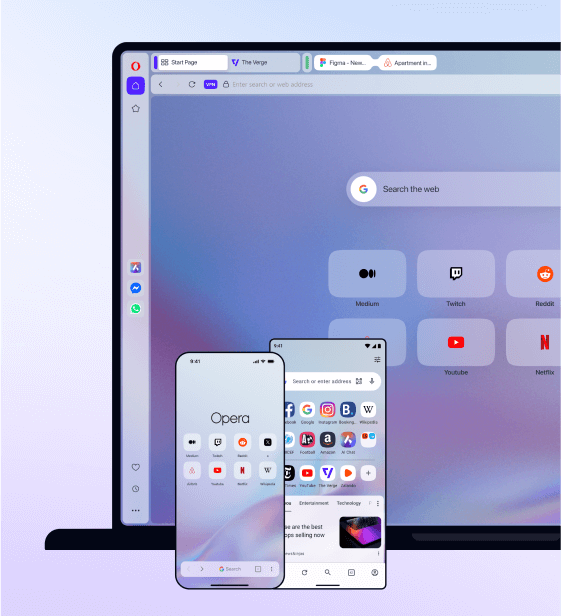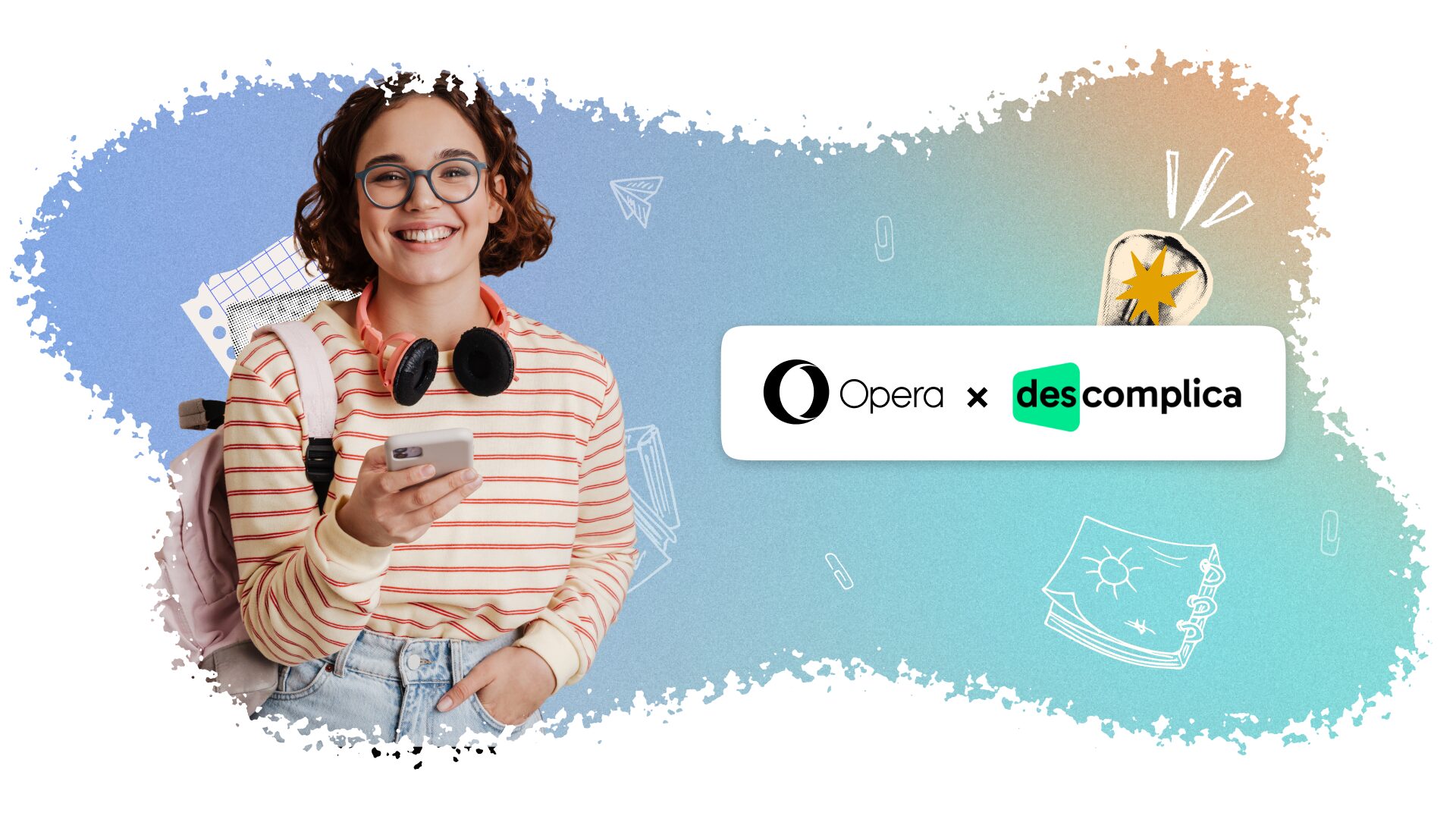Do amazing things with tabs in Opera browser – split, trace, and decorate
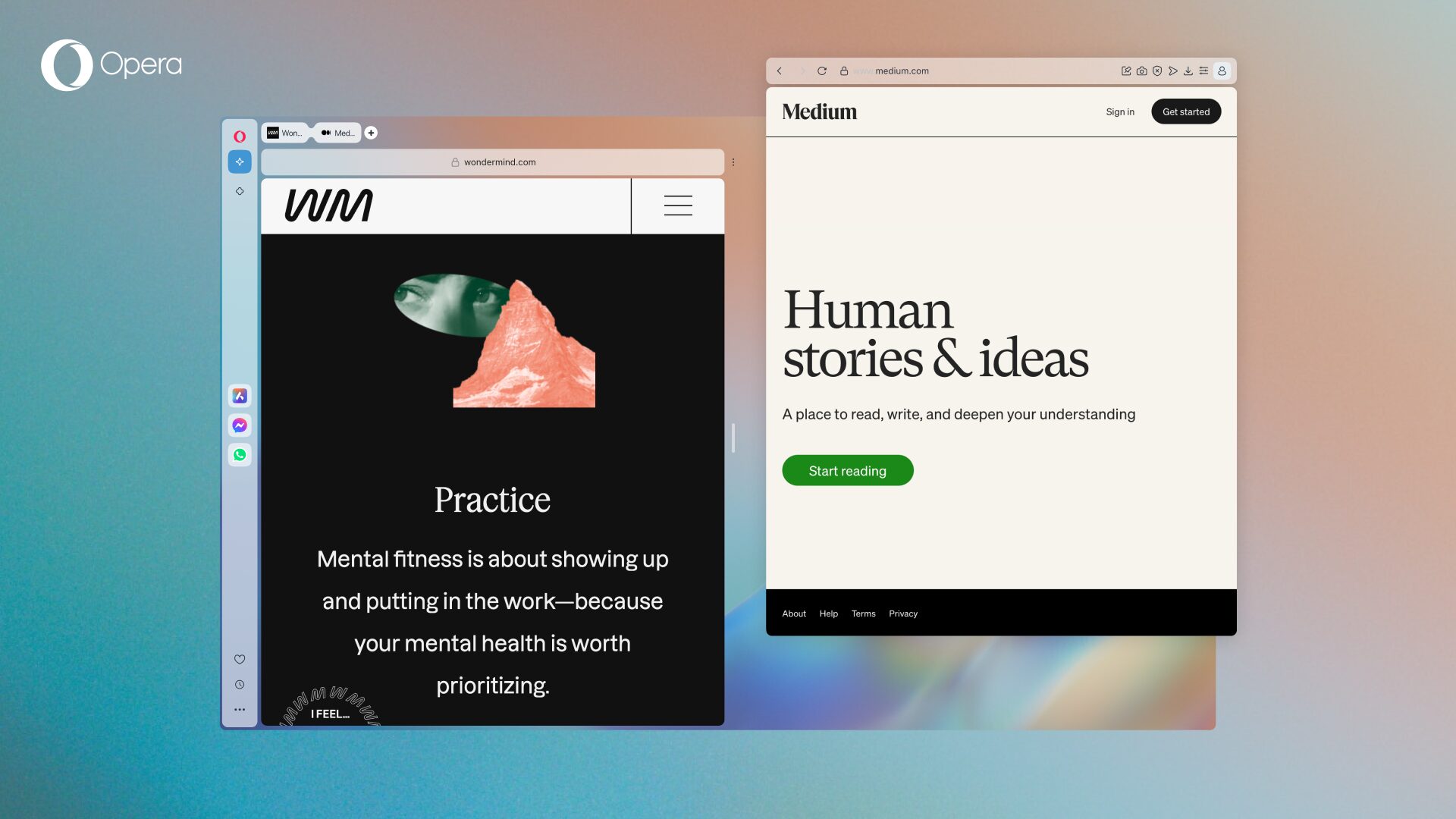
Hey there tab appreciators!
If you’ve been using Opera for a while, you’ll be familiar with its penchant for innovating tabs. Ages ago, Opera was the browser that introduced the concept of tabs – a true innovation if there ever was one. And the Opera One developer release in 2023 delivered Tab Islands, an intuitive way to group tabs and maximize space.
Rather than rest on our laurels, we’ve continued to develop useful tab features for the Opera One stable release, and here we’d like to show you how to put them into practice, just in case you missed them. So let’s explore Tab Islands, Tab Emojis, Split Screen and Tab Traces.
Tab Islands
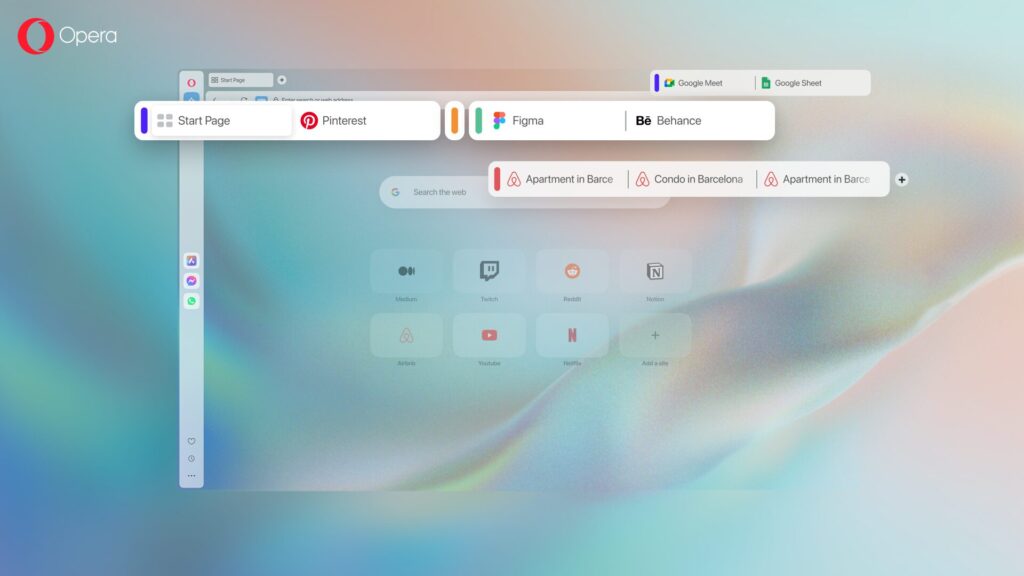
Tab overload is an omnipresent problem in any browser, even if you’re using Opera’s Workspaces feature to contain tabs in separate contextual windows.
Tab Islands solves this problem in such an elegantly simple way, it makes you wonder why no one thought of it before. When you open a webpage, that tab automatically connects with the tab you opened it from, creating an island. Opening a fresh tab using the + icon will be the beginning of another island.
These islands keep your tabs organically organized, but the best part: You can collapse or expand these islands, which frees up much-needed tab space as well as lets you focus on the island you’re using. For an in-depth look at Tab Islands, check out How to use Tab Islands in Opera.
Split Screen
Many of us work with two monitors so we can do two things at once: working on a paper while researching on Wikipedia, watching a football match while checking live commentary, or comparing prices in different shops. But what about when you’re on your laptop, or simply don’t have a second monitor?
With Split Screen, you can join two tabs side by side and use them simultaneously. Simply drag a tab down, and you’ll have the option to connect it to either side of your current tab. You can also shift-select two tabs and right-click, then choose Create Split Screen in the context menu.
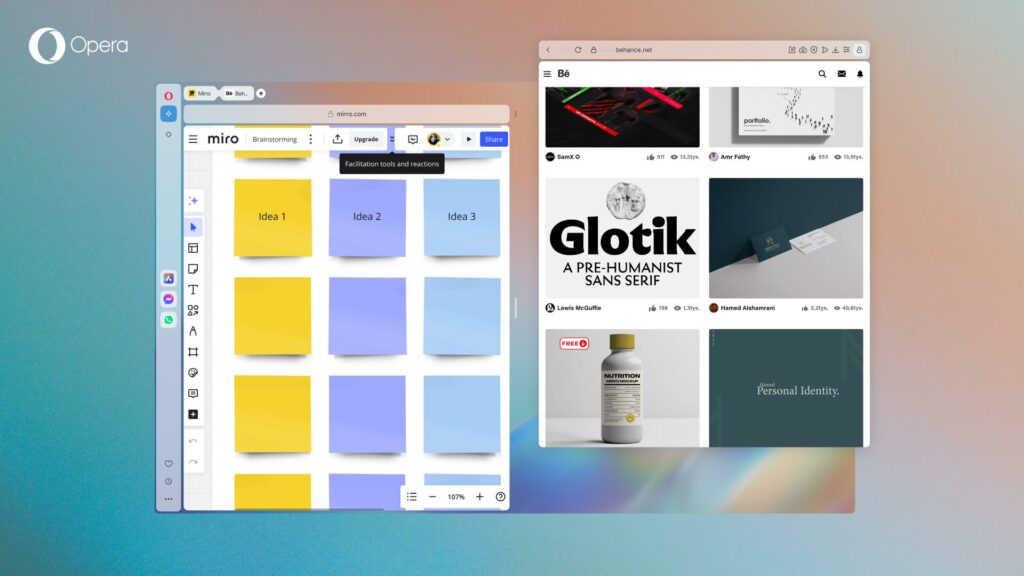
Joined tabs are also visually connected in your tab strip above for easy reference. To separate them, just right-click on one and select Exit split screen. This option is also available via the three-dot icon in the Split Screen frame.
No more awkward detaching and resizing just to see two tabs at once. Follow your course while coding, browse memes to send to the friend you’re chatting with in another tab, or watch product review videos while shopping online (You can also use Video Popout for this). Split Screen is amazingly simple, plus it saves you time and sanity.
Tab Traces
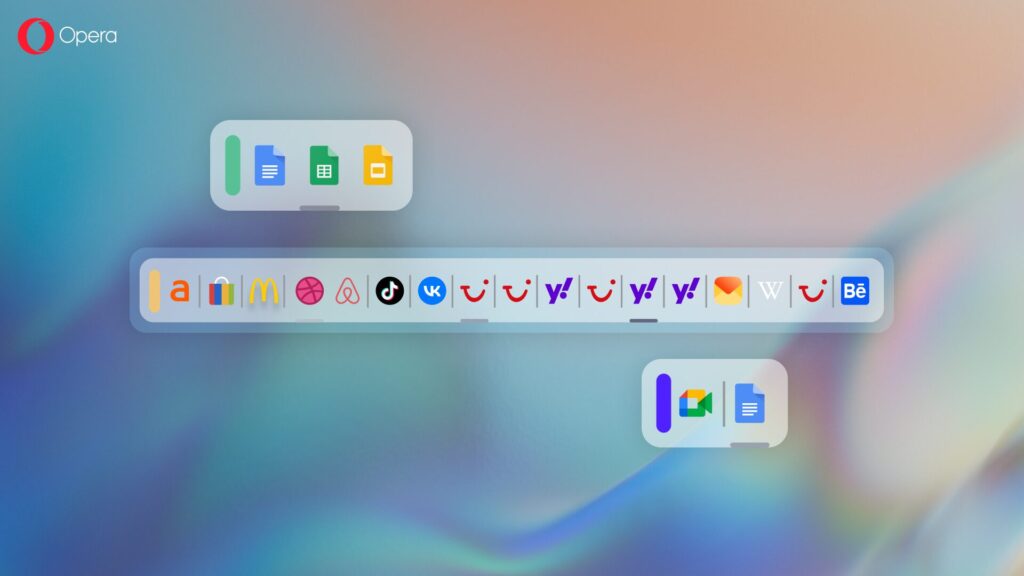
Do you ever find yourself searching for the tab you were just using, but getting lost in your sea of tabs? This simple, time-saving feature lets you retrace your steps with one glance. Your most recently used tabs have subtle highlights, so you can easily trace your steps – the brighter they are, the more recently you visited them.
Quickly find that Airbnb accommodation you were just looking at, or the TikTok you were just about to send to your friend, without the frustration of tracking it down first. Tab Traces activates automatically when you have more than eight tabs open. You can disable the feature in Settings (Alt+P).
Tab Emojis
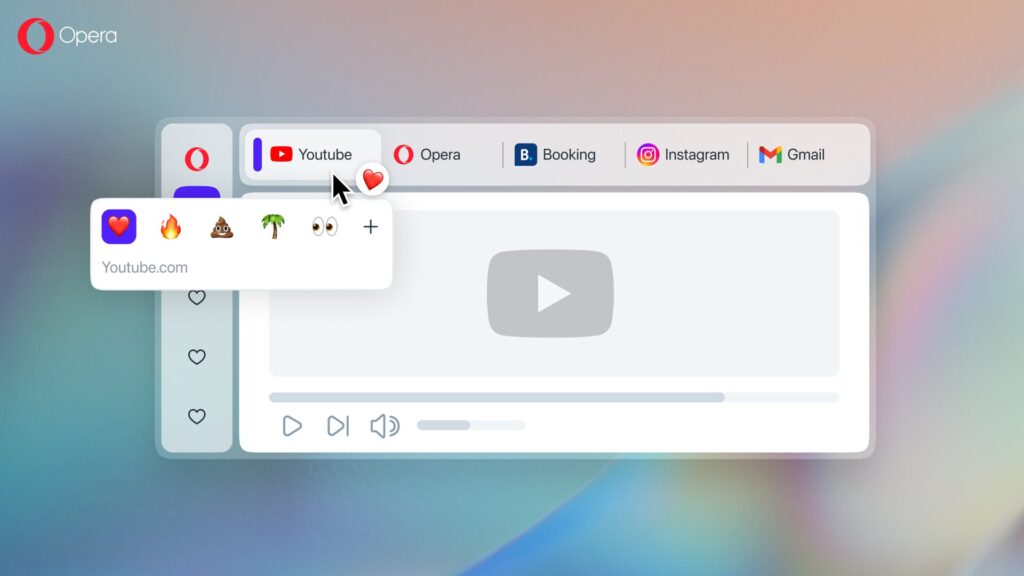
Ready for some fun? Dress up your tabs with emojis for easy identification, adding a touch of personality or simply to express your feelings about them. Throw a poop 💩 at the tiring assignment doc, plant a flower 🏵️ on your cozy balcony ideas and set fire 🔥 to the tab with your long-awaited concert. Easily find the tabs you tag amongst the clutter and stay organized.
To use Tab Emojis, simply hover over a tab and pick an emoji. To enable or disable this feature, just open up Settings (Alt+P) and search for Tab Emojis.
Even more great features
Beyond tabs, Opera also has some lovely, quality-of-life features with AI, dynamic themes, and music & video. Check them out here:
How to get the most from Opera’s native AI, Aria
Completely change your browser with dynamic themes
Modular Media Players in Opera
Happy browsing!