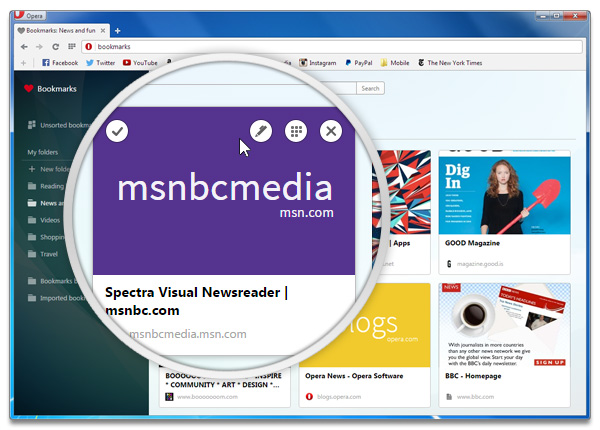Setting an image preview for bookmarks in Opera
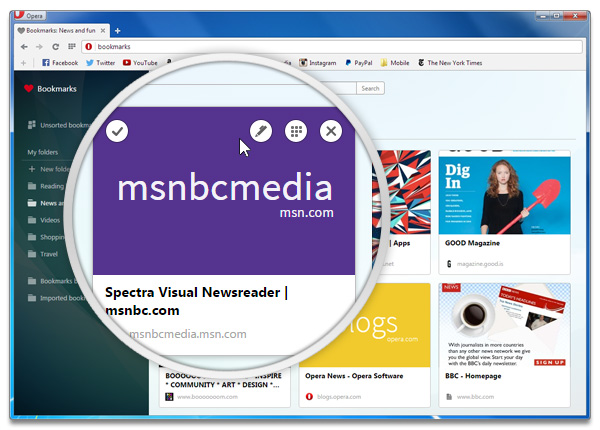
One of the main features that make the new bookmarks in Opera for computers unique is the additional visual element of including images. You won’t find this in any other browser. Here are the simple steps to adding a visual bookmark.
Choose an image
When you’re bookmarking a page, you can click through the suggested thumbnails and choose the one that would be the best for highlighting that page on the list. It works the same way for changing the image for an existing bookmark: just click on the heart icon when you’re on the bookmarked page.
Edit your bookmarks
When you hover over a bookmark, you’ll see several options for editing the bookmark title or URL, adding this page to Speed Dial or deleting the bookmark.
Also, you can rearrange the order of bookmarks in each folder simply by dragging and dropping them in the order you want.
It’s that easy to add and manage bookmarks in Opera. 🙂 Here’s a short video to inspire you and get you started in saving your favorite websites: