Aria AI gets Memory feature – New AI Feature Drop
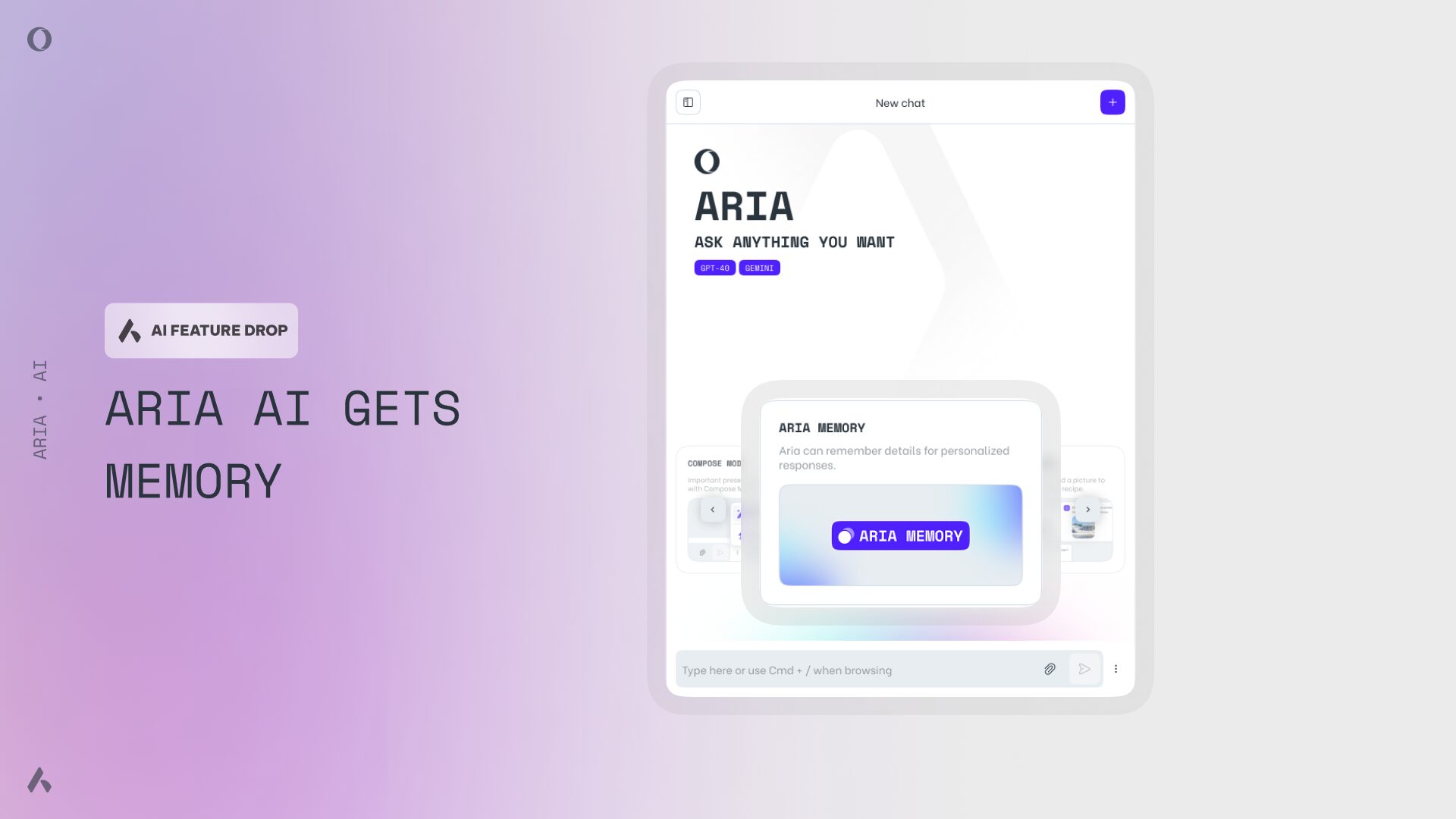
Today we’re going down memory lane – literally – because we’re introducing a memory feature to Aria AI in Opera Developer. This new feature is part of our experimental AI Feature Drops program and it lets Aria remember details from your conversations, making your future chats with it more relevant. With Aria Memory turned on you don’t have to repeat information every time you start a chat, which results in Aria giving you a more personalized experience. You have total control over Aria’s Memory through an intuitive interface that lets you manage it and turn it on or off as you wish.
Aria Memory is a feature designed to be controlled by the end user – you. It is also part of a bigger picture where Opera is experimenting with “AI building blocks” – the foundation for the future, and this one is quite important. You may have seen some of our previous work and experimentation in this area within the AI Feature Drops program.
How does Aria Memory work?
Large Language Models (LLMs) don’t inherently have Memory of the information you’ve recently typed in: they’re simply trained on a corpus of data. Aria Memory is not data about you stored in the LLM, but a way to add context about you alongside the prompt when needed – and when you want it. The information that will be stored in Aria’s Memory (should you wish to enable it) isn’t used to train or re-train any model.
So, to have Aria remember things about you, a clever approach is to use its LLMs to identify and classify relevant data. This can be done through the prompts that you are writing, and then Aria can encrypt and save them as context information for the future. So when you ask a capable AI Engine, like Aria’s, something, the information that you provided, and that’s in its memory, will be added as context alongside what you typed.
Think about it as a friend that’s actually listening to what you’re saying and remembers your preferences – but with the advantage of being able to make them forget anything or everything if you want to.
Aria’s Memory is encrypted and stored in its servers the same way your conversation history is stored – using Fernet symmetric encryption. This encryption method uses a symmetric-key algorithm, ensuring that the encrypted data cannot be read without the key, and that key is only stored in your browser. This way of securely storing Memory ensures that Opera’s servers are only able to read the data when the user initiates a request. Opera will never store that data in cleartext and only utilize it translucently*. Hence Opera – nor anyone else for that matter – are able to read the content of Aria Memory.
Getting started with Aria Memory
The Aria Memory feature is entirely end-user controlled and comes turned off by default. If you want to turn it on, the first thing you’ll need to do is to download Opera Developer or update it to its latest version if you have it already. Then you’ll need to open Aria from the sidebar, and click on settings at the bottom of the interface:
Once you’ve opened the settings menu, head to “your profile” menus – indicated by the person icon:
Here you’ll see the “Aria Memory” option, which you can turn on or off at any time by accessing this menu.
When Aria Memory is turned on, you’ll see this space populated with details that Aria picks up from the conversation and that will be remembered in the future. These details will be classified. You can erase all of the items that will appear in this menu, or you can delete only the ones you want – you’re in control.
Let’s get into how to actually use and manage Aria’s Memory, it will be more insightful to show you how this works with a simple example.
How to manage Aria’s Memory
When you start a conversation with Aria you can ask it to remember certain things, and it will also pick up on relevant facts about the conversation and remember them. Whenever Aria remembers something, you’ll see a banner underneath your prompt indicating that Aria’s Memory has been refreshed. Let’s ask Aria to give me some advice for a trip across Norway, and let’s see what it can remember :
The first thing we notice is that Aria’s Memory has been refreshed – there’s a banner underneath the prompt that indicates so. This is our way of knowing that what we’ve just told Aria contains relevant information that it will remember for future references.
If you want to check and manage what Aria remembers about you, you simply need to click on the three dot menu at the bottom right of the text input field in the chat:
Then you need to click on the “Aria Memory” option:
Then you will be able to see your profile settings, where you can manage Aria’s Memory entirely:
In this settings menu you can manage Aria’s Memory by deleting anything you don’t want it to remember, or everything altogether. Here’s where you can also turn off Aria’s Memory so that it will never remember anything.
After asking Aria for some tips regarding a trip through Norway we can see that it picked up on some information that would be helpful in the future. For example, if I open a new chat with Aria and ask for a vet, it will already know what kind of animal I have and the city in which I’m in:
We see the “Aria Memory refreshed” banner which indicates the use of Aria’s Memory for the context of this prompt, and we also get some personalized recommendations to take my furry friend to see the vet. Luckily, the little guy is doing perfectly fine – attaching picture as proof:
Download Opera Developer to try Aria Memory
If you want to try out this new AI Feature Drop, download Opera Developer here. Leave us your feedback in the comments down below, and subscribe to our AI Newsletter by scrolling down on this page.
________________________________________________________________________________________________________________
*Opera will only decrypt and utilize – for the very short period of time needed – the Memory data when initiated by the end-user, and never store it in cleartext. Also Opera will clear the computer’s memory after each use.














