How to set up a personalized newsreader: Your browser, your news
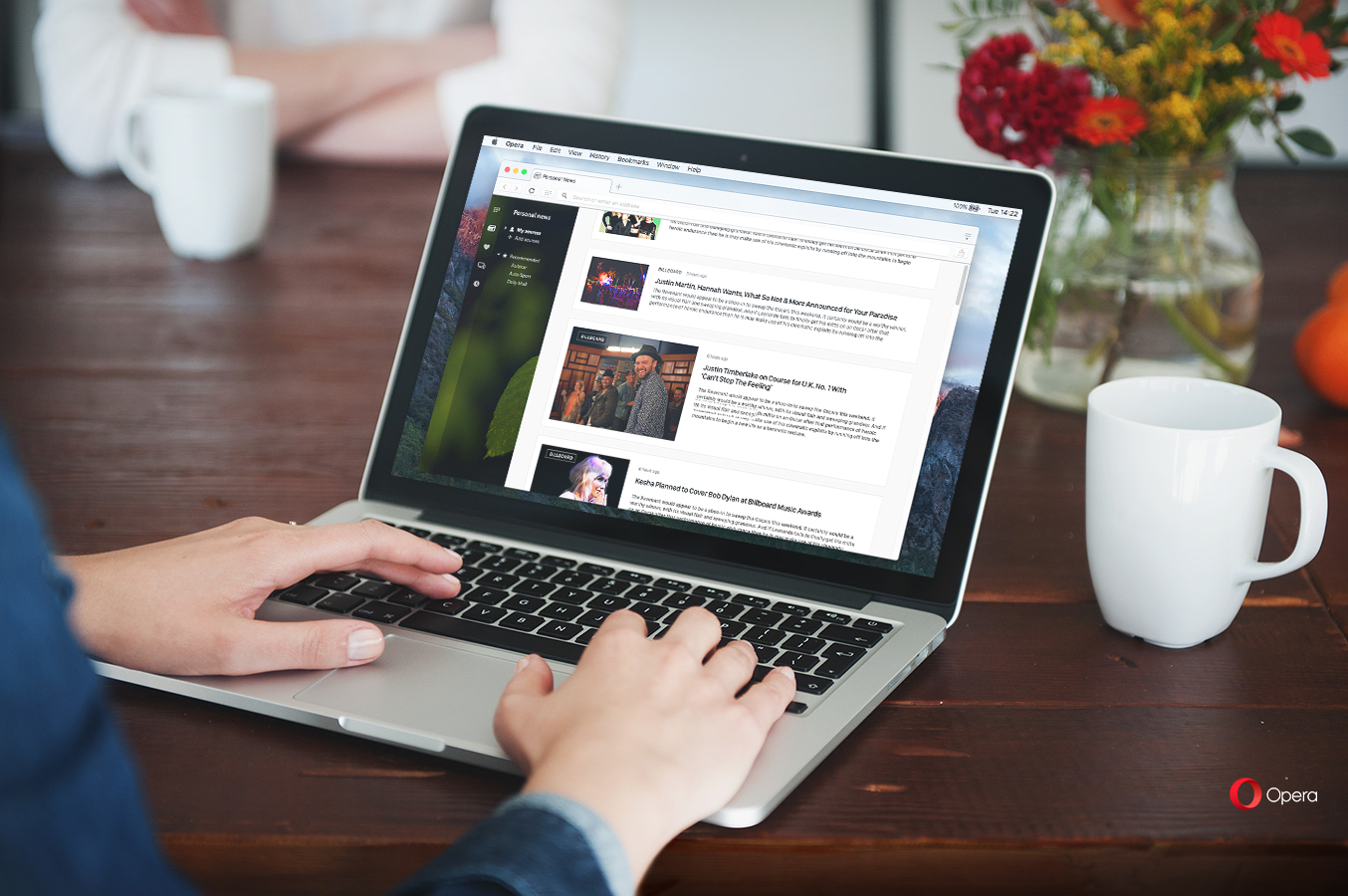
Personalized newsreaders and news apps make it easier to get direct news without having to scan through tons of different news websites.
The personalized newsreader in Opera for computers is easy to customize in just a couple of clicks.You can decide which outlets you want to receive news from. All you have to do is click on the newspaper icon on the left panel in Opera browser for computers.
If you are not able to see the news icon right away, here’s what you have to do:
- Click on the gear on upper right corner on your home page.
- A menu to customize your start page will appear.
- Uncheck News and go back to the homepage. Now you should be able to access the personal newsfeed.
Yay! You are ready to go 🙂
Choose what’s interesting in the newsreader
By clicking on the newspaper icon in the left panel on your homepage, you will open a dialogue field. It will ask you which news sources you would like to get news from. Select the ones that interest you or get more options.
Add more sources to the personalized newsreader
When opening the newsreader, click on Add sources and choose more news from 14 different fields such as entertainment, technology, travel, news and more. You can also adjust your previous choices of news and delete sources you chose before.
What we really like about the personalized newsreader is that you can also add news sources from different countries. This way you can get information from the places that you are most interested in. 🙂
Top 50 news all in one spot
Click “Top 50” in the newsreader side panel to get access to top news picks for a selected country. The “Top 50” is separate from your personal feed, but you can easily add sources you like from it to your feed. 🙂
Download or upgrade the Opera browser and tell us what your favorite news sources are. You can also write us on Facebook or Twitter.
Cheers! 🙂















