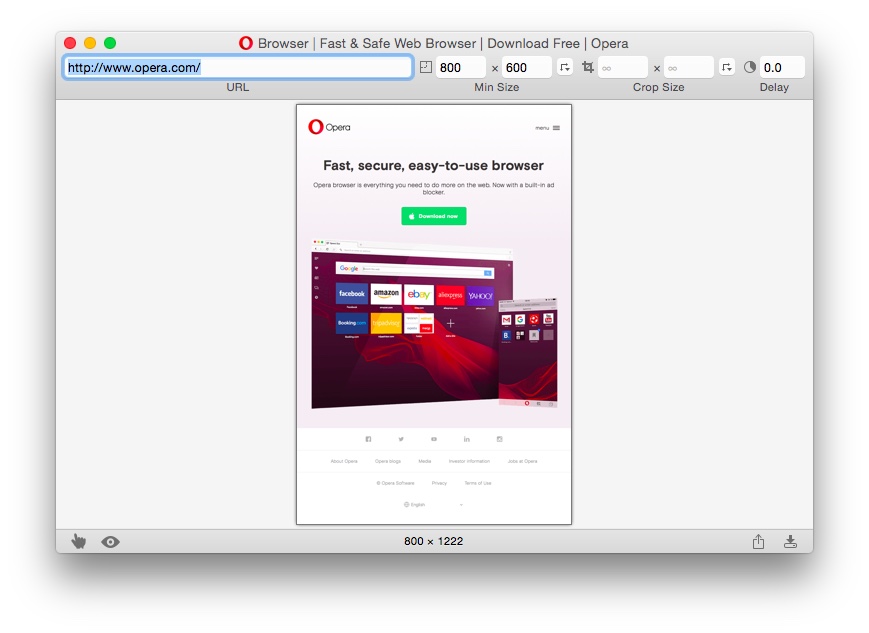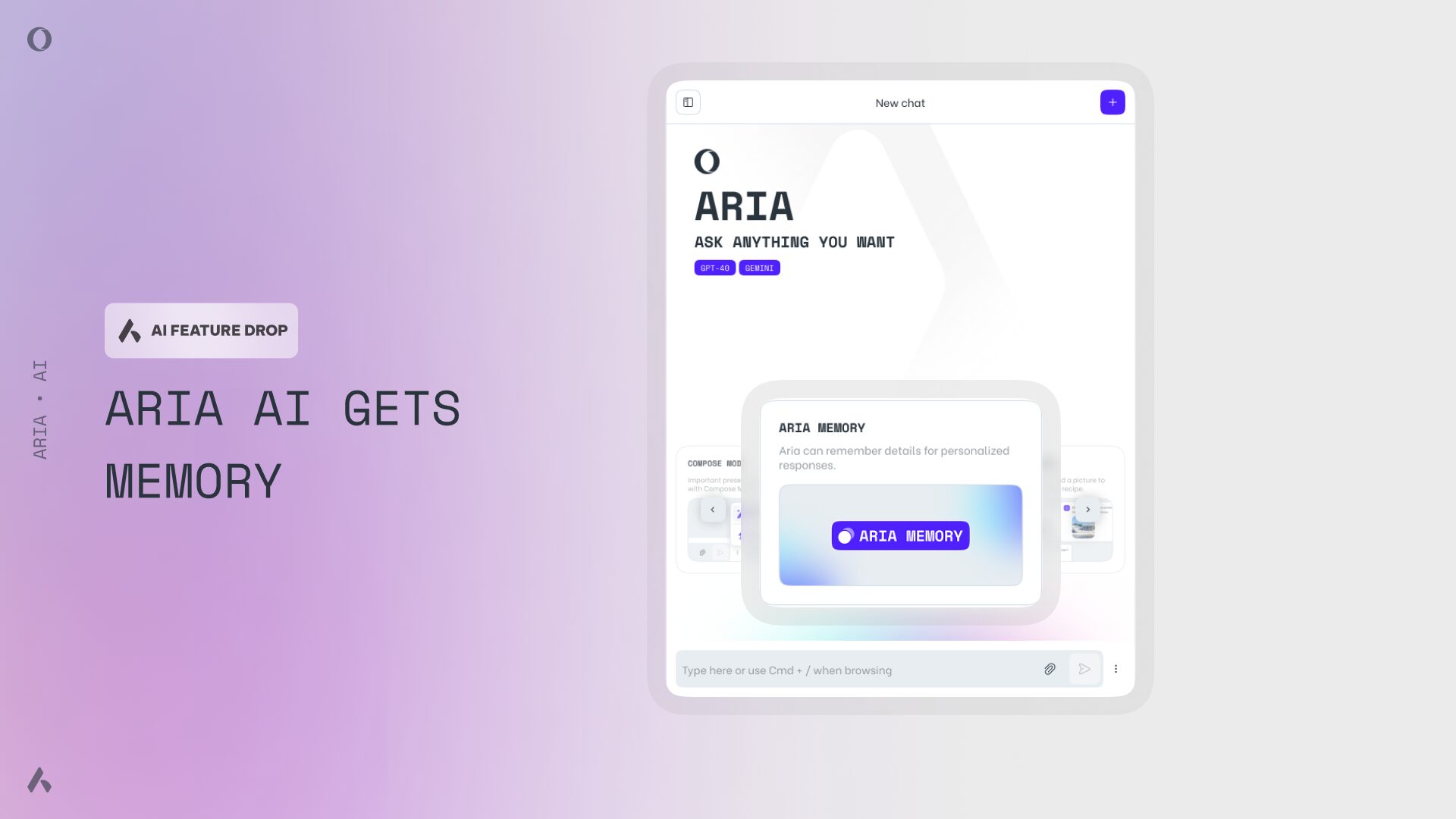How to take a screenshot of a full webpage
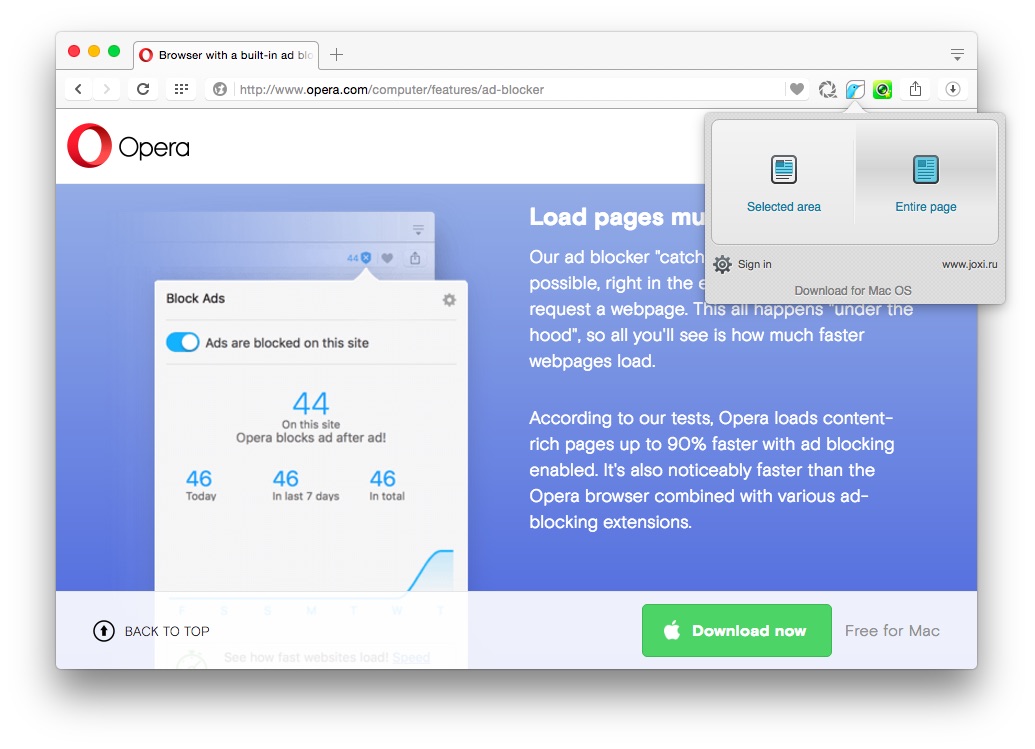
Making a capture of your computer screen is fairly easy with the default keyboard shortcuts. But, if you need to take a full page screenshot in your browser, it’ll take a couple of extra steps or require a special tool.
Here are 4 different ways to capture a full page:
Zoom out the page and use default commands
This can be a quick solution if the page extends beyond the visible area of your screen just a little bit. Zoom it out until it fits into the screen and then use the default computer commands to capture a full page screenshot.
That is – on Windows, hit Print Screen on your keyboard. It’ll save a screenshot to the clipboard, so you’ll have to open a graphic editor and paste the screenshot into a new file.
On Mac, the shortcut for a full screen screenshot is Cmd-Shift-3. By default, the screenshot will be saved as a PNG file to your desktop.
Screen-capturing software
There are several screen-capturing programs you can install on your computer. Here are some I can recommend: Snagit from Techsmith (used it both on Windows and Mac), FastStone Capture (only available for Windows) and Paparazzi (for Mac only, see its screenshot below). If you know more – drop a line in the comments. Something to keep in mind though – some of these tools aren’t free.
Online tools for full page screenshots
If you don’t want to install anything on your computer, you can use one of these web-based tools for capturing a full page screenshot. For example, I’ve tried Snapito, Screenshot Machine and Web-capture.net. All of them work in a similar way: copy the URL of the page in question and paste it into the box at their website to get a snapshot.
Browser extensions
My favorite way of taking a full page screenshot is using a browser extension. In this case, I don’t have to switch to a different tab or launch a separate app – fewer clicks!
There are several extensions available for Opera browser. To name a few:
Once you install one of these extensions, you just need to click on its icon to the right of the address bar to make a screenshot.
When I come across an interesting Opera review or see a webpage that inspires me, I take a screenshot and keep it for future reference. Most often, the content doesn’t fit into one screen, so I often need to use one of the methods I’ve described.
How do you take full page screenshots?