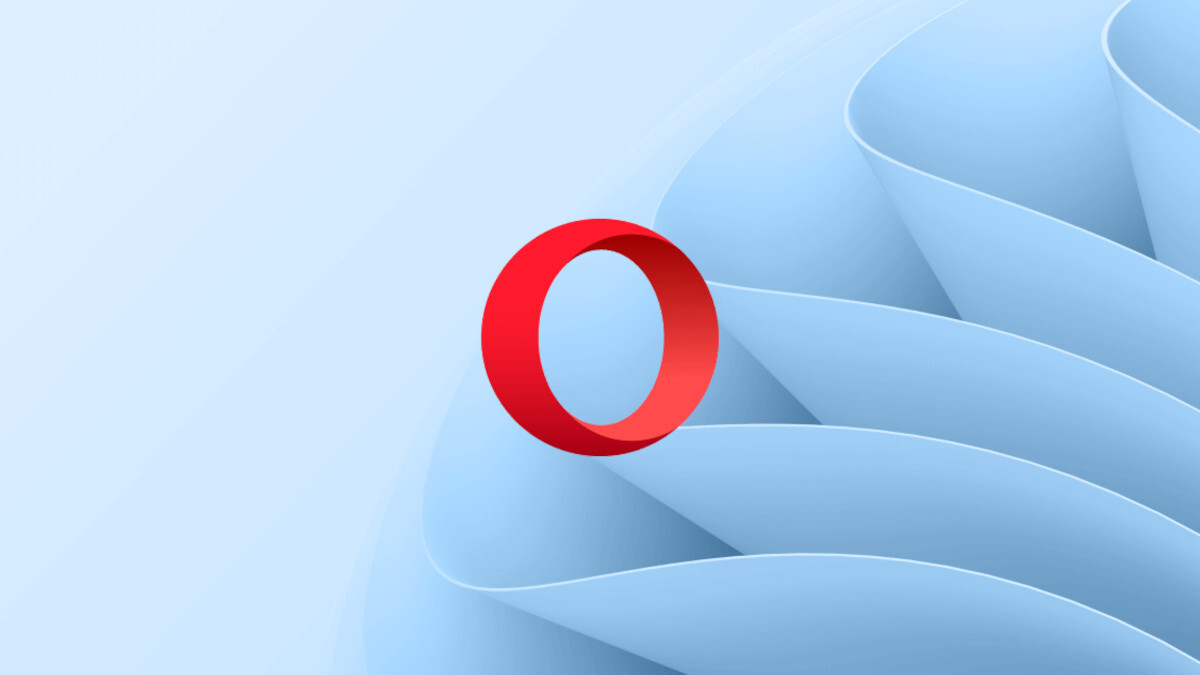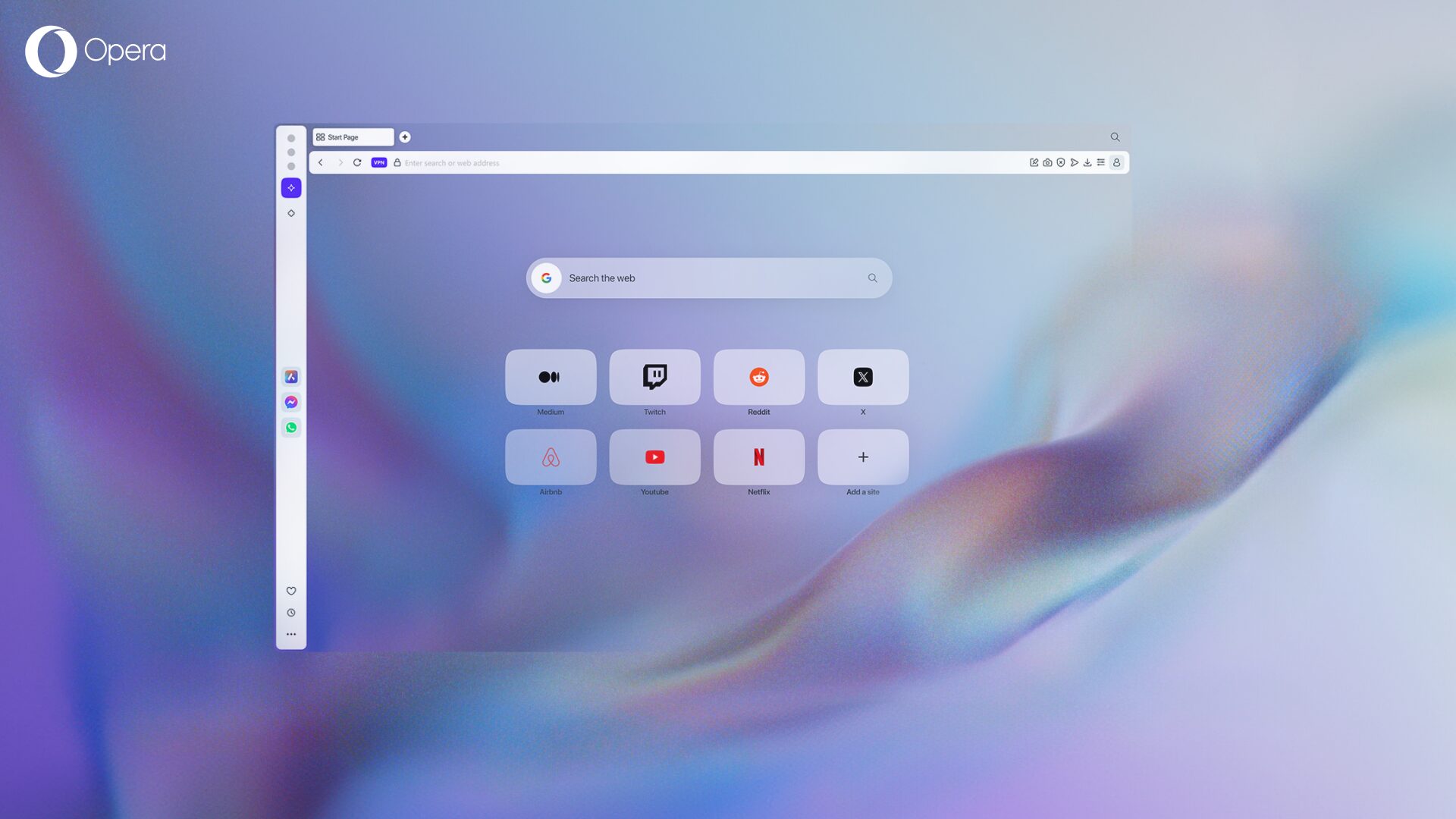How to sync bookmarks – and more! – in Opera – A sync FAQ
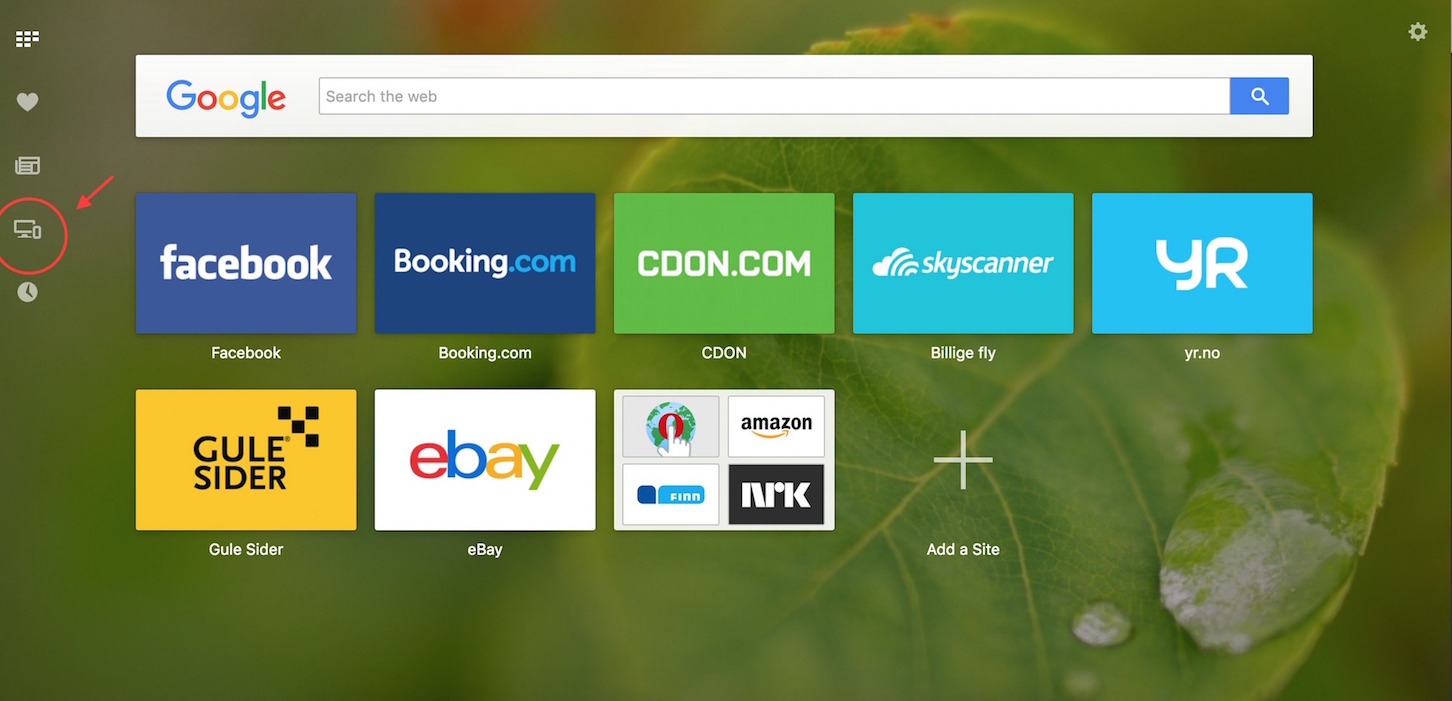
When you switch between several devices, you don’t have to worry about losing track of an interesting webpage.
By enabling the sync feature in your Opera browsers, you can access your bookmarks, Speed Dials and open tabs from any of your computers, Android and iOS devices!
It has now been a year since we enabled synchronization in our new browsers, and in an earlier post we shared how to sync your bookmarks in Opera. We appreciate all the feedback that you have shared with us! Today, we’re here to answer some of the most commonly asked sync questions.
What exactly is synced across my devices?
With your Opera account, you can sync your bookmarks, tabs, Speed Dials and more!
On Opera for computers:
You can sync your bookmarks, history, tabs and Speed Dials across your desktop and mobile devices. In addition, you can sync your settings and passwords between your computers.
On Android:
In Opera for Android you can sync your bookmarks, tabs, Speed Dials and browser history.
In Opera Mini for Android, you can sync bookmarks, open tabs and Speed Dials.
On iOS:
If you are using Opera Mini on your iPhone or iPad you will be able to sync your bookmarks, tabs and Speed Dials.
Is it possible to import bookmarks from Chrome / Safari / Firefox ?
Yes, it is. On your desktop computer, you can easily import your bookmarks and other data from all the major browsers, including Opera 12. Here is how you do it:
- In Opera, go to your settings/ preferences and choose the Browser section.
- Look for the default browser button and click Import Bookmarks and Settings.
- Select the browser you would like to import from and click Import.
And, that’s it! You will find your imported bookmarks in a special Imported Bookmarks folder within your bookmarks. This folder is only visible on Opera on computers, but once you move your imported bookmarks into the “My folders” or “Unsorted Bookmarks” section, you will be able to access them from any device.

What about Opera Link?
Unfortunately, Opera Link was closed in December 2015. So, make sure to download the newest browser version to start syncing!
How do I save bookmarks synced on an old Opera Link account?
- Download Opera 12.
- Import your Opera Link bookmarks with Opera 12.
- Click File > Import and Export > Export Opera bookmarks.
- Open/import the bookmark file with the most recent version of Opera.
- Sign in and sync 🙂
How can I find my synced tabs?
You can find your synced tabs via the tab interface in your Opera browser. 🙂
Can I access my accounts without my own computer or phone?
Again, yes you can – no matter where you are! 🙂 You can always find your synced bookmarks, Speed Dial and tabs at https://sync.opera.com/web.
Is real-time syncing possible?
The updates you make on one device are synced with your other device within seconds!
Bookmarks are synced and merged across all your devices. Your Speed Dials and tabs, on the other hand, are synced per device. This allows you to have different Speed Dials and open tabs on your computer or your phone. But, you can still access them from your other devices Your browser history is synced between desktop installs and Opera for Android, while your saved passwords are only synced across your desktop installs.
If you have any further questions read more on our help page or add a comment below 🙂