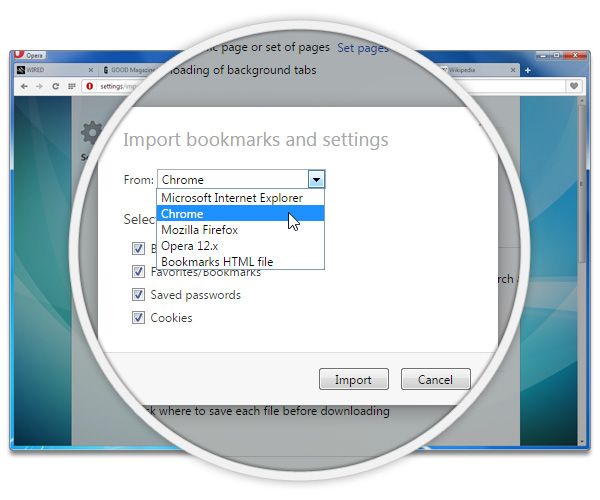How to import bookmarks into Opera from another browser
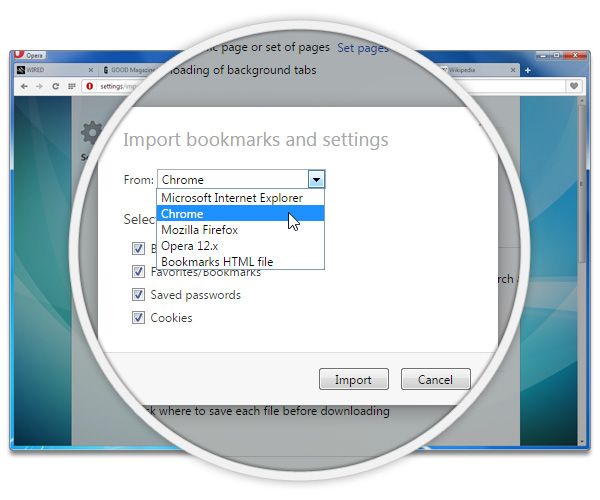
For me, change is scary. Changing computers, changing operating systems, new toys, or switching browsers is scary. Not because I’m afraid of new things, but because I’m afraid I’ll lose all my stuff or have to manually copy it from old to new (this does not apply to the toys).
Switching to Opera 26 for computers, though – that’s no problem. Because, friend, in Opera 26 for computers, you can import bookmarks and other data from almost any other browser.
Wait, any other browser?
Yes, you can import bookmarks and other data from all the other major browsers, be it Internet Explorer, Safari, Google Chrome, Mozilla Firefox or an older version of Opera. Switch to the new Opera and keep all your bookmarks.
Really? How?
The easiest way is to install Opera to your computer, when installing you’ll get the option to import data from your previous browser.
If you rather do it yourself, here’s how:
- Type Alt+P (⌘+, on Mac) in the Opera browser.
- Under the button Default browser, click the Import Bookmarks and Settings… button.
- Select the browser you would like to import from, and click Import.
You can find your imported bookmarks by clicking Bookmarks on Opera’s start page. Select the Imported bookmarks folder and look for the browser you’ve imported from.
I changed to the Opera browser, will you? Get the newest version of Opera with visual bookmarks.