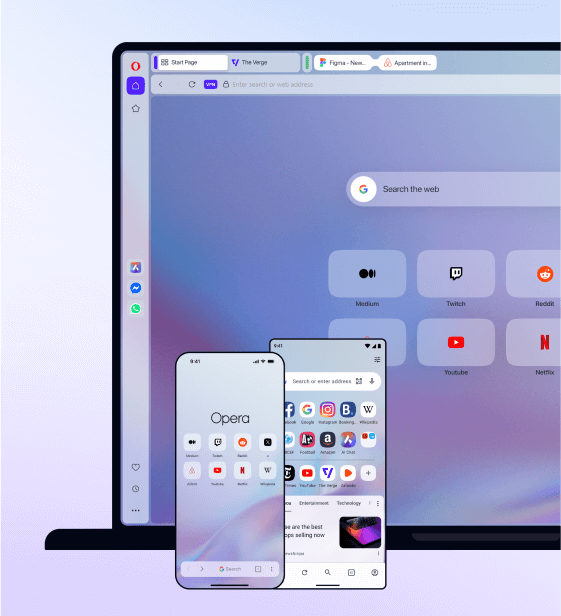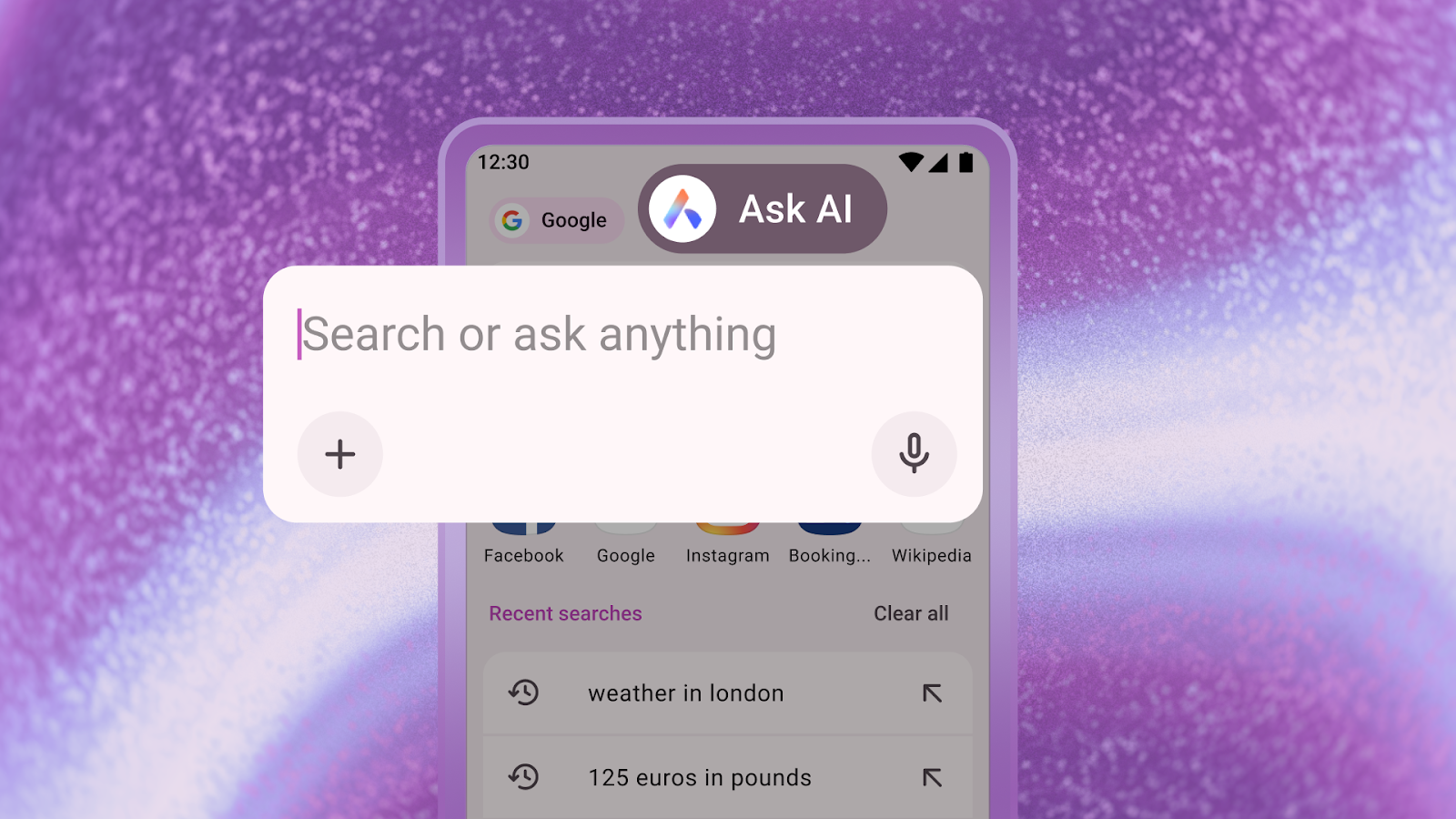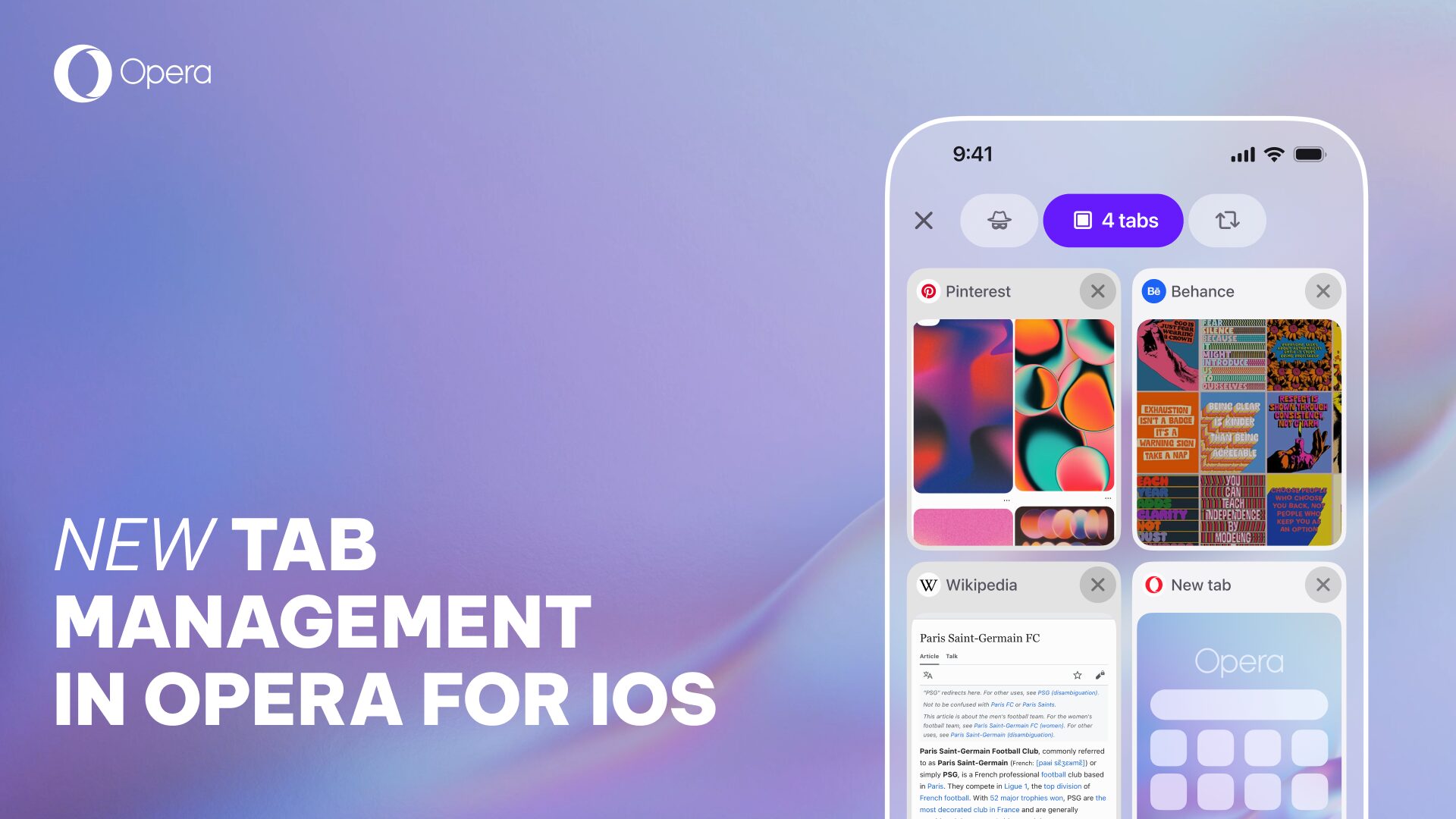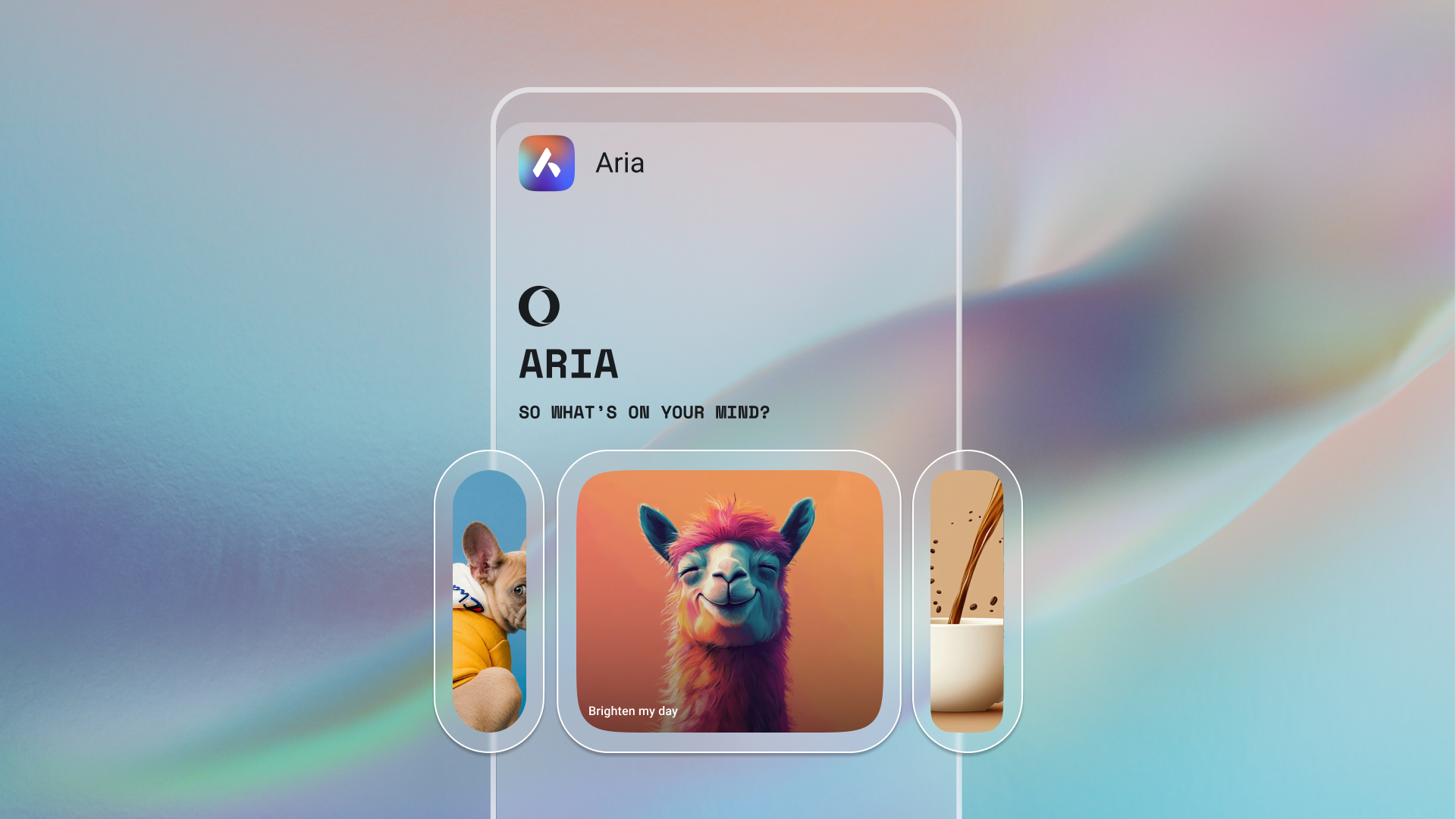Introducing Opera for Android 86: New app icons, smarter downloads and enhanced Ad Blocker
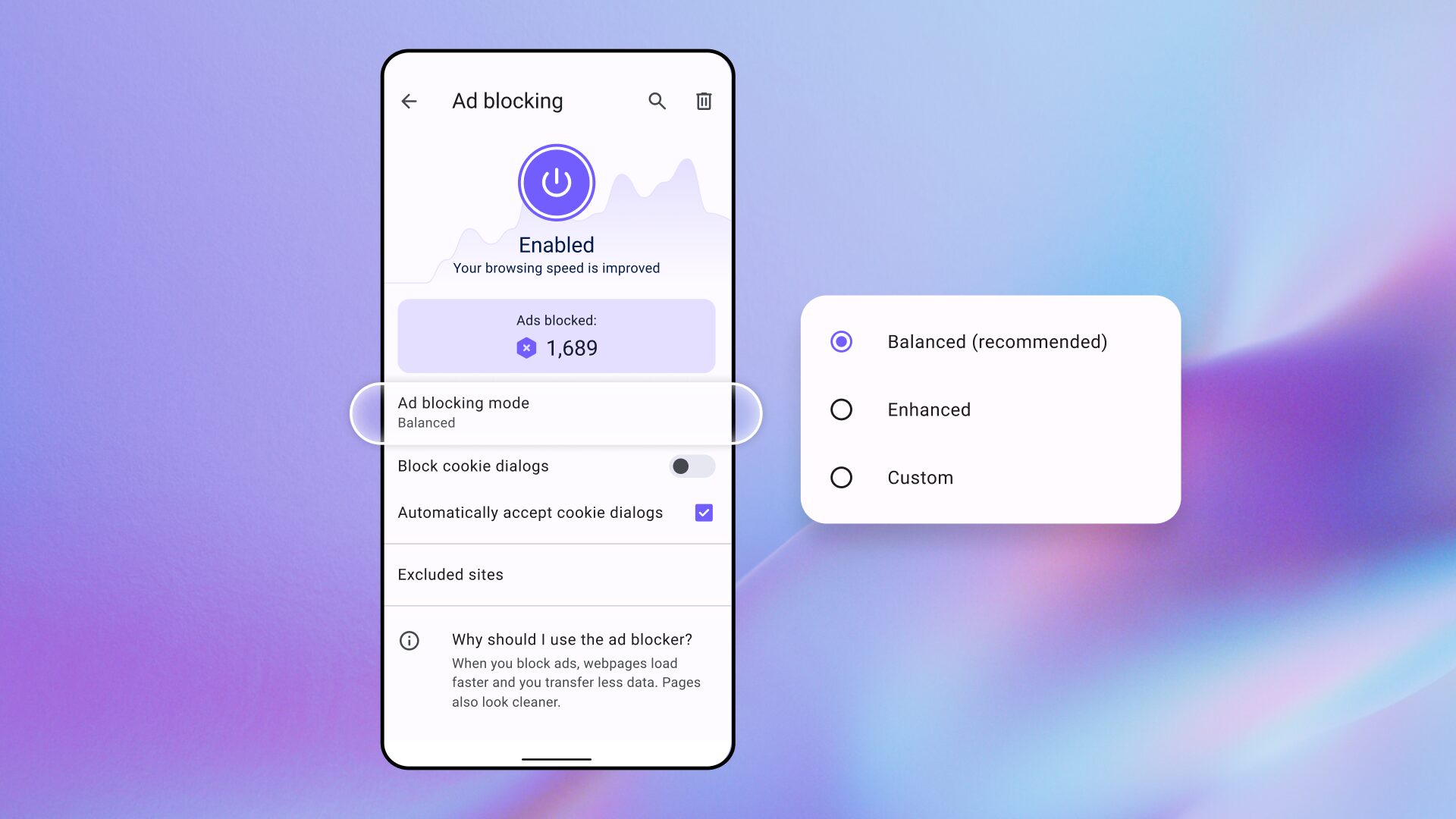
At Opera, we keep a close eye on user requests and with Opera for Android, we’re delivering a smarter, more personalized browsing experience. This update focuses on boosting productivity, enhancing privacy, and allowing you to make your browser uniquely yours.
With improved download management, a more versatile Ad Blocker, and new custom app icons, this release helps you work more efficiently while browsing with style. Let’s take a closer look at what’s new in Opera for Android.
Enhanced Ad Blocker
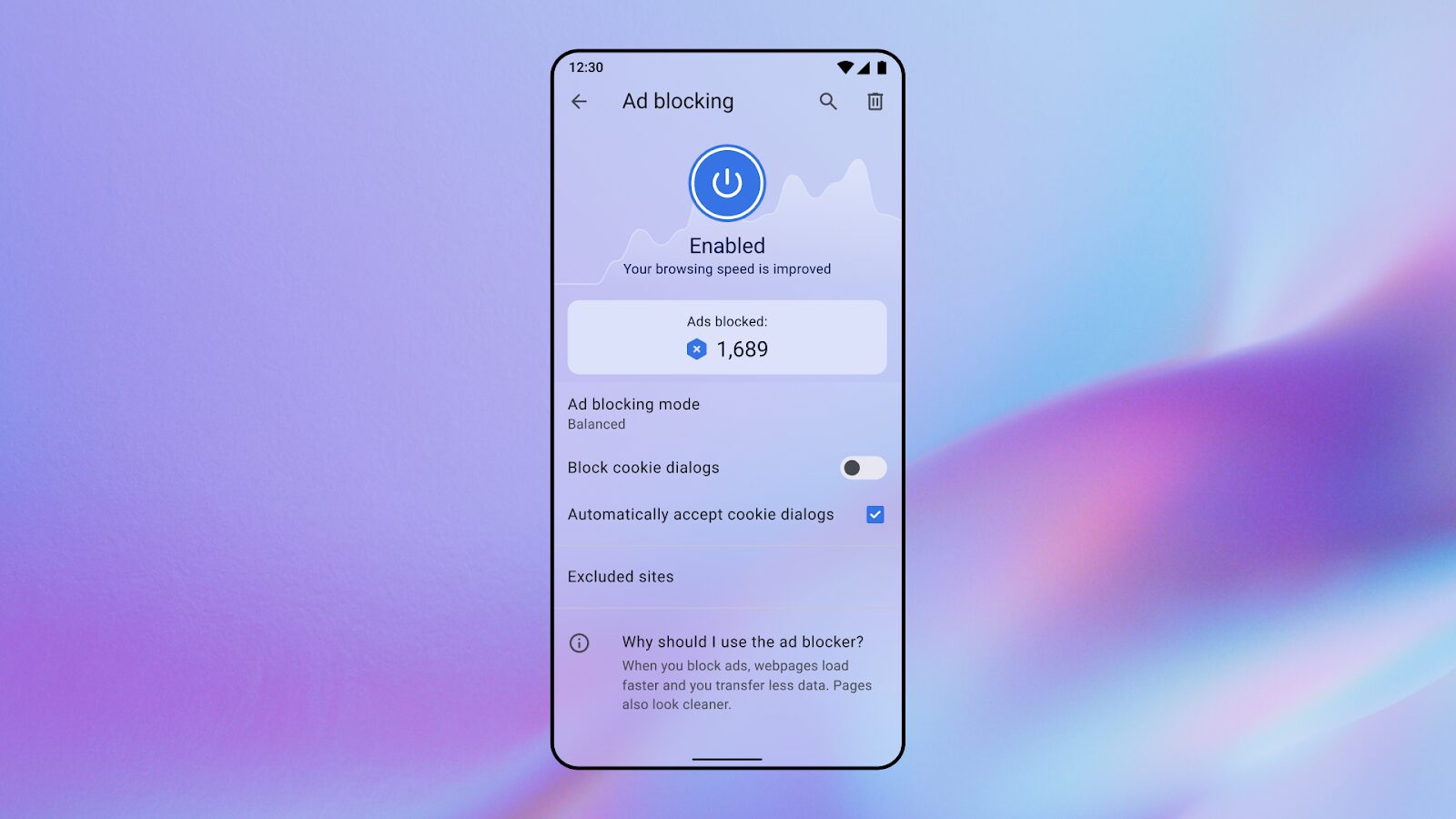
We’re doubling down on providing you with a clean, distraction-free browsing experience. The new ad blocking modes in Opera for Android give you more options to customize how ads are handled.
- Balanced Mode: blocks common ads while ensuring that most websites function seamlessly.
- Enhanced Mode: uses uBlock and AdGuard technology for more aggressive ad-blocking.
- Custom Mode: offers the ultimate flexibility, allowing you to choose from six curated block lists, including regional options and additional privacy-focused lists. Select from well-known ad-blocking lists such as uBlock, AdGuard, and Malware blocks, along with various regional block lists tailored to your location.
To choose your preferred ad blocking mode, go to Settings > Ad blocking > Ad blocking mode, and tailor your browsing experience to your needs. Read more about the Opera ad blocker here.
Smarter Download Management
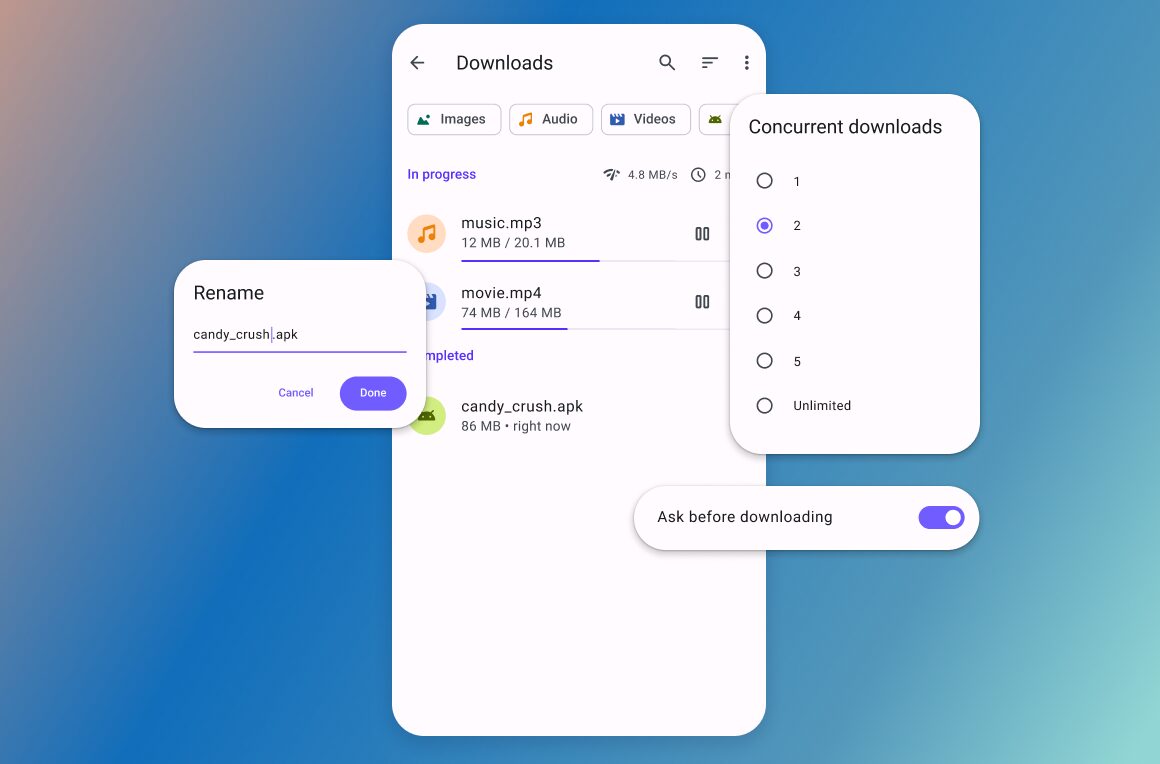
Managing downloads can be a challenge when files are hard to locate or your list of downloads gets too crowded. With the new Opera update, we’ve introduced several features to make downloading and organizing files a seamless experience.
Now you can rename files before downloading them, making it easier to categorize and locate your files later. You also have more control over simultaneous downloads—select how many downloads can run at the same time, with options ranging from one to unlimited. Additional downloads will queue until a slot becomes available.
You can also enable the Ask before downloading option, ensuring that you’re always informed before a file is saved to your device. To access these settings, simply go to Settings > Downloads.
Custom App Icons
Your browser is one of your most-used tools, and now it can look as unique as your own personal style. With Opera for Android, you can choose from six app icons inspired by the sleek Opera One design. There’s even an exclusive dark blue icon that unlocks when you make Opera your default browser.
Changing your app icon is simple. Head to Settings > Appearance > App icon, select your favorite, and enjoy a browser that truly stands out.
A Browsing Experience Built Around You
Opera for Android 86 helps you get more done while making your browsing experience more personal. Bringing together the tools you need to stay productive and make your browser your own.
Update your Opera browser today and discover the features you’ve been asking for, all in a browser that’s built for you.