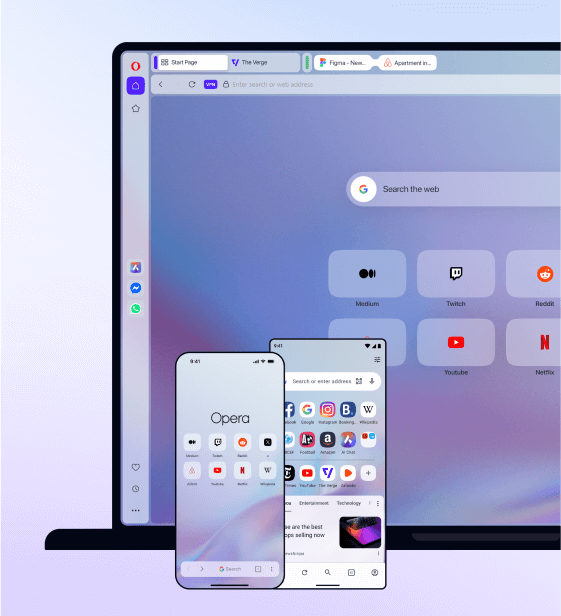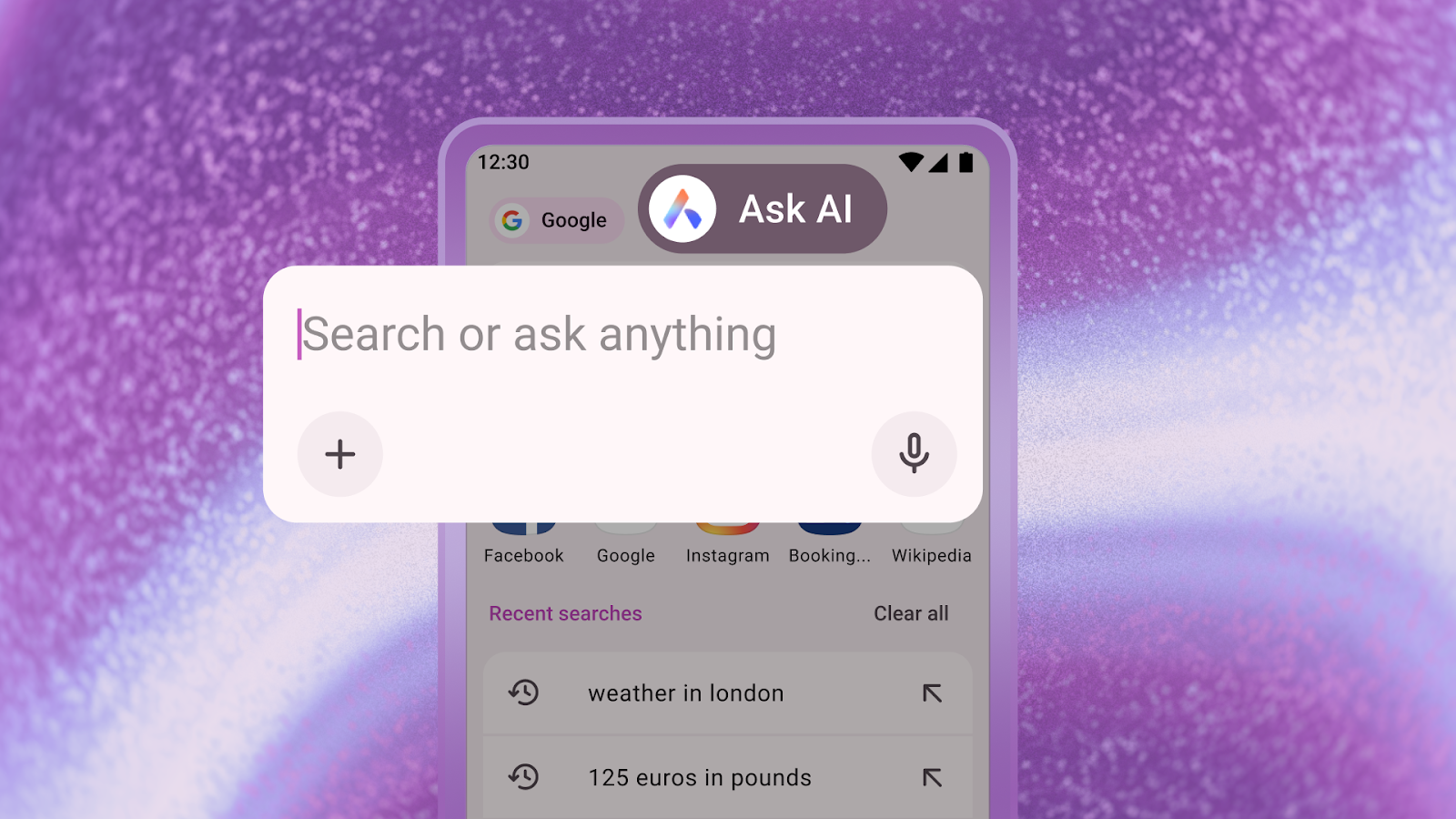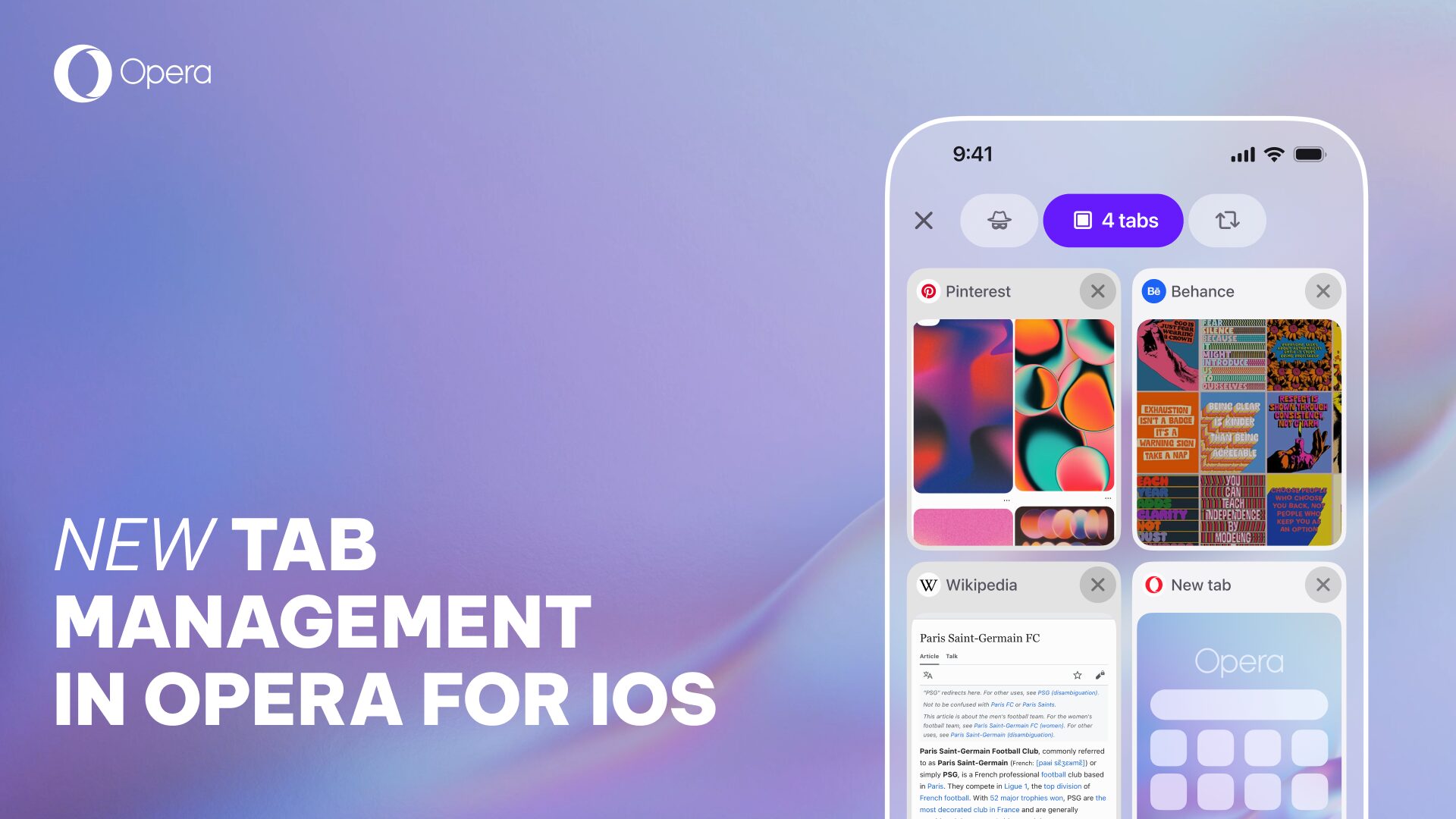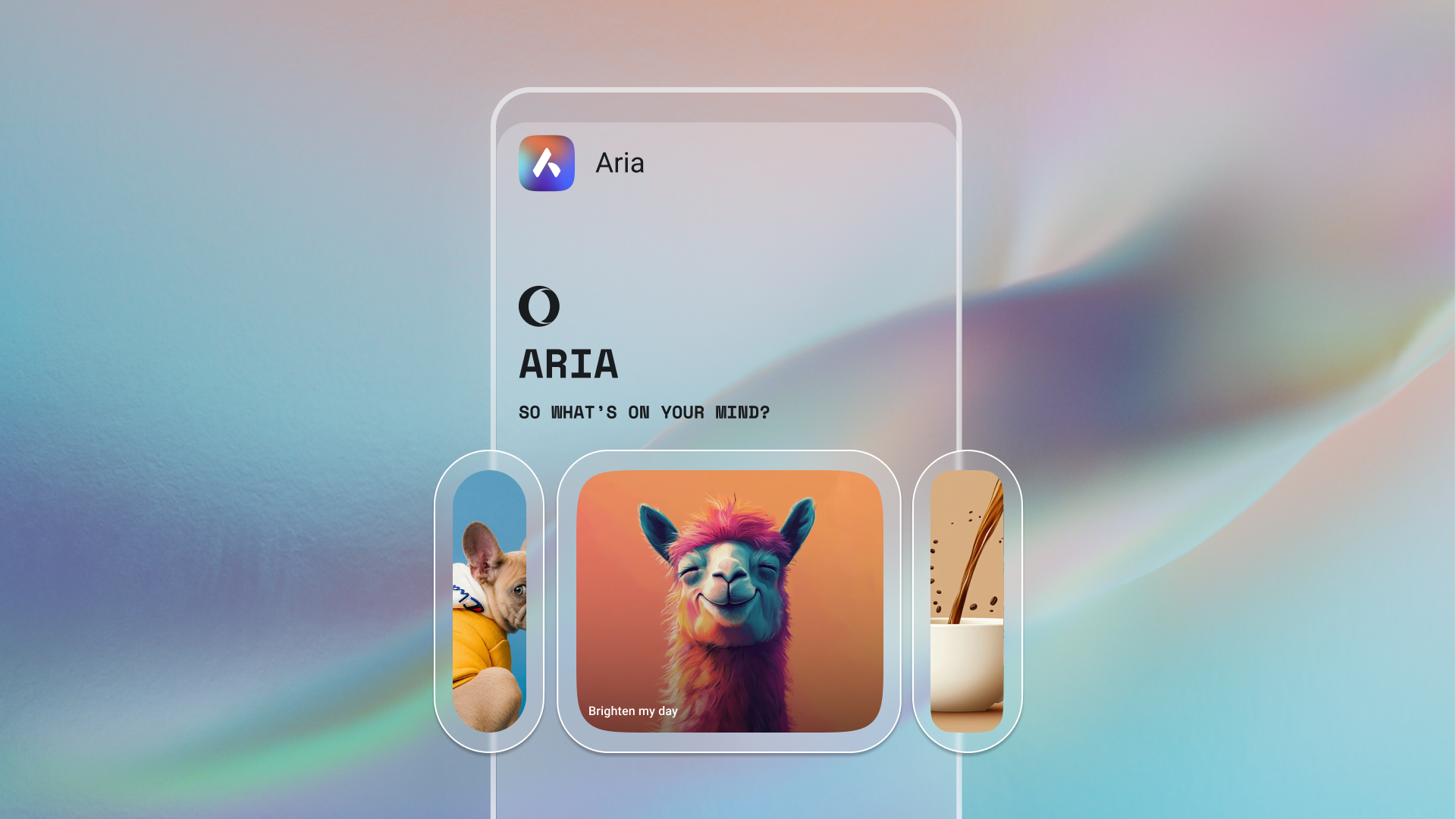You can now make Opera Touch the default browser on your iPhone. Here’s how to do it and 5 reasons why you really should.
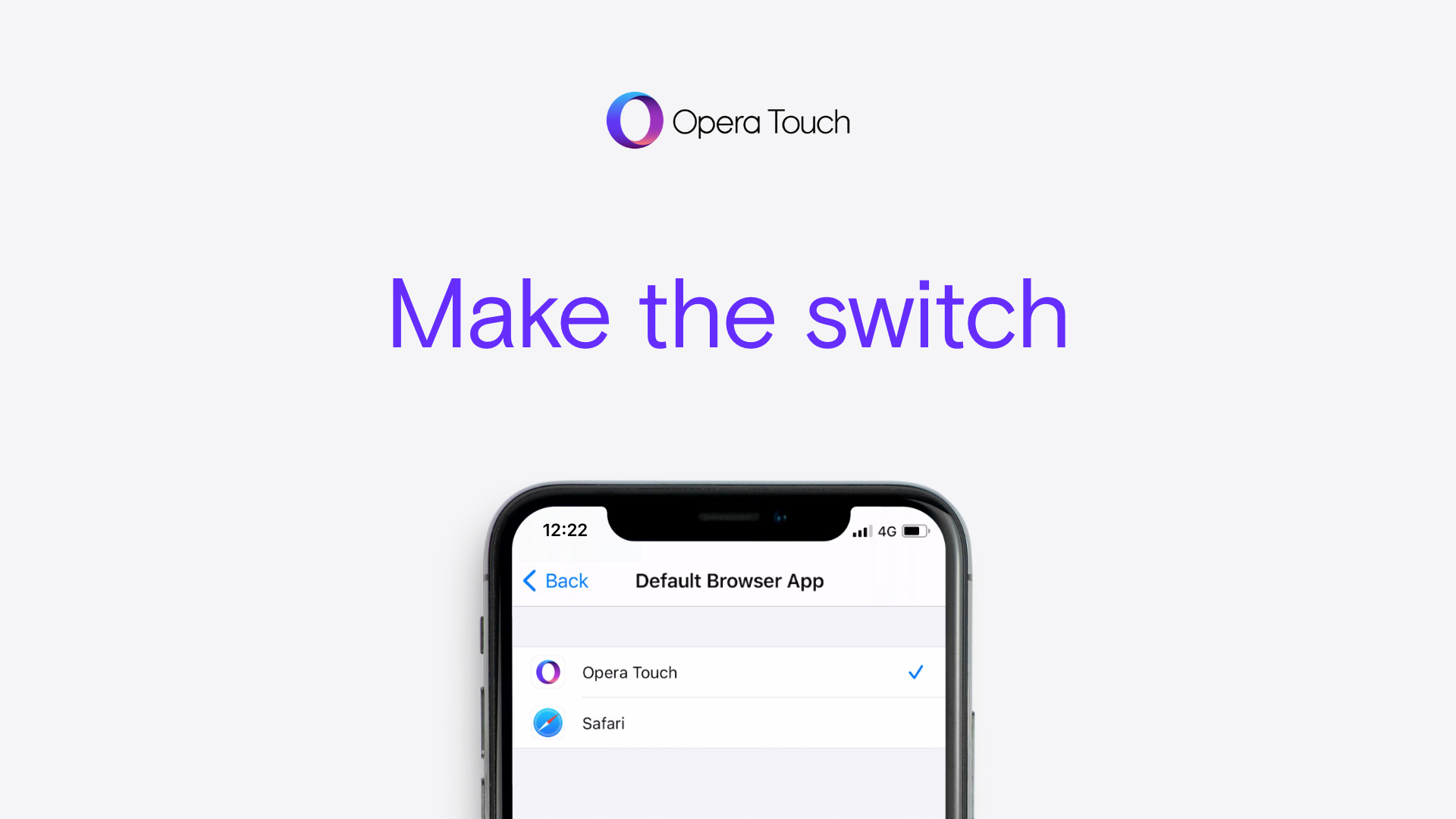
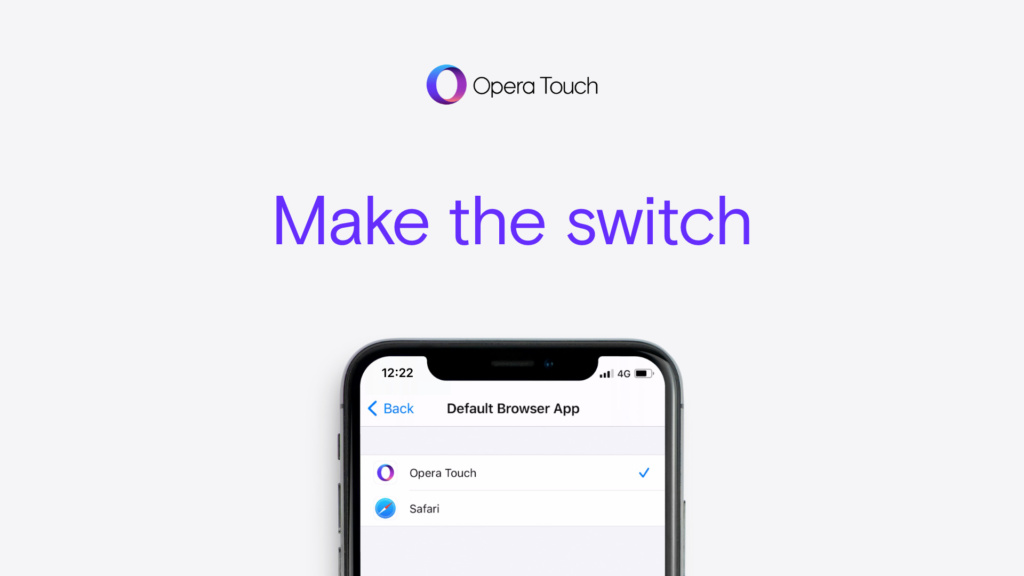
While introducing Opera Touch to iOS, we challenged Apple by saying that we had a better browser for iOS than Safari. Now we are happy to let you know that you are finally able to make Opera Touch the default browser on your iPhone.
How to switch your default browser on iOS
Before you proceed make sure you have the latest version of Opera Touch and that your system is updated to iOS 14.
- Open the Settings app.
- Tap Opera Touch > Default Browser App.
- Tap Opera Touch.
- You’re all set!
Alternatively, once you have the latest version of Opera Touch on iOS 14, there will be a handy shortcut on the main screen of Opera Touch. It will take you to the screen where you can set Opera Touch as your default browser.
5 reasons why you really should use Opera Touch to browse the web on your iPhone
Read on to find out more about Opera Touch and the 5 reasons you should make it your default browser on iOS right now.
1. It matches the unique design of your beautiful iPhone and lets you use it with one hand
When designing Opera Touch, we made sure it fits your busy lifestyle and acknowledges the fact that you might want to do more than just look at your phone. For this reason, we moved the navigation controls of the browser to the bottom of the screen, so that you can easily use it with one hand. In Opera Touch you can either choose standard controls, or try something even better and use our unique Fast Action Button to navigate the web. The F.A.B. hovers right under your thumb, letting you slide between recent tabs and quickly access the search function. The F.A.B. is so fab it also lets you open and close tabs fast, as the name suggests.
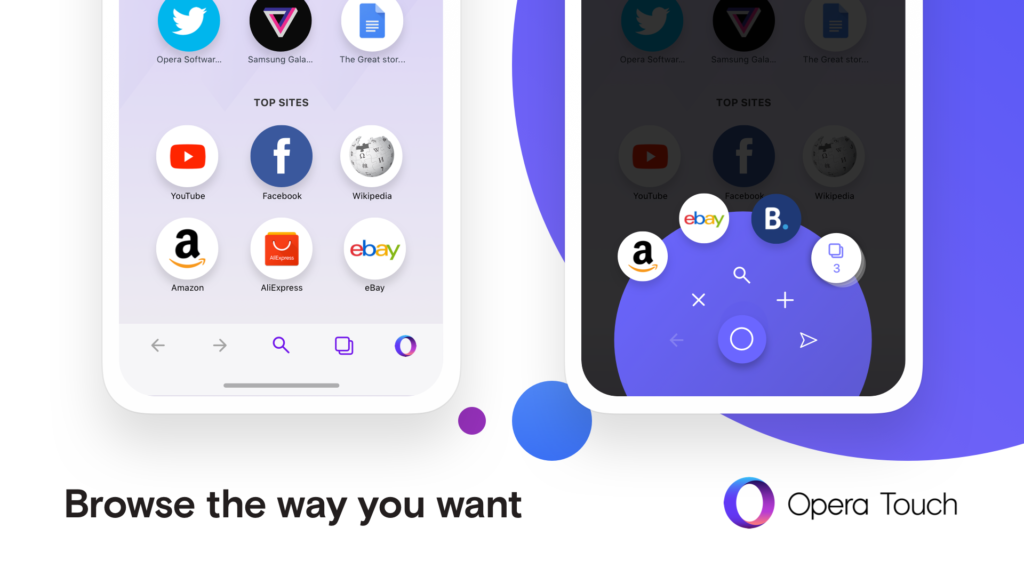
2. Flow lets you send images, links, files and notes to your computer
Do you ever find yourself emailing or messaging yourself or your loved ones just to save a website for later? Well, you’re not alone. While working on Opera Touch, we found that most people send themselves images, links, files and notes, just to access them on other devices. They do it because syncing is often too problematic and tedious.
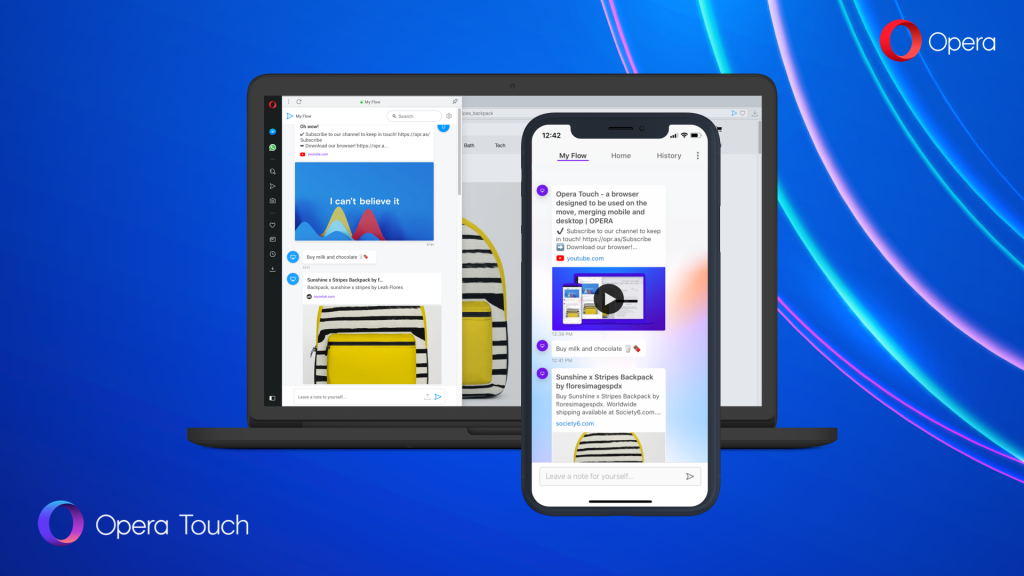
We used this insight to develop a unique feature: Flow. It’s easy to set up: use Opera Touch to scan a QR code displayed in your computer’s Opera browser. This single step creates an encrypted chat between you… and you, so that you can share notes, files, links and images with yourself any time – it always keeps them at hand. Touch also displays the three most recent tabs from your desktop browser. Brilliant, isn’t it?
3. It’s instantly ready to search
The first thing you will notice in Opera Touch is that the browser starts in search mode, instantly ready to find things on the web. When you start the browser, the keyboard is up and the address bar cursor is blinking, so you don’t have to make any additional moves or taps before searching. We know you usually just want to search for something quickly and move on with your life, or that your other hand might be holding that ice cream. That’s why, when it comes to searching, we’ve reduced the number of steps to zero.
Guess what? In Opera Touch, you don’t even have to type in order to search the web. You can also use the voice function or scan a QR or barcode to perform your search. It’s a useful function when, for instance, you see a product at a shop and want to instantly check reviews, tutorials or prices online.
4. You can browse without those annoying cookie dialogs
More and more websites are adding cookie dialogs that require your approval before showing you the content you’re actually interested in. To fix this problem, we’ve incorporated a cookie dialog blocker into Opera Touch. The cookie dialog blocker, also known as Cookie Monster, removes the annoying cookie dialog alerts that appear on almost every website.
To enable this feature, go to the browser’s settings (three dots in the top-right corner of your browser) and turn on Block cookie dialogs. It’s as simple as that, and it brings back the joy of annoyance-free browsing! [touch gif below]
5. Enjoy the award-winning design, Crypto Wallet, and Web3 access
With its ergonomic design and unique style, Opera Touch has won two of the world’s most prestigious design awards: the Red Dot Award and the IF Design Award. The best part? This award-winning design is at your fingertips, available for immediate download from the Apple App Store.
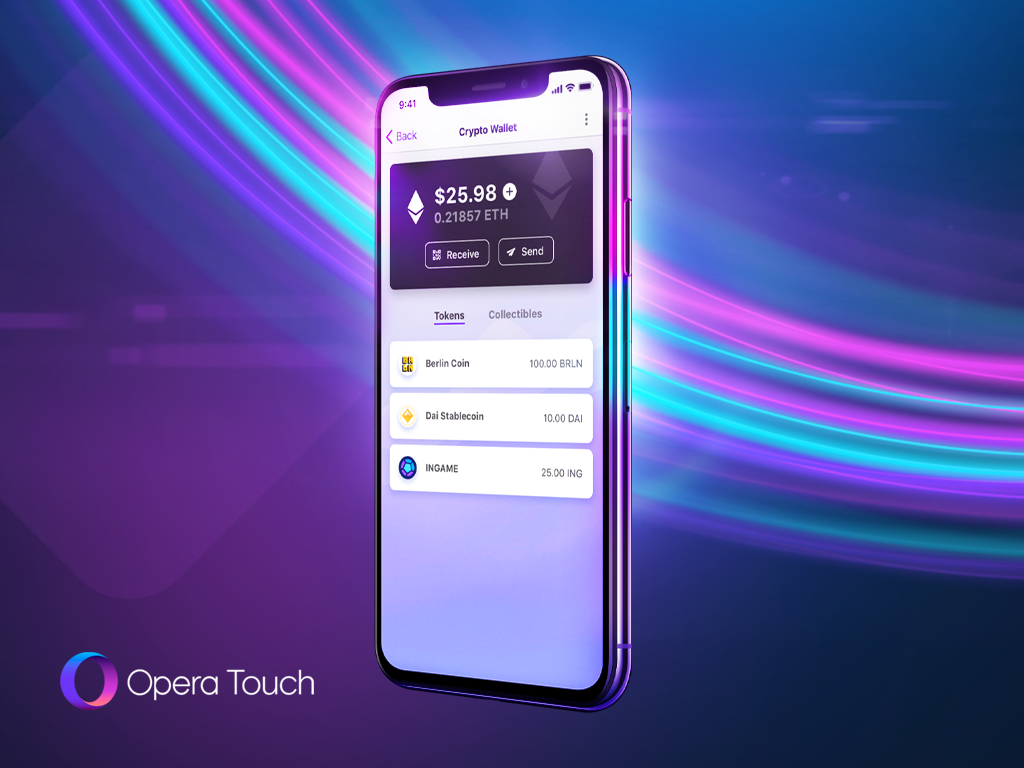
If you need more convincing, you’ll be happy to know that Opera Touch is Web3-ready. This means you can browse Web3 and start using the blockchain-based web of the future. You can start by trying out Unstoppable domains. Opera Touch is also equipped with a built-in Crypto Wallet that lets you instantly buy cryptocurrencies (ETH, BTC and TRX) and use them in dApps.
We hope you are convinced by now and that you have enjoyed this article. Thanks for reading, and enjoy your new default browser!