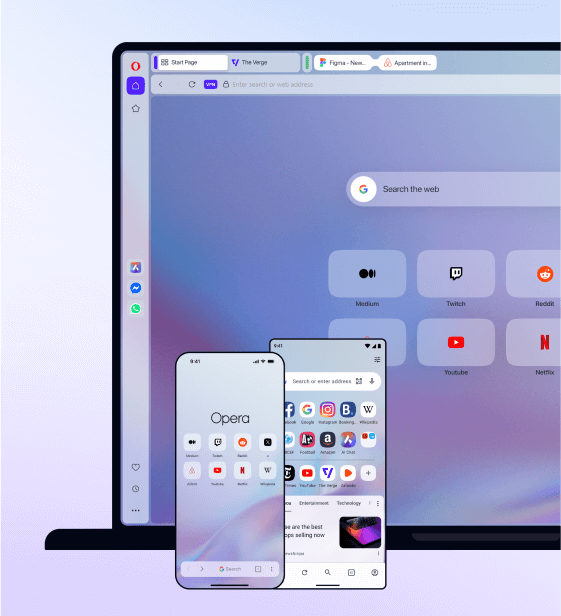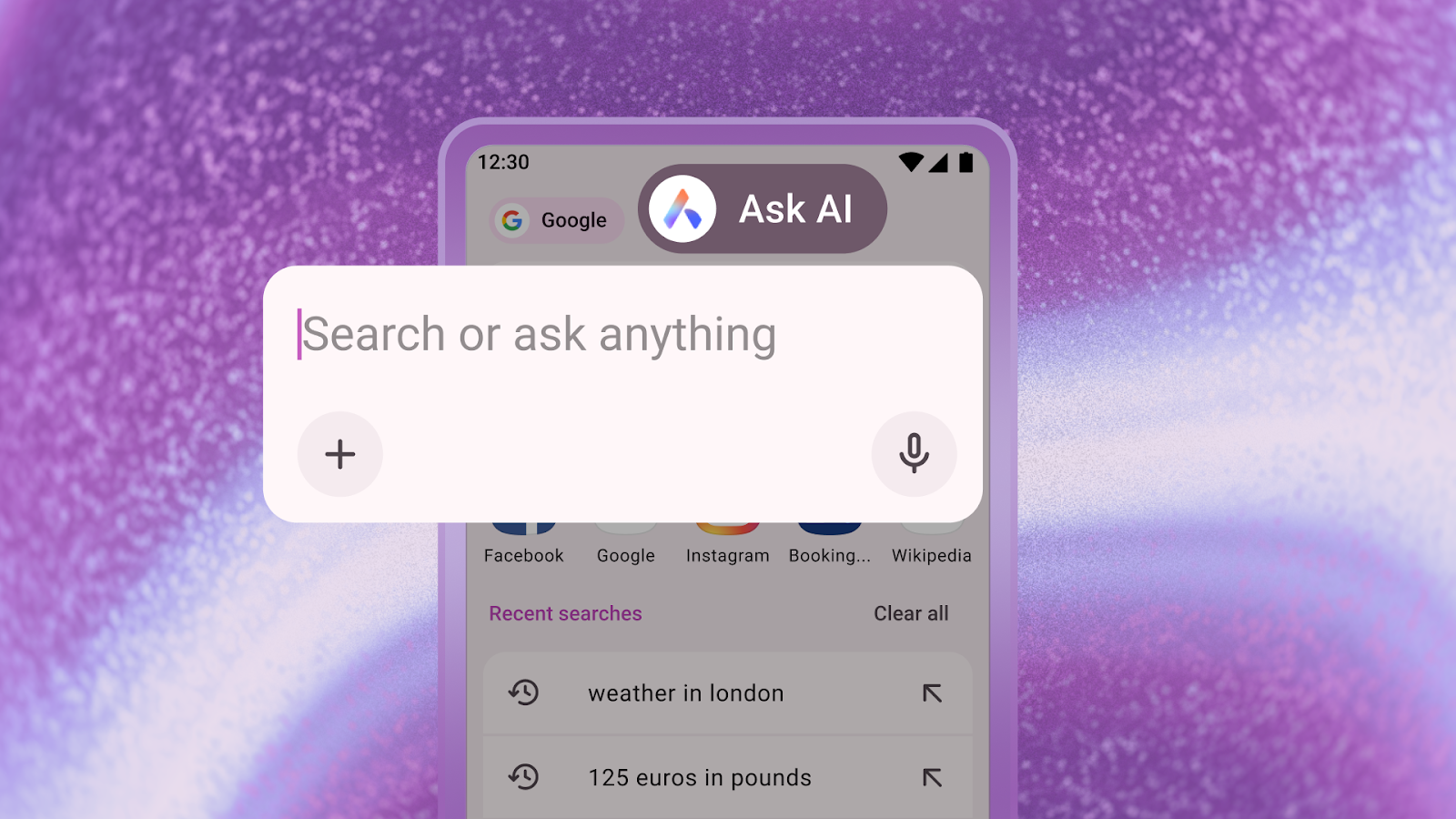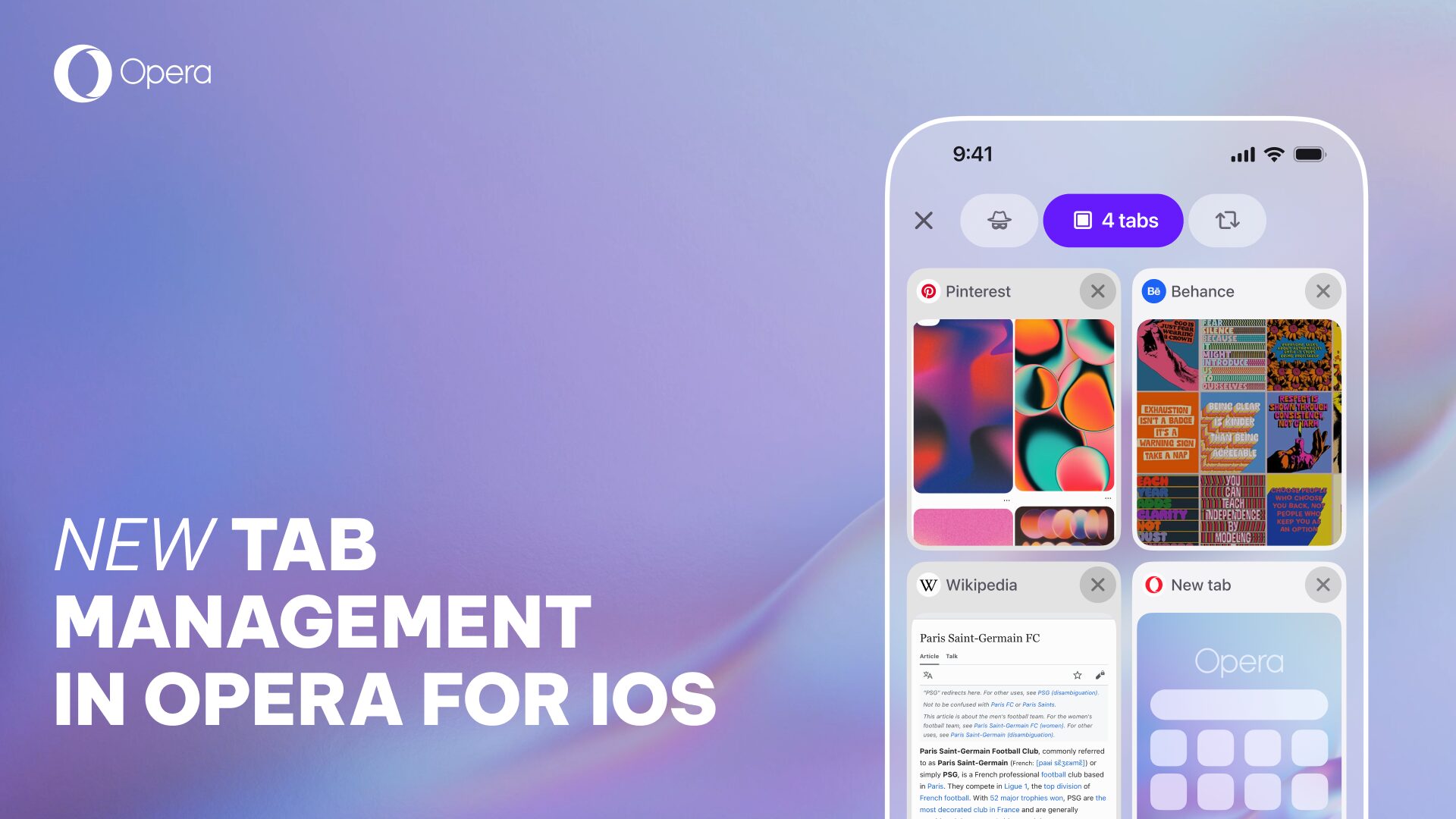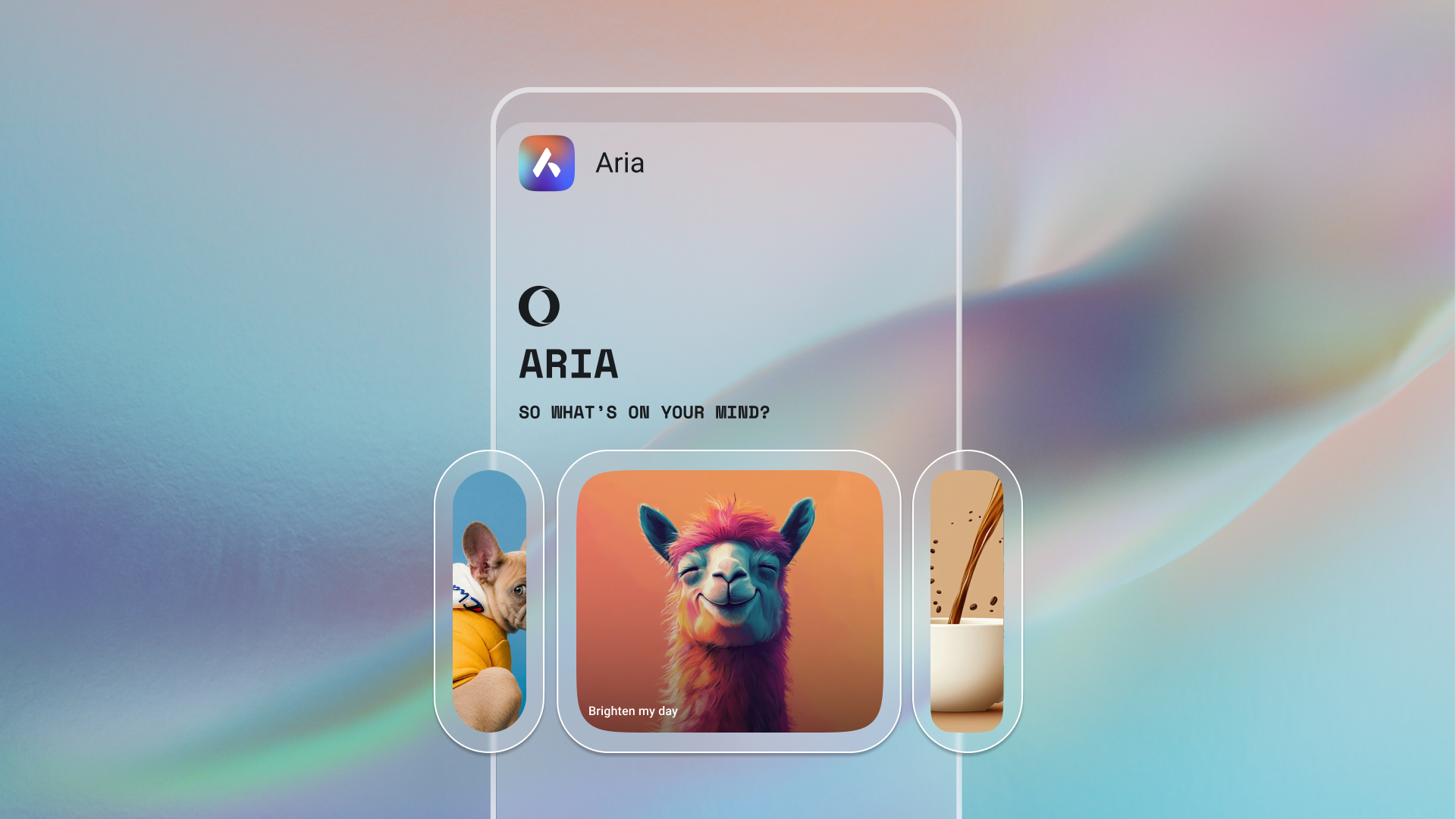Download Opera browser and surf the web like a pro!
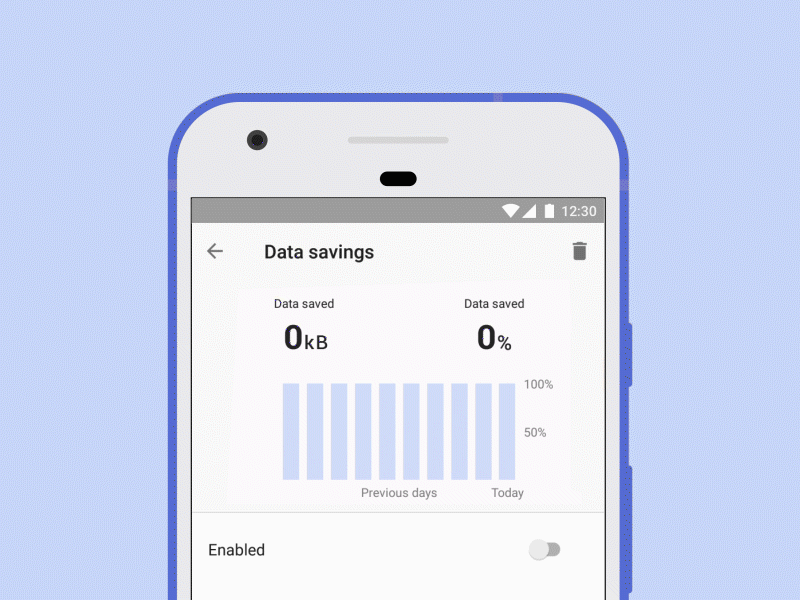
At Opera, we have a long tradition of including features in our browsers to make your experience on the web better. We want you to navigate a free web and give you more control on how you interact with the content that matters the most for you.
Here are five tips that you can start applying when using Opera browser which help you to surf the web like a pro and will give you more control when you are browsing.
1. Load websites faster by avoiding ads and crypto mining
Opera browser has a built-in ad blocker that helps you load websites faster. The ad blocker will deflect requests from websites for downloading ads or crypto mining scripts. This means that most of the ads on internet will not be shown on the websites you visit, making the websites load faster.
Enabling this feature also protects your smartphone or tablet against crypto mining, a common practice that occurs when third parties mine cryptocurrencies by using information from your device.

2. Avoid running out of data
Opera browser has developed data compression technology that reduces mobile data consumption when you are browsing. This enhances your browsing experience in slow networks and reduces the risk of you running out of data regardless your location.
You can browse more by activating data savings in Opera. Tap on the O logo, go to settings, and enable the data savings bar.
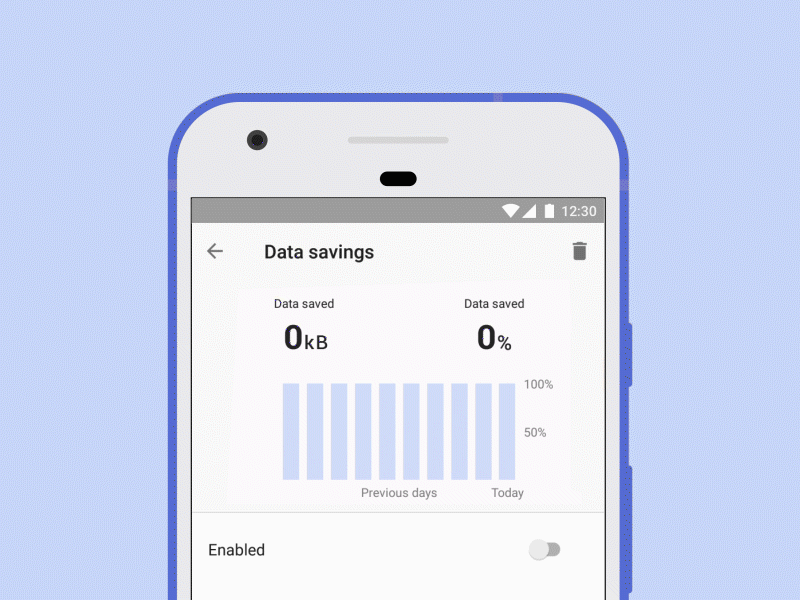
3. Tailor-made news content for you
Opera’s AI news engine collects news articles from all around the world so you can personalize the content that is shown on Opera’s home screen. You can add and alternate the order of the topics you are interested in by tapping on the + symbol shown under the search bar when scrolling on the newsfeed.
To see your newsfeed, scroll Opera’s home screen to the right.
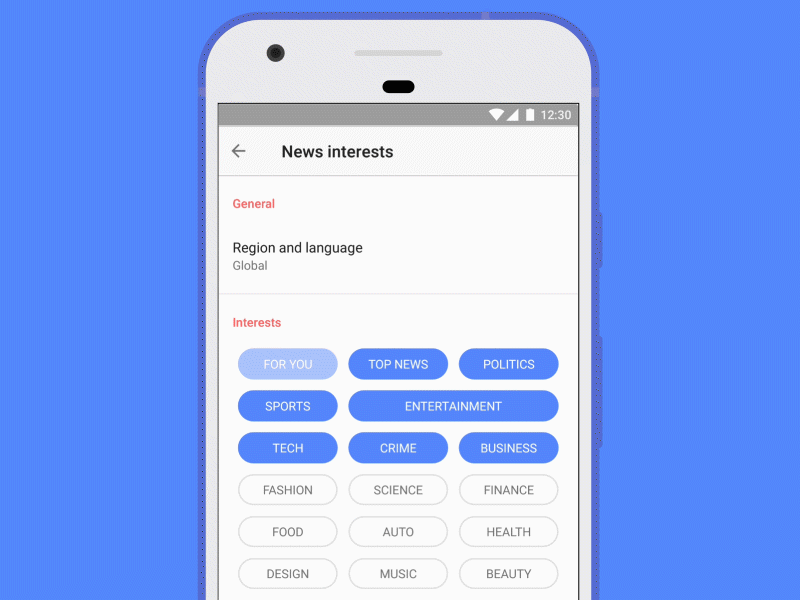
4. Make websites fit your phone
Unfortunately, web page developers might make mistakes by allowing text to not fit your device’s display properly, causing you to scroll on the screen to fit as much content as possible. But in Opera, this is not a problem. Just enable “Text Wrapping” and override how the page aligns its text. This gives you an improved browsing experience.

5. Have a big-screen device? Adjust Opera’s layout for more comfortable navigation
Big screens are becoming increasingly popular, so at Opera we want to make it more comfortable for you to navigate the web while using our browser on a smartphone or a tablet.
Choose between a tablet or phone view of the browser in settings by tapping on “App Layout”. By setting Opera’s layout in tablet mode, you will see that the bottom toolbar will move to the button at the top next to a tabs bar. If this doesn’t feel comfortable, you can always go back to the phone layout.

Download Opera browser now: