Ad blocking, web push notifications, site settings come to Opera for Android
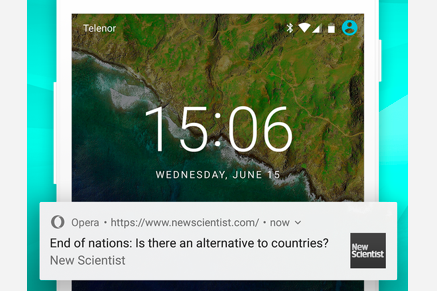
Today’s release of Opera for Android is packed with new features, in addition to the usual Chromium upgrade.
Reduce data usage by blocking ads
A couple of months ago, a widely quoted New York Times article indicated that ads are often responsible for making web pages unnecessarily heavy, compromising users’ browsing experience, and giving them high data bills.
That’s why, under “Data savings settings”, you now find an option to “Block ads”: turn this on to use even less data while browsing and speed up page loads. Note that for the feature to work, you have to turn on “Data savings” while browsing.

This release completes similar ad blocking implementations we’ve done across our complete product portfolio — let us know how it works for you!
Web push notifications
In this upgrade, Opera for Android also adds support for web push notifications. With this feature, web apps can send out real notifications to users’ Android notification drawer (with their consent of course), reaching them with updates and fresh content – regardless of whether or not the browser is running.
You can try this out by logging in to Facebook and accepting the permissions prompt. After a while, you’ll see notifications appear in the Android notifications area. You can check it out in sites such as New Scientist. In a lot of cases, you’ll find yourself wondering why you have the native app installed at all, if all of this is available in the web browser!
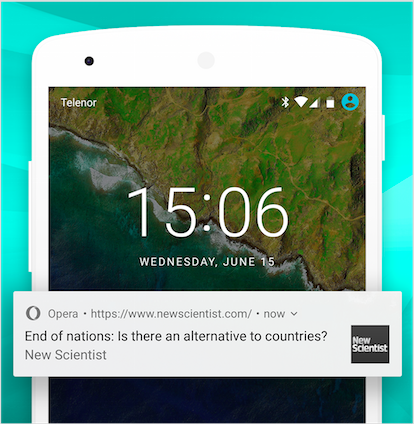
The importance of progressive web apps
The addition of web push notifications support further solidifies Opera for Android’s commitment to progressive web apps, an emerging set of technologies that bring websites closer to native apps in terms of functionality and look-and-feel, and which are backed by Google, Opera, Mozilla and other big players in the web industry.
A progressive web app runs in the browser, just like a normal website, but when certain technical criteria are met and the web app is used repeatedly, the browser will suggest for it to be added to the phone’s home screen. When the web app is launched from the home screen, it will typically run without browser UI and as an independent application in the task switcher. And through the magic of the service worker API, web developers can provide a stellar offline experience, so the web app is usable on the go.
Because the distribution of progressive web apps doesn’t happen through app stores, but rather through the web, initial “installation” and subsequent updates can be small, and no big downloads are needed up front. In our tests, we found that progressive web apps take up only a fraction of the storage on the device compared to native apps. This is especially important in emerging markets where users have limited data plans and are using underpowered Android phones with limited device storage — indeed, it is no coincidence that some of the earliest examples of commercial progressive web apps come from India (Flipkart), Nigeria (Konga), Pakistan (Geo News), Indonesia (JalanTikus), and Russia (Telegram), just to name a few.
To conclude, we’re super excited about progressive web apps’ potential to bring a high quality, app-like experience to the web, specifically to users with limited data plans and rather small device storage capabilities! If you want to read more about this, check out our double interview about how progressive web apps can make a difference in Kenya and Nigeria.
Site settings
To give you better control over the websites you visit, we’re also shipping a brand new “Site settings” option. Here you find an overview of permissions you’ve granted to individual sites, and it’s super easy to tweak them. For instance, you may want to allow a video conferencing site to access your camera and microphone, while blocking a search engine from accessing your location… And if you change your mind, it’s simple to grant or revoke permissions — a big improvement over cleaning the complete browser cache and starting from scratch, which was the only solution thus far!
Multi-window mode support & better Speed Dial
And to wrap things up, two small, but nice additions:
Opera now supports Android’s multi-window mode, which allows you to run two applications side-by-side. On stock Android, you’ll have to wait for Android N to arrive, but on Samsung tablets (with Android Lollipop) for instance, you can already try this out in the task switcher. A super productivity bump!
Another improvement is that Speed Dial now looks prettier. In the past, Speed Dial icons were created on the server side – but in this release, Opera takes care of that all by itself, resulting in faster, better/quality icons.
So, that’s a wrap! Let us know what you think in the comments!
















