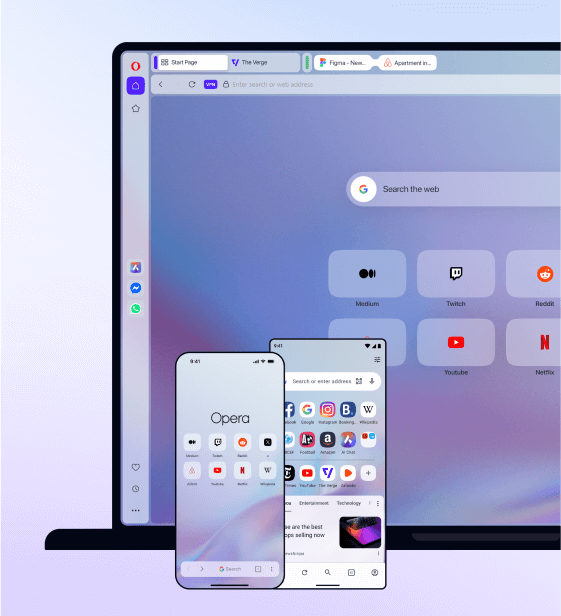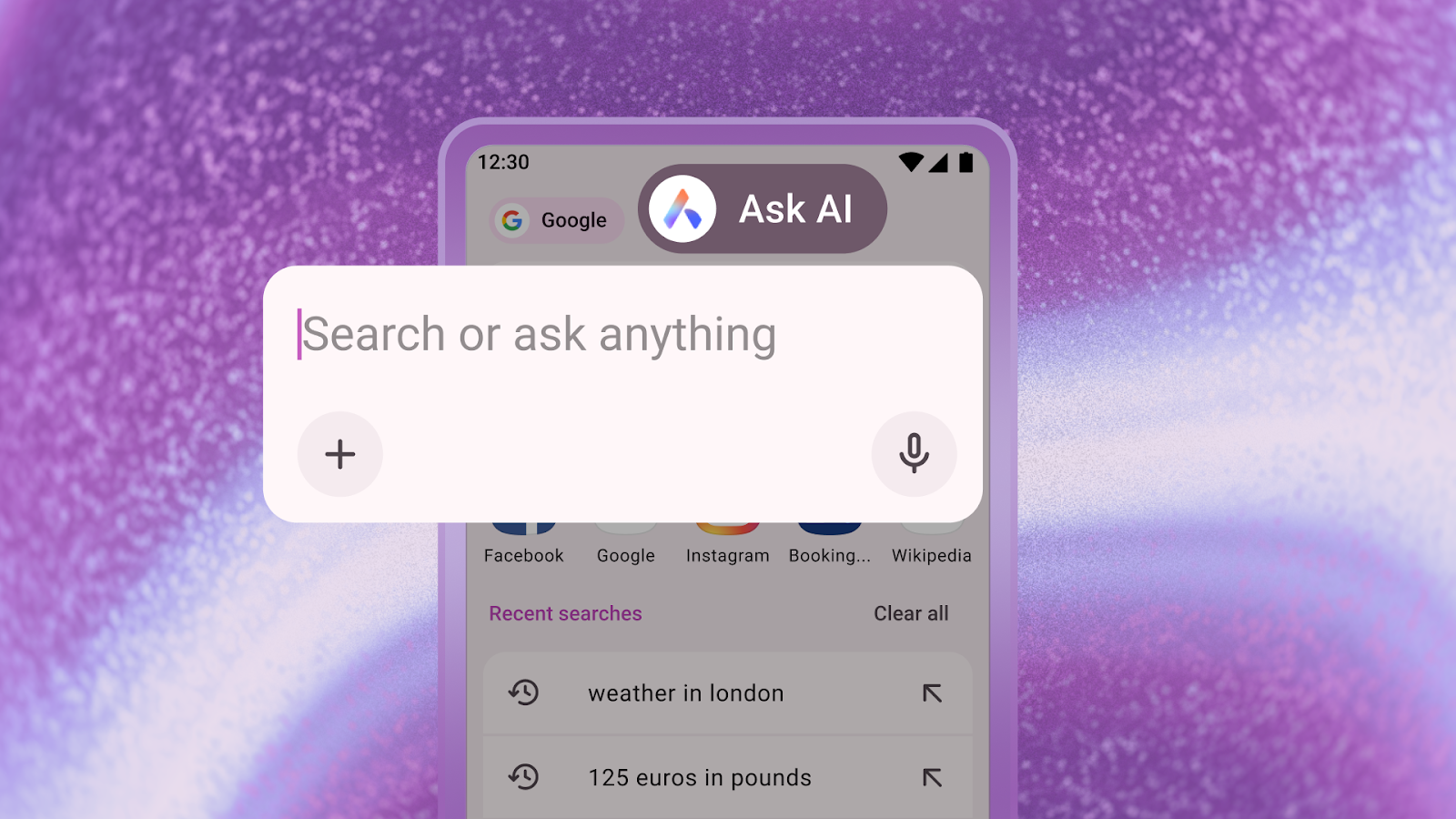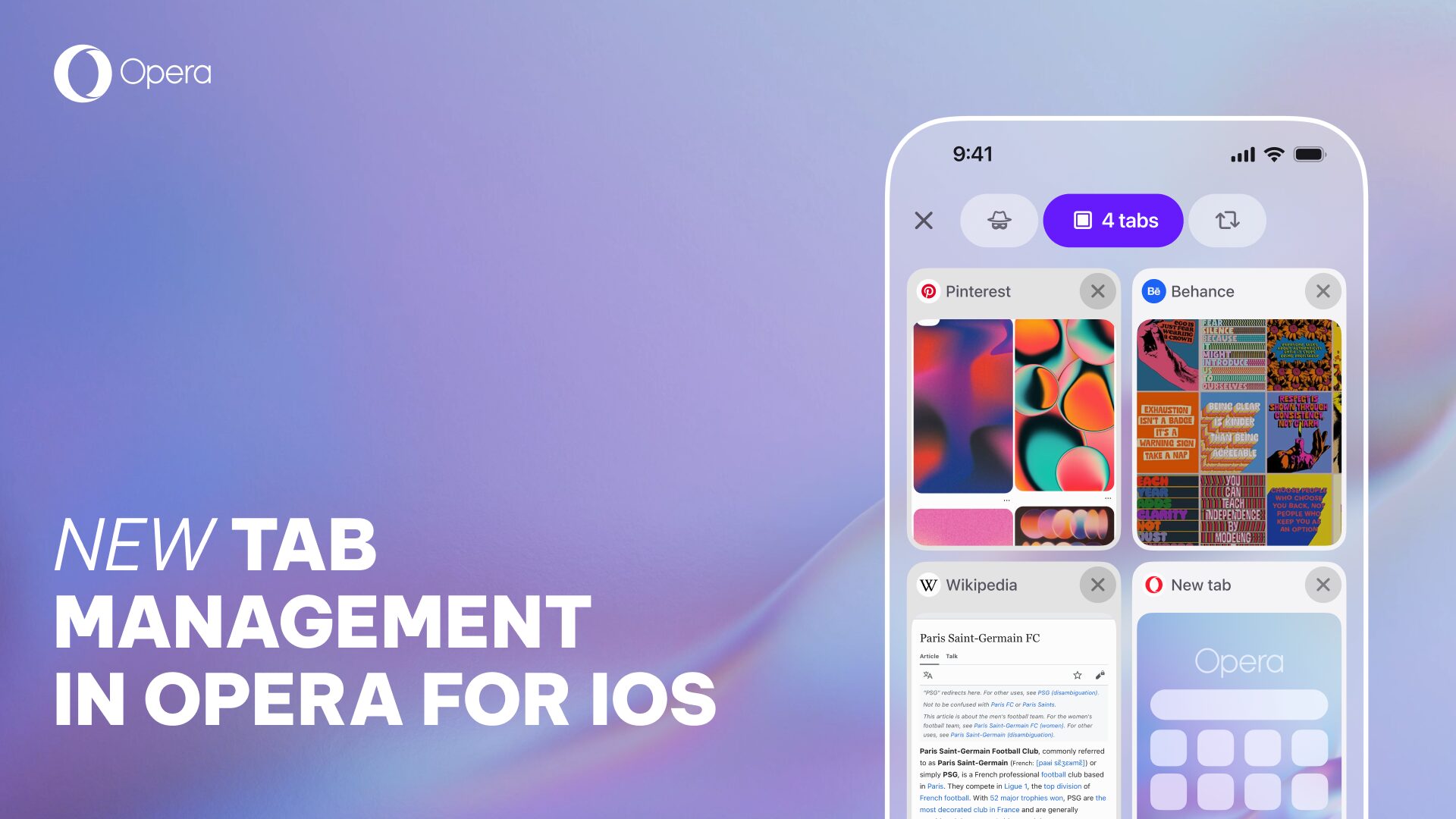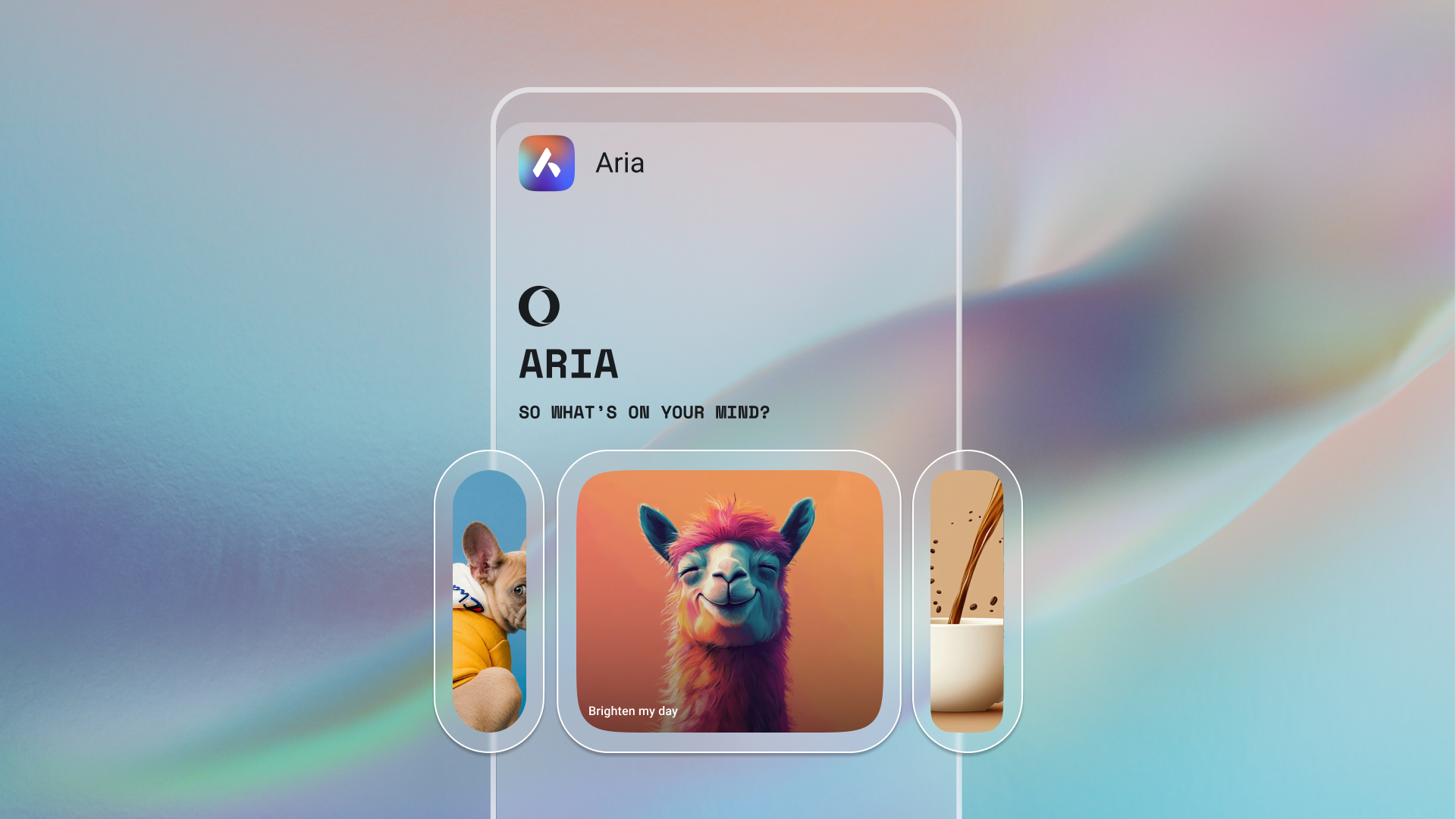New bookmarks in the updated Opera for Android
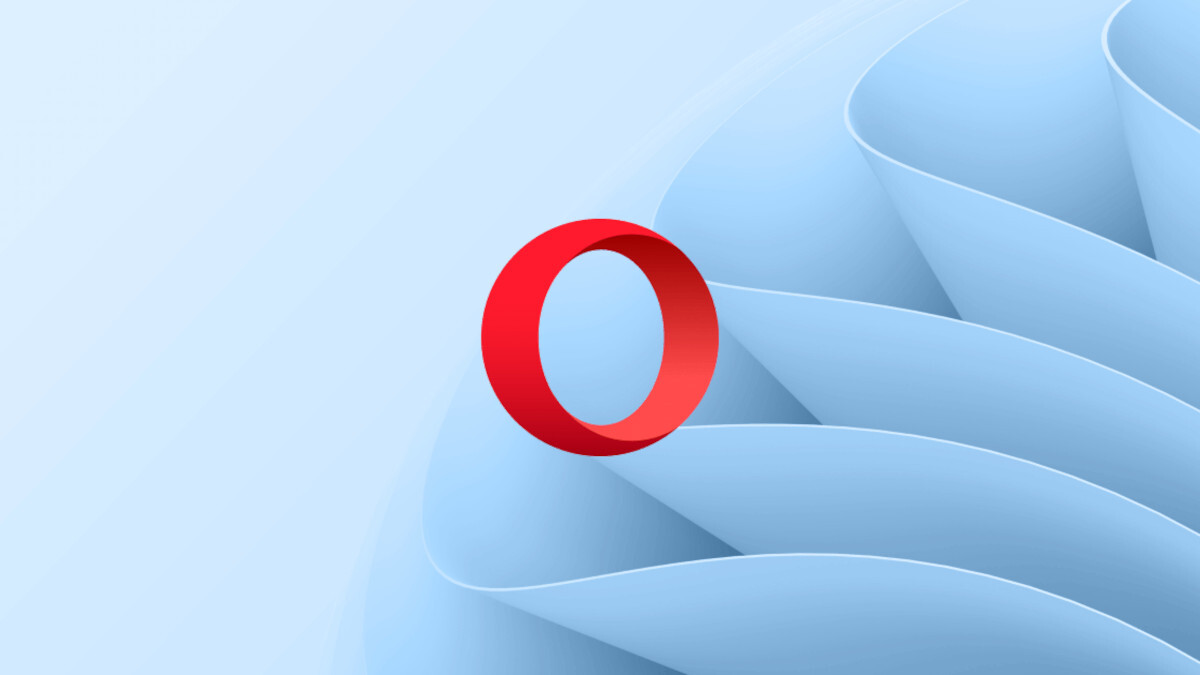
A lot of our time is spent looking for how to improve the day just a tad more, how to make it just a tiny bit brighter. Likewise, Opera is shaping the way we use the web. Little by little, we innovate and improve, one version at a time.
Organize the web your way
Have you been longing for more structure and nested folders? In this new version of Opera, we have added bookmarks and placed the feature where you can easily find it. Just tap the bookmarks icon on the Speed Dial, and you can arrange your bookmarks in any folders you like. You can drag, drop, select multiple entries and swipe to delete. It’s all there. Any existing Android bookmarks you may have are available in a separate bookmarks folder..
Improved Speed Dial
You can now keep better track of your favorite sites in Speed Dial. Add a new entry simply by tapping the big + button. You can now also edit a Speed Dial entry by long-tapping and dragging it to Edit at the top of the screen.
Swipe up to search
Now, Opera for Android makes online search even more easy. Just swipe upwards from anywhere on your Android device, even outside the Opera browser, and you’ll start a search. It’s all about making small improvements, but huge impact.
Once you’ve downloaded Opera for Android, it gets added in the phone’s options for swipe-to-search. Here’s how you can set Opera for Android in swipe-to-search:
1. Swipe up

2. Tap Opera for Android; then, tap Always.

Note: The swipe-to-search gesture is only available on Android 4.1 and above, and, on some devices, this action is invoked by long-pressing the home button instead.
Opera 25 for Android is available in the Google Play store as a free download. Try it today and tell us what you think about it in the comments below. 🙂