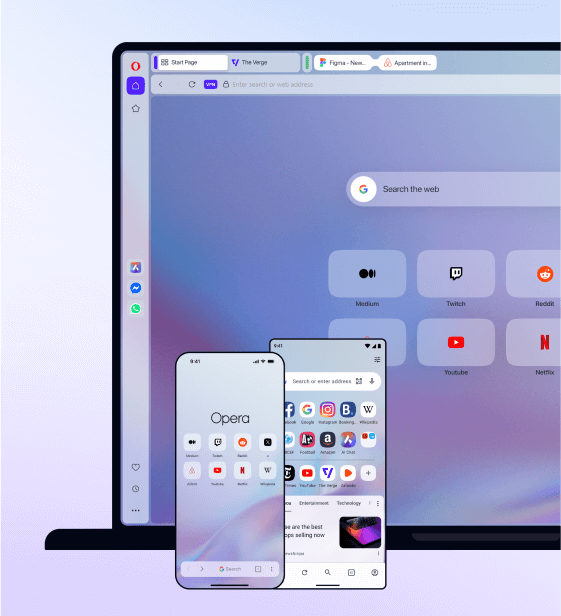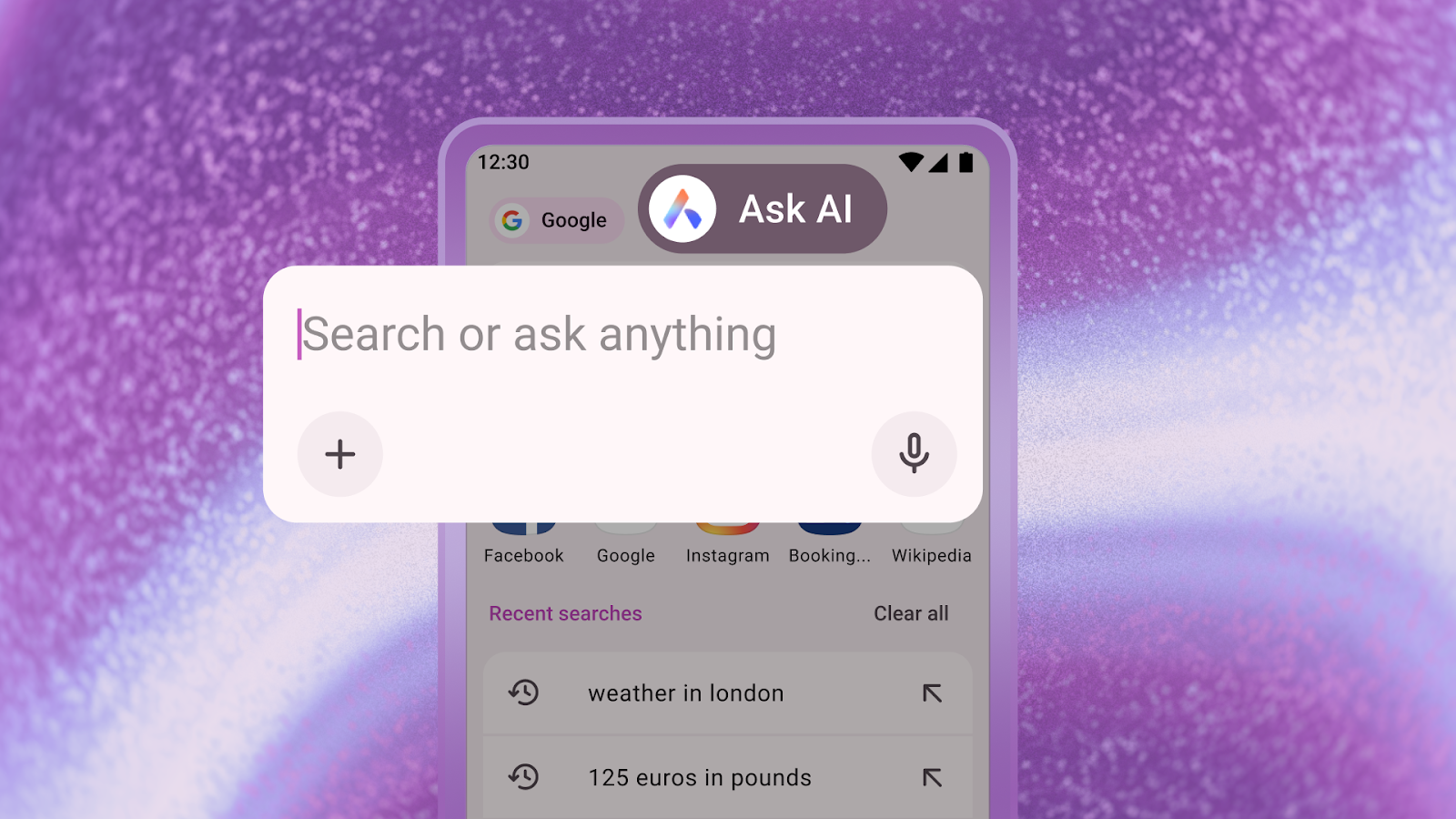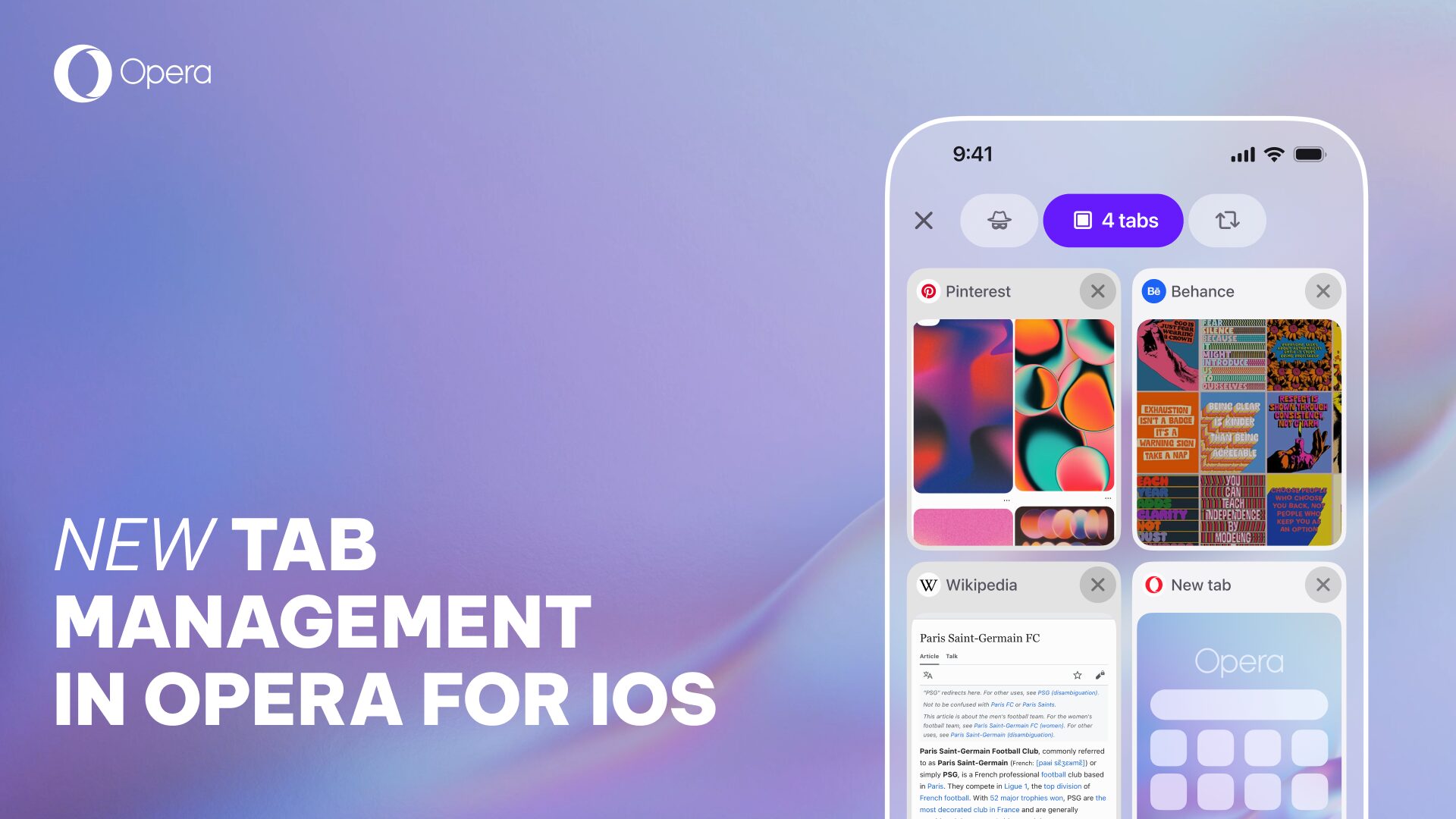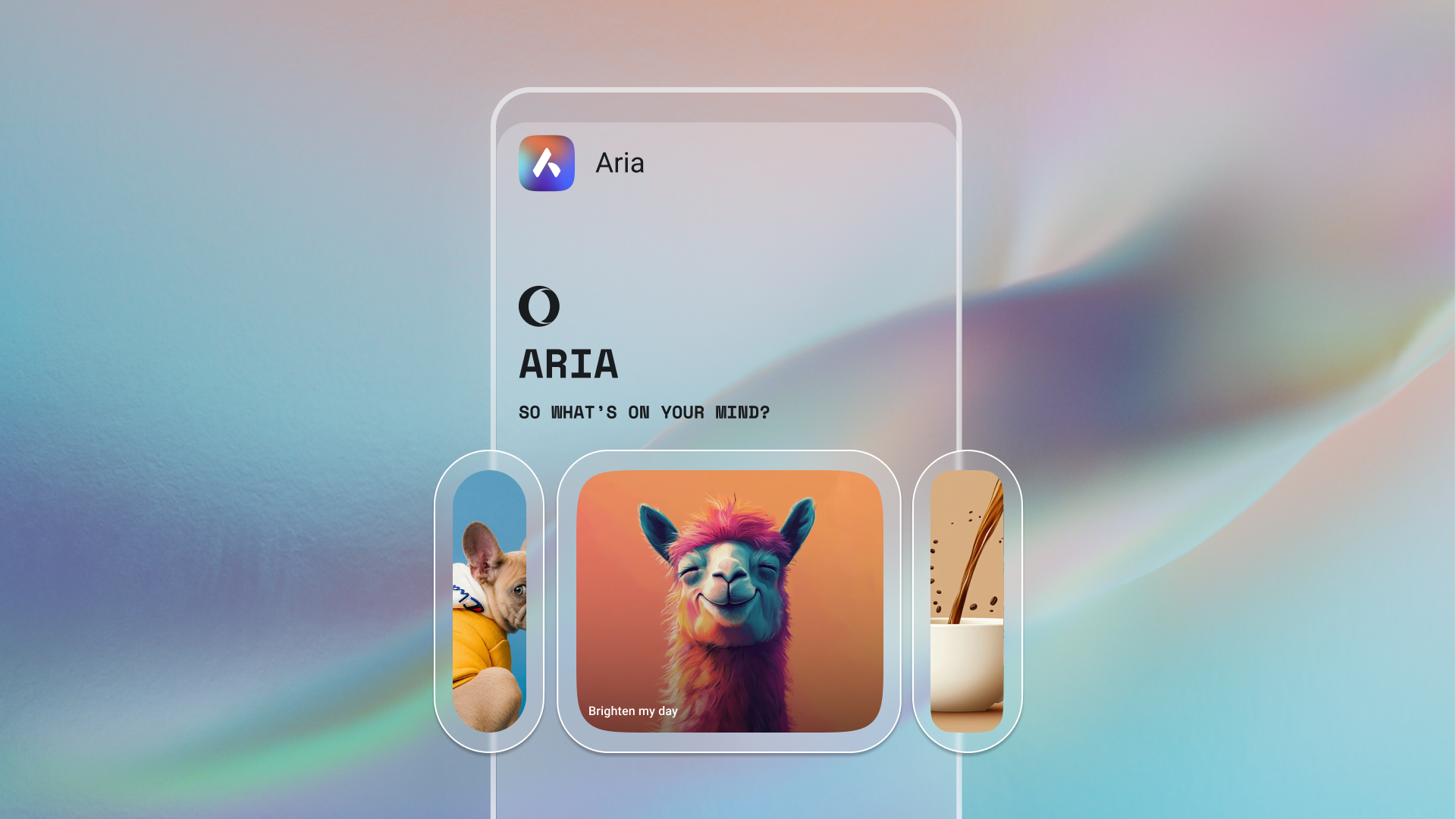Opera Mini for iOS: Text wrap and zoom options
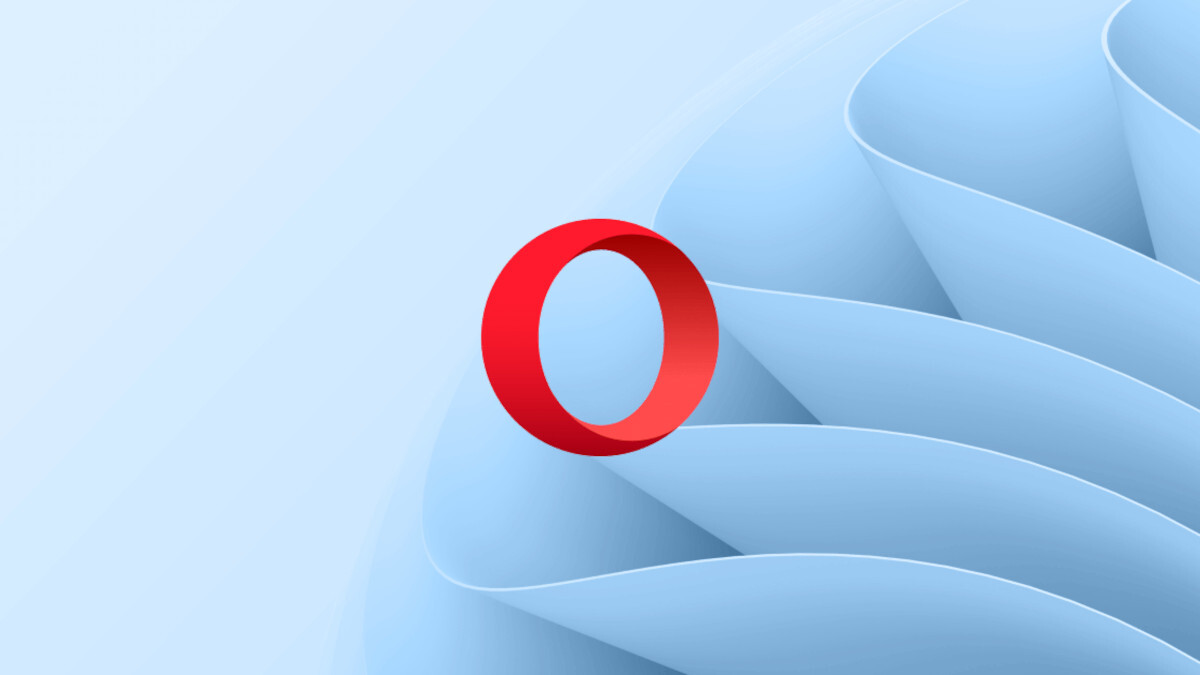
Opera Mini for iPhone, iPod Touch and iPad moves to version 8.0.2 today.
In this new version, we’ve placed the text wrap and zoom options back into the app. Here’s how you can activate them on your iPhone and iPod Touch:
1. Set Data Savings mode to Opera Mini.
2. Tap Advanced Settings.
3. For zoom: drag the Zoom slider to your preferred settings.
4. For text wrap: Toggle on Text Wrap.
 You’ll also notice we’ve added a Done button in the data savings menu. Before, you had to tap < Menu from the Data Savings settings to go back to the main menu and then tap Close to go back to the page you were visiting. Now, it’s quicker. You just tap Done to close the data savings settings, and you’re back to the page you’re browsing.
You’ll also notice we’ve added a Done button in the data savings menu. Before, you had to tap < Menu from the Data Savings settings to go back to the main menu and then tap Close to go back to the page you were visiting. Now, it’s quicker. You just tap Done to close the data savings settings, and you’re back to the page you’re browsing.
This version’s changelog includes the following updates:
– Improved various UI elements
– Tweaked pop-up blocker
– Reduced memory usage
– Limited page reloading
– Fixed minor stability and performance issues
If you haven’t downloaded Opera Mini for your iPhone and iPad yet, you should, today. Browsing with Opera Mini is not only enjoyable, it can also help you save some cash. Try the different data savings options to see what works best for you:
1. Opera Mini mode is the classic mode, which helps you get up to 90% savings. Great to use when you’re on the go and when connections are slow.
2. Opera Turbo mode provides a full web experience, while still saving your data by up to 50%.
Opera Mini is available free from the App Store.