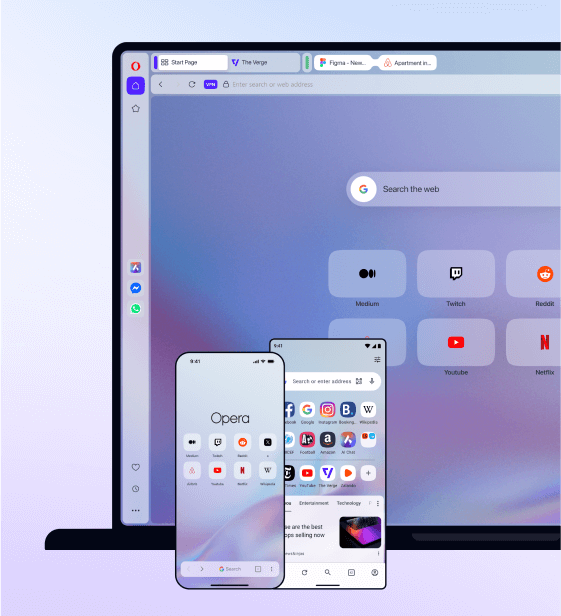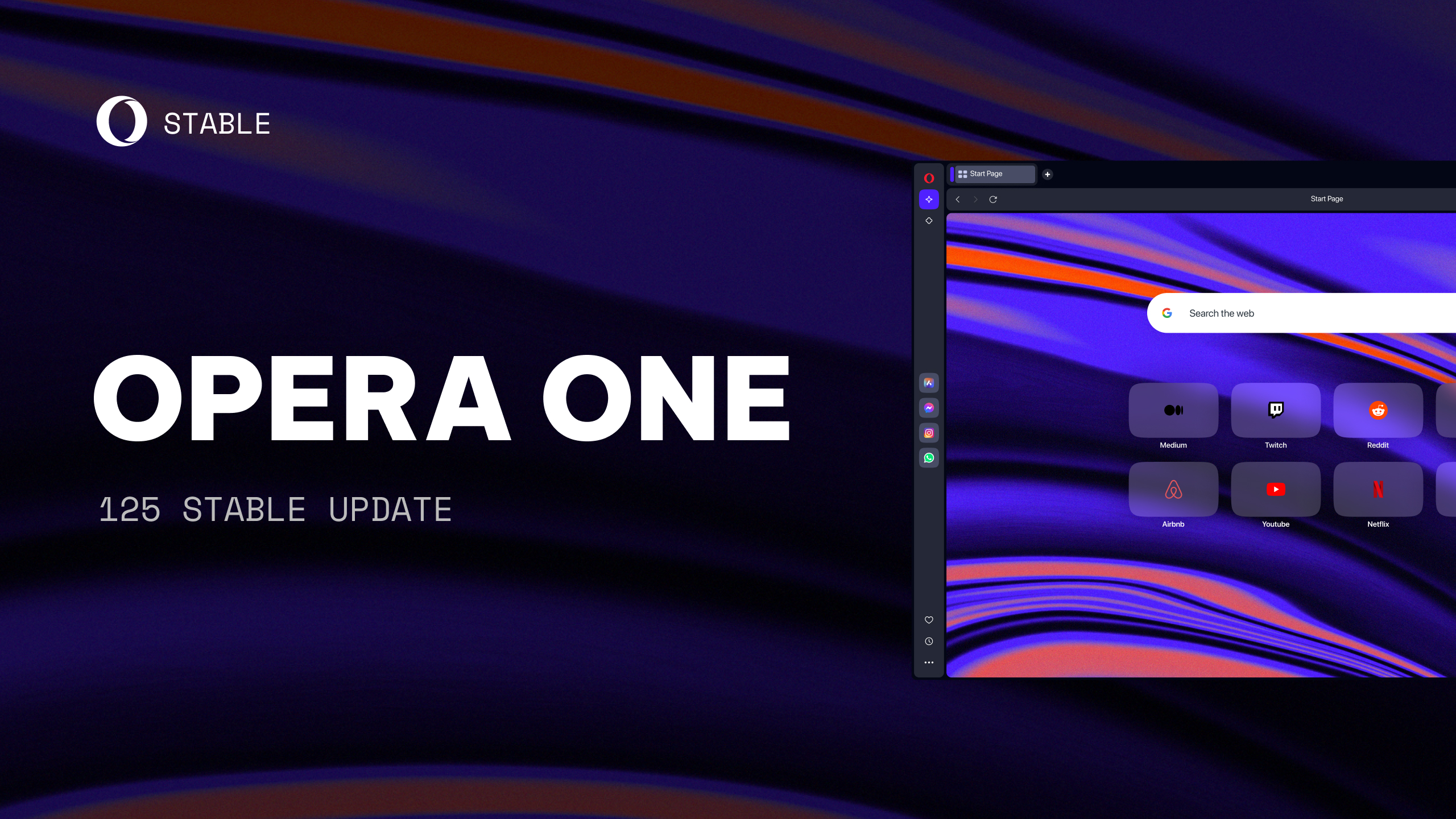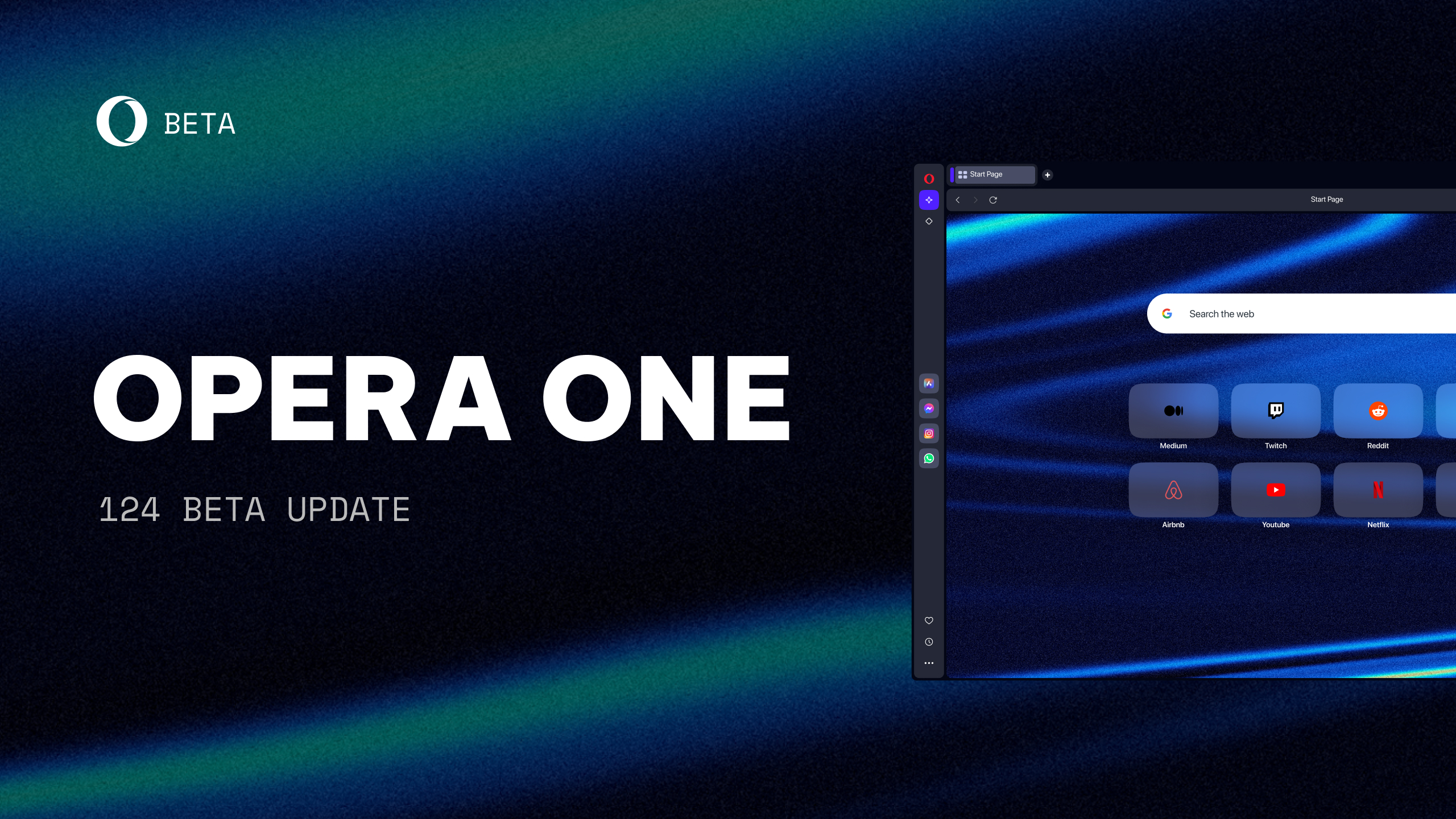Watch every video in VR with the Opera Developer 49
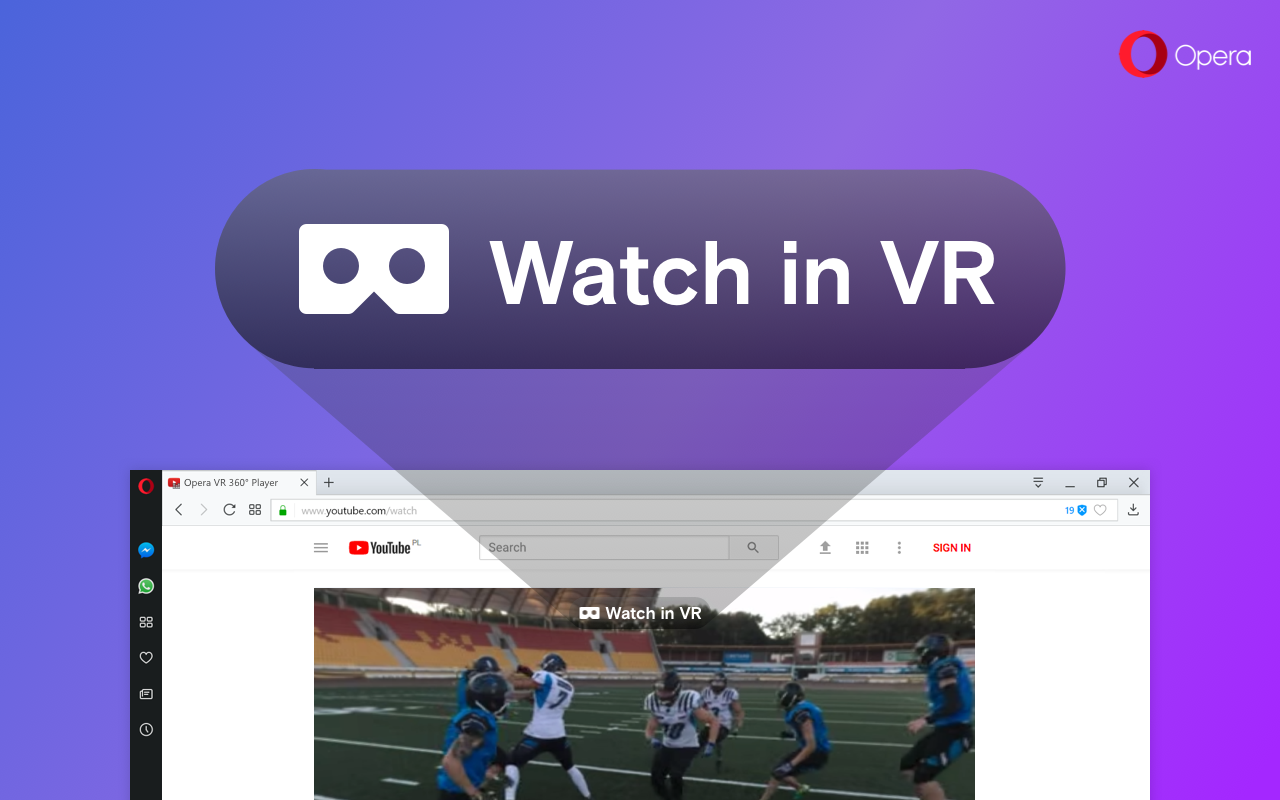
Opera becomes the first browser to support 360-degree videos in virtual reality headsets! This new developer update comes with a built-in VR 360 player for leading headsets such as HTC Vive, Oculus Rift and other OpenVR compatible devices, unlocking the immersive world of 360-degree videos for Opera users.
VR will change how we experience the web forever
The rapid growth of 360 videos and soon WebVR bring an exciting revolution for VR content on the web. However, with limited software support, it has been difficult for VR headset owners to easily enjoy the fast growing library of 360-degree content on Youtube, Facebook and other video portals.
So far they had to use inconvenient workarounds: download the video first, including spending time on finding a “download” button and waiting for the download, then. Then quit the browser and launch a separate player app. It wastes time and bandwidth on blindly downloading a video. Sounds ancient.
We want to bring the best web experience to our users. That’s why Opera has begun to focus on creating and embedding direct VR playback into the browser. This functionality enables users to watch virtual reality videos, and standard 2D videos, instantly through their VR headsets.
A seamless VR video streaming experience
The newest Opera developer version comes with VR 360 player feature enabled and will automatically detect an installed VR headset. When a user browses to a video, a button above the video (next to Opera’s video pop out button) labeled ‘Watch in VR’ will appear. One simple click will engulf the viewer into the 360-degree world offered by the video.

What’s more, looking around in the video will no longer require the use of a keyboard or mouse. Simply turn your head in the direction you want to look.
All videos can be played in VR
Opera’s new video playback will not only support 360-degree videos but standard videos as well. You can launch any of your favorite 2D movies or standard 180-degree videos through your headset, creating an awesome, personal movie theater experience.
We’ve been working hard with our UX and design teams to create a simple and intuitive user experience for VR headset owners to enjoy as many online videos as they want to.
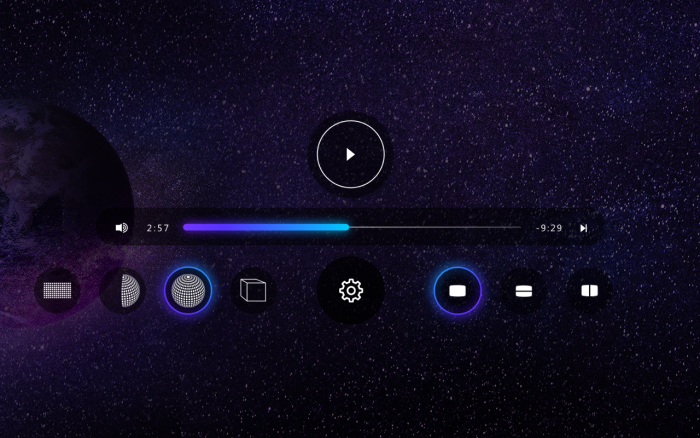
What’s next?
This is just the first step on the path for a fully immersive and compatible VR experience on a web browser. With the ever-growing resource of 360-degree content from independent filmmakers and major media and sports companies, it’s hard for VR capabilities to keep up with our imagination.
We especially believe that VR synergizes with sport and there is much to achieve here. We had a pleasure to join the Wrocław Panthers American football club at their training session and shot parts of it in 360 video. Check out how awesome it looks with your VR headset.
To start, we want to make life easier for VR enthusiasts by providing instant VR video playback to your headset without the need of additional software. We will continue to work with our partners to test and support other popular models of VR headsets as they enter the market.
Our efforts to bring the best VR web experience will not stop. We also plan to have full WebVR support, once this standard is more mature and ready for great VR content.
Tips & Tricks
VR gear and software can be challenging and you can get stuck on a few things. Check out this list if you encounter problems with watching videos in VR:
- If you enable VR playback but the video looks ‘funky & unnatural’ it means you need to adjust geometry and stereoscopy settings. Video containers do not carry such meta data. Use the display mode controls in the player to switch between 2D, 180, 360 and cube projections and additionally adjust the stereoscopy (none, side-by-side or bottom-down):

- If you don’t have touch controllers, it’s still possible to use VR 360 player with Oculus. Use your Oculus Remote to display/hide the player UI with a click. With UI visible there will be a tracker on your line of sight. Look at the menu item and click with your remote to activate it 🙂
- VR SDKs do not always correctly detect if a VR headset, sensors and controllers are connected. Always worth to check with apps such as SteamVR if your system detects all devices and they are tracked correctly.
- We have implemented OpenVR SDK support (and Oculus SDK support is coming next week). For now, if you use Oculus Gear with Opera, please install Steam and SteamVR to switch from Oculus to OpenVR drivers.
- Some laptops or desktops with a dedicated GPU (graphics processing unit) may not enable hardware acceleration for video decoding and will switch to software decoding instead. It relates to decoding VP8 and VP9 video formats hosted, mostly, by YouTube. We have not implemented this path yet, but you can force Opera to use your system’s dedicated GPU. Check here how to do that easily. Alternatively, you can enforce h264 YouTube video encoding with an extension like h264ify (you need to install Download Chrome Extension first).
- This VR 360 player does not work with phone based mobile VR sets such as Google Cardboard.
Others changes and fixes made in this build that are worth mentioning:
-
- [Win] “Mute tab” button was incorrectly displayed.
-
- [Mac] Updated bookmarks folder icon in bookmarks bar.
-
- [Mac] Choosing internal / dedicated GPU support was broken.
-
- [MacOS High Sierra] Exit full screen – black line between tab bar and menu bar.
-
- Allow Ctrl+C (⌘+C on macOS) while capturing screen to copy what’s marked.
-
- Show spinner while wallpaper is being installed.
-
- Fix for animated wallpapers in the recent wallpapers’ section.
-
- Update VPN icon in the address bar.
-
- Fix for pop up blocker.
- Four additional currencies added to our built-in currency converter
- Ukrainian hryvnia (UAH, ₴)
- Kazakhstani tenge (KZT, ₸)
- Georgian lari (GEL, ლ, ₾)
- Egyptian pound (EGP, E£)
Chromium updated to 62.0.3202.18.
Check the changelog for the full report.
Installation links
-
- Opera developer for Windows (Using Opera developer for Windows installer means Opera for Computers EULA is accepted)
- Opera developer for Windows (Portable version)
- Opera developer for macOS
- Opera developer for Linux – deb packages
- Opera developer for Linux – RPM packages