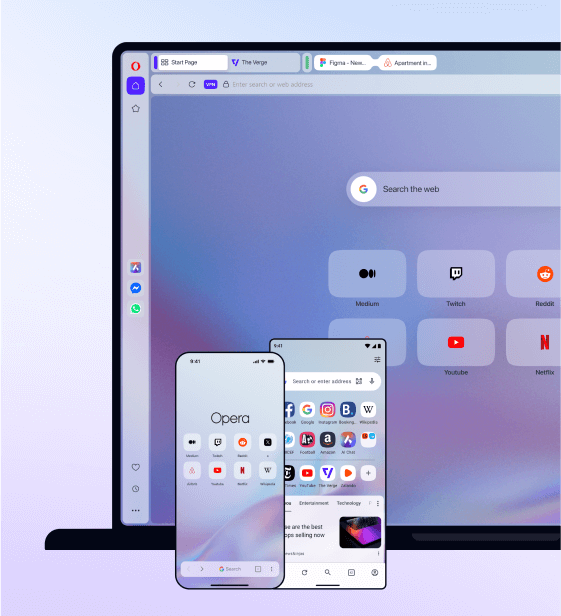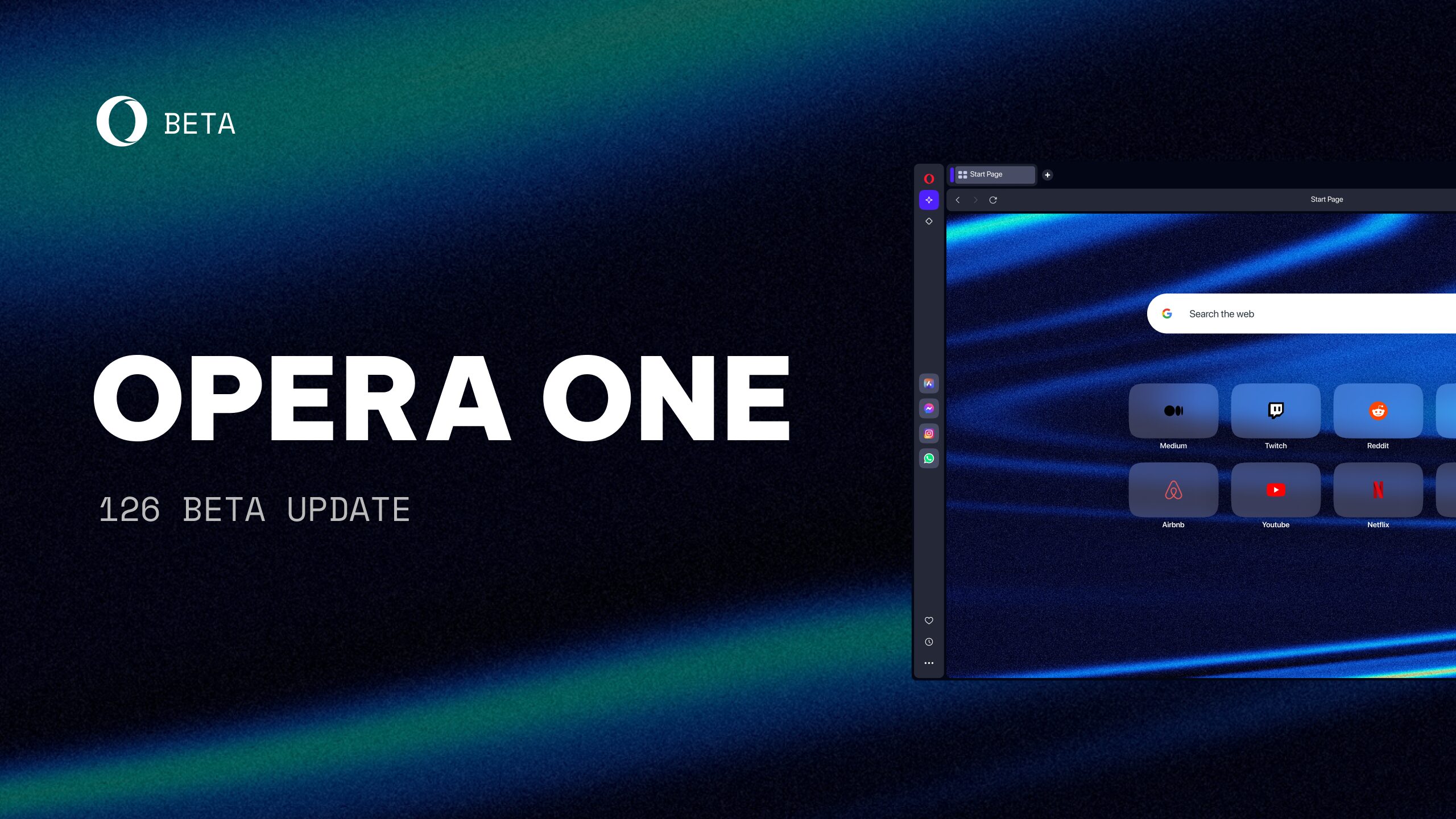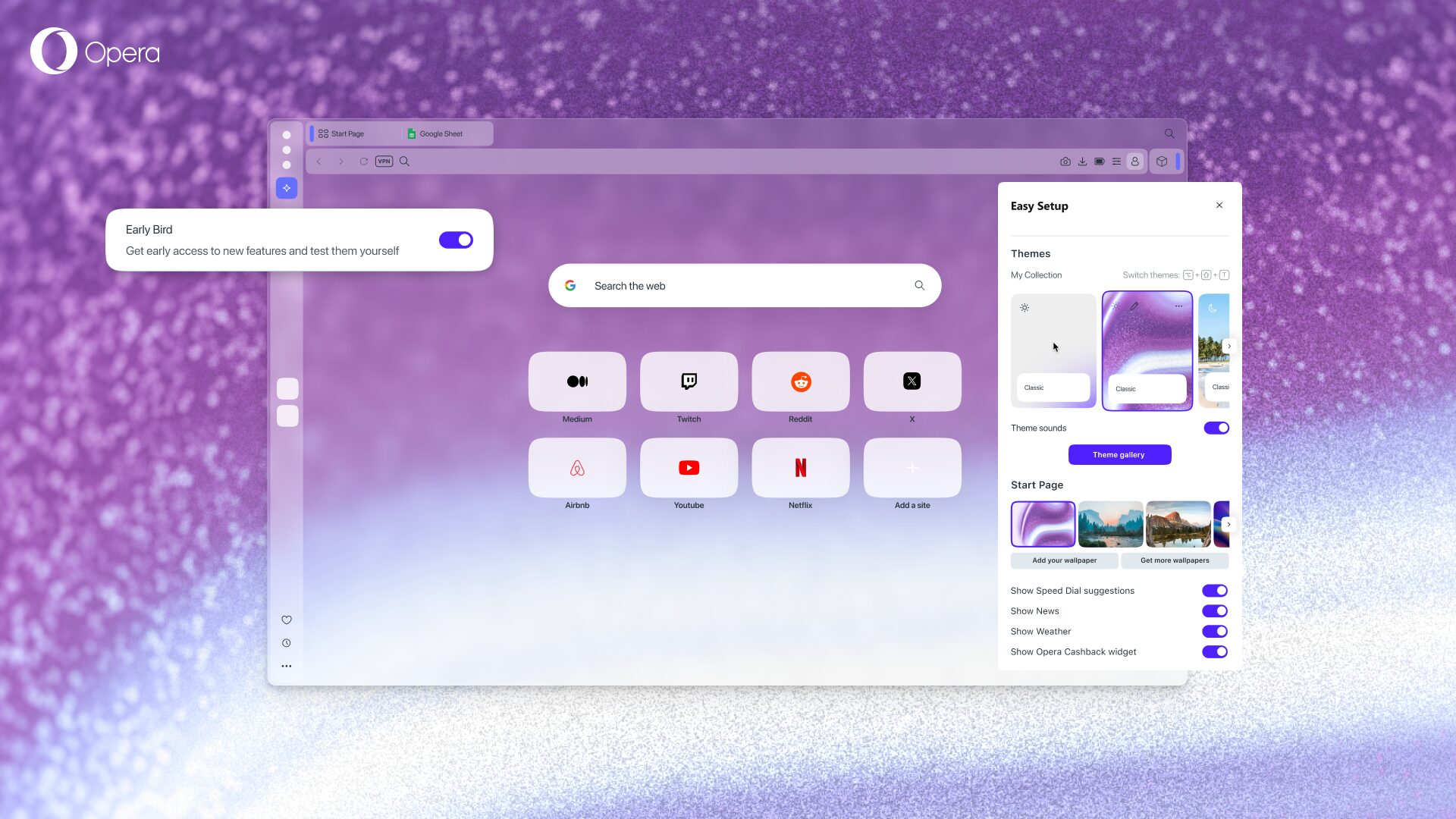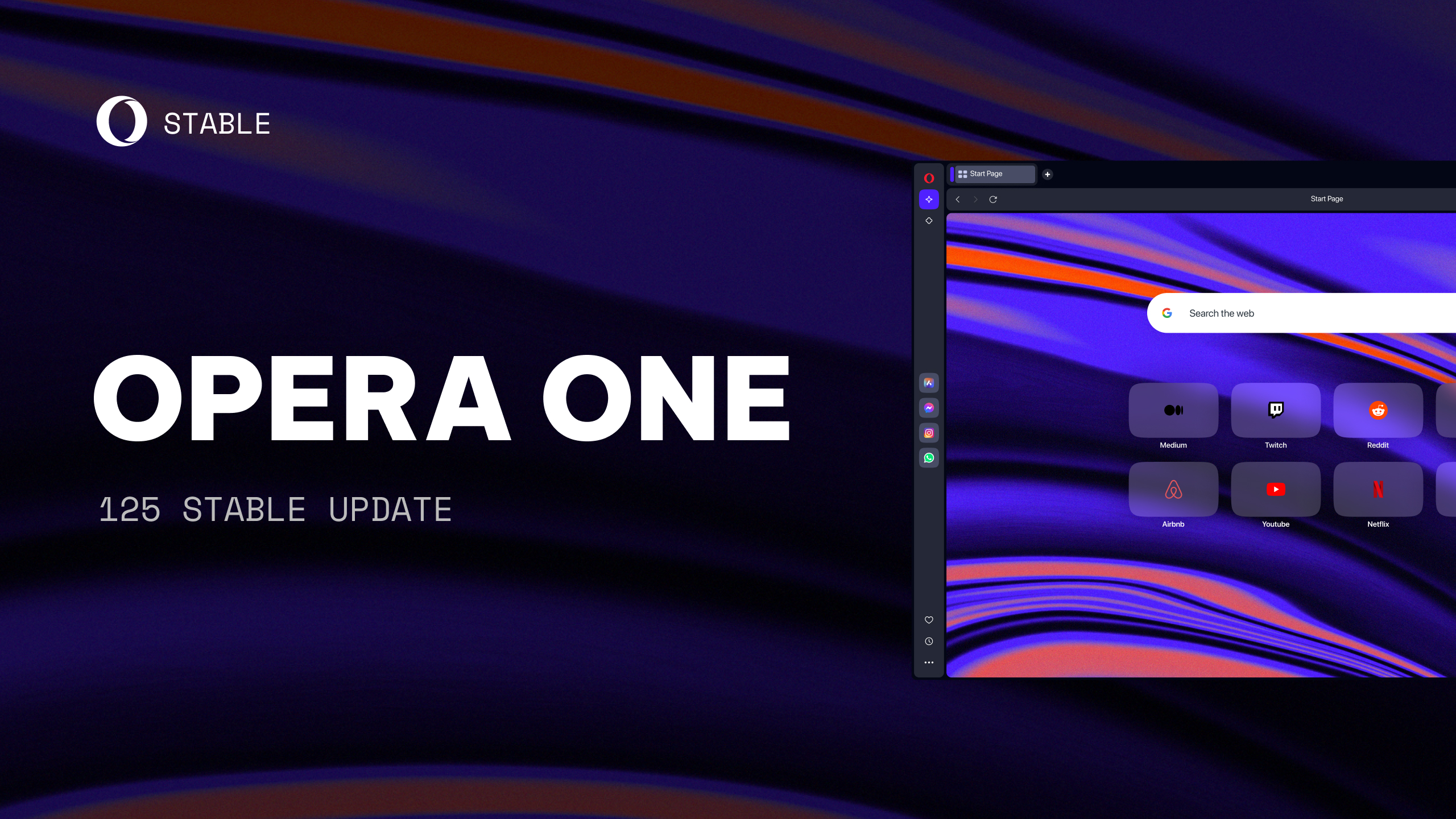Opera expands its VPN Pro service to Desktop users
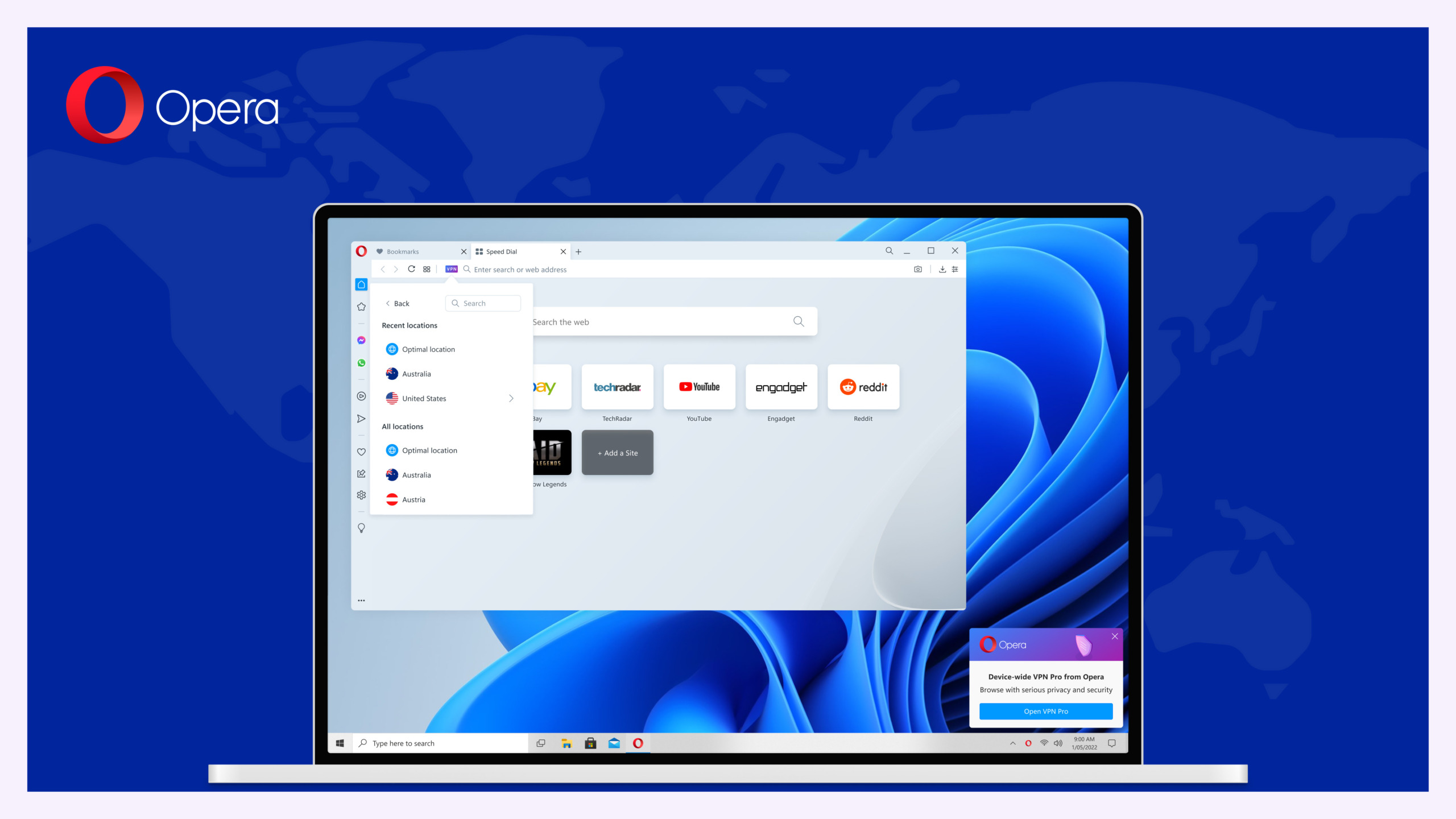
Hello there,
We are ready to unveil an exciting upgrade to the Opera VPN that will further enhance your online privacy. Today, we are introducing VPN Pro to the developer version of our desktop browser. VPN Pro, which is a paid device-wide VPN, is at the same time shipping in Opera for Android. Rest assured that the free Opera browser VPN will remain unlimited and available for you to use. The VPN Pro, however, protects your entire device and makes sure your internet traffic remains encrypted and you are safe to use public WiFi and other services without the fear of your data getting stolen.
As of today, the developer version of Opera Browser (89.0.4428.0) offers you a fully integrated VPN solution that protects all of your computer’s internet traffic. If you are running a PC with at least Windows 8, or a Mac with a recent MacOS, you can download the latest Opera Developer now and try it out with a free 7-day trial period.
The ability to browse, and more importantly, operate in an interconnected world securely, is becoming more and more necessary. And since threats to your online identity can be found within any device you use, we allow you to protect up to 6 devices with one VPN Pro subscription. Whether you’re using your desktop pc, MacBook, tablet or Android smartphone – you can protect them all with the VPN Pro service. The only thing you need to do is to install the relevant Opera browsers on each of them, and synchronize them with the Opera account where you have purchased the subscription.
How to get started
Once it’s fully released, the subscription and activation process will be completely streamlined. However, VPN Pro for desktop is still a super fresh feature that is only available in Opera Developer, so you still need to perform a couple of steps to try it out early: get the latest version of Opera Developer, purchase a subscription for VPN Pro, and download the VPN Pro client application. So, if you want to take advantage of the free trial today, just follow these steps.
- Go to the Opera website and download the developer version of Opera Browser for desktop.
- Subscribing to VPN Pro requires an Opera account. If you don’t have an Opera account, you can create one by clicking on this link.
- Next, you have to enable synchronization in your Opera Developer browser. This will allow you to protect multiple devices with your VPN Pro subscription. Click the Opera menu in the top-left and select Synchronization. In the popup that appears, click Turn on synchronization. This will guide you to sign into your Opera account.
- Once you’ve finished the above, go to the VPN Pro product page, select your preferred plan (you save a lot with a longer subscription!) and click Subscribe. You will be asked to provide your payment card details (and, in rare cases, might be asked to first log into your Opera Account), but don’t worry – you’ll only be charged after the free-trial period ends.
- After finishing with your payment details, you’ll be directed to download the last missing piece, the VPN Pro client application. As VPN Pro is device-wide service, maintaining its configuration requires an additional taskbar icon for easy access. This icon will let you know the status of your VPN connection, and allow you to turn it off and on.
From this point on, you can enjoy the device-wide protection of Opera’s VPN Pro service!
Managing your VPN Pro subscription
Now that everything is set up, you can manage your VPN Pro settings from the VPN icon that appears in the address bar. There you can view the VPN’s status, select a different virtual location, get update information about VPN Pro, as well as connect or disconnect. VPN Pro provides system-wide protection by encrypting your VPN traffic from any application you use, so you can close Opera Developer and still be protected. With Opera Developer closed, you can access VPN Pro from the taskbar icon.
To check the status of your VPN Pro client and subscription, open your Opera Developer browser and type about:config/vpnPro in the address bar. In the VPN Pro section you will see the current status. There, you’ll also see a button that takes you to your Opera Account, where you can manage your subscription and payment.
If you want to use VPN Pro on more devices at this time, all you need to do is install Opera Developer on any supported desktop system, or Opera for Android on your Android devices. Then just sign into your Opera account and enable synchronization from those devices.
Of course, if you don’t want to follow the steps above, you can also wait for the official rollout of VPN Pro in the stable version of Opera Browser. And for those of you eager to try it out now with a free trial, we are super happy to bring you this service and very eager to hear back from you. If you encounter any issues, please visit support-vpn-pro.opera.com for help or to report issues. For now, we are back to our desks to make sure VPN Pro will arrive as soon as possible in Beta and Stable versions of Opera Browser.
As usual the changelog has many more details.
Happy browsing!
Installation links:
- Opera developer for Windows (Using the Opera developer for Windows installer means you have accepted the Opera for Computers EULA)
- Opera developer for Windows (Portable version)
- Opera developer for macOS
- Opera developer for Linux – deb packages
- Opera developer for Linux – RPM packages
- Opera developer for Linux – snap package