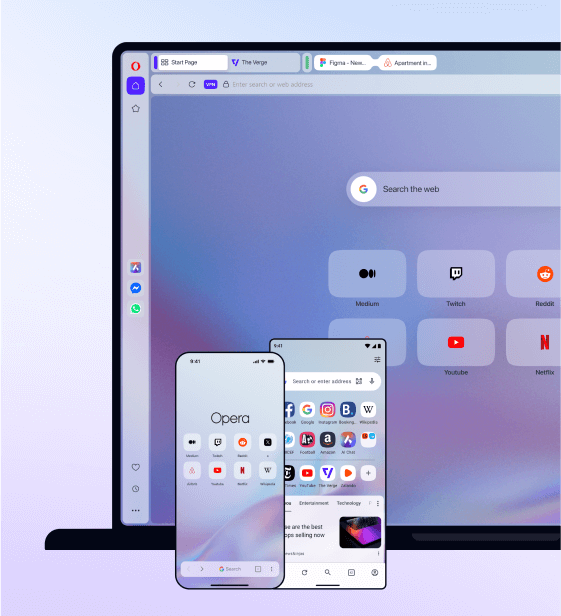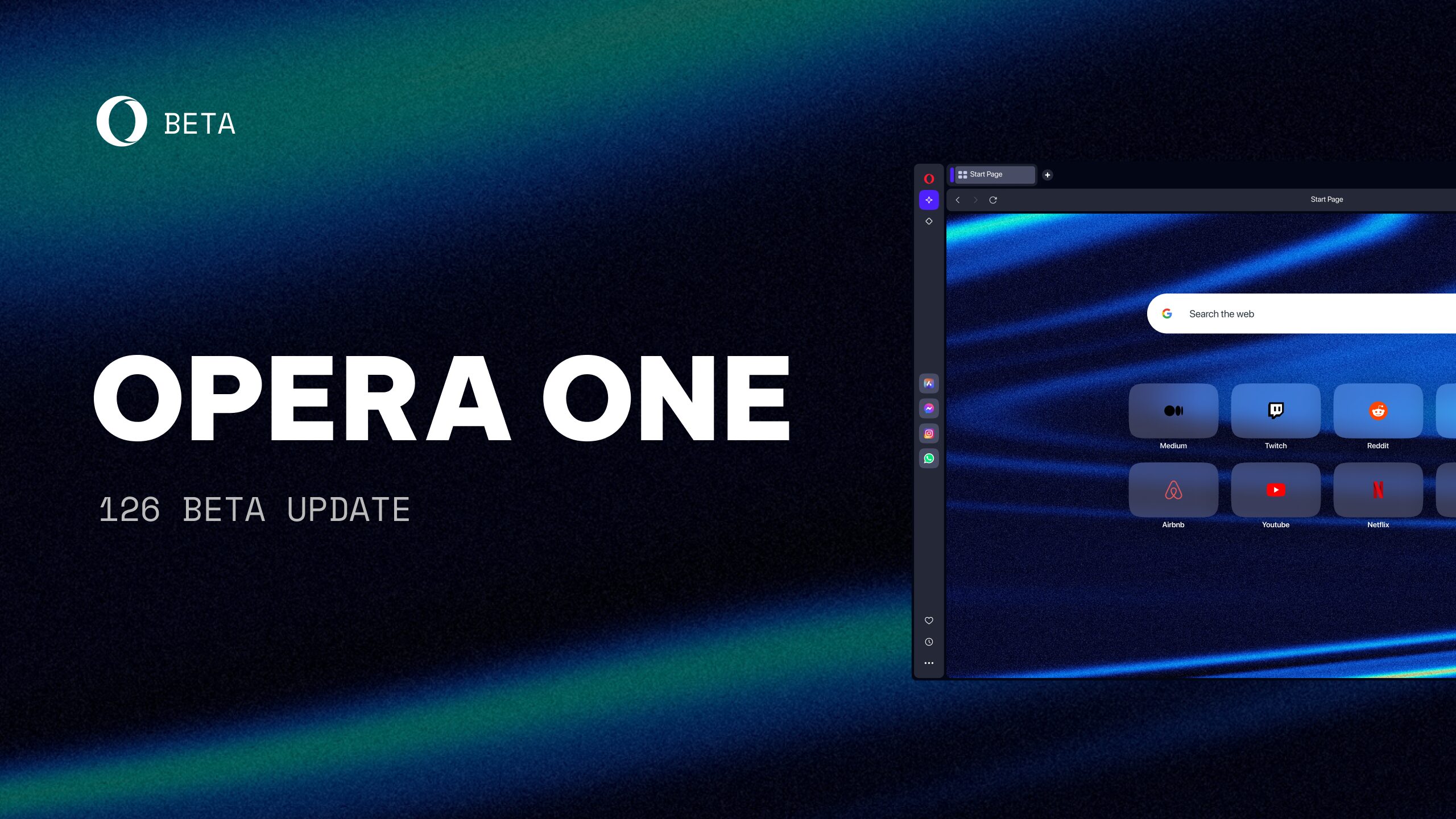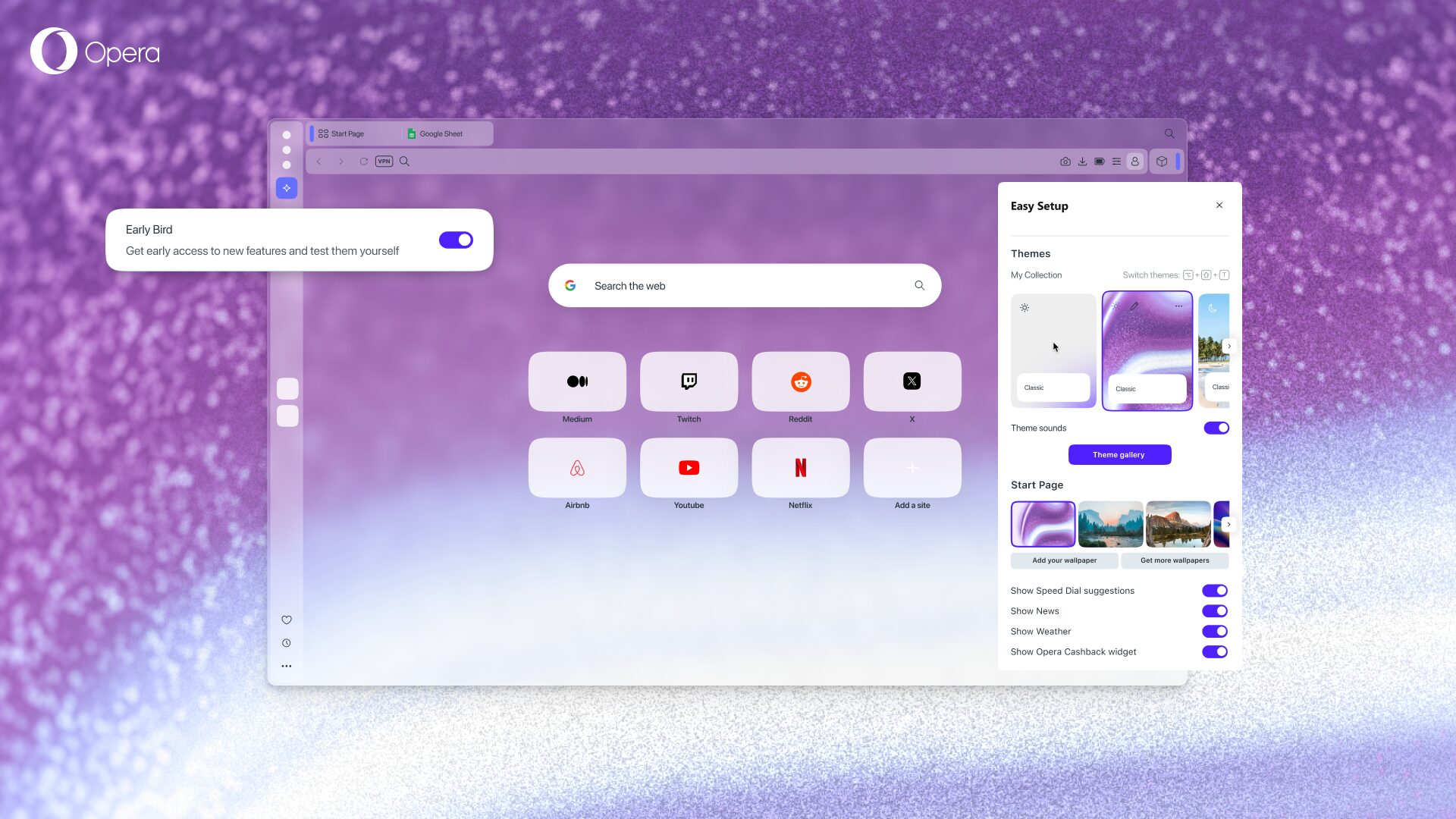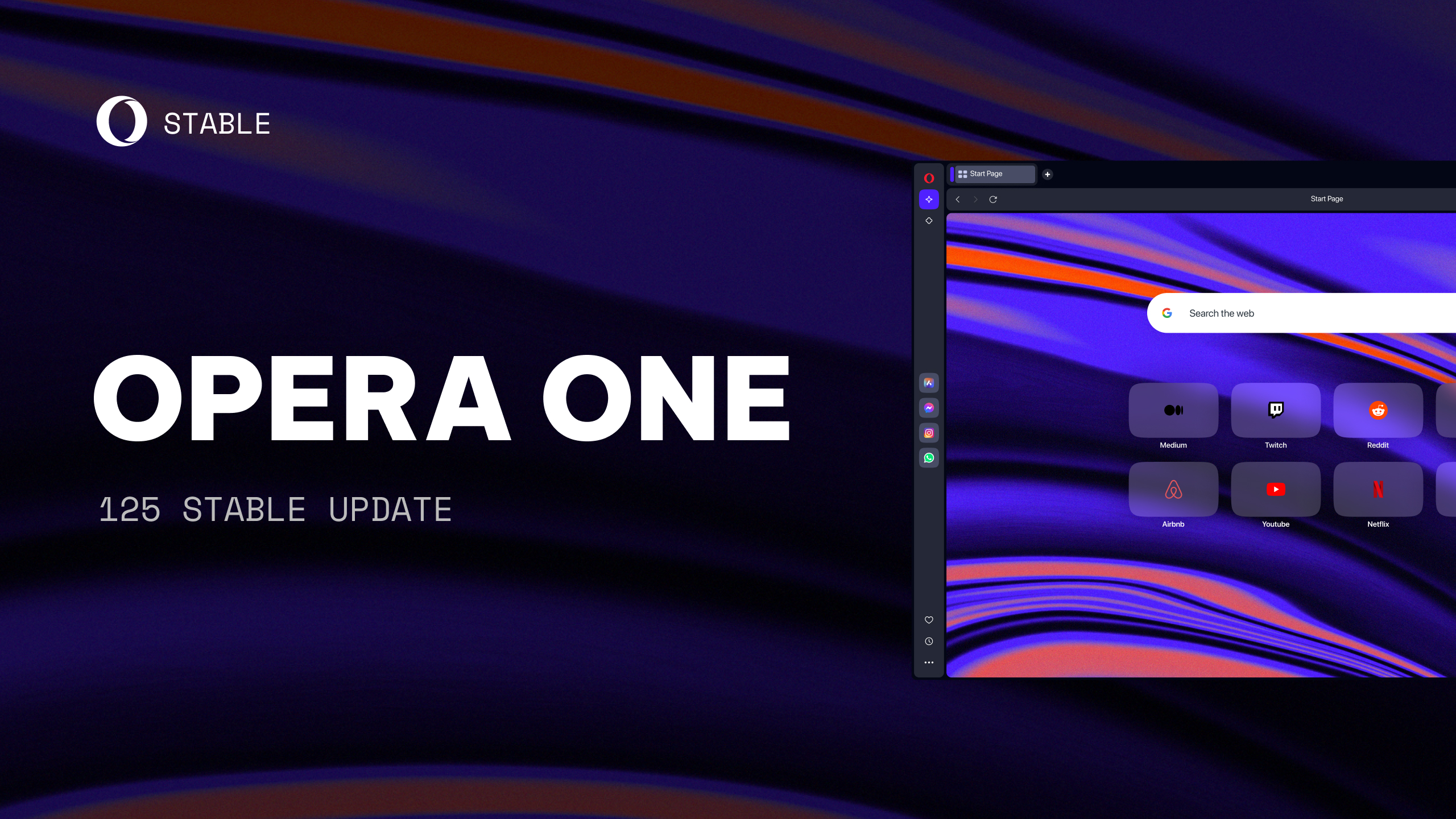Free VPN integrated in Opera for better online privacy
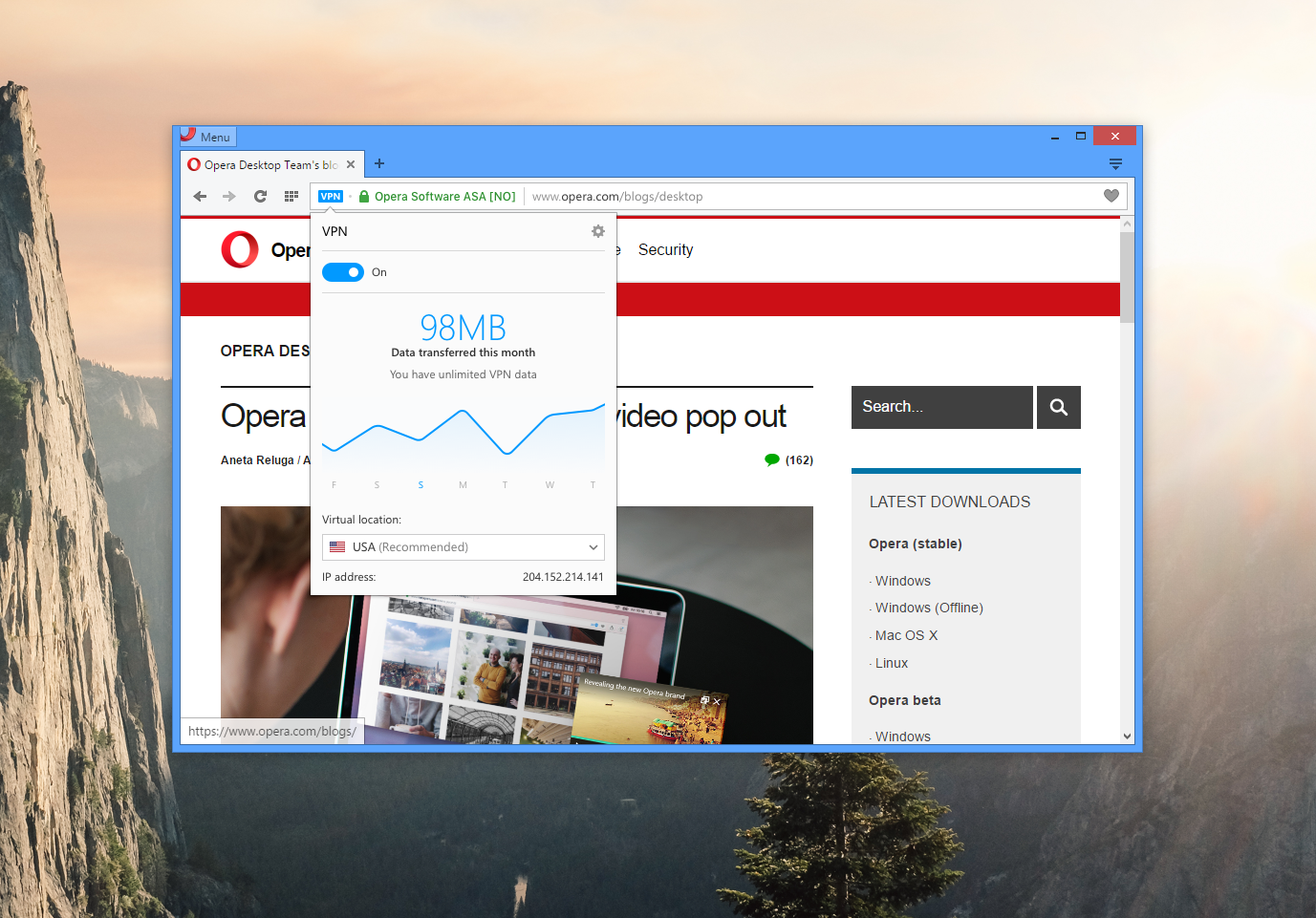
Today, we want to share with you another big thing that you will first see in the developer channel for Opera for computers.
We are the first major browser maker to integrate an unlimited and free VPN or virtual private network. Now, you don’t have to download VPN extensions or pay for VPN subscriptions to access blocked websites and to shield your browsing when on public Wi-Fi.
Why we are adding free VPN in Opera
Bringing this important privacy improvement marks another step in building a browser that matches up to people’s expectations in 2016. When you think about it, many popular options offered by desktop browsers today were invented (quite frequently by Opera) many years ago. The innovation energy in the industry has been recently so focused on mobile, even if the desktop is still thriving.
In January, we were reviewing our product plans, and we realized that people need new features in order to browse the web efficiently in 2016. It also became apparent to us that what people need are not the same features that were relevant for their browsers ten years ago. This is why we today have more engineers than ever before working on new features for our desktop browser.
So far we have the native ad blocker. And, we’re introducing another major feature in just a matter of a few weeks; a native, unlimited and free VPN client, right inside your browser!
Enhanced privacy online with Opera’s free VPN
According to Global Web Index*, more than half a billion people (24% of the world’s internet population) have tried or are currently using VPN services. According to the research, the primary reasons for people to use a VPN are:
– To access better entertainment content (38%)
– To keep anonymity while browsing (30%)
– To access restricted networks and sites in my country (28%)
– To access restricted sites at work (27%)
– To communicate with friends/family abroad (24%)
– To access restricted news websites in my country (22%)
According to the research, young people are leading the way when it comes to VPN usage, with almost one third of people between 16-34 having used a VPN.
Better than traditional VPNs
Until now, most VPN services and proxy servers have been limited and based on a paid subscription. With a free, unlimited, native VPN that just works out-of-the-box and doesn’t require any subscription, Opera wants to make VPNs available to everyone.
That’s why Opera’s built-in free VPN feature is easy to use. To activate it, Mac users just need to click the Opera menu, select “Preferences” and toggle the feature VPN on, while Windows and Linux users need to go to the “Privacy and Security” section in “Settings” and enable VPN there. A button will appear in the browser address field, from which the user can see and change location (more locations will appear later), check whether their IP is exposed and review statistics for their data used. It’s free and unlimited to use, yet it offers several must-have options available in paid VPNs, such as:
- Hide your IP address – Opera will replace your IP address with a virtual IP address, so it’s harder for sites to track your location and identify your computer. This means you can browse the web more privately.
- Unblocking of firewalls and websites – Many schools and workplaces block video-streaming sites, social networks and other services. By using a VPN you can access your favorite content, no matter where you are.
- Public Wi-Fi security – When you’re surfing the web on public Wi-Fi, intruders can easily sniff data. By using a VPN, you can improve the security of your personal information.
Let us know what you think
Download Opera 38 developer and give the free, unlimited VPN a try. BTW: beyond our native ad blocker and VPN, you can expect more exciting features to come very soon.
Other changes
Video pop out
This feature has been extensively described here. It is now present in developer, too. Enjoy!
Add your own photo as theme
Some time ago, we introduced the “Create your theme” option in the theme manager. It turned out, though, that the option was not visible enough for users. Now just go to Customize startpage and click ‘+’ button and use your own photos to create a theme.
Extension button visible on the Speed Dial side panel
All extension users will have the extension manager always handy. The extension icon is visible on side panel on the left side of the Speed Dial page.
Support for adding a personal ad blocker list
Our ad blocker now contains support for adding your own block lists. To add your own custom list file, head to Settings and click the ‘Custom Block Lists’ button in the ad-blocking section (note that ‘Show advanced settings’ from the ‘Browser’ panel must be enabled to see the button).
The lists have to be in EasyList-style format, and you can use existing lists such as the EasyList affiliate lists to ensure you get to block all that you want. As a reminder, Opera itself provides a block list based on the publicly available EasyList and EasyPrivacy.
Speed Dial improvements
Did you ever remove your speed dial accidentally? Now you won’t. You’ll notice three little dots on hover in place where close button used to be. It has the same content as context menu, so you can open, edit or remove speed dial.
Installation links:
- Opera developer for Windows
- Opera developer for Mac
- Opera developer for 32-bit Linux – deb file
- Opera developer for 64-bit Linux – deb file
- Opera developer for 32-bit Linux – RPM file
- Opera developer for 64-bit Linux – RPM file
Changelog: Full changelog link
* “VPNs Proxy Servers”, GWI Trends Q4 2015, 2015