Opera One gets Music Player access in the toolbar and adds user-requested updates
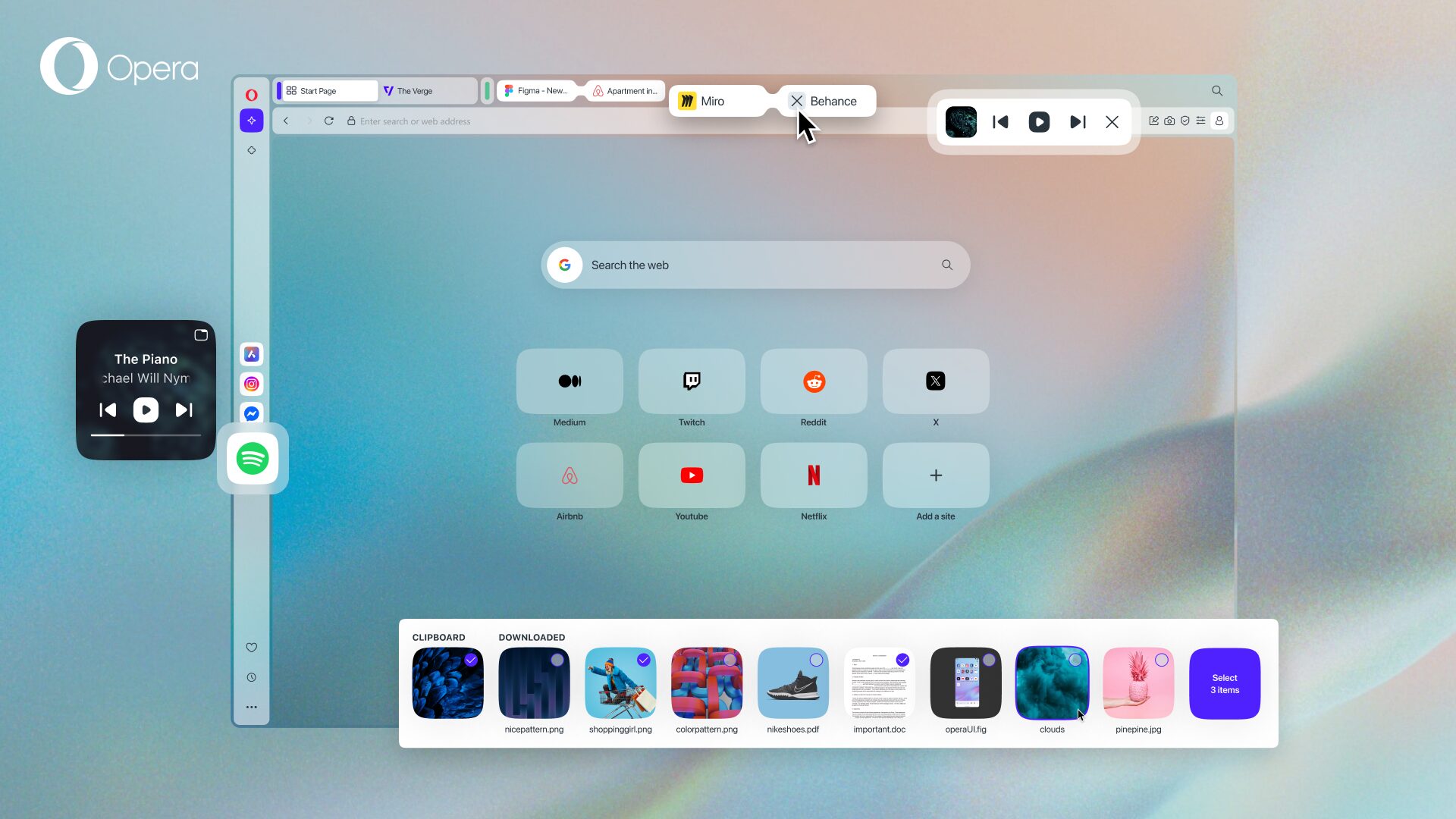
Today we’re bringing a few updates to Opera One R2 that have been specifically requested by our community. We’re adding an access point for Music Player in the toolbar, improving the Split Screen feature, and revamping the Easy Files system – which lets you instantly select the files you want when uploading.
Having been specially requested by countless Opera users, we know you’re going to be happy with what’s new, so let’s explore each of these updates individually.
- Music Player in the toolbar
- Split screen improvements
- Easy Files revamp
Move your Music Player to the toolbar
When we released Opera One R2 last year, we teased a small feature that ended up getting a major push for implementation by users. Did you happen to catch the teaser? It was a GIF showing Music Player being pinned to the toolbar of the browser – and it generated a lot of buzz, like in this post in the forum, and many comments underneath our blog.
Music Player gives you control of your music, allowing you to move the modular popout controls anywhere – even outside your browser. But what if you want to optimize screen space further? Well, now you can pin it to the toolbar, which gives you easy access while keeping it unobtrusive – this is particularly useful for those of you who, like us, spend a lot of time on your laptops and don’t have extra screen space to spare.
There are two ways to pin Music Player to your toolbar:
- The first is clicking the new pin to toolbar button in the top-right corner of Music Player’s controls – it’s as easy as that.
- The second is by clicking the same button in Music Player’s sidebar panel. Just click Music Player in the sidebar, and you’ll see the pin to toolbar button up top.
Additionally, we’ve made Music Player just a perfect amount bigger and added a progress bar on what you’re playing – making it easier to control what you’re listening to.
New ways to exit Split Screen
Being able to split your screen between two tabs is definitely one of the most powerful tools for productivity within the Opera browser. After introducing this feature with the Opera One R2 launch, you gave us a lot of appreciation, along with suggestions on making it easier to close Split Screen.
Previously, closing Split Screen required selecting the three dots between the two tabs and clicking Exit Split Screen. You can still exit Split Screen this way, but after reading your comments asking for a more visible button with less steps, we’ve added a simpler way to do it.
- Now, to exit Split Screen you only need to click the vertical line between the joined tabs. That’s it. The tabs will be separated and you’ll have exited Split Screen in just one click.
- The other new method for exiting Split Screen is to just click the X on one of your joined tabs. This will close that tab completely, leaving the other on its own, so it’s useful for when you’ve finished what you’re doing.
Formerly, it wasn’t possible to close just one of the tabs that were in Split Screen mode – you needed to exit Split Screen and then close it. Your feedback was very clear about this, which is why we’ve added the X button when you hover over your joined tabs.
Easy Files revamped
With this update we’ve also revamped the Easy Files feature. Not only did we give it a much-needed visual update that matches the modular design philosophy introduced with Opera One, but also added some quality-of-life improvements to the way it works.
Now, when you go to attach and upload a file, instead of a pop-up menu, Easy Files will appear as a new module at the bottom of your screen. If you’re uploading something to Aria, Opera’s AI, Easy Files will appear at the bottom of the Aria interface. In addition, you’ll see more files appear at once, have direct access to your clipboard, and be able to select multiple files.
Easy Files is a simple yet very clever feature that makes your life easier – hence the name – and we’re aware that some have tried unsuccessfully to find it elsewhere. That’s why we’re showing Easy Files some love by upgrading it to the modular design philosophy that has shaped Opera One.
If you don’t know what we’re talking about, we first released Easy Files in 2020. This feature makes it easy to attach and upload files from your computer by showing you the most recently downloaded files as well as what you have copied to your clipboard. Easy Files used to work by showing a pop-up menu with the most recent files you had – but thanks to your feedback and suggestions, it’s been upgraded.
Get clever features with Opera One
We’re constantly reviewing your feedback and considering it in our development workflow. It’s why we recently integrated new apps you requested, and it’s the driving force behind this update. On behalf of everyone at Opera, thank you for your feedback in the forums, the blog comments, and social media – we’re listening, so please keep it coming!
Download Opera today and enjoy the clever features that make your life easier while browsing.














