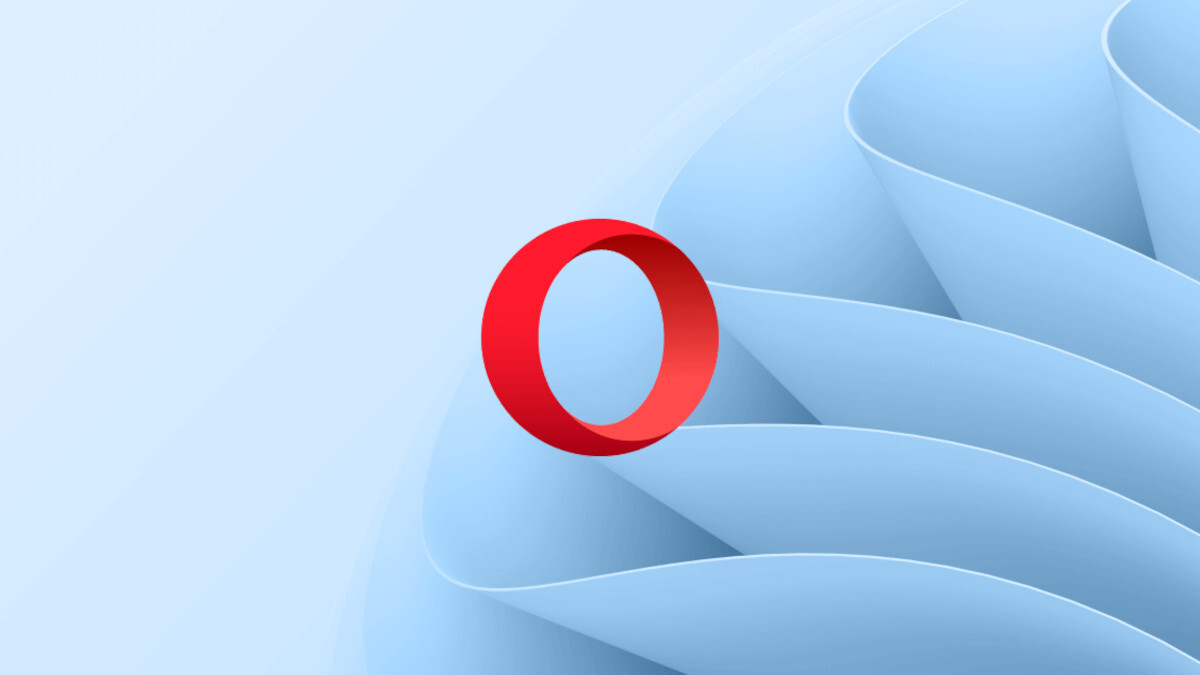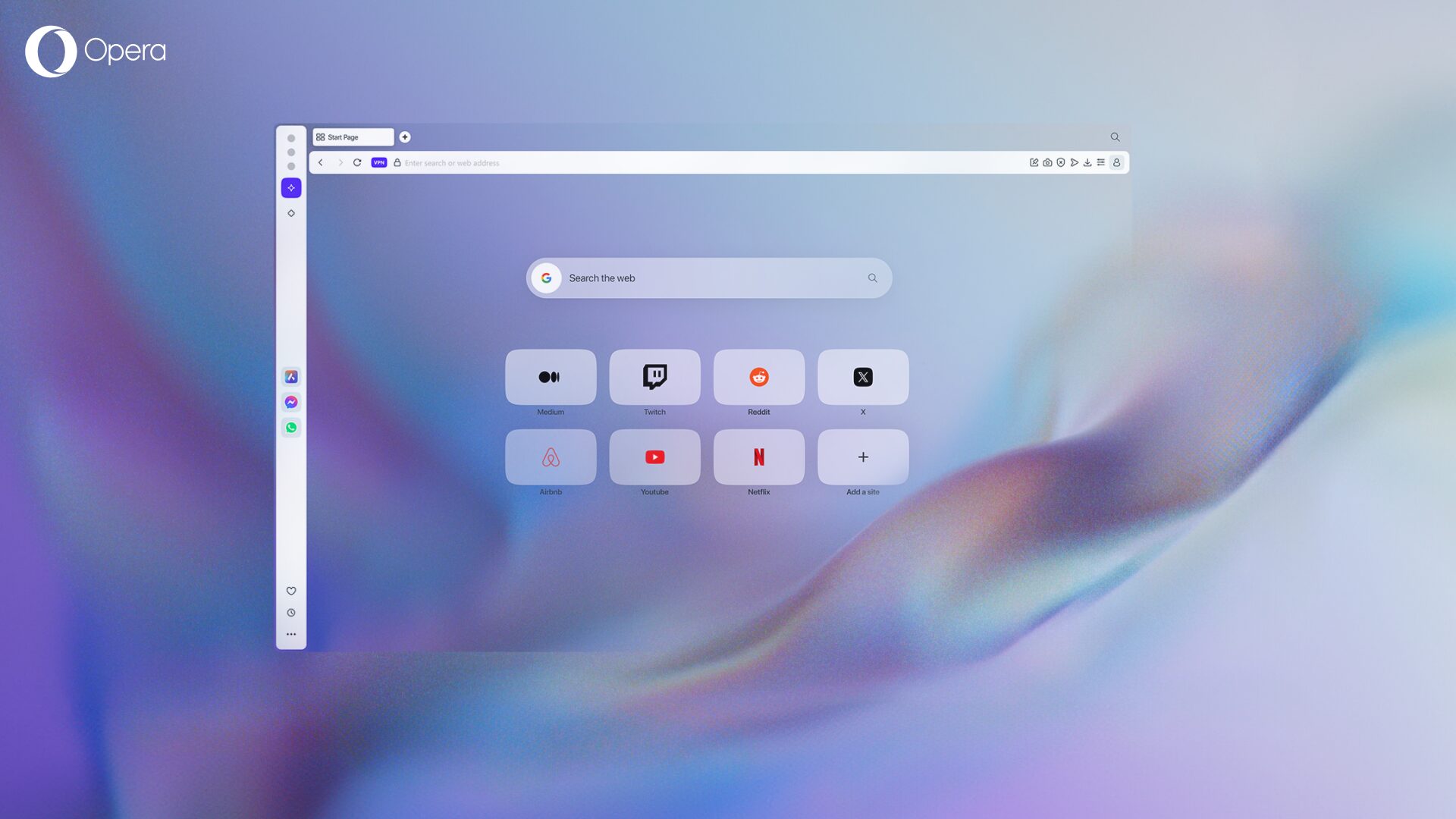How to browse anonymously: 5 simple tips to shield your privacy

Wondering how to browse anonymously? There is no silver bullet solution that will make you fully invisible on the web. However, you can gain some more privacy with these tips:
Browse through web-based proxies
This is the most basic way to anonymize yourself a bit on the web. A proxy server works as an intermediary between your local network and ‘the big internet’. Web-based proxies all work in a similar way: navigate to the webpage of the proxy and type the URL of the site you want to visit. A lot of these services are free, but they are far from perfect. The privacy protection is quite variable, sites might take a long time to load, you might see ads, some of the page functionality may be disabled by the proxy, etc.
Use a VPN solution
A VPN (Virtual Private Network) offers more advanced and reliable privacy protection. For example, a VPN will replace your IP address with a virtual one, so it’s harder for sites to track your location and identify your computer or mobile device.
Now, a free VPN feature is built into the Opera browser, and it works out of the box without registration or additional steps for setup. If you’re looking for a mobile VPN solution to browse anonymously, try Opera VPN apps for iOS and Android.

Browse in private windows
A VPN may be able to hide your IP address from the website, but if you have previously visited the website without using a VPN and without disabling cookies or Web storage, then the website may have already identified your true IP address and stored it in a cookie, local storage, or various types of local cache.
Bear in mind that private windows aren’t wired to hide you from websites. Private windows are designed to hide your browsing habits from other trusted users of your computer, but by using a private window, you tell the browser not to use any of your old cookies, cache and local storage. This means that the website has fewer ways to identify you from your previous visits. Private browsing is built into Opera for computers, iOS, Android and Opera Mini, available through the menu or tabs management.
‘Do not track’ setting in the browser
Most sites track your behavior while you visit them. If you would like to prevent this, you can get your browser to send a ‘Do not track’ request to the sites you visit. Some countries have Do Not Track legislation protecting these requests. However, there is no guarantee that every single site on the web will respect this requirement.
All the major browsers support this. In Opera for computers, there is a special checkbox: Send a ‘Do Not Track’ request with your browsing traffic in the Privacy & security settings.
Block third-party cookies
Cookies are small, harmless files saved to your computer by websites to remember your preferences. However, it’s quite common for some online advertisers to use cookies to track your browsing behavior and then show you tailored ads. Often, this works through third-party cookies – i.e., cookies set by a website different from the one you’re viewing. In Opera, there’s an option to Block third-party cookies in the Privacy & security settings.
You can read more about cookies and their impact on privacy in one of my previous articles.
Do you have some other privacy tips to add to this list?