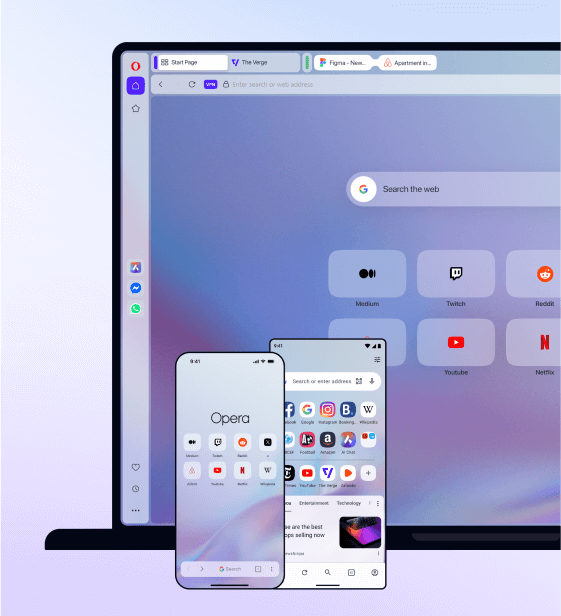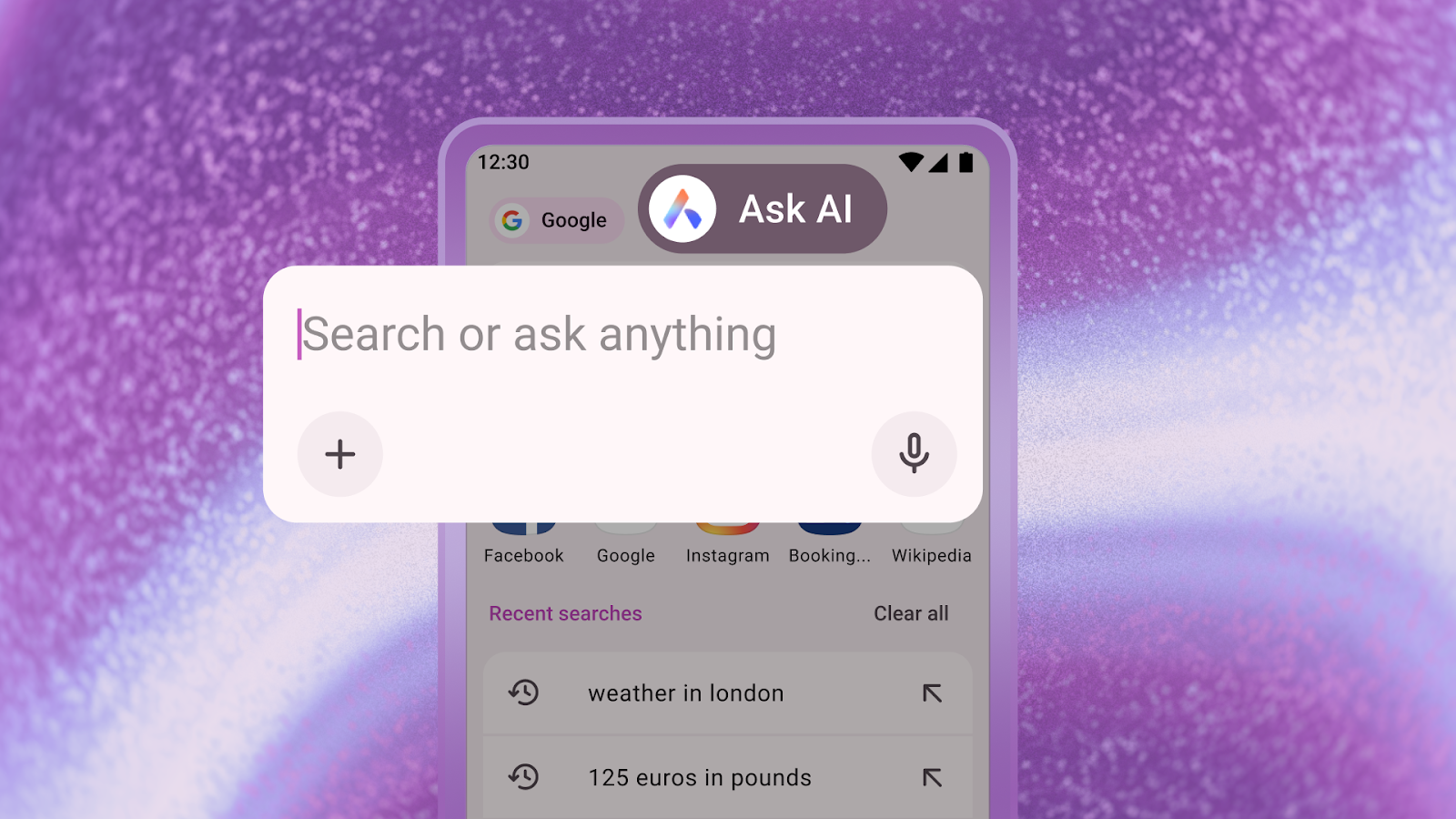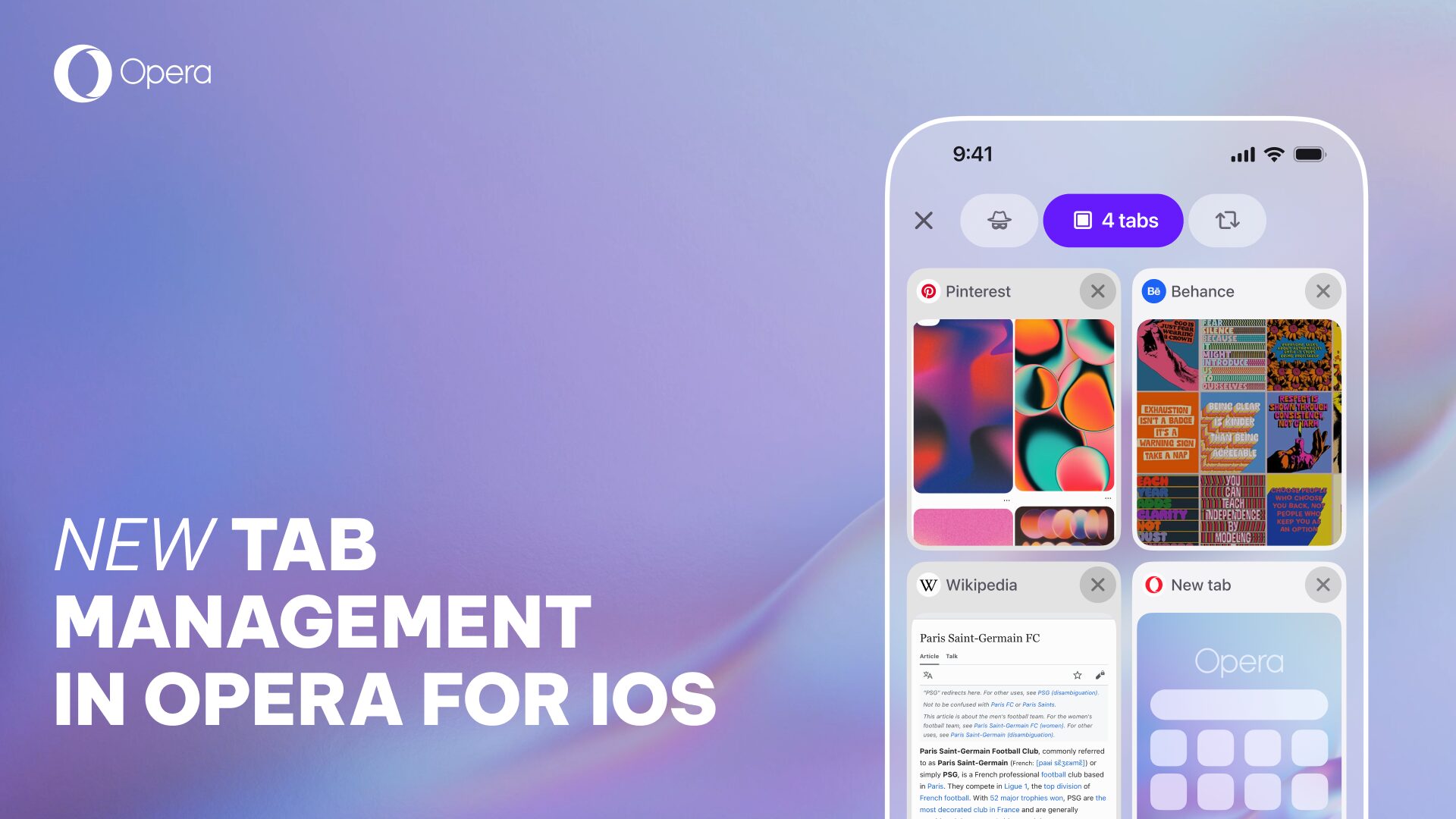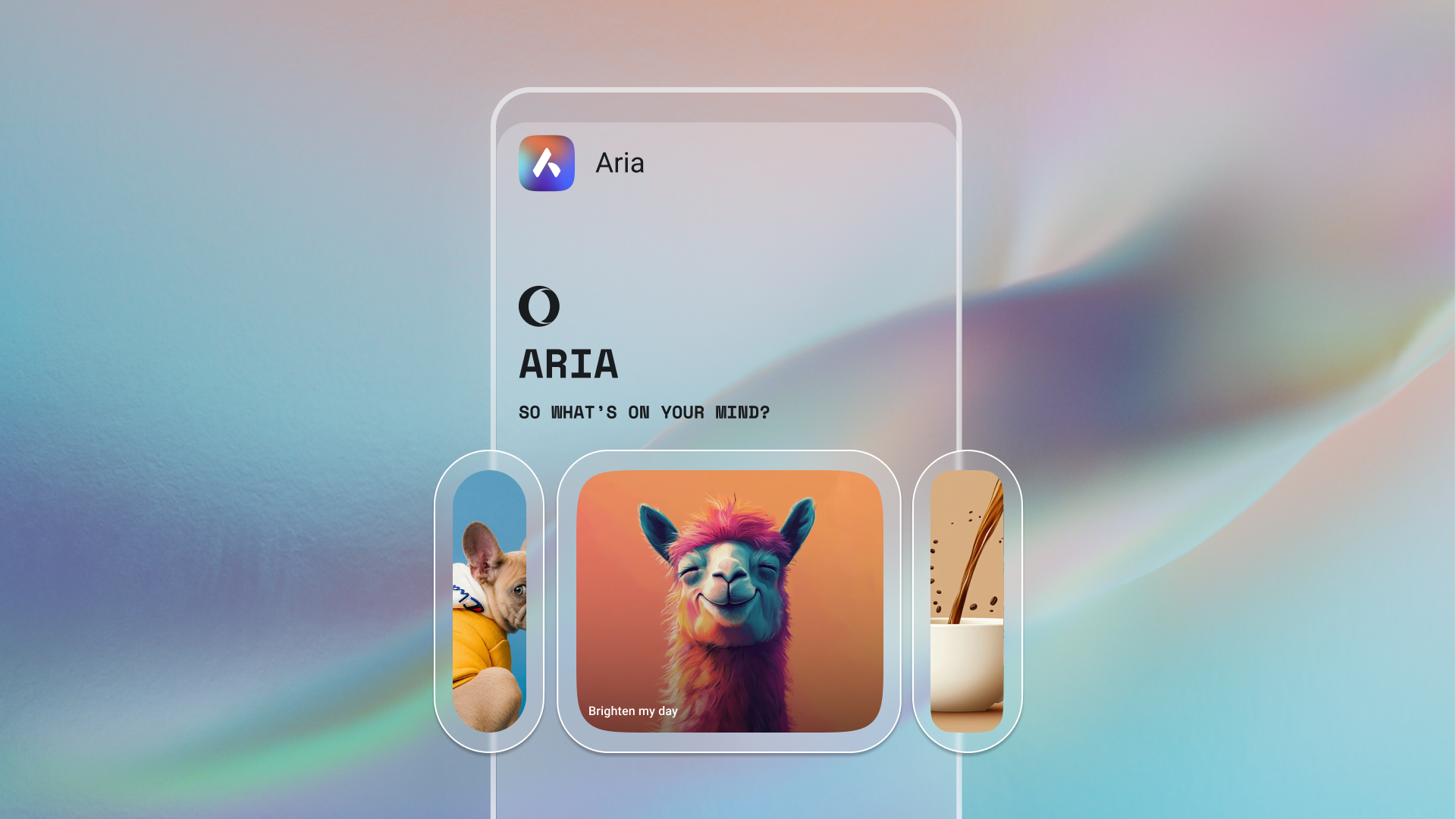Opera 30 for Android, now with synced Speed Dials and more

We’re happy to release another update of Opera for Android today! This version supports more sync services, better text selection and long-press menus, and stability updates.
Synced Speed Dials
In this release, we added support for syncing your Speed Dials between devices. Just sign in to your Opera account and click the computer-with-arrows icon at the bottom of Speed Dial. You’ll see your Speed Dial start page items from Opera browsers you’ve signed in with, for example on your computer or other Android devices.
You can import individual synced Speed Dial items to your browser’s own Speed Dial. Long-press a tile and select Import. If you want to import a whole Speed Dial set, tap the three dots in the top-right corner and choose Import all.
And, of course, you can check your Android’s Speed Dial entries in Opera for computers. Click Other Speed Dials in the bookmark manager’s sidebar to see them.
Native text selection and context menus
We replaced our custom context menus (the long-press menu) with native ones and made text selection native, as well. Since a picture is worth a thousand words, here’s two before-and-after screenshots of the comparing Opera 29 with Opera 30:
More stability
As a bonus, we worked hard to clean up some code related to page navigation, which has resulted in improved stability. Simply put, this means you’ll see many less “Oops” cat images (ie. our crash page).
Happy browsing!
Get Opera for Android from Google Play or from our website. And, let us know what you think!