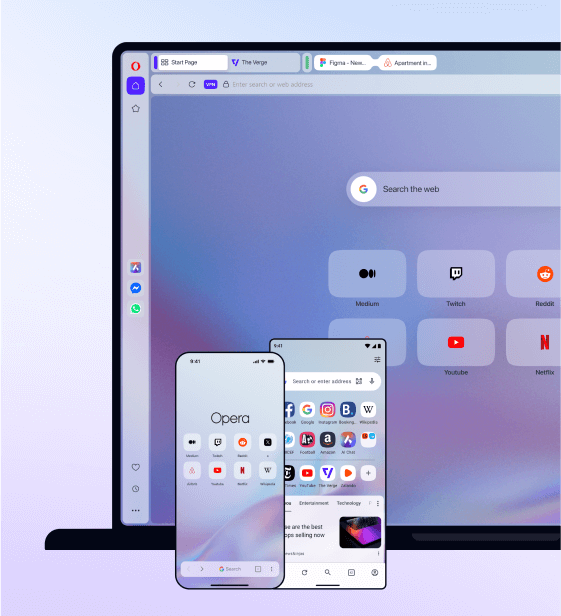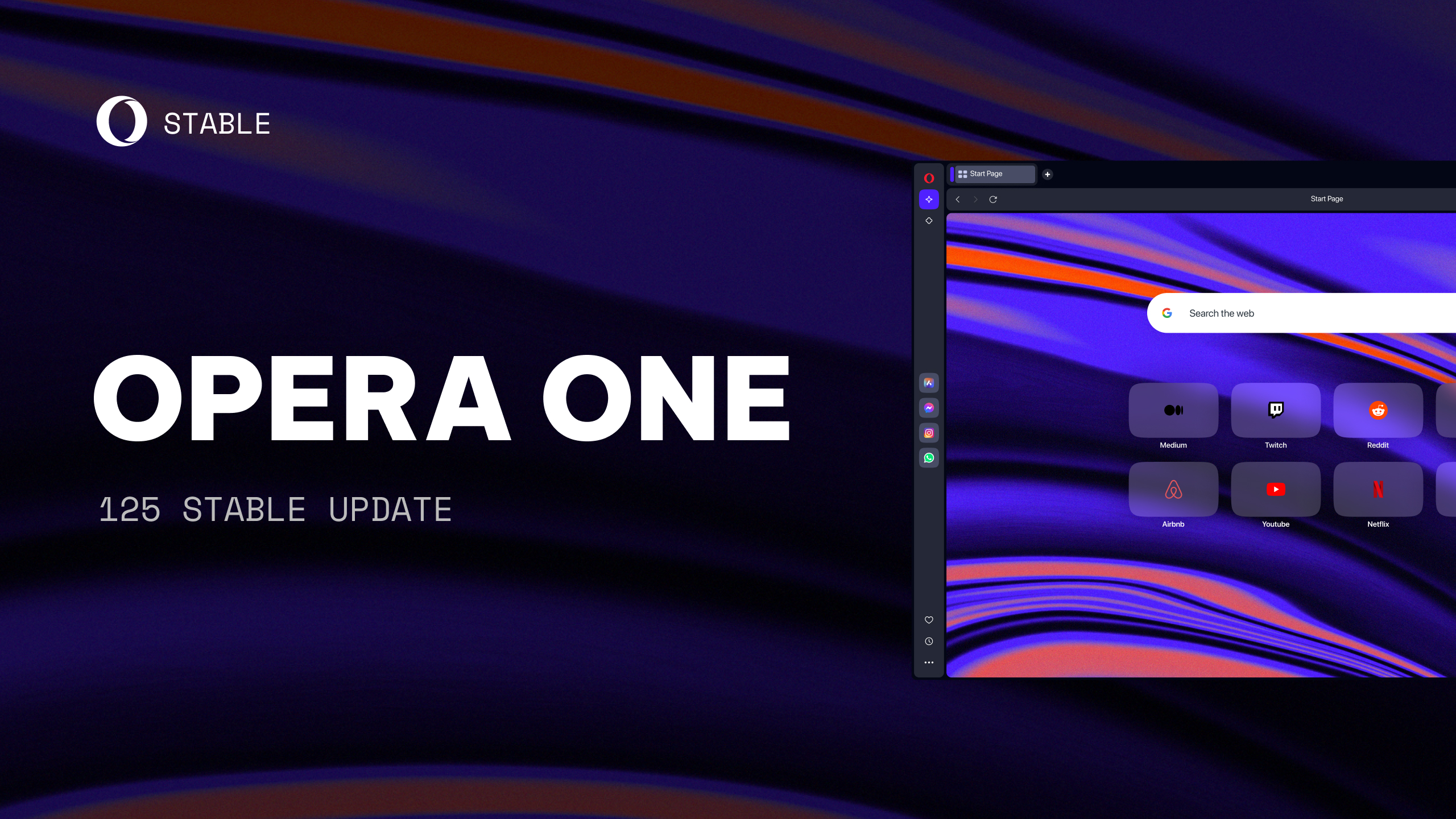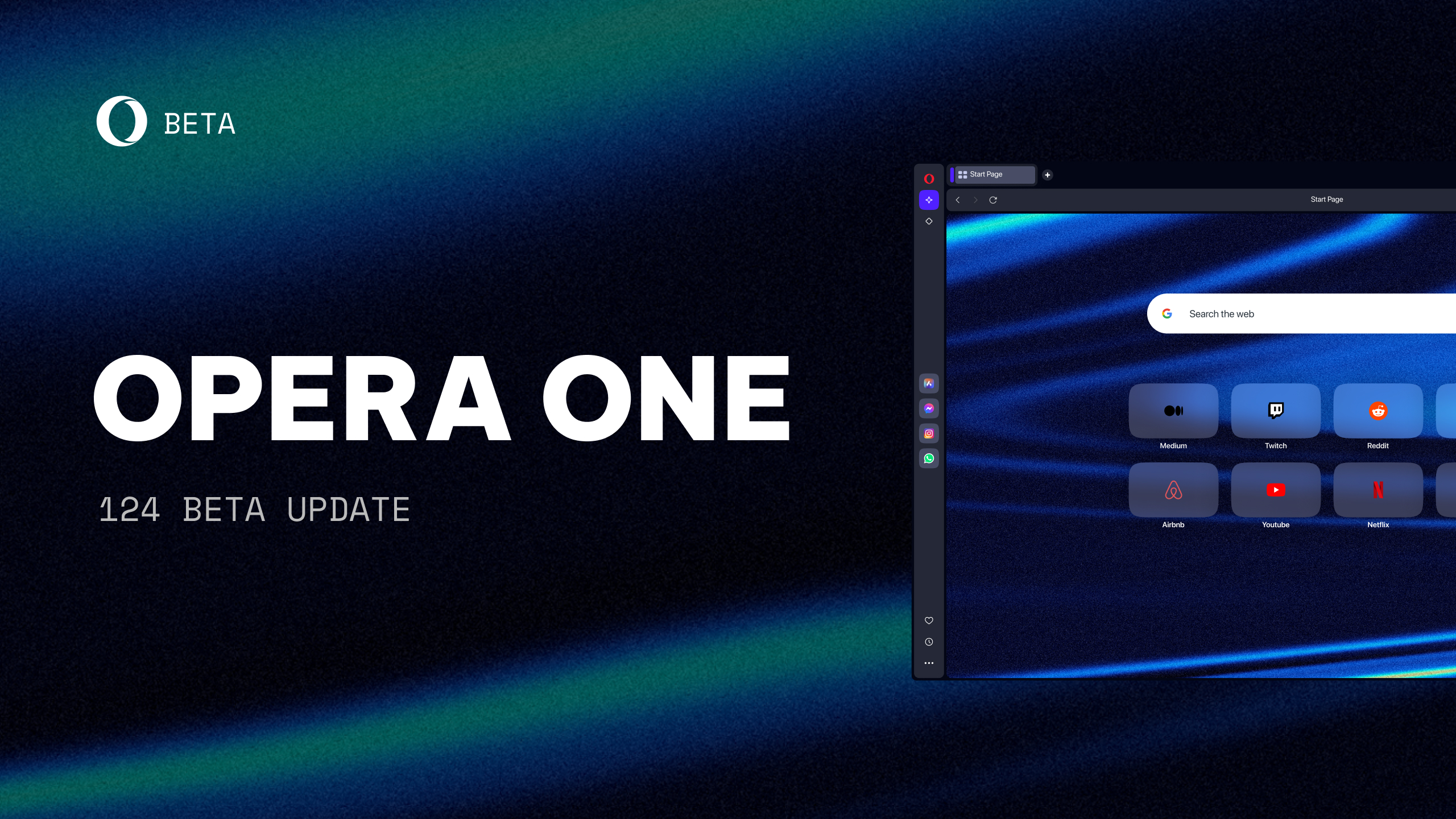Opera 54 introduces news articles on Speed Dial and a simplified browser restoration page
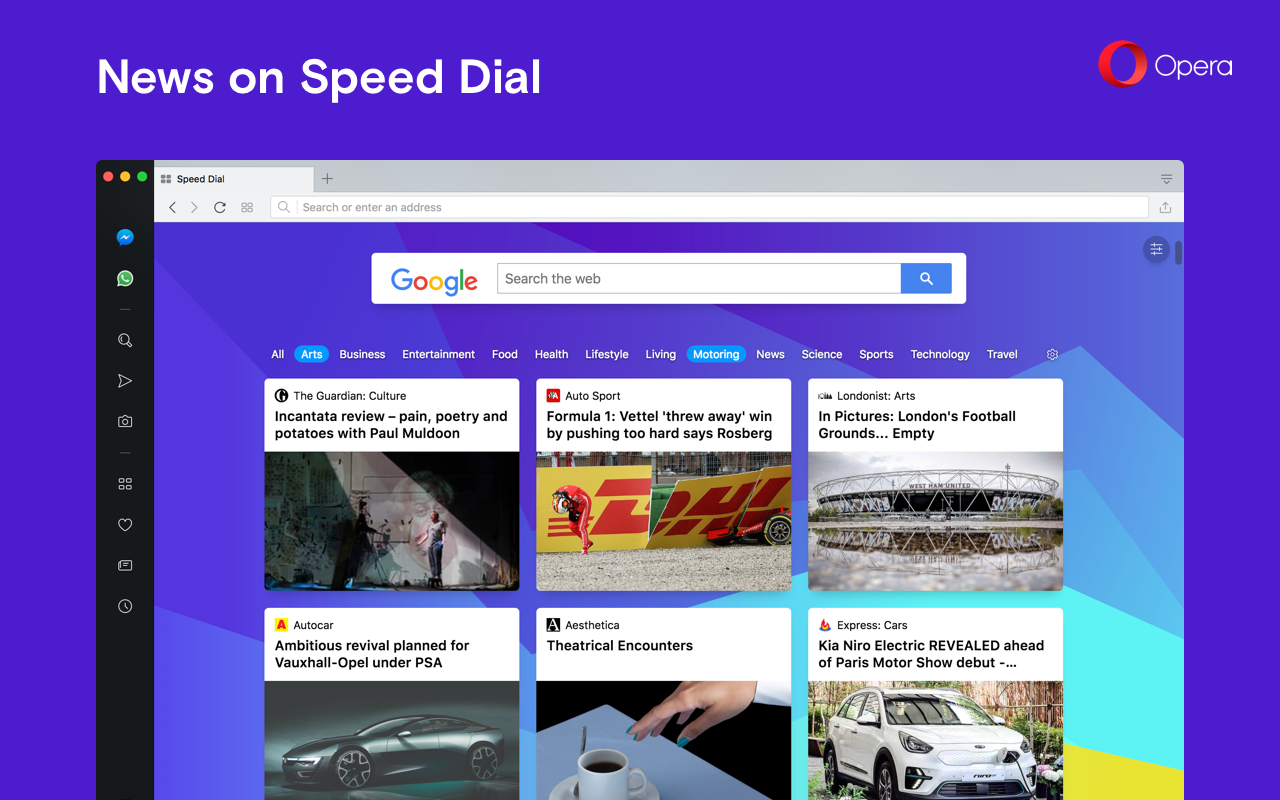
Opera 54 arrives to the stable build today with News on Speed Dial, a feature which delivers the latest headlines from the countries and languages of your choice, directly to your browser’s start page.
Plus, a new menu page, called Update and Recovery, has been added to help simplify the browser update and recovery processes.
Please continue reading to learn more:

News on Speed Dial
Catching up on the latest global and local news has just become easier. Thanks to News on Speed Dial, fifty news articles will be shown below your regular Speed Dial folders. Clicking on an article will open the story in a new tab. You can read the news in languages of your choosing.
Multiple categories can be selected to filter the content you wish to see on your Speed Dial. Categories include arts, business, entertainment, food, health, lifestyle, living, motoring, news, science, sports, technology and travel. More than 40 country and language sources are available, and you can also select more than one to receive a variety of news content.
Selecting categories, countries and languages can be done from the top menu bar above the news articles in Speed Dial.
For a more personalized news feed, go to the Personal News page that is accessible from the sidebar in Opera’s start page. This news feature, introduced with Opera 39, allows you to customize individual web sources and pages in addition to languages and countries.
For more news content options in Opera, go to Settings (Preferences on Mac).
Update and Recovery section in the menu
Updating and recovering your browser and its settings have been made more visible and easier to access with the new Update and Recovery menu page. To go to this page, click on the O Menu button (for Windows or Linux users) or click Opera in the menu bar (for Mac users).

You can see the current version number of your browser under Update. Click the Check for update button in this menu to have Opera scan for a new version of the browser. If a new version is available, an Update button will appear.
From time to time, Opera may slow down because it is cluttered with too much browsing data. Also, you may have unknowingly changed some settings, which can affect your browsing experience. Resetting your browser may help you fix these issues.
In the past, users had to perform a number of tasks to retain and restore preferences before a browser reset. With a single click of a button, you can start Opera anew while keeping the important stuff.
Click the Recovery… button to choose a reset option:
- Keep my data and only reset Opera settings – This will change your search engines to their default (most likely Google), remove pinned tabs, disable extensions and clear temporary data such as cookies. Your bookmarks, history and saved passwords will not be cleared.
- Reset all your data and Opera settings – Both the settings in Opera and your browsing data will be reset and cleared, giving you a completely clean Opera.


Opera 54 includes Chromium version 67.0.3396.87.
Review the developmental life cycle of Opera 54 in the changelog.
Installation links:
- Opera Stable for Windows
- Opera Stable for macOS
- Opera Stable for Linux – deb packages
- Opera Stable for Linux – RPM packages