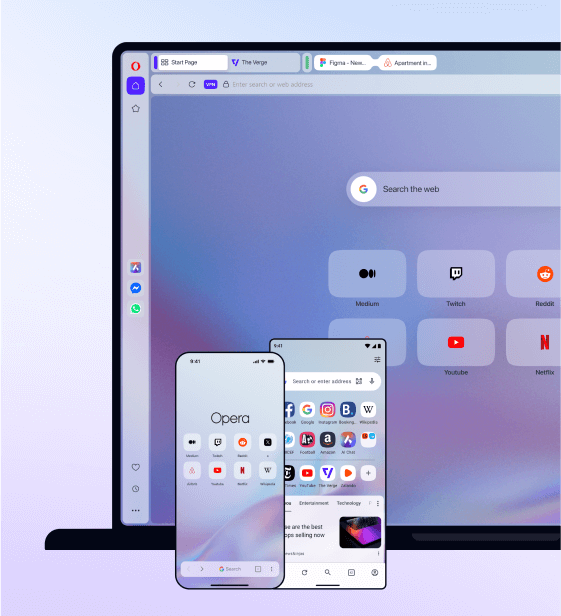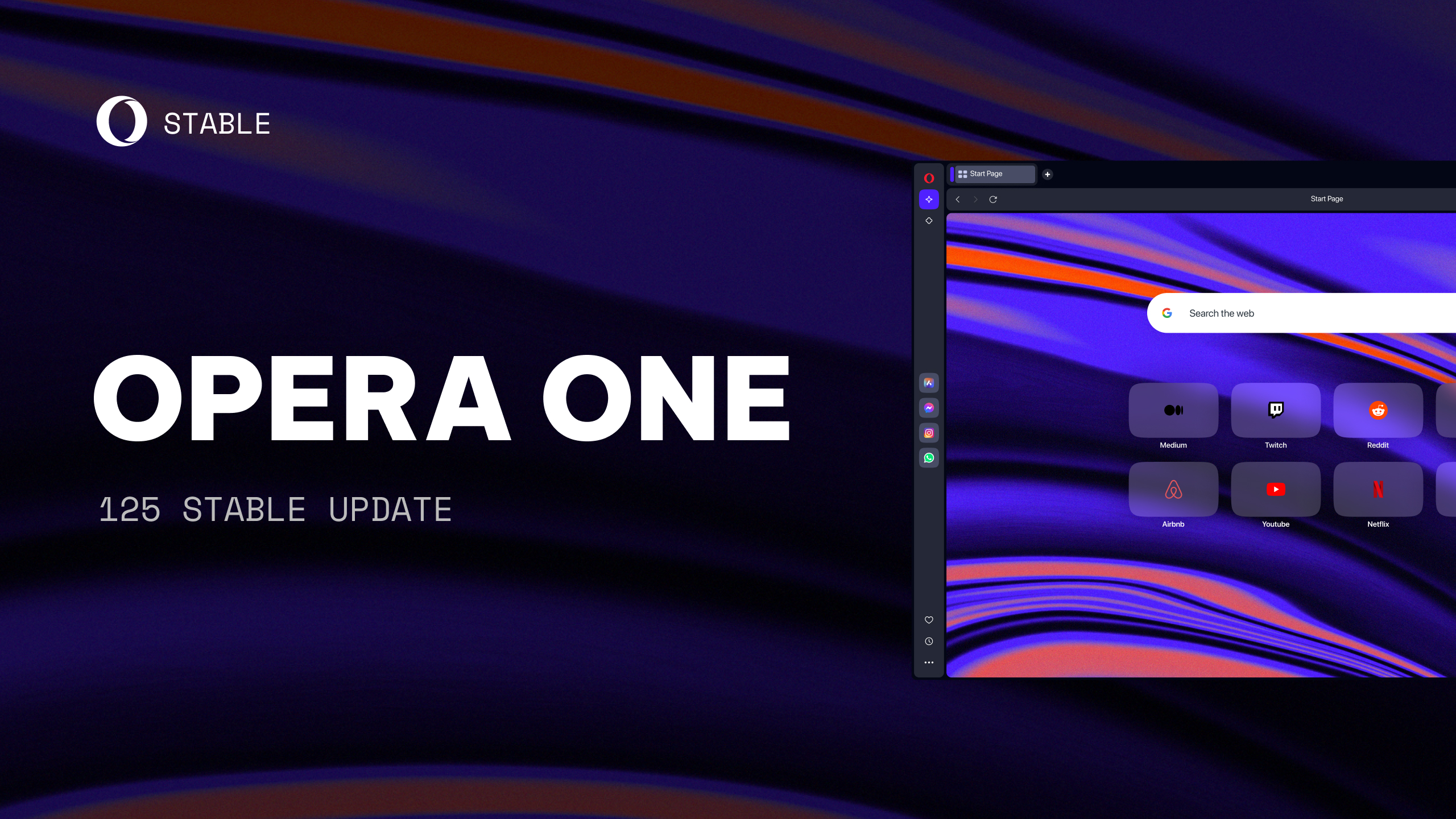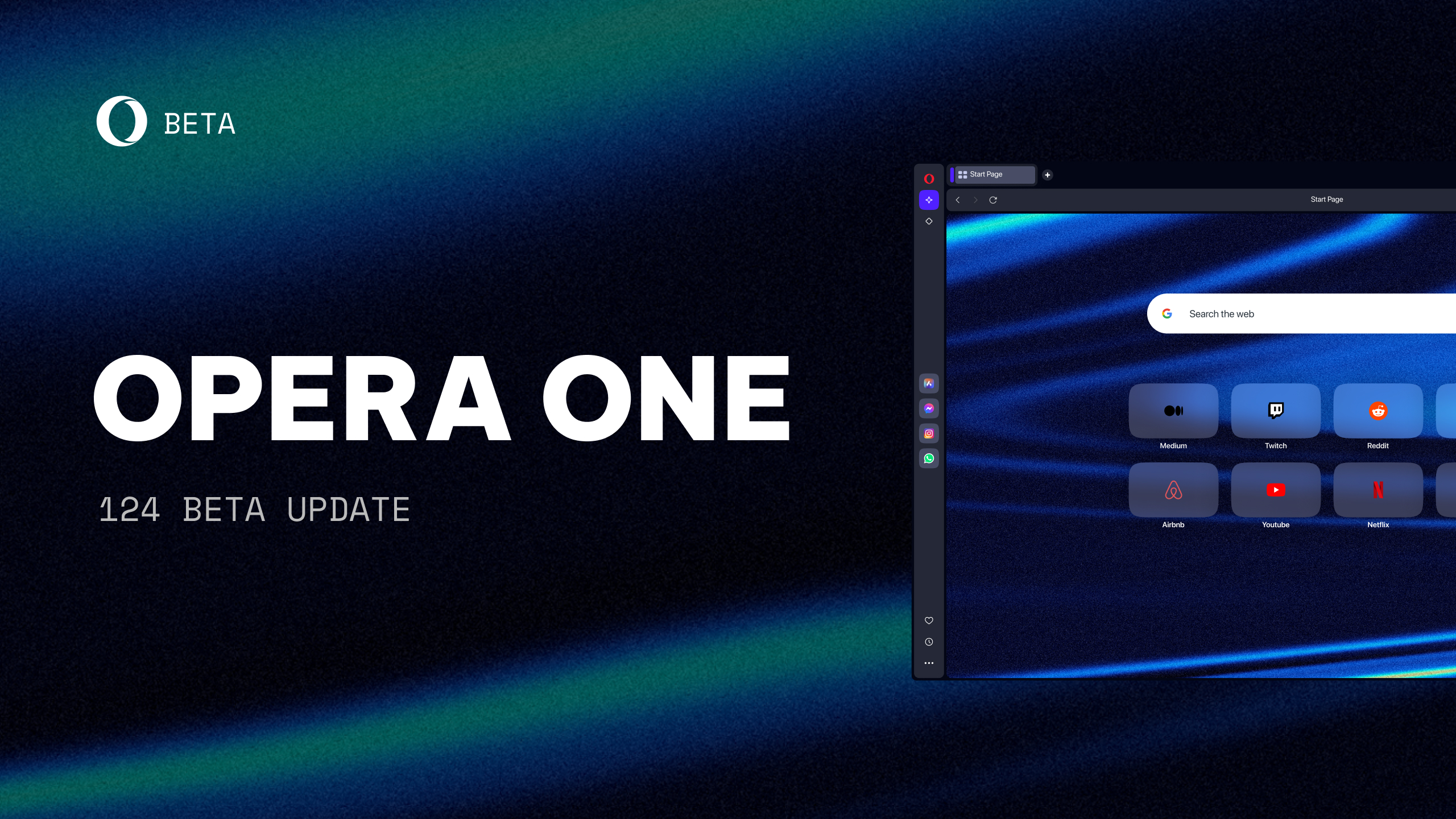Opera 49 adds snapshot tool with editing tools
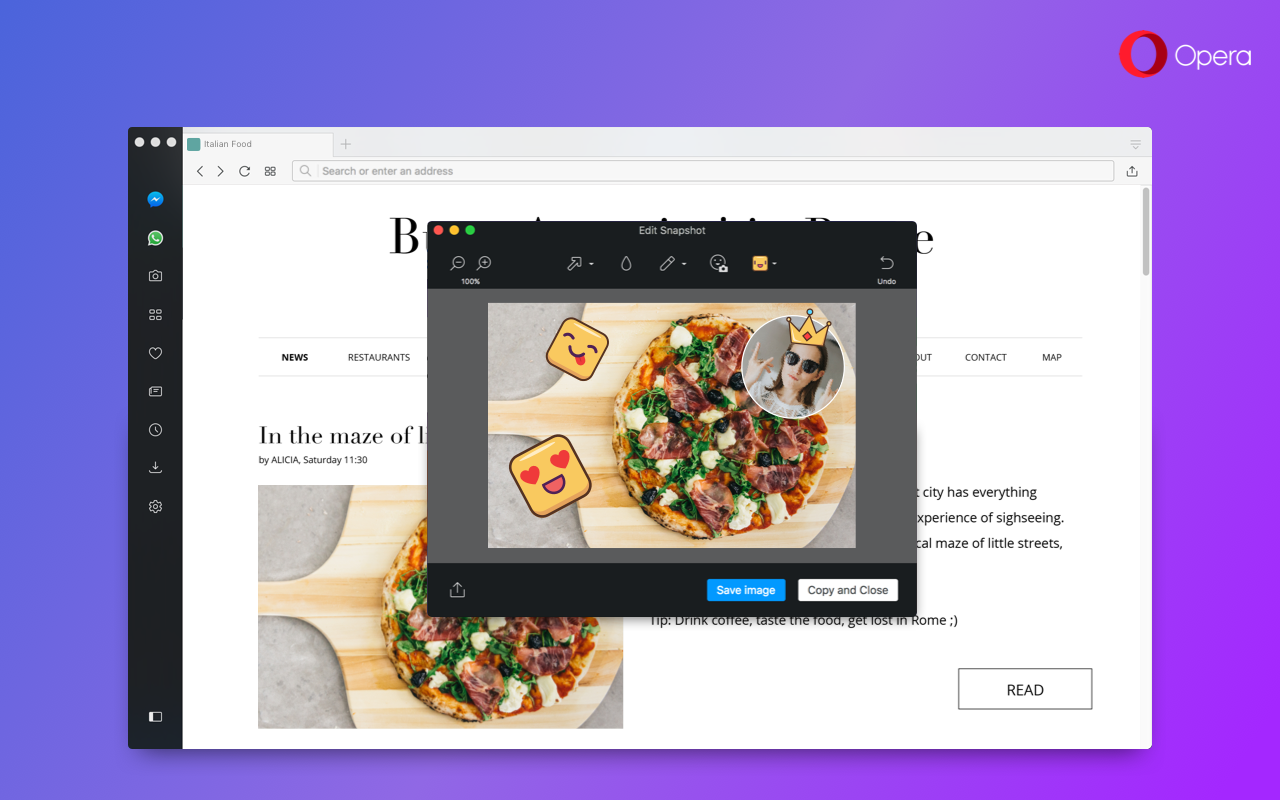
Hi,
Opera 49 has arrived with a collection of improvements and upgrades to several of our browser features.

The snapshot feature now comes with editing tools and selfie mode to help personalize your sharing of the web. VK Messenger signs on to the list of integrated sidebar messengers and we’ve added five new currencies for the currency converter.
Today’s release also offers new customization options, including extensions rearrangement and an Easy Setup mode for quick browser adjustments. Private mode, the O-Menu and your History panel all received improvements.
To top it off, Opera 49 welcomes a direct VR Player and the browser has been sharpened to look its best on HiDPI screens.
Create, edit and send the perfect screenshot
We love to find new things on the Internet, but for the past 20 years, when wanting to share content with our friends, we could only send links and print screen dumps. Earlier in the year, we embarked to change this when we released our concept browser.
Continuing our mission of reimagining what a web browser should be capable of, Opera 49 offers a snapshot tool with editing features, including a selfie camera, to help you add raw emotion to your screenshot. Capture any part of the web and add your own flare to let your friends know exactly how you feel about that new film, or how excited you are for your holiday in Rome.
How to use Opera’s snapshot tool
You can launch snapshot either directly from the sidebar via the camera icon or by hitting Ctrl + Shift + 5 (⌘ + ⇧ + 5 on macOS). An adjustable frame will appear on your screen where you can frame exactly what you want before hitting “Capture” to snap your screenshot. If you wish to quickly snap a full web view screenshot, simply click “Capture Full Screen”.
Once snapped, editing tools – including pencil, arrow, blur, zoom, emojis and a selfie camera – will appear at the top. When finished, click “Copy and Close” to send your screenshot to your clipboard (you can also hit Ctrl + C from your keyboard). You may also save the screenshot to your system as a .png file.
VR player
Opera became the first browser to provide support for 360-degree videos to be played directly into virtual reality headsets. Owners of HTC Vive, Oculus Rift and other OpenVR-compatible devices can now easily view the quickly-growing library of awesome 360-degree content.
In order to contribute to the 360-degree content in the web, we partnered with 360 Labs, a world-class production company specializing in immersive, panoramic photography and video. Check out how great their video looks in our VR 360 Player!
Opera’s VR 360 Player will automatically detect an installed VR headset. When a user browses to a video, the “Watch in VR” button will appear on the top (next to the video pop out button). One simple click will engulf the viewer into the 360-degree world offered by the video. Plus, you will not need a mouse or keyboard to look around in the video. Simply turn your head in the direction you want to look.
Opera’s VR playback system will not only support 360-degree videos but standard videos as well. You can launch any of your favorite 2D movies or standard 180-degree videos through your headset, creating an awesome, personal movie theater experience.
VK Messenger joins built-in sidebar communicators
When you’ve finished creating the perfect screenshot, send it to a friend in one of four integrated sidebar messengers. VK Messenger joins the party started by Facebook Messenger, WhatsApp and Telegram.

Since being unveiled in Opera 45, Opera’s integrated sidebar messengers have made chatting and browsing simultaneously a breeze. No longer will you have to keep your messengers in a separate tab, having to return to that particular tab when wanting to keep a conversation flowing.
For each messenger, simply log in to begin chatting. You will be notified by a new message with a notification badge over the messenger icon. Using the shortcut Ctrl + Shift + M (⌘ + ⇧ + M on macOS) will cycle through all opened messengers while surfing the web.
You can pin the sidebar to your browser so that it is accessible in every tab as you browse. From the Speed Dial, click the slider found at the bottom of the sidebar to pin it to your browser. Your new Easy Setup panel, explained below, offers the choice to pin or unpin the sidebar. You can also go to Settings (Preferences on macOS) > Browser > Sidebar to turn off notification badges for your messengers.
Easy Setup
Easy Setup takes over for the previously labeled “Customize Start Page” panel found in the top-right corner of the Speed Dial. Along with its redesigned layout, Easy Setup is an all-in-one panel to help first-time users set up their Opera browser while providing seasoned veterans a shortcut to commonly-configured features.
Inside Easy Setup are switches to help customize how your Opera browser will look with themes, wallpapers, bookmark and sidebar options and more. You’ll be able to tailor our top features including ad blocker, configure download locations, manage browsing data and import bookmarks. If you are switching from another browser, Easy Setup makes it simple to import bookmarks and data from your old browser while making Opera your new default browser.

A link to the full settings page is at the bottom of the panel.
Five new currencies for currency converter
The search pop-up tool has been a staple of Opera’s features since the 39th edition of the browser. The utility tool allows you to highlight text from any web page to begin a new search with your default search engine or to copy the text to your clipboard.

We have enhanced this tool with a number of convenient features. The search pop-up tool can convert currencies, units of measurement and time zones to a form that is familiar to you when you highlight them.
The search pop-up tool can currently convert 32 units of measurements, 14 time zones and now 37 currencies. The five new currencies added to the original 32 are:
- Ukrainian hryvnia (UAH, ₴)
- Kazakhstani tenge (KZT, ₸)
- Georgian lari (GEL, ლ, ₾)
- Egyptian pound (EGP, E£)
- Belarusian ruble (BYN)
The currencies are converted to the currency of your choosing. Go to Settings (Preferences in macOS) > Browser > User interface and select from one of 37 available currencies in the dropdown menu next to the “On text selection convert currency to” dialogue.
Any value that is converted can be copied to your clipboard by hovering your mouse over the converted value and clicking the revealed “Copy” button.
Rearrange your extensions
Your extension icons, placed to the right of the combined search and address bar, can be rearranged. Done similarly as rearranging your tabs, you can click and drag your extensions in any order you please.
By default, your extensions are ordered from left to right based on their installation date. You can shop for extensions in our add-ons market. To manage your extension settings, click the box icon found in the sidebar.

Refined private mode
We have altered the appearance of the private mode browsing window for the Windows and Linux platforms. The private window now closer resembles the regular light theme mode of Opera with an appropriately matched dark address bar. We feel this alteration should cause less eyestrain, as was reported by our users.

O-Menu and History panel improvements
In Opera 48, we reorganized the O-Menu to make it cleaner and more contextual and added the list of recently closed tabs and windows to the History menu item.
For Windows and Linux users, your browsing history across multiple windows is recorded into a single place. With this “global” history, you can close a tab in one window and reopen it in another. No matter from which window you will access the history menu, it will contain the same list of closed tabs.
Additionally, closing an entire window, along with its tabs, is easier to locate. When closing a window, all of its tabs will be listed as a single item in the recently closed tabs page. For example, if you terminate 99 tabs from a window, you can later reopen them all under “99 Tabs – Window.”

Looking good on high-resolution monitors
We spent a significant amount of time to ensure that Opera runs smooth on the latest HiDPI monitors and the latest Apple macOS system. Icons, tabs, buttons and pop-ups have all been sharpened and buffered to look their best on the best-available monitors.
New Speed Dial wallpapers
One way to get a glimpse of the sharpened visuals is to try out one of our new wallpapers for your Speed Dial. The new wallpapers come from the works of Tom Anders Watkins and Miguel Noa and have been modified to fit your Speed Dial. You can find these new wallpapers and others in our add-ons page.

Opera 49 is powered by the fine-tuned version of Chromium 62. To learn more about the changes in engine itself, visit dev.opera.com.
The full changelog is here.
Installation links:
- Opera Stable for Windows
- Opera Stable for macOS
- Opera Stable for Linux – deb packages
- Opera Stable for Linux – RPM packages