Opera 50 enters beta
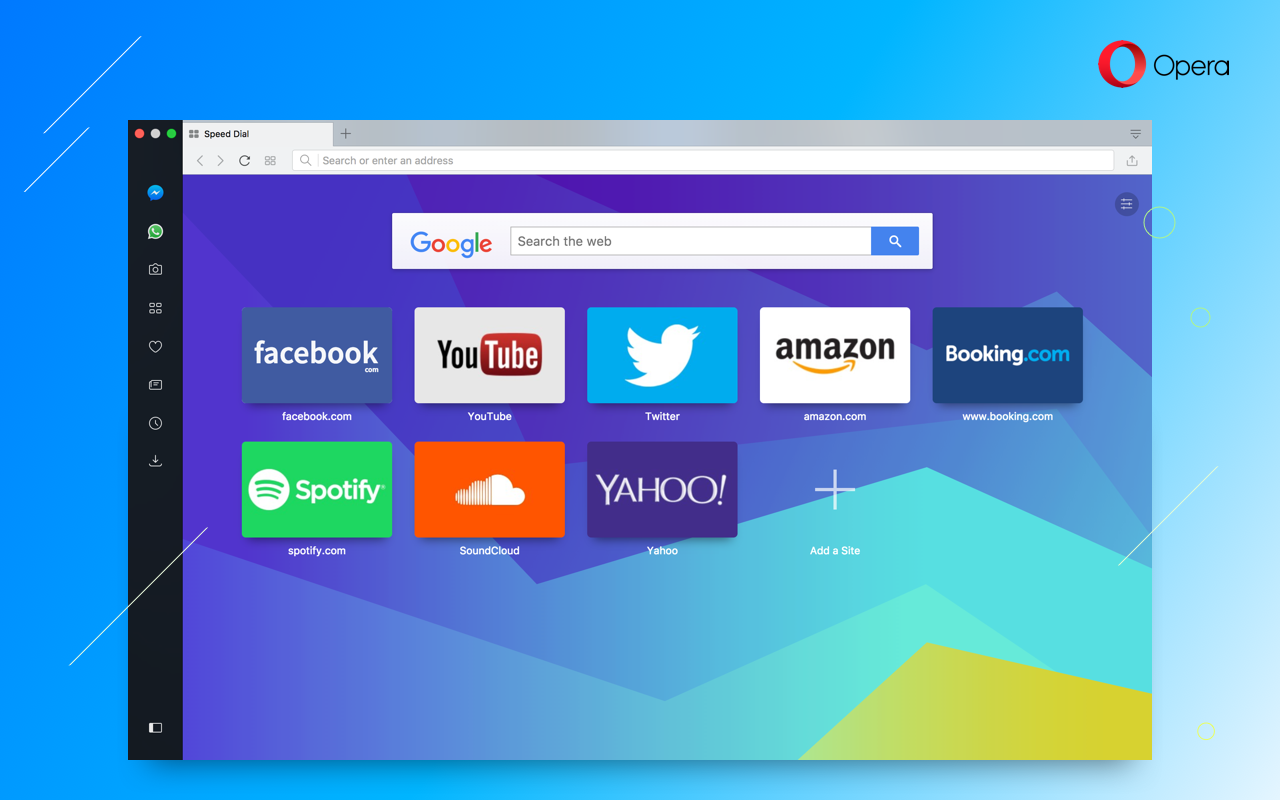
Hi,
Opera 50 enters the beta stage with an offering of Chromecast support, the ability to save web pages as PDF, a more functional tab context menu, four cryptocurrencies for the currency converter, an improved unit converter and session protection against crashes. Read on:
Chromecast support
Chromecast is gaining popularity with Google revealing that it has sold 55 million units since releasing the device in July 2013. Today, Opera 50 beta supports Chromecast playback.

To start casting, first go to Settings (Preferences on macOS) > Browser > User interface and tick “Enable Chromecast support.” Opera 50 can support casting for videos, tabs and your full desktop display. To start casting a YouTube video, for example, click the cast icon found in the video’s player controls, as shown below.
Opening the page’s context menu or opening the O-Menu (View on macOS) are alternatives to begin casting.
![]()
At the moment, Opera’s support for Chromecast is available only in certain markets while we continue to implement this feature on a larger scale.
Save pages as PDF
Storing a page for offline reading, sending it to other devices or safe keeping for future reference can now be done with the Save Page as PDF function.
To save a page as a PDF file, go to the O-Menu (or File on macOS) and select “Save Page as PDF”. When triggered, it will save the entire web page into a single PDF. A shortcut can be created for this function under Settings (Preferences on macOS) > Browser > Shortcuts > Configure Shortcuts.
The resulting created file will take advantage of PDF capabilities, which means it will be smaller than a plain screenshot stored in PNG format and you’ll be able to select and copy the text.

A traditional way to create a PDF has been previously available in Opera. First, select to print the current page. In your printing dialog, choose “Save as PDF” as your printer. There are multiple options that control how the PDF will be generated including layout, headers,
margins and so on. This is the best option if you later intend to print it.

What are the differences between these two methods?
Our new Save Page as PDF option will store exactly what you see on your screen. It’s great for offline reading, sharing pages or keeping them on your system for future reference. The printing method will ask for the page to layout itself in a printer-friendly way. As a result, you may get something different from what you see on screen. You can try both options on this blog post.
Opera’s Save Page as PDF option will save what your browser sees. It will not try to load images that are currently invisible, which might be the case for sites that load images only after you have scrolled and made them visible.
This option is screen-friendly, which means it’s optimized to save exactly what you see and to be convenient for offline reading. However, it’s not prepared to be printed. In case you want to print the page, you should use the printing method and fine tune the details to your needs.
Tab’s context menu is more functional
Items in a tab’s context menu were cleaned up and grouped into related sections while receiving new actions. Reopening closed tabs and windows became easier with “Reopen Last Closed Tab” moved to the bottom. The option can change to “Reopen Last Closed Window” (for Windows and Linux platforms) if a full window was the last thing to be closed. “Reload” and “Reload All Tabs” are two new functions to quickly refresh your current browsing session. The latter will ask for your confirmation if you have more than 10 tabs opened.

Currency converter extended with cryptocurrencies
The list of currencies recognized by our currency converter is extended with four popular cryptocurrencies:
- Bitcoin (BTC), 1.00 BTC
- Ethereum (ETH), 1.00 ETH
- Bitcoin Cash (BTH), 1.00 BCH
- Litecoin (LTC), 1.00 LTC
Improved unit converter
Today, our unit converter is becoming even better as we’ve added support for millimeters [mm] to be converted into inches [in]. In addition, there’s also support for dimensions. This means you’ll be able to convert the dimensions of a 10 x 10″ picture frame or a 10 x 50 x 25 mm collectible toy car.

Protect your session against crashes
Upon a crash loop detection, Opera will not remove your current browsing session. Instead, all pages will be marked for manual reload upon re-activation, except for the current tab which will detail the encountered problem. This will fix the annoying issue of losing all opened tabs due to an unrelated problem such as with syncing, for instance.
Highlight of other changes and fixes that are included in this build:
- Snapshot was not working when displaying PDF.
- [Win] rusradio.ua, hitfm.ua players didn’t play music.
- [Win] Misplaced submenus in O-Menu and bookmark bar folders.
- [Win, HiDPI] Black frame around drown down list.
- [Win, HiDPI] Search-Copy pop-up badly rendered.
- [Win, HiDPI] Title bar didn’t look good in dark mode.
- [Win, HiDPI] Sidebar communicator badly displaced after DPI change.
- [Win, HiDPI] Captured grey area is misplaced.
- [Linux] Opera didn’t start on Debian if package chromium-widevine was installed.
- [Linux] Black border on sidebar communicator striked back on Intel graphic GPU.
- [Mac] Cmd + Shift + M didn’t hide communicator window.
- [Mac] Pinch to zoom was not working.
- [Mac] Private mode updated.
- [Mac, High Sierra] High CPU usage of browser process.
- [Mac, High Sierra] Fix for Netflix’s error message “Whoops, something went wrong…” .
- [Mac touchbar] Mask-icons didn’t work.
Known issues
Casting tabs doesn’t work.
Other
Chromium version – 63.0.3239.9.
The changelog is available here.
Installation links:
- Opera beta for Windows (Using Opera beta for Windows installer means Opera for Computers EULA is accepted)
- Opera beta for Windows (Portable version)
- Opera beta for macOS
- Opera beta for Linux – deb packages
- Opera beta for Linux – RPM packages













