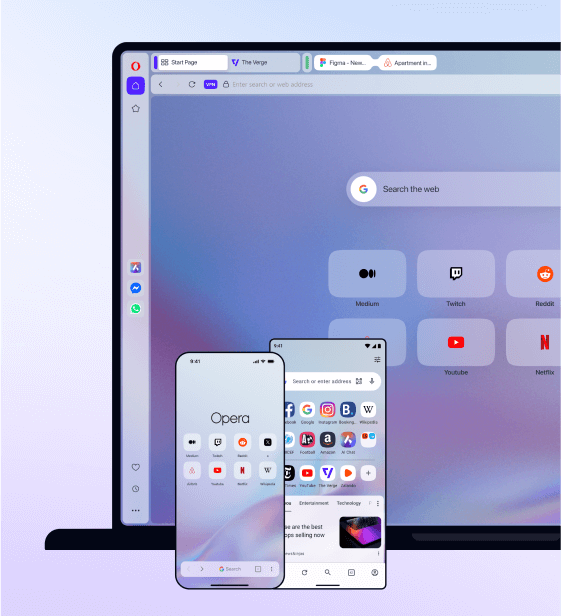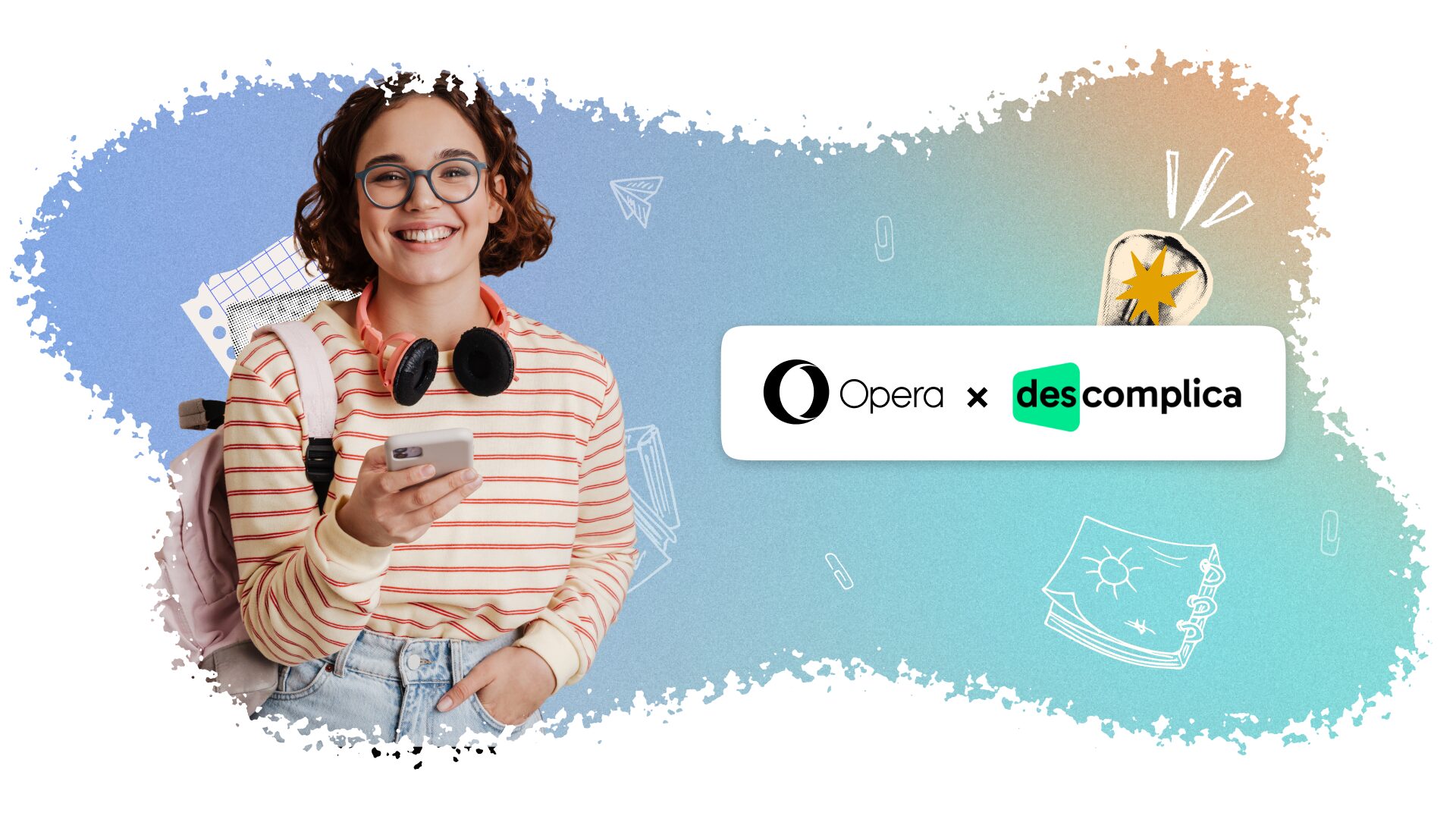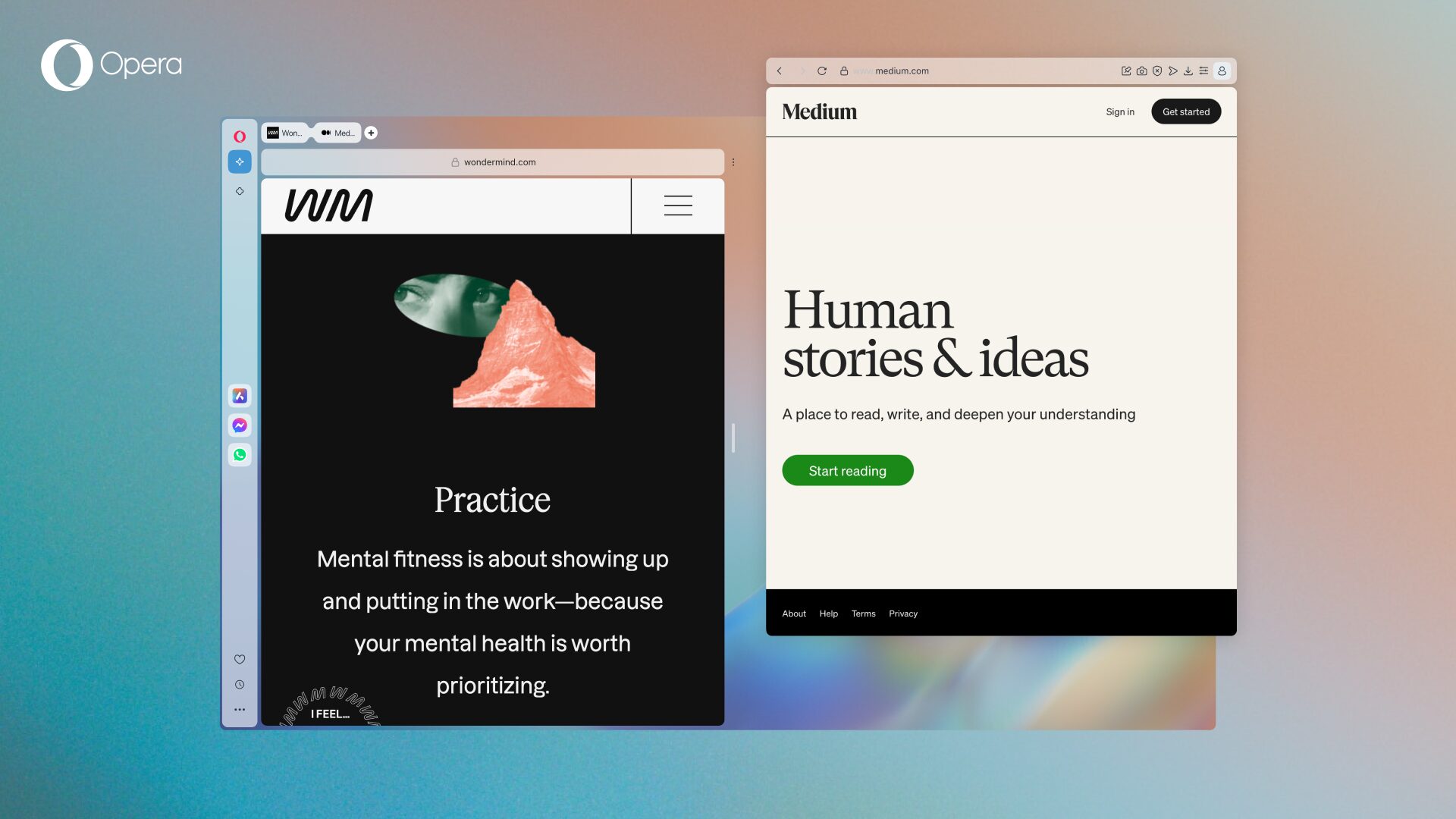Multitasking in your Opera browser
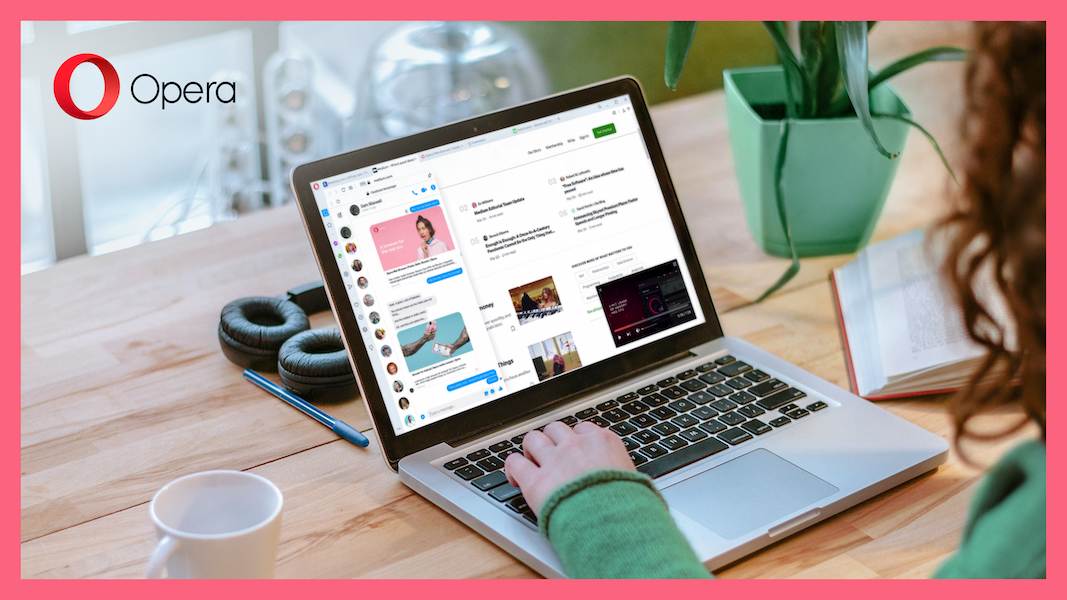
We humans are not good at multitasking in the strict definition. Trying to focus on more than one thing at a time results in a dramatic drop in productivity, and an increase of mistakes. However, while not trying to be too pedantic, you could argue that the word multitasking has taken on a second colloquial meaning over the years, one that is more applicable to the way we work online and in our browsers.
Take messengers for example. People rarely sit and stare at their chat window while messaging with someone (the exception being when we’re nervous about the conversation and spend our time re-reading and over-analyzing the text). We find other things to do between responses, like watch a video, read the news, browse web pages or play a game. And this is a different sense of multitasking – not trying to divide our attention between two tasks simultaneously, but simply going back and forth between different activities to conserve time and handle two tasks at once, or even more.
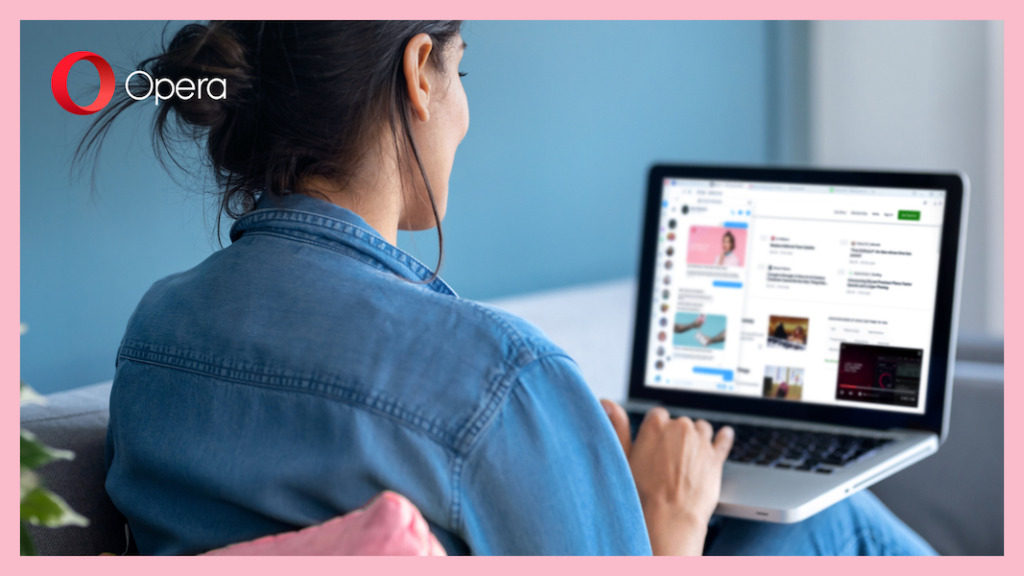
This is the kind of multitasking we do in our browsers. We use multiple tabs, and often too many, so that we can queue pages and switch between them. We bookmark pages, synchronize devices, and install extensions in order to integrate more functionality into our browsers and jump between one task and another. And while many browsers can be customized to meet our multitasking needs, Opera is doing a pretty good job of doing it for us by integrating these features and functionality, the ones that make for seamless transitions between everything we do online.
Here are some things to look out for in the Opera browser that some people are not aware of, which can help you multitask smoothly in your browser.
Sidebar
The sidebar in Opera is a vertical bar on the left side of your browser for easy access to Opera’s features and tools. For multitasking, the sidebar makes it easy to get to your messengers, social media platforms, bookmarks, Speed Dials, News, history, downloads, extension and settings, without digging through menus.
Messengers in the sidebar
Popular messengers like WhatsApp, Facebook Messenger, Telegram, and VK are built into the sidebar in Opera, making it simple to multitask when you’re chatting while browsing. Having your messengers at hand means that you don’t have to switch between devices, tabs or apps and can more easily cut and paste images, files and information – something made even easier with the Snapshot tool that’s built into the Opera browser. You can also pin the messengers for a split screen between your conversation and browser, letting you transition quickly when multitasking.
Social media messengers in the sidebar
The Opera browser’s sidebar is also home to social media services like Instagram and Twitter, both of which have direct messaging capabilities as well. Since these are integrated into your browser, you can put your phone aside and focus on one application for all the things while you multitask. It should also be mentioned that tweeting, messaging and posting is much easier with your desktop’s screen and keyboard, since you can pin your Twitter or Instagram panel for a splitscreen browser window and easy multitasking.

Workspaces
This is another example of great multitasking functionality in the Opera browser which you would need an extension for elsewhere. Workspaces is an organizational tool that lets you keep tabs in separate groups. It consists of a few customizable icons at the top of your sidebar where you can organize your tabs according to whatever makes sense to you. So, instead of 42 tabs crowding your browser, you can divide them into 4 or 5 groups – like for work, school, forums, news, or entertainment – and multitask by switching between contexts with a single click (or with keyboard shortcuts if you set them up).
Video pop-out
Usually, if you want to watch a video while multitasking in your browser, you need to open two browser windows, minimize them, and adjust them so that you can see both. With Video pop-out though, multitasking is much simpler. The built-in feature lets you separate videos from a web page so that it continues playing in a floating window. The popped-out video stays in the foreground and is always visible while you multitask between tabs or applications. You can drag popped-out videos anywhere you want on your screen, adjust the size, and use the common player controls for watching videos or listening to music.
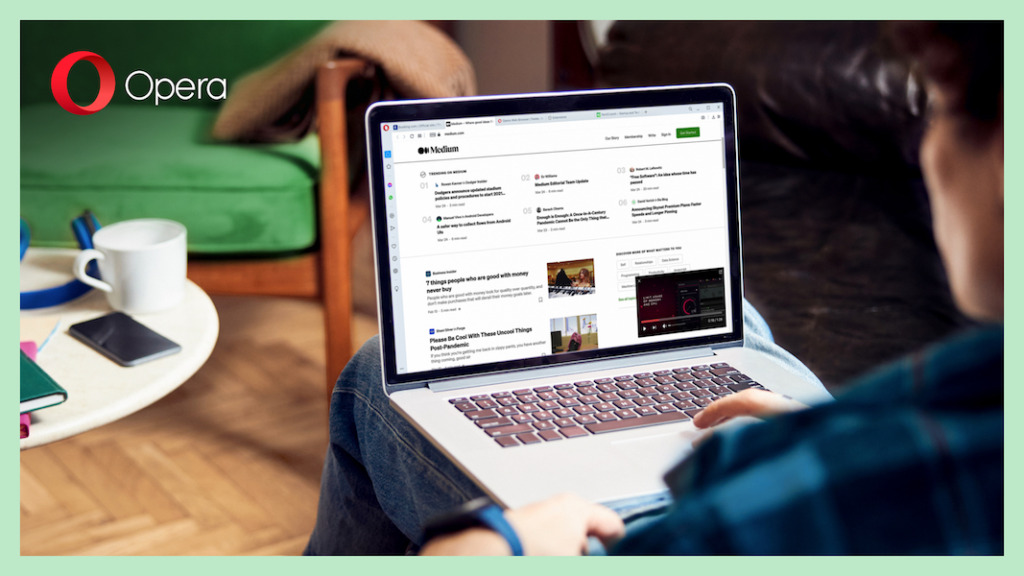
Flow
Flow is the fastest way to share files, text, links, videos and images between your devices with Opera, and it saves you from constantly emailing yourself when you multitask with your phone and computer. Open Flow from the sidebar panel in your browser, and scan the revealed QR code with an Opera mobile browser. With this connection you can drag and drop, copy/paste, or highlight something to send it to Flow. Once sent, it’s instantly available on any device you connect, allowing you to work seamlessly while multitasking with multiple devices.
Quick and easy access
Multitasking in your browser is really about finding what you need and switching back and forth smoothly. With this in mind, Opera has designed it’s browsers with tools and functionality that make multitasking easier. Search in Tabs, for example, lets you quickly find one tab among many using keyword search, and Speed Dials on your start page help you visually identify and use bookmarks. And for truly smooth multitasking in your browser, learn the keyboard shortcuts for the tools and features you regularly use, and create your own for easy switching back and forth between multiple tasks.