Pinned tabs in Opera for computers
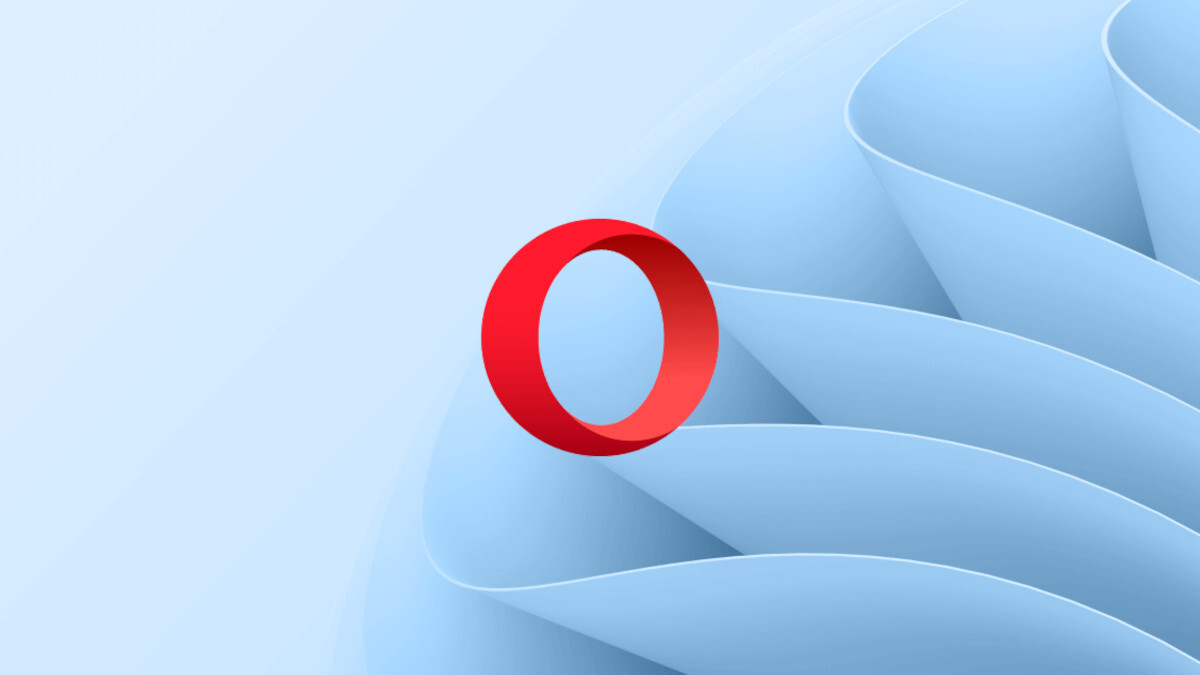
Sometimes, you want to make sure that a tab won’t be closed accidentally. This is where pinned tabs in Opera for computers can help. Simply right-click on a tab and select Pin Tab.
A pinned tab will stay permanently at the left of the tab bar. This can be very useful when you have a lot of tabs opened, and you need to make sure a particular tab stays open. You can, for example, pin the tab with your blog — while you’re writing your new post and simultaneously searching for information on other tabs.
Remember that you can also unpin a tab. Just right-click on the pinned tab and select Unpin Tab.
Pinning and unpinning tabs in Opera for Windows:
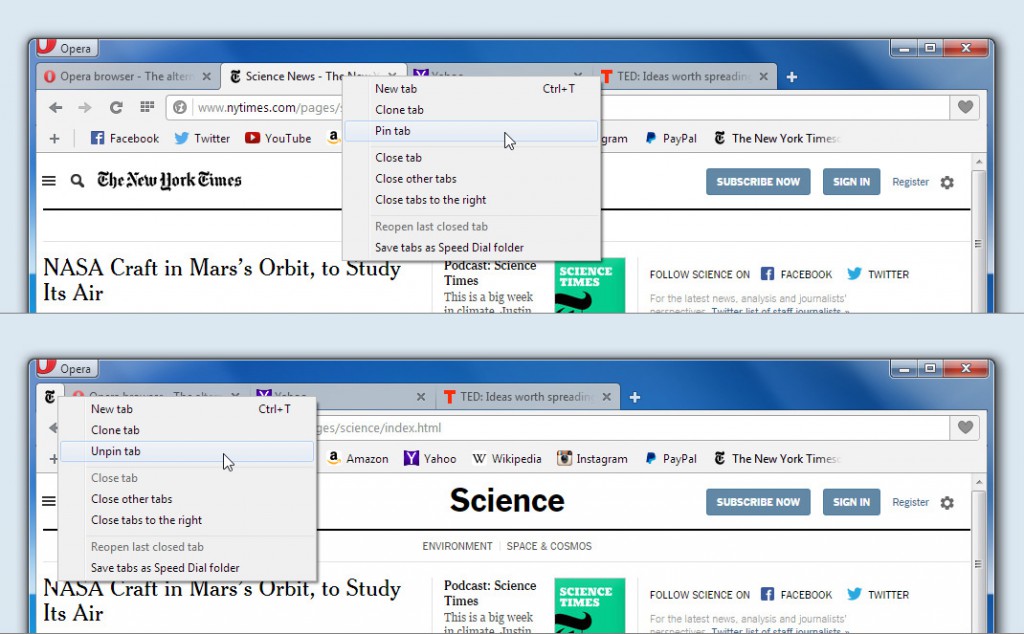
Take care of important tabs with Opera for computers. Pinning and unpinning a tab in Opera for Windows is easy.
Pinning and unpinning tabs in Opera for Mac:
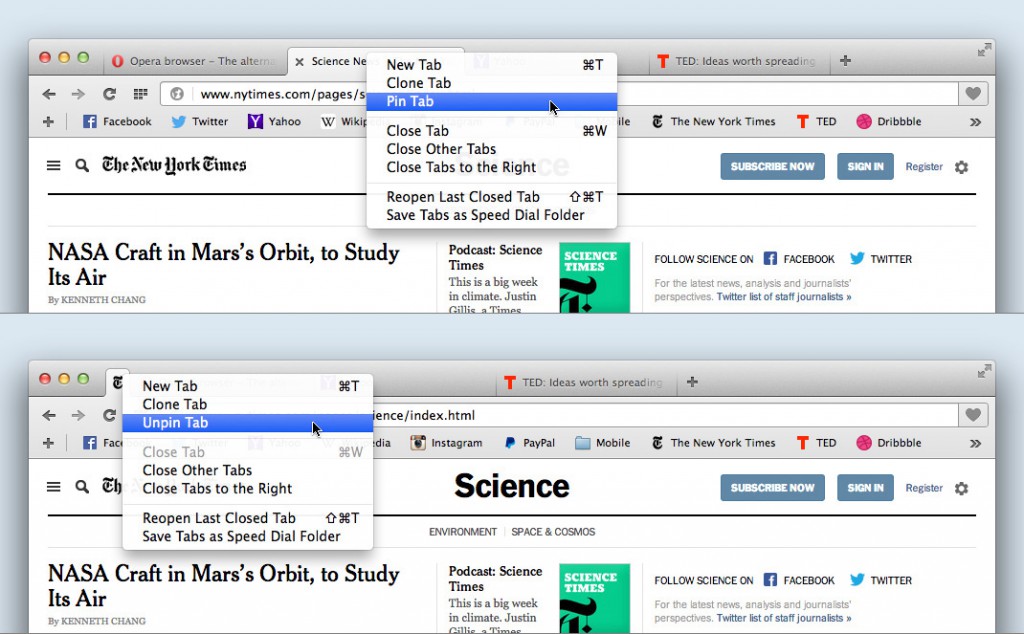
Pin important tabs in Opera for Mac.
Try pinning some tabs today with Opera for computers!














