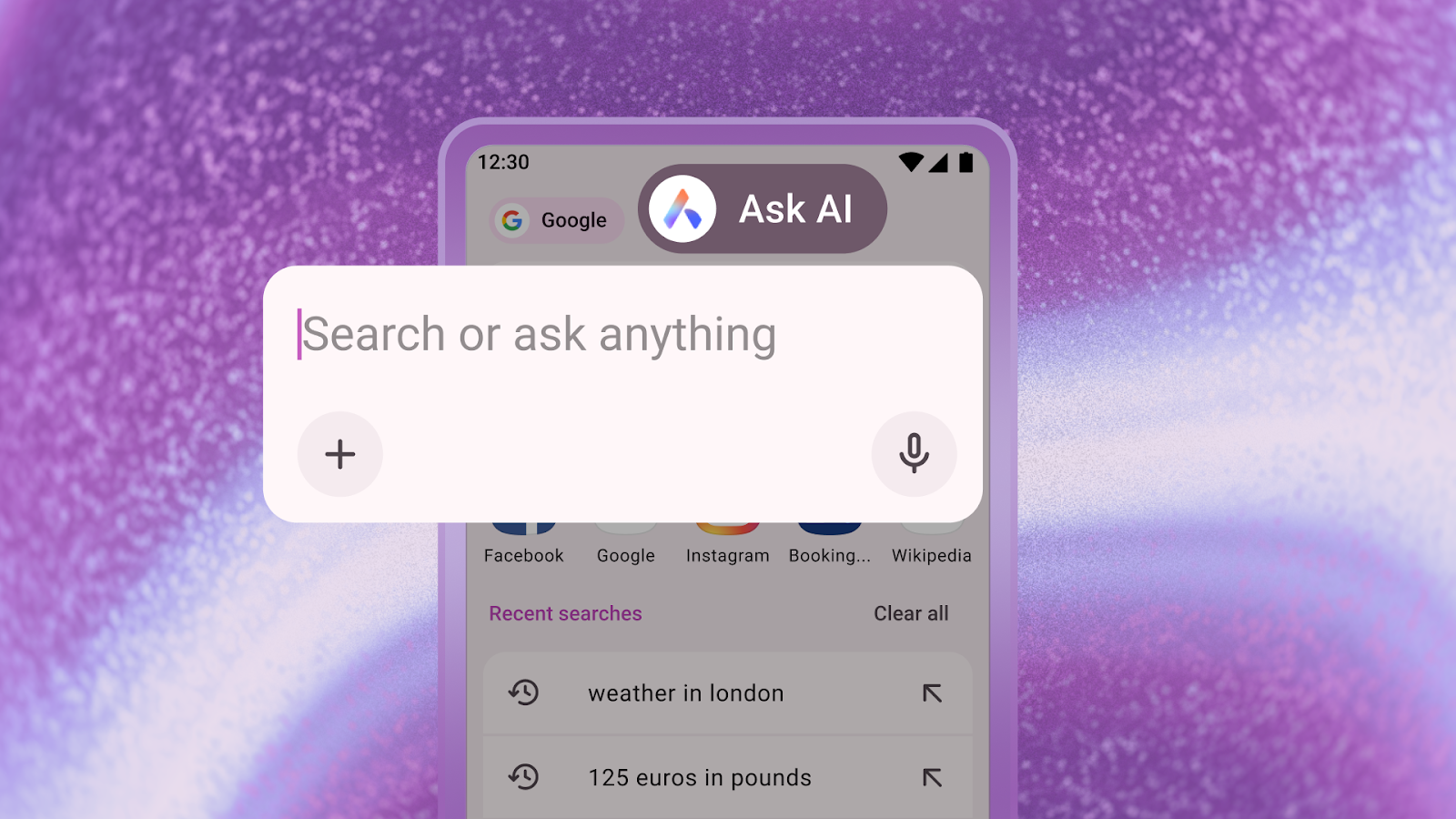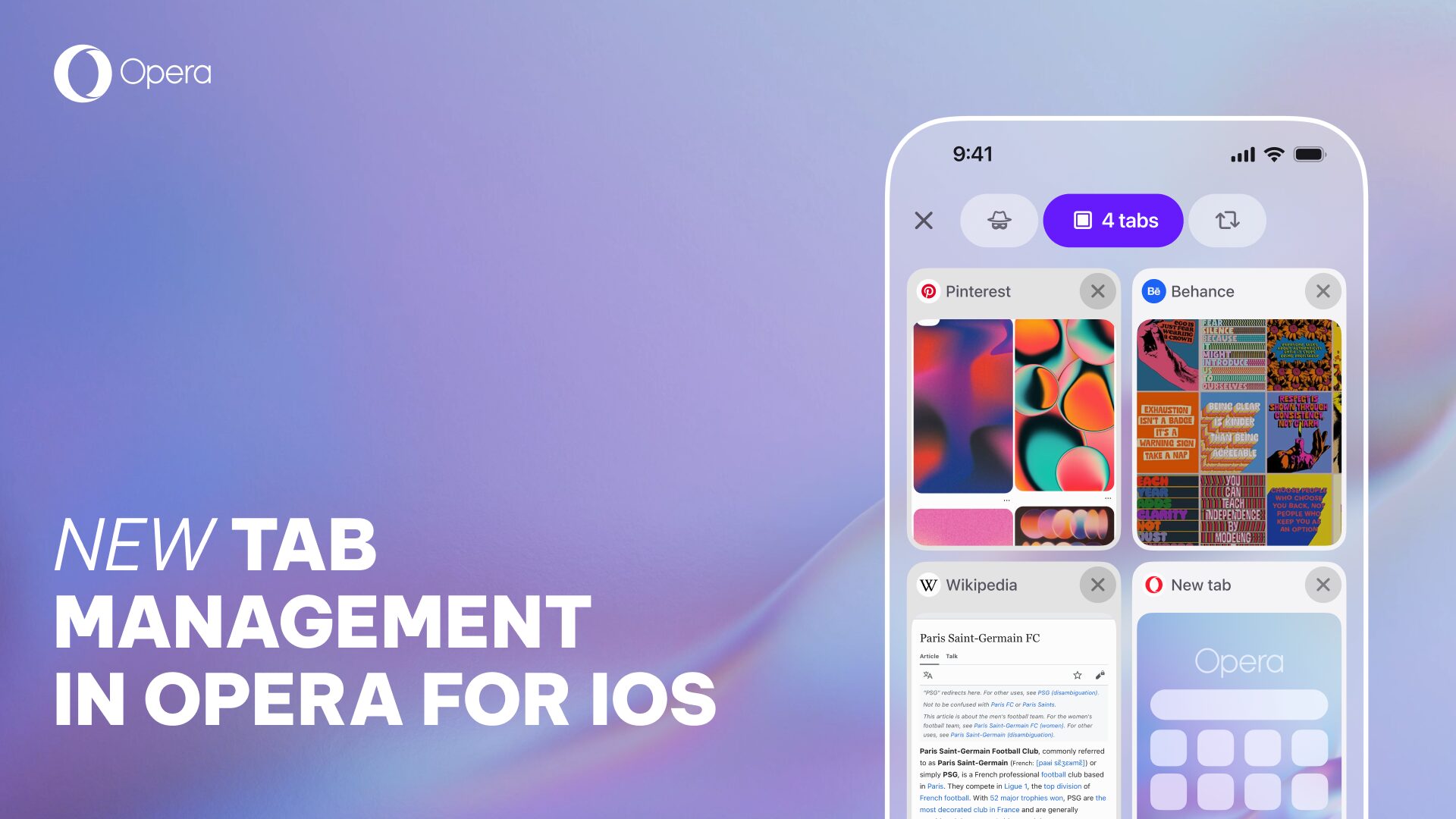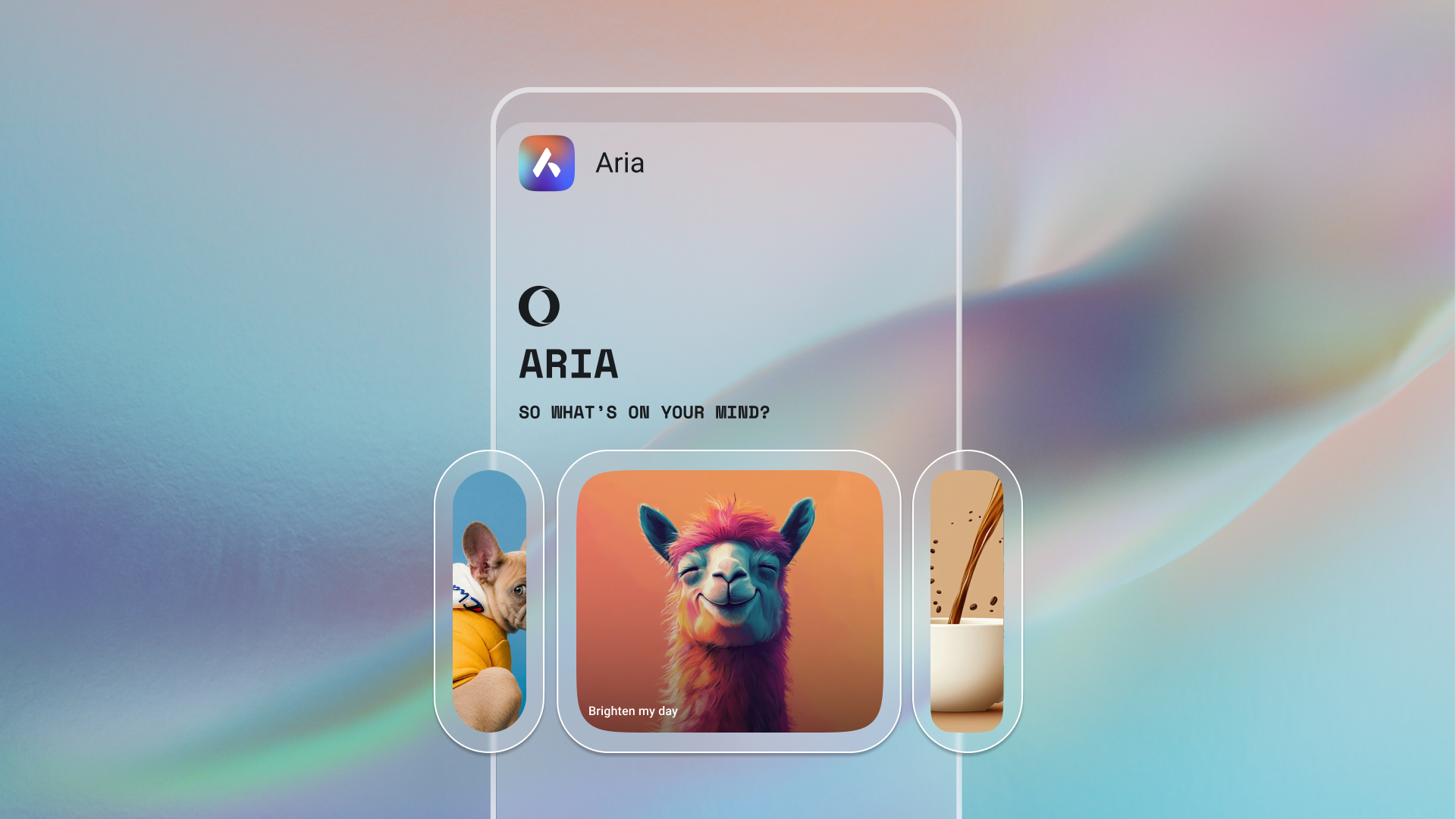Unlocking the Power of Bookmarks and Speed Dials: Your Guide to Effortless Browsing
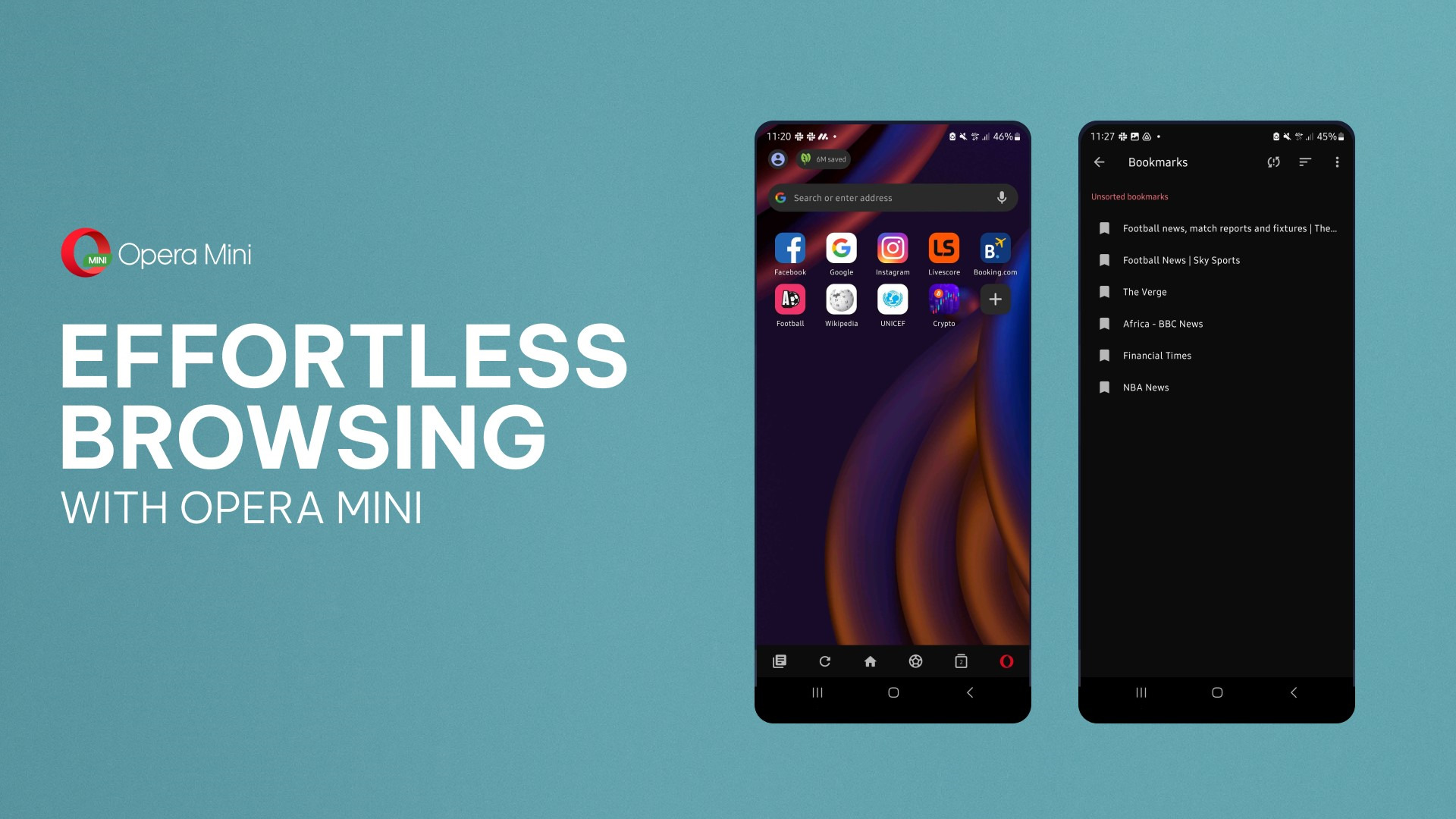
Hey all!
Welcome to the world of effortless browsing with Opera Mini! In this blog post, we’ll take you on a journey through two amazing features of browsers: bookmarks and speed dials. Whether you’re a seasoned internet surfer or just getting started, these tools will revolutionize the way you browse the web, making it easier and more enjoyable than ever before.
What are Bookmarks and Speed Dials?
Bookmarks and speed dials are essential features in the browser that allow you to save and access your favorite websites with just a click. They provide quick and convenient access to your most visited sites or installed extensions, making your browsing experience smoother and more efficient. So what’s the difference?
Bookmarks are shortcuts to websites you frequently visit. They allow you to save the web addresses of your favorite sites so you can easily access them later. With bookmarks, you don’t need to remember long URLs or search for websites every time you want to visit them. You can even organize bookmarks into folders for better management.
Speed dials are visual versions of bookmarks – shortcuts that appear as a grid of tiles when you open a new tab in your browser. They provide quick access to your most visited websites. Think of them as a personalized homepage filled with your favorite sites. Speed dials can adapt to your browsing habits, dynamically displaying the websites you visit most frequently.
To sum up, while bookmarks are saved links you can organize in folders, speed dials are visual representations of your favorite sites that appear when you open a new tab. Speed dials offer a more visual and immediate way to access websites, whereas bookmarks are organized lists of saved links for convenient reference.
Why are Bookmarks and Speed Dials Useful?
Easy Access: Bookmarks and speed dials eliminate the need to type in long website addresses every time you want to visit a site. With just a click, you can instantly access your favorite websites.
Personalization: You have the freedom to organize your bookmarks and speed dials according to your preferences. Create folders, categorize them, and customize their appearance to suit your needs.
Time-Saving: By using bookmarks and speed dials, you can save valuable time by avoiding repetitive typing and searching for websites you frequently visit.
How to Add Bookmarks and Speed Dials*:
To add a bookmark, tap on the three dots next to the URL when you visit a web page and tap on Add to Bookmarks.
Adding a speed dial is just as simple. Simply tap the big “Plus” button on the start page, or the three dots next to the URL when you visit a web page, and hit Add to Speed Dial.
How to Remove Bookmarks and Speed Dials*:
To remove a bookmark, first access the Omenu by clicking in the bottom-right corner of your homepage; from there, you hit Select Bookmarks. Long press on a bookmark and the trash icon will appear on the top-right part of the screen. You can choose multiple bookmarks to remove at once.
To remove speed dials, simply long press on the targeted speed dial; a menu will then appear, in which you can select the “delete” option.
How to Edit Bookmarks and Speed Dials*:
Edit a bookmark using the same process as above: go from the Omenu to your Bookmark Menu, and then long press on a bookmark. Then, you’ll have the option to edit the listed URL or change that bookmark’s name.
For speed dials, it also works the same way: long press on a speed dial and a menu will pop up, from which you can edit the URL or change the speed dial’s name.
Tips and Tricks for Bookmarks and Speed Dials*:
Shortcuts: You can make bookmarks and speed dials even more convenient with shortcuts. For bookmarks, you can create custom shortcuts in the navigation bar menu. Long-press the second icon from the right and select the Bookmarks option, and then add it to the navigation bar. And for speed dials you can even create folders by clicking and dragging one speed dial onto another.
Sync Across Devices: Opera Mini allows you to sync your bookmarks and speed dials across multiple devices. If you’re logged into your Opera account, this is done automatically. If not, you must first log in and then go to your settings. From there you can select the sync option to make sure you can access your favorite sites from anywhere.
Bookmarks and speed dials are powerful tools that can revolutionize your browsing experience in Opera Mini. By utilizing these features, you can save time, personalize your browsing, and access your favorite websites with ease. Start organizing your bookmarks and speed dials today, and enjoy a more efficient and enjoyable browsing experience with Opera.
We hope you find this guide helpful! Happy browsing with Opera!
*The instructions are based on the Opera Mini data-saving browser.