Opera 64 is faster, more private, and more fun
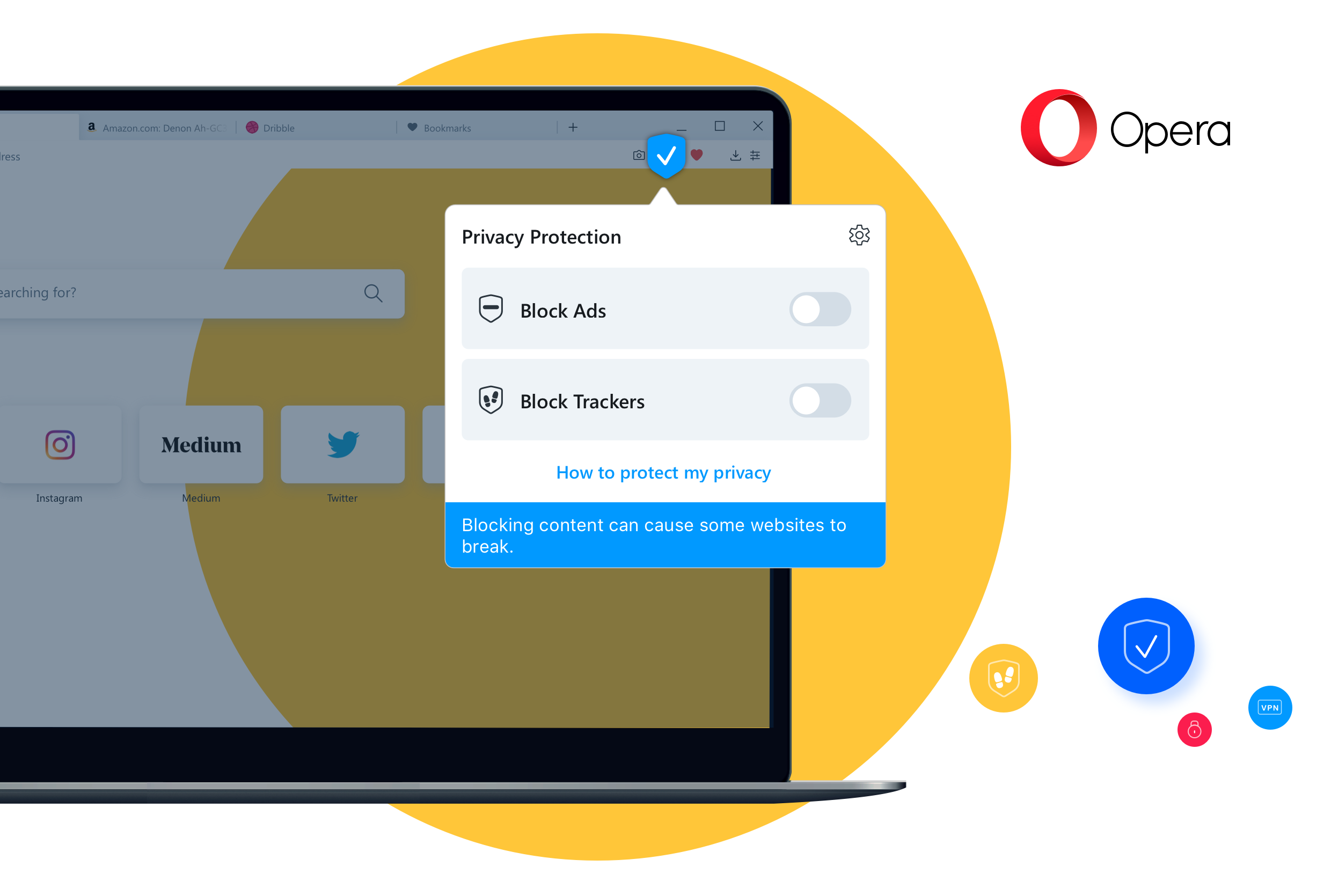
Opera is making its privacy and security features more accessible. We are also adding improvements to the snapshot tool for better screenshots inside the browser.
Hi everyone,
With this release, we would like to focus on privacy and let you know which privacy features are best to use on which occasions, in order to keep your personal data safe while you browse the web.
Opera offers a free, unlimited VPN, built-in ad blocker and the new tracker blocker.
Opera comes with a large set of privacy-enhancing features, including an ad blocker and the new tracker blocker. Our browser was the first and is still the only major one to offer a built-in, free and unlimited no-log VPN. But with a growing number of online threats as well as a growing number of privacy-enhancing features, it often gets confusing which ones to use on which occasions.
Here’s a brief explanation on how to use Opera’s privacy features to get the most from your browsing while keeping your data safe.
Today, we are introducing our tracker blocker, a useful feature, which you can switch on in the Easy setup menu or in your browser’s settings. Along with Opera’s built-in ad blocker, the tracker blocker will speed up your browsing while also increasing your level of privacy. Once switched on, these two features can be disabled for individual websites, for example, when a publisher requires that you do so in order to to access their content.
Our brand new tracker blocker relies on the EasyPrivacy Tracking Protection List. Once you switch it on, it works similarly to Opera’s native ad blocker; we have a list of known tracker scripts and we block them from loading to protect your privacy.
Trackers explained
Whenever you use the web, you leave traces, and websites tend to follow your every click. To get information about your browsing habits, many of them add invisible elements, record some data or use your user account information. This is called first-party tracking and it’s often quite handy as it can provide useful customization for the service you are using.
Today however, websites also tend to use an extensive amount of third-party tracking tools. While many of these are useful for the website owners, these third-party trackers are often able to build a picture of your online activity by gathering information from several websites that you are logged into. This can create privacy concerns because people’s data might be collected and shared with third parties that they never knew about.
The most blatant examples of this are personalized ads. Oftentimes, once you’ve looked for a product on a website, that product follows you around to other websites.
If you switch on the tracker blocker in the Easy setup menu, the content shouldn’t follow you around anymore and you’ll become less visible to third parties.
Ad blocker for enhanced privacy
The Opera browser also comes with a built-in ad blocker. The ad blocker, which you can switch on from the shield icon at the right end of the address bar or in the Easy Setup menu, blocks annoying ads and pop-ups, which speeds up your browsing. On top of that, it’s also a privacy feature which can help prevent your device from getting infected with malware.
The ad blocker can also reduce the build-up of web cookies, the small pieces of data sent from websites and stored on your computer to be later sent to websites when you visit them again.
Now, with the addition of the tracker blocker, Opera lets you know how many trackers and ads the browser has blocked on a given website – to check the current count, simply click the shield icon at the right end of the address bar. You can access the ad blocker and tracker blocker features through that icon at any time.
The tracker blocker relies on the EasyPrivacy Tracking Protection List and it works similarly to Opera’s native ad blocker; it has a list of known tracker scripts and blocks them. Once switched on, the tracker blocker can speed up page loading by roughly 20 percent. Coupled with Opera’s built-in ad blocker, the speed gain can reach up to 76 percent.
We consider ad blocker and tracker blocker to be basic privacy features, which can be kept on at all times. But that’s not all you get from Opera; our browser also has plenty of extended privacy features which come in handy when you feel the need to increase the privacy of your browsing even further.
Extended privacy features explained: Private window
Opening a private window, sometimes referred to as incognito mode, creates a separate session for browsing that doesn’t appear in your browser’s history. In addition, all data stored during that session – for example, cookies – will be wiped out completely once you close the private window. We recommend using the private window on those occasions when you want to stay under the radar and look up things that you don’t want reappearing in the form of personalized ads or being displayed in your browser’s history.
You can also use the private window to log into a different account (separate from the one you are logged into in your main browser window), so that you don’t have to log back into your primary account again later. Once you close the private window, your browser will forget about the session – it will not add the website to your browser’s history and it will erase the cookies.
Please note, however, that this mode won’t keep you fully anonymous to your internet service provider, school or employer, and that any place or organization that provides your internet access might still be able to see your IP address.
Switch on your browser VPN to protect your privacy even further
Opera is the first and only major browser to have a built-in and unlimited browser VPN that is completely free. The built-in VPN lets you hide your location and IP address from websites by creating a virtual location for you. When turned on, the browser VPN creates a secure connection to one of Opera’s server locations around the world. The VPN lets you choose where you appear on the internet, giving your online privacy and security a boost.
The browser VPN is also an important security feature. While browsing at an airport or at a cafe, we often rely on networks that we can’t fully trust. Using an open network means that someone can, for example, see which websites you are visiting and might want to exploit that information. A virtual private network (VPN) is a great way to protect yourself against that.
Opera does not log any information related to your browsing activity or your originating network address while you use it. No logs and no tracking – what you do online is your own business.
Depending on your browsing needs, you can choose to use the basic or extended privacy features. Thanks to our ad blocker, tracker blocker, incognito mode and unlimited, free no-log VPN, we’ve got you covered. And along with enhancing your level of privacy, we’ve also made Opera a bit more fun.
The enhanced Snapshot tool lets you take screenshots in your browser and turn them into memes
You might have noticed the camera symbol at the right end of your address bar. Opera’s Snapshot tool lets you take screenshots of any website – directly from your browser, without the need to look for the file on your computer’s hard drive.
The Snapshot tool has some new functionalities. Once you click it (or activate it with the Shift+Ctrl+5 keyboard shortcut), you can save a website, all the way to the bottom, directly to PDF or capture the full window. You can also crop out part of a website, capture it and then customize it. The blurring function has been improved, along with the drawing tool. It not only makes the lines smoother, but also detects when you want to mark something on a cropped image by drawing a shape of a circle, triangle or rectangle, and proposes to smooth the shape. The Snapshot tool now also lets you add text in three fonts, including the Impact one known from memes. Give it a try and create a meme.
With this update, you can also highlight elements with the highlighter feature and release your creativity by adding a selfie or one of the new emojis.
Opera system requirements update
Please note that we’ve dropped support for OS X Yosemite.
Happy browsing!
Read the full changelog.
Installation links:
- Opera Stable for Windows
- Opera Stable for macOS
- Opera Stable for Linux – deb packages
- Opera Stable for Linux – RPM packages
















