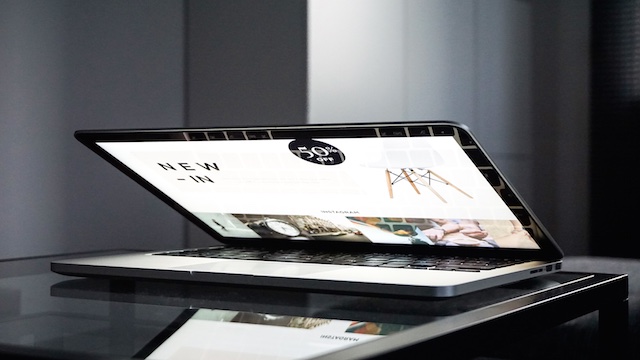How to extend battery life on your laptop
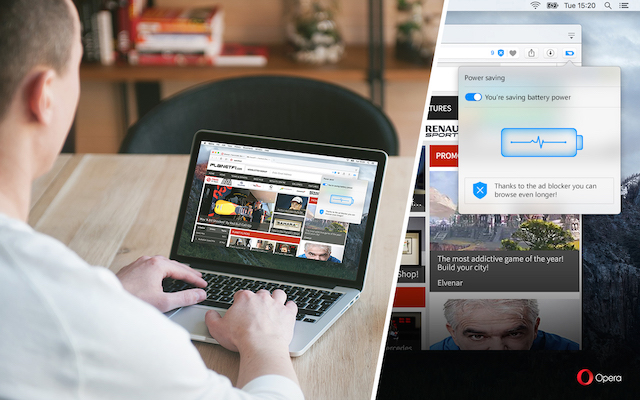
When you travel and there’s no power outlet nearby, or when your seasoned laptop has an annoyingly short life without charging – I’m sure many of you have been in a similar situation. When every minute counts for the battery life, you have to help your laptop do less in order to save power.
Find out how to extend battery life on your laptop with these 8 simple tips.
Keep fewer programs and processes running
Try to do as little multitasking as possible. That is, close the programs that you aren’t using right now. Some applications might be running in the background, draining your battery.
A little more advanced tip is to have a look at the Task Manager on Windows or Activity Monitor on Mac. You’ll see a full list of programs and processes currently running on the machine and can stop those you don’t need. For example, cloud storage sync or software updaters. I wouldn’t recommend to do it, though, unless you’re confident that you won’t kill some critically important process. 😉
Limit usage of heavy applications
If you can’t charge your laptop anytime soon, I’m afraid that movie will have to wait … Video players, games and some music streaming programs are rather energy-hungry.
By the way, if you’re on Mac, you can go to the Energy tab in the Activity Monitor and check which apps use the most power (“Avg Energy Impact” column). Battery use overview is also one of the new features on Windows 10: go to Battery Saver within System settings and click Battery use to see stats for the programs on your laptop.
Use the Opera browser with battery saver on

We know how annoying it is when your laptop battery dies at the worst possible moment. To tackle this problem, we’ve added a battery saver into the Opera browser. When your laptop is unplugged, you’ll be prompted to turn on this feature.
Opera will then cut down the activity in background tabs, pause the plug-ins you’re not using, stop the browser theme animations, etc. If you use it along with Opera’s ad blocker, you can extend your battery’s life by almost 50%.
Disconnect external devices
Stay power-greedy: don’t share your laptop’s energy with external devices. So, for example, if you were using a mouse, you’ll have to go with the built-in touchpad for the time being.
Turn down the screen brightness
Your laptop’s display is one of the main power consumers. To win a few extra minutes for the battery, reduce the screen brightness.
Adjust the system energy settings
Your operating system itself can give you some hints on how to extend battery life. Go to Power Options on Windows or Energy Saver on Mac to adjust the power settings when your laptop is unplugged. For example, you can choose how soon to dim or turn off the screen when you’re not active on the laptop.
Turn off bluetooth and Wi-Fi
Even if you’re not using them right now, these functions consume energy to stay on. For example, when you’re on the plane, disable Wi-Fi to prevent your laptop from searching for a network.
Long live laptop battery! Do you have some more tips on how to extend battery life?