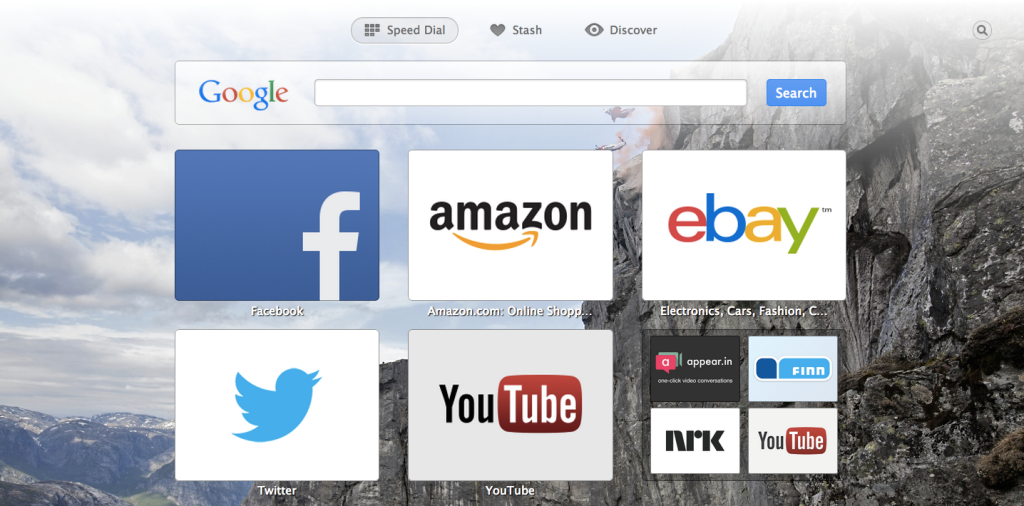Personalize Opera: how to change browser themes
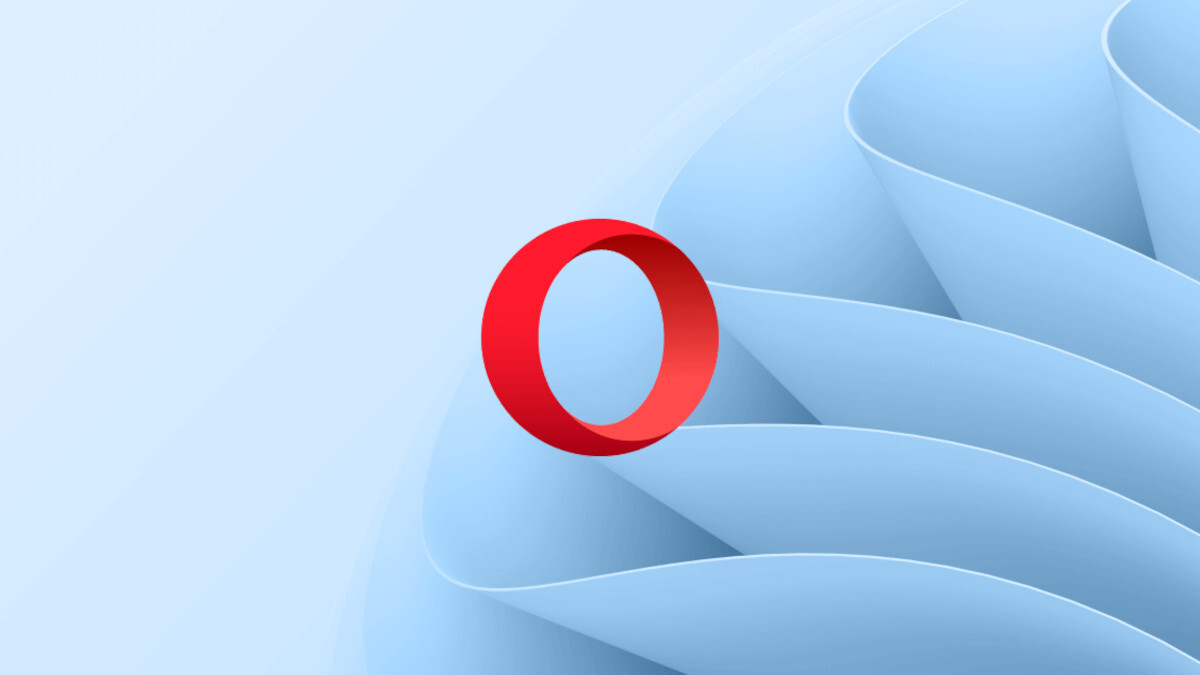
Everyone is different, and we all have our own web surfing style. Would you like to add a personal touch to your browser? You can personalize Opera by changing browser themes. If you want to use an image you have on your computer as a theme, you can use the theme manager to create your own. Here’s how it works:
- Select View > Show Themes.
- Click Create your theme on the sidebar.
- Type a name, select an image, and choose the image’s alignment and font treatment for how you’d like your theme to display.
- Click Create.
Bam! Your image is now your browser’s theme. Use a picture that takes you down memory lane or one that just makes you laugh.
We used an image of a couple people BASE jumping off the side of a mountain in Kjerag, Norway. If you haven’t seen the epic video that we made during the photoshoot, check it out here.
Use one of our favorite themes
Don’t care to add your own image? We have plenty of images that you can use instead. From our default themes, we’ve chosen an awesome picture of a Ferrari F12 Berlinetta.
To change background themes, all you need to do is click View→Show themes. Then click Get more themes and pick and choose from a list of images we love. This updates the background theme to your choice on everything from your speed dial, to your preferences page.
Can’t get enough? Check out our add-ons catalog for more sweet themes that you can use to personalize Opera.